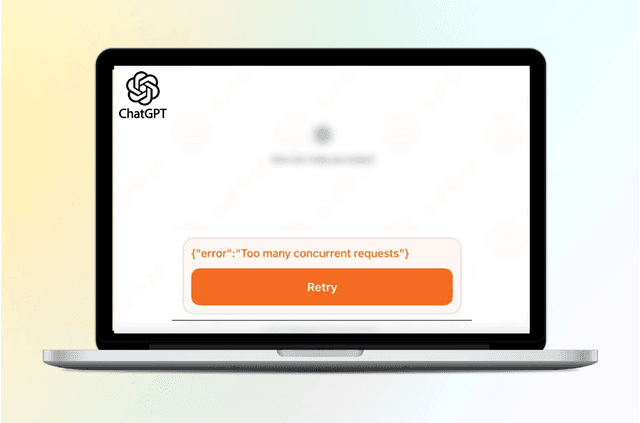Found a clip on RedGIFs you’d love to keep? You’re not alone. Many users want to save RedGIFs videos for offline viewing or backup, but the site doesn’t make it easy. Fortunately, there are several safe and effective ways to download or save your favorite clips on any device.
This guide walks you through simple methods to download RedGIFs videos, covers common issues you may run into, and shows how to protect your privacy with BearVPN.
How to Save Videos from RedGIFs
Before diving into the guide, it’s important to know that each device has its own method. Mobile users can rely on downloader tools or browsers, while computer users can use developer tools or software. Let’s start with mobile devices first.
How to Save RedGIFs Videos on Mobile (Android and iOS)
If you often browse RedGIFs on your phone, you can still save clips directly without switching to a computer. Below are step-by-step instructions tailored for both Android and iPhone users.
On Android
Android gives you more flexibility when it comes to saving online videos. The process only takes a few minutes and doesn’t require installing extra apps.
Step 1. Open the RedGIFs video you want to save.
Step 2. Tap Share or Copy Link to copy the video URL.
Step 3. Visit a trusted online video downloader that supports RedGIFs (search “RedGIFs video downloader”).
Step 4. Paste the link and tap Download.
Step 5. Once the video is saved, check your Downloads or Gallery folder.
Tip: If the file doesn’t appear, use a file manager app to locate and move it manually.
On iPhone
Apple’s security settings make downloading videos trickier, but it’s still possible using Safari and the Files app. Here’s how to save RedGIFs videos on iphone :
Step 1. Open Safari and copy the RedGIFs video link.
Step 2. Go to a trusted RedGIFs downloader website.
Step 3. Paste the link and tap Download.
Step 4. When prompted, select Download linked file.
Step 5. After it’s saved, open Files → Downloads folder to find the video. You can move it to Photos if desired.
Troubleshooting: If your video won’t play or has no sound, use an online converter to change it to MP4.
Related article: RedGIFs Age Verification: Laws, Safe Steps, and Common Fixes
How to Save RedGIFs Videos on Computer
Saving RedGIFs videos on desktop devices gives you more control over quality and file type. You can use browser developer tools or a specialized downloader app. Let’s look at the steps for both Windows and Mac users.
On Windows
Windows browsers like Chrome and Edge make it fairly easy to access and save embedded videos.
Step 1. Open the RedGIFs video in your browser.
Step 2. Right-click and select Inspect, or press Ctrl + Shift + I.
Step 3. In the Network tab, refresh the page and look for a file ending in .mp4 or .m4s.
Step 4. Right-click the file → Open in the new tab → then choose Save video as…
Alternative: Prefer a simpler option? Use a trusted online downloader or browser extension that supports RedGIFs links.
On Mac
Mac users can save RedGIFs videos using either Safari or Chrome’s built-in developer tools.
Step 1. Open the video you want to save.
Step 2. Press Option + Command + I to open the Developer Tools.
Step 3. In the Network tab, refresh the page.
Step 4. Find the file ending with .mp4, open it in a new tab, and right-click Download Video As…
If you only see “.m4s” files, use an online converter to change the format to MP4.
Pro tip: If you download RedGIFs often, a Mac-compatible downloader app can help you save multiple videos in one go.
Now that you know how to download on any device, let’s address common issues that may appear during the process.
5 Common Issues When Saving RedGIFs Videos
Even if you follow the steps correctly, you might hit a snag — no sound, a corrupted file, or a site that just won’t load. Let’s go over frequent issues and easy fixes.
- No sound in the video: RedGIFs sometimes separates audio and video. Use a merger tool or converter to sync them.
- Video won’t play: The file may still be in “.m4s” format. Convert it to “.mp4.”
- Downloader not working: Try a different site or clear your browser cache.
- Video link blocked: Some regions restrict access; use a VPN like BearVPN to bypass the block.
- File missing: Check your “Downloads” folder or search by “.mp4” to locate it.
Once your video is saved and working, you should make sure your browsing and downloads stay private.
You may also like: 5 Best Sites Like RedGIFs
How to Save RedGIFs Videos Safely and Privately
Downloading from third-party sites can expose your device to pop-ups, tracking, or malware. It’s crucial to stay cautious and protect your connection while saving videos.
To keep things safe:
- Stick to reputable downloader sites with HTTPS security.
- Never click on ads that say “Start Download” unless they match your intended file.
- Avoid any website asking you to log in or install unnecessary software.
Using BearVPN adds another layer of safety. It encrypts your Internet traffic, hides your IP address, and keeps your online actions private — even on public Wi-Fi. By connecting to BearVPN before accessing RedGIFs, you protect your data, avoid regional blocks, and browse without leaving traces.
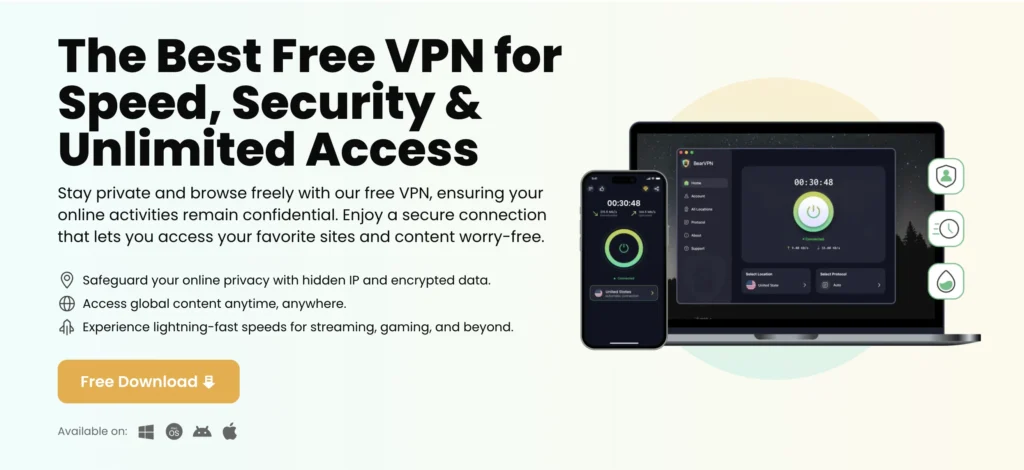
Related article: Is RedGIFs Safe? What You Should Know Before You Click
Conclusion
Saving videos from RedGIFs doesn’t have to be complicated. You can use online tools on your phone, or browser developer options on your computer.
- On phone, use downloader websites for quick results.
- On computer, use developer tools or software for higher control.
- To stay safe, browse with BearVPN to hide your IP and avoid malicious sites.
Keep this guide handy the next time you want to save a RedGIFs clip for offline viewing — safely and privately.
FAQs
1. Can I legally save RedGIFs videos?
Yes, for personal use only. Re-uploading or redistributing others’ videos may violate copyright laws.
2. Why does my downloaded RedGIFs video have no sound?
RedGIFs often separate audio and video tracks. Use a converter or merger to combine them into one MP4 file.
3. Which online downloader is safest?
Choose sites that use HTTPS and don’t show aggressive ads or require logins.
4. Where are my saved videos stored on mobile?
On Android, check your Downloads or Gallery folder. On iPhone, look in the Files app → Downloads folder.
5. Do I need a VPN to download from RedGIFs?
Not always, but a VPN like BearVPN keeps your connection encrypted and your downloads private.