Is YouTube blocked on your school Chromebook? Many schools restrict access to YouTube during school hours to keep students focused, but it can be frustrating when you just want to watch your favorite videos.
The good news is, there are simple and safe ways to unblock YouTube on your Chromebook, even if the school has restricted access. In this guide, we’ll show you how to easily bypass these blocks—whether you’re using a VPN or other methods—so you can enjoy your videos without hassle.
Unblock YouTube on a School Chromebook with a VPN
If YouTube is blocked on your school Chromebook, the simplest and safest solution is to use a Virtual Private Network (VPN). A VPN encrypts your traffic and routes it through secure servers, hiding your real IP address and letting you access restricted sites like YouTube.
Among the many VPNs available, BearVPN stands out for Chromebook users thanks to its user-friendly design, fast connections, and strong privacy protection. It’s lightweight, easy to use, and works perfectly even on school networks.
Why choose BearVPN for Chromebook?
- Fast and stable connections: BearVPN has optimized servers in over 50 locations worldwide, including the United States, Germany, Japan, and the United Kingdom, giving you smooth, reliable speeds for watching HD YouTube videos without buffering.
- Strong privacy protection: With bank-level encryption and a strict no-log policy, BearVPN keeps your browsing completely private—even on public or school Wi-Fi networks.
- Easy to use: The interface is clean and straightforward, allowing anyone to connect with a single tap. No complicated setup or tech skills required.
- Multi-device support: One BearVPN account works across iOS, Android, Windows, macOS and you can connect up to 10 devices at once—perfect for students using multiple gadgets.
How to Set Up a VPN on a School Chromebook
Step 1. Download and Install BearVPN
Click Free Download and install BearVPN on your Chromebook.
Step 2. Connect to a Server
Select a nearby server for the fastest speed, then tap Connect. BearVPN will encrypt your traffic and hide your IP instantly.
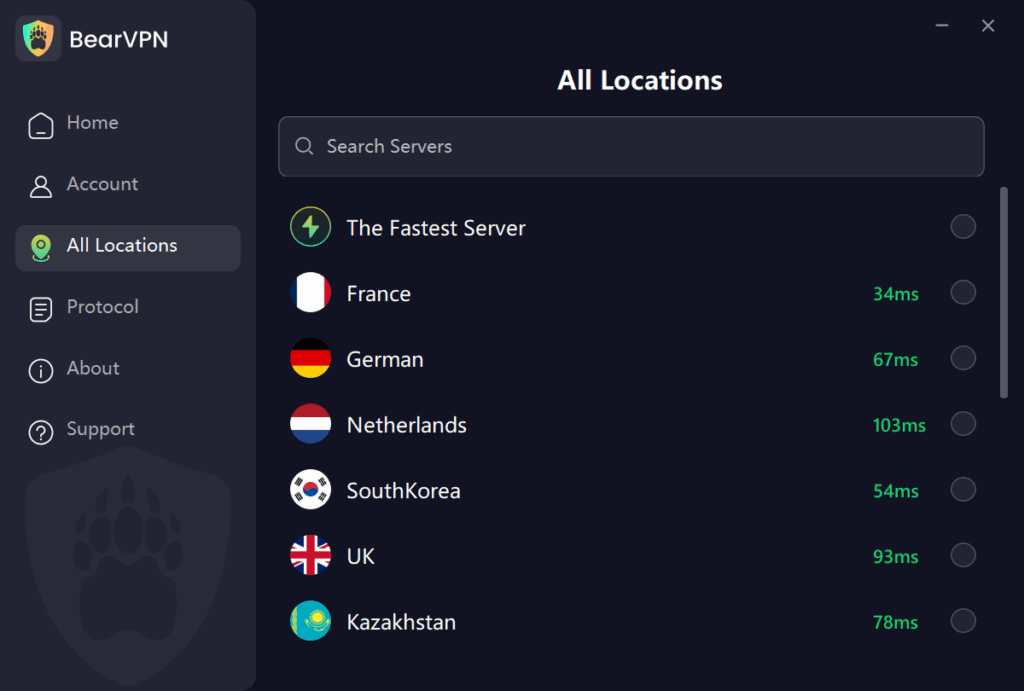
Step 4. Access YouTube
Once connected, open YouTube in your browser. You’ll now have unrestricted access to videos, even on your school Wi-Fi.
Unblock YouTube on a School Chromebook Without a VPN
If you can’t install a VPN on your school Chromebook, don’t worry—there are still plenty of ways to unblock YouTube and access the content you want.
In this part, we’ll explore effective ways to unblock YouTube on your Chromebook without needing a VPN, so you can enjoy your favorite videos anytime, anywhere.
Method 1. Using a Proxy Website
A proxy website acts as an intermediary between your Chromebook and the internet, hiding your IP address and allowing you to access blocked sites like YouTube. This method can be quick and easy, as long as you pick a reliable proxy.
- Search for a free proxy website or choose one from the YouTube proxy website list.
https://www.youtubeunblocked.live
https://www.genmirror.com
https://www.croxyproxy.com/social
https://proxyium.com/youtube
https://www.proxysite.com/youtube
- Enter YouTube’s URL into the proxy’s input field.
- Enjoy watching YouTube through the proxy server.
Method 2. Downloading YouTube Videos
If you’re unable to stream YouTube on your school Chromebook, another option is to download videos ahead of time, so you can watch them offline without restrictions.
- Use a YouTube video downloader.
- Download the YouTube videos you want before school or while connected to a different network.
- Save them to your Chromebook for offline viewing during the school day.
Method 3. Using Google Translate
Did you know that Google Translate can be used to access YouTube when it’s blocked? It’s a simple trick to bypass restrictions and watch videos directly through the translation tool.
Here’s how you can do it:
- Copy this link into your browser’s address bar: https://translate.google.com/translate?hl=en&sl=pt&u=
- Now, copy the YouTube URL you want to watch.
- Paste the YouTube URL after the last part of the link. For example: https://translate.google.com/translate?hl=en&sl=pt&u=https://www.youtube.com/watch?v=yourvideoID
- Hit Enter, and you’ll be redirected to YouTube without any restrictions!

Method 4. Modifying the YouTube URL
Sometimes, slight changes to the URL can bypass restrictions.
Example: Replace “www.youtube.com” with “m.youtube.com” in the URL bar.
Method 5. Setting Up a Wireless Hotspot
If you have access to a mobile device with data, creating a wireless hotspot is one of the easiest ways to bypass school network restrictions entirely. This method doesn’t rely on the school’s Wi-Fi and allows you to access YouTube freely.
- Turn on your mobile hotspot feature.
- Connect your Chromebook to the mobile hotspot.
- Open YouTube and enjoy uninterrupted access to your favorite videos.
- These methods offer practical alternatives to using a VPN, making it possible to access YouTube on your school Chromebook without facing any restrictions.
FAQ
1. Is it illegal to unblock YouTube at school?
Bypassing restrictions isn’t illegal, but it might violate school policies. Always use these methods responsibly.
2. Which is the easiest method to unblock YouTube?
Using a VPN is the easiest and safest way, as it provides privacy and unrestricted access.
3. Can I use free VPNs to unblock YouTube?
While free VPNs are available, they often lack security features. Opt for reputable services to ensure your safety.
Conclusion
Unblocking YouTube on a school Chromebook doesn’t have to be complicated. Whether you choose a VPN for enhanced privacy or alternative methods like proxies and browser extensions, there’s always a way to access the content you need.
Use these techniques wisely and enjoy your favorite videos without compromising your safety or breaking school policies.



