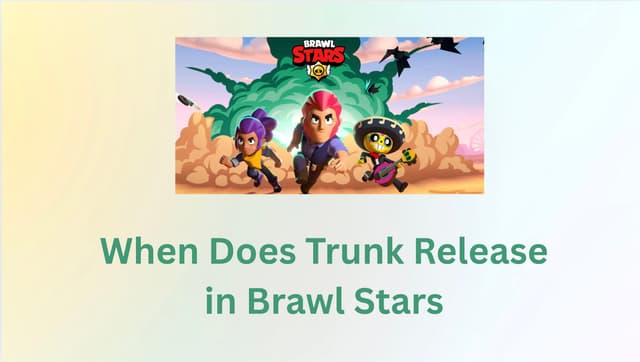Grindr is one of the most widely used social and dating apps in the global LGBTQ+ community. But when you open the app only to find that messages won’t load, the interface freezes, or you can’t log in at all, it can be incredibly frustrating. It’s no surprise that many users recently turned to searches like “Grindr not working”, “Grindr messages not loading”, and “Is Grindr down now?” to find quick solutions.
Latest update: According to Grindr’s official status page, as of August 13th, 2025, all core services—including the grid, chat, albums, web version, and iOS/Android apps—are operating normally with no reported outages. However, it’s worth noting that on August 10th, 2025, Grindr experienced a brief login disruption, with multiple platforms reporting login failures between midday and the afternoon. This issue was quickly resolved by the Grindr team.
This means that if you’re having trouble right now, the cause is more likely related to your device, network environment, app settings, or regional access restrictions, rather than an ongoing Grindr-wide outage.
In this article, we will introduce how to determine whether the problem originates from Grindr itself, practical troubleshooting methods for common errors (especially messages that cannot be loaded), analysis of possible network or geographic restrictions, and why using a legitimate and reasonably priced VPN tool such as BearVPN can help you safely restore access or improve your connection experience without risking the use of cracked or unsafe software.
Is Grindr Down for Everyone or Just You?
Before making changes to your phone or network, determine whether the issue is widespread.
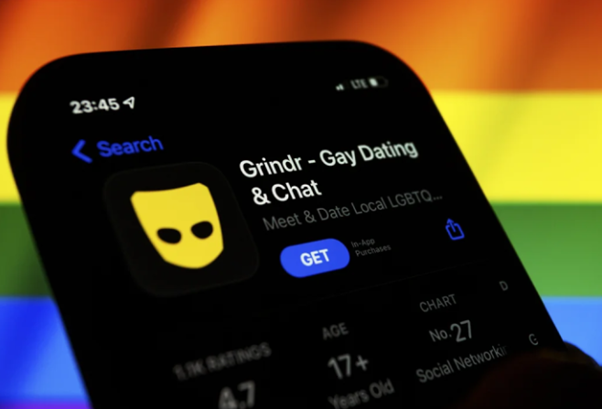
How to Check Grindr’s Status
- Official Grindr Status Page: Visit status.grindr.com for real-time updates.
- Downdetector: Check downdetector.com and search “Grindr” to see outage reports.
- Twitter/X Search: Look for recent tweets like “Grindr down” — widespread problems usually trend quickly.
If you see high outage reports or an announcement from Grindr, you’ll likely just need to wait until service is restored.
Why Grindr Might Not Be Working
When Grindr fails to load messages, freezes, or prevents you from logging in, the issue usually falls into one of several main categories. Understanding the root cause can save time and help you pick the right solution.
1. Server Issues
Grindr, like any online app, relies on its servers to manage accounts, deliver messages, and display the user grid. If these servers experience problems—whether due to maintenance, high traffic, or technical glitches—the app can stop working for everyone in certain regions or globally.
Example: On August 10th, 2025, multiple users reported login failures and loading issues during a short server disruption. While this was quickly resolved, such outages are one of the few times that the problem isn’t on the user’s side.
2. Device-Related Problems
Sometimes the issue is with your own phone or tablet rather than Grindr itself. Common device-related causes include:
- Outdated App Version: Older versions may not be compatible with server updates.
- Corrupted Cache or App Data: Stored data can occasionally interfere with message loading or login.
- Insufficient Storage or Memory: If your device is low on space, Grindr may struggle to sync messages or load the grid.
- Permission Restrictions: If Grindr lacks access to location, storage, or background app refresh, some features may fail.
Tip: Regularly updating the app and checking permissions can prevent many of these issues.
3. Network Problems

Your internet connection plays a crucial role in Grindr’s functionality. Poor connections can prevent messages from loading or cause the app to freeze. Network-related problems include:
- Weak Wi-Fi or Mobile Data: Slow or unstable connections interrupt communication with Grindr servers.
- ISP Throttling or Filtering: Some Internet Service Providers intentionally slow down certain types of traffic, including messaging apps.
- Firewall or Network Restrictions: School, work, or public Wi-Fi networks may block Grindr entirely or restrict certain features.
4. Geo-Restrictions
Grindr is not available in every country, and in some regions it is legally blocked or removed from app stores. Examples include the UAE, Turkey, and parts of Asia. When accessing Grindr from restricted locations:
- Messages may fail to load.
- Login attempts may be blocked or delayed.
- Features like browsing nearby profiles may not work.
Geo-restrictions can also affect travelers: a user who normally accesses Grindr in the U.S. may encounter errors while visiting a country where the app is blocked.
5. Account or App Glitches
Occasionally, the problem is tied specifically to your account:
- Login errors: Issues with authentication servers can prevent access.
- App bugs: Minor software glitches can cause messages not to sync properly.
- Temporary session corruption: Signing out and back in often resolves this.
By breaking down these causes, you can quickly identify whether the problem is likely due to Grindr servers, your device, network issues, geographic restrictions, or app glitches.
Quick Fixes for “Grindr Not Working”
If Grindr isn’t working properly, don’t panic. Many issues can be resolved with simple troubleshooting steps. Here’s a detailed guide to help you get the app running smoothly again.
Step 1. Restart the App
One of the simplest fixes is to completely close Grindr and reopen it. Apps can sometimes hang due to background errors or memory conflicts.
On iOS, swipe up from the bottom of the screen (or double-click the Home button) to view open apps. Swipe Grindr off the screen. On Android, access the Recent Apps menu and swipe Grindr away.
This forces the app to reload fresh data from the server and clear temporary glitches.
Step 2. Restart Your Device
Restarting your phone or tablet refreshes system processes and network connections, often resolving persistent app issues.
Tip: After restarting, open Grindr first before launching other apps to ensure priority connectivity.
Step 3. Check Your Internet Connection
Grindr relies heavily on a stable internet connection. If your messages won’t load, it may be due to connectivity issues rather than the app itself.
- Switch networks: Toggle between Wi-Fi and mobile data to see if the problem persists.
- Test other apps: Open another app or website to confirm that your internet is working.
- Reduce bandwidth usage: Pause other high-traffic apps or downloads that may be slowing your connection.
Step 4. Update Grindr
Running an outdated version of Grindr can cause compatibility issues with the servers.
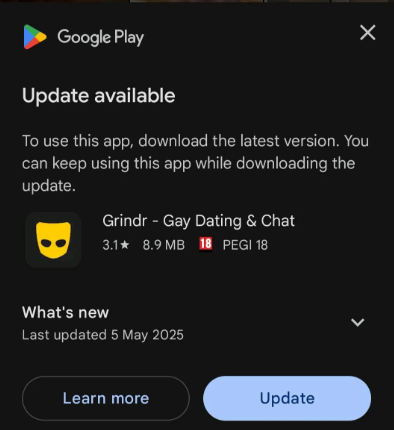
How to update:
- On iOS, go to the App Store > Updates > Find Grindr > Tap Update.
- On Android, open Google Play Store → My apps & games → Update Grindr.
Updates often include bug fixes, security patches, and improvements to messaging features.
Step 5. Clear Cache and App Data
Over time, cached files or corrupted app data can prevent messages from loading properly. Clearing these can fix a wide range of issues.
- Android: Go to Settings, click Apps > Grindr > Storage > and Clear Cache / Clear Data
- iOS: Go to Settings > General > iPhone Storage > Grindr > Offload App and click Reinstall
Clearing data will log you out, so ensure you remember your login credentials.
Step 6. Check App Permissions
Grindr needs access to certain features to function correctly. Without proper permissions, features like messaging or location may fail.
Key permissions to verify include location, storage, background app refresh, and notifications. To check these on iOS, open your device Settings, scroll to Grindr, and enable the necessary permissions. On Android, go to Settings, select Apps, find Grindr, and adjust the permissions accordingly. Ensuring these permissions are granted helps Grindr load messages, update your grid, and function properly in the background.
Step 7. Log Out and Back In
Sometimes the issue lies in a temporary account or session error. Logging out and back in can resync your messages with the server.
- Open Grindr > Profile > Settings> Log Out
- Close the app completely > Reopen > Log in again
Step 8. Reinstall the App
If all else fails, uninstalling and reinstalling Grindr can remove corrupted files that may be causing persistent issues.
How to do it safely: Backup any saved data if needed (for example, favorite profiles or albums). Delete the app → Restart your device → Install the latest version from the App Store or Google Play Store.
Step 9. Adjust Date and Time Settings
An incorrect date and time on your device can cause server authentication errors, which may prevent messages from loading. To fix this, enable automatic date and time settings.
- On iOS, go to Settings, tap General, select Date & Time, and turn on “Set Automatically.”
- On Android, open Settings, go to System, select Date & Time, and enable “Automatic date and time.”
This ensures your device stays synchronized with Grindr’s servers and helps avoid connection or login issues.
Step 10. Test on Another Device or Network
If the app still doesn’t work, try logging in on a different device or network. This helps determine if the issue is device-specific or related to your network.
By following these steps in order, most users can resolve common Grindr issues without waiting for a global outage fix. Proper troubleshooting not only restores functionality but also prevents repeated frustration in the future.
Summary Table of Fixes
| Problem | Likely Cause | Solution |
| App won’t open | App bug or outdated version | Update/reinstall |
| Messages not loading | Sync error | Log out/in, reinstall, check settings |
| Works on mobile data but not Wi-Fi | ISP restriction | Try VPN or switch networks |
| Doesn’t work after traveling | Geo-block | Use a VPN with a server in the home country |
Related articles:
How to Fix Grindr Error 76itwkq6 “Try Again Later”
Fix the “Grindr Registration Error”: Causes, Checks, and Real Fixes
How a VPN Can Help — Safely
A Virtual Private Network (VPN) is a powerful tool for maintaining privacy, improving security, and bypassing restrictions when using Grindr. Many users encounter issues due to geo-blocks, network throttling, or public Wi-Fi limitations, and a VPN can help resolve these safely. Benefits of Using a VPN for Grindr
- Bypass Geo-Blocks: In some countries, Grindr is restricted or unavailable. A VPN allows you to connect to servers in other regions where the app is fully accessible, restoring your ability to log in, send messages, and browse profiles without interruption.
- Prevent ISP Throttling: Some internet providers slow down specific app traffic, causing slow load times or frozen messages. A VPN encrypts your data, preventing ISPs from identifying and throttling Grindr traffic, resulting in a smoother experience.
- Secure Public Wi-Fi Connections: Using public Wi-Fi can expose your personal information to hackers. A VPN encrypts all your internet traffic, ensuring your Grindr activity remains private and protected from potential intrusions.
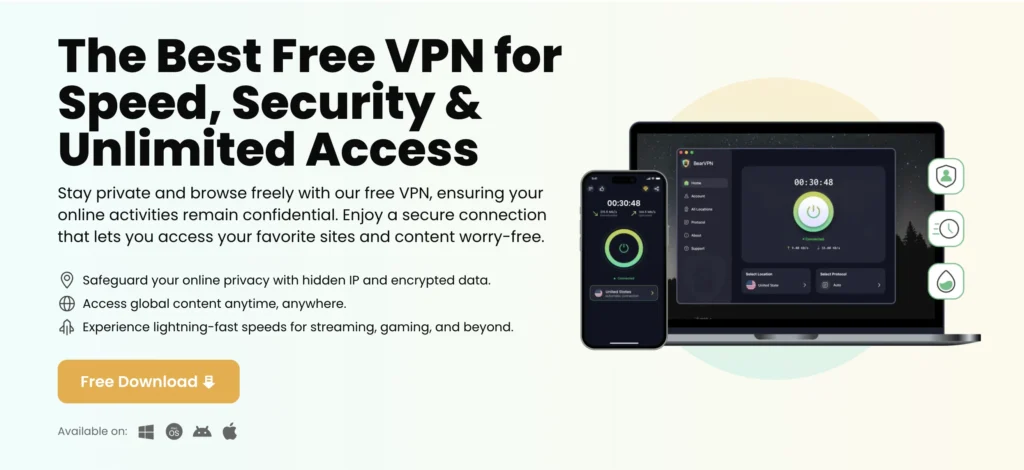
Utilizing a VPN like BearVPN encrypts your internet connection, protecting your privacy and enhancing your online security significantly. With over 2,000 global servers in 50+ regions, BearVPN ensures you always have a fast and stable connection with several standout features:
- Strong Encryption: All traffic is protected with high-level encryption, keeping your online activity private.
- Multiple Server Locations: BearVPN offers a wide range of servers worldwide, letting you access Grindr from virtually any country.
- No Activity Logs: BearVPN doesn’t store your browsing history or app usage, ensuring complete anonymity.
- Affordable Pricing: Compared to premium VPN services, BearVPN provides fast, reliable performance at a lower cost, making it accessible for regular users.
- Ease of Use: The app is user-friendly and allows one-click connection to your chosen server, making it simple even for first-time VPN users.
How to Use BearVPN with Grindr
Step 1. Free download and install the BearVPN app.
Step 2. Select a server in a country where Grindr is accessible. This will bypass any geo-restrictions.
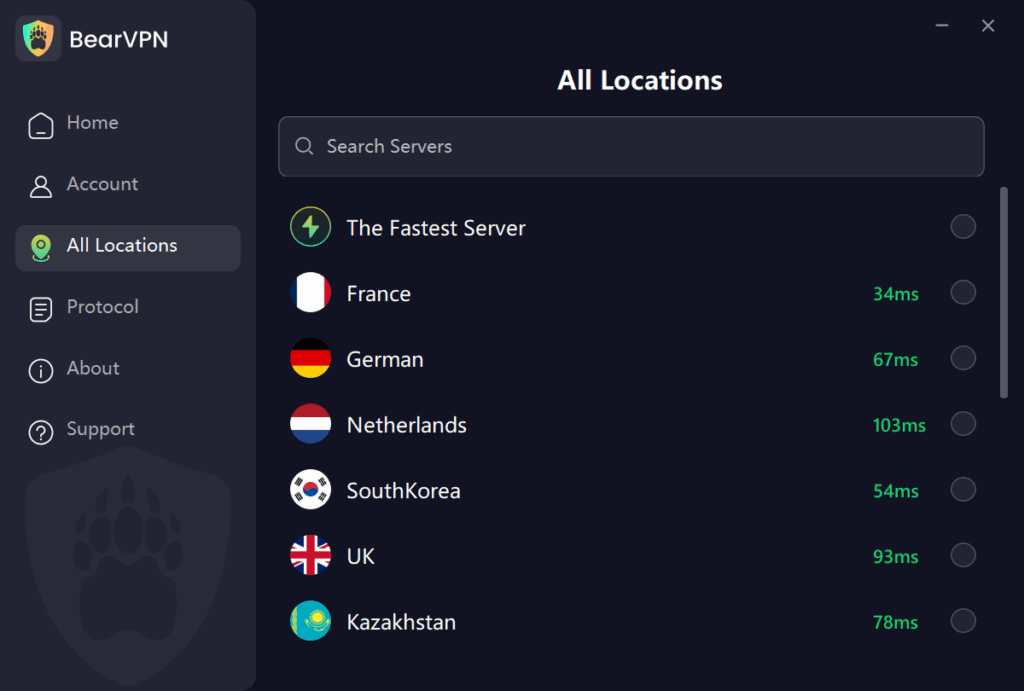
Step 3. Click “Connect” and wait for confirmation that your connection is secure.
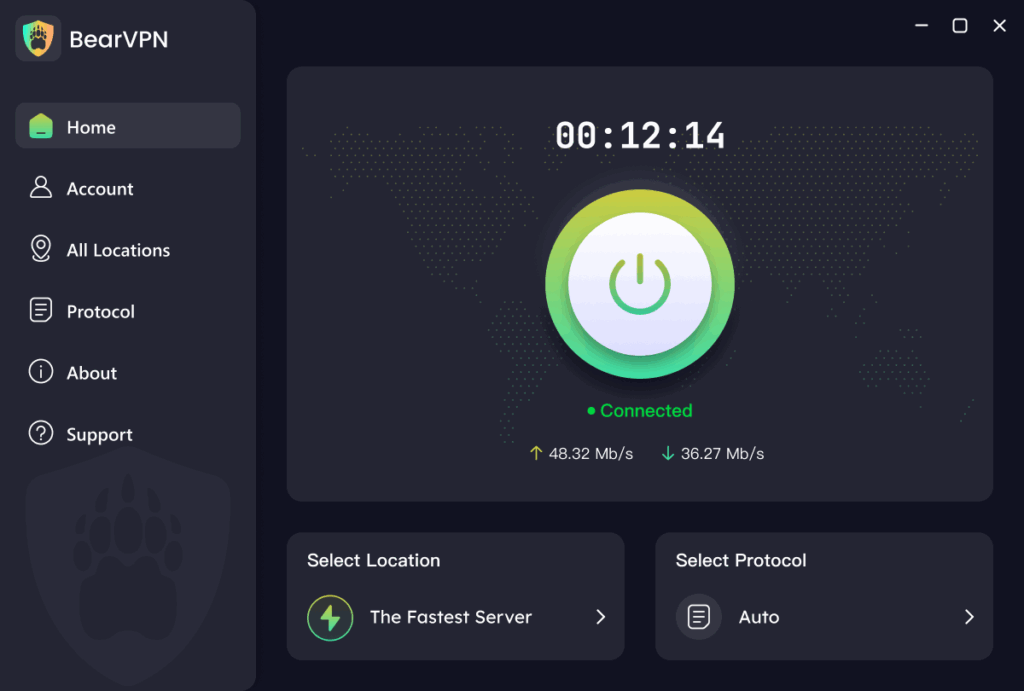
Step 4. Once connected, launch Grindr as usual. You should now be able to log in, send messages, and browse profiles without interruptions.
Frequently Asked Questions on Grinder Now Working
Is Grindr down right now?
Check Grindr’s status page or Downdetector for updates.
Why are my messages delayed?
It could be server lag, battery saver restrictions, or network issues.
Can I use Grindr in a country where it’s banned?
Legally, you should follow local laws — but if traveling and your account is temporarily blocked, a legitimate VPN like BearVPN can restore access.
How to Fix “Grindr Messages Not Loading”
If your issue is specifically with messages:
- Log Out and Back In: Sometimes sync errors resolve after a fresh login.
- Disable Battery/Data Saver Modes: These can restrict background syncing.
- Reinstall Grindr: This replaces any corrupted files.
- Check Date & Time Settings: Incorrect time zones can cause server sync problems.
Final Thoughts
When Grindr stops working, the first step is to determine whether the issue is with Grindr’s server, a problem with your device, or a network restriction. Many issues have quick fixes — clearing cache, updating the app, restarting your device.
For network or location-based issues, a trustworthy VPN like BearVPN is a safe and affordable option that maintains your privacy and stability without resorting to cracked or unsafe tools.
If all else fails, contact Grindr Support — and remember, sometimes the best fix is simply waiting for their engineers to restore service.