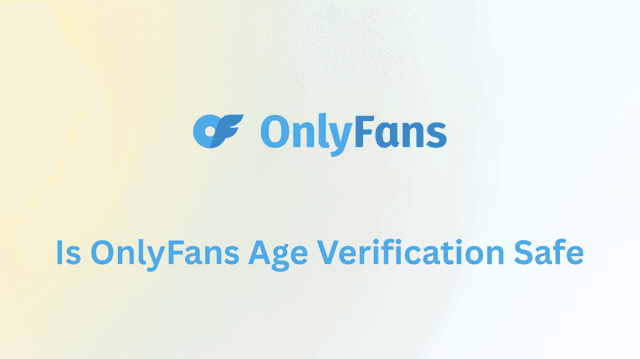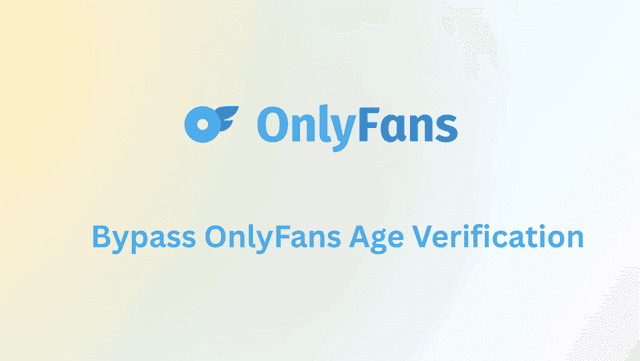Nothing kills momentum like opening ChatGPT and finding voice won’t cooperate. Maybe the icon is greyed out, the voice button has vanished, or you keep seeing “Connection failed, tap to retry.” The upside: most cases aren’t mysterious. They usually trace back to permissions, audio routing, network rules, an outdated app, or a short-lived service hiccup.
This guide gives you a clear, mobile-first plan for iPhone and Android. You’ll start with quick wins, then follow step-by-step fixes tailored to common errors like “stuck on connecting,” “no sound,” or “advanced voice not working.” You’ll also learn how to safely test for regional or network blocks on mobile, and what to try when voice works on cellular data but not Wi-Fi—or when a Bluetooth headset quietly grabs the audio. Keep this page open as you go; with a methodical approach, most people have voice working again in minutes.
Quick Facts: Availability, Requirements, and Why Voice Fails
Before you dive into fixes, it helps to understand what commonly breaks ChatGPT voice. On mobile, the feature relies on your microphone permission, a stable network path, and a compatible app build. If the voice icon is missing or the audio conversation button isn’t appearing, that often points to app version, account state, or device settings. If the voice icon is present but disabled, think permissions, audio outputs (e.g., Bluetooth), or a device-level toggle. And if your issue is “ChatGPT voice not available in my country,” you may be hitting a regional rollout delay or a blocked network route.
Three Rapid Checks That Solve Many Cases
Try these first—they fix a surprising share of “ChatGPT voice not working” complaints on both iOS and Android.
- Check for outages. If your app says “stuck on connecting” or “connection failed, tap to retry,” it may be a broader service issue. Give it a few minutes, then test again.
- Refresh your network. Toggle Airplane Mode, switch between Wi-Fi and mobile data, and reboot your router if voice works on mobile data but not on Wi-Fi.
- Update the ChatGPT app. The voice button missing after update—or after not updating for a while—often resolves once you install the latest build and sign out/in again.
If none of these helps, move on to the device-specific fixes below.
Fixes for iPhone: Permissions, Audio Routing, and iOS Settings
iOS has a few places where microphone use and audio output can quietly break. Start simple, then go deeper.
- Confirm microphone access. Go to Settings → Privacy & Security → Microphone and ensure ChatGPT is toggled on. If Screen Time restrictions apply, allow microphone use there as well.
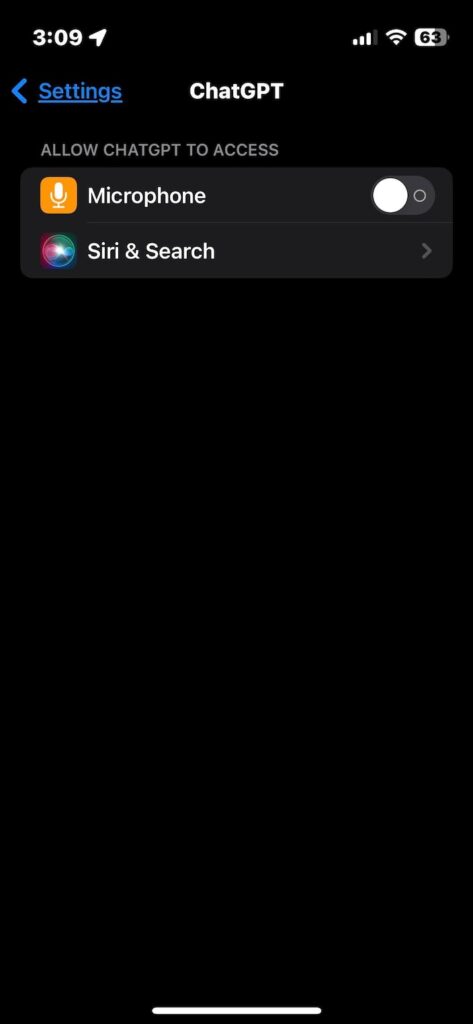
- Turn off Silent Mode and raise media volume. Voice replies use your media output, not just the ringer.
- Reset audio routing. If you’re using AirPods or a car kit, temporarily disconnect Bluetooth to rule out a stuck route. Test the phone’s built-in speaker/mic first.
- Force-quit and relaunch ChatGPT. If the voice icon is greyed out, a clean relaunch can re-initialize permissions.
- Reinstall the app. When the voice button is missing or advanced voice isn’t working, delete the app, reboot the phone, reinstall, and sign in again.
- iOS betas and old builds. If you’re on an iOS beta, update to the latest beta or roll back to a stable release. Some reports of “no sound” or “didn’t catch that” are version-specific.
Tip: If “voice selection not changing” keeps happening, set a different voice, force-quit, relaunch, and then set your preferred voice again.
Fixes for Android: App Permissions, Cache, and Bluetooth Conflicts
Android gives you more control—but that also means more places things can go wrong. Work through these top fixes.
- Grant voice permissions. Long-press the ChatGPT app → App info → Permissions → allow Microphone (and “Nearby devices” if you use Bluetooth).
- Clear cache and restart. App info → Storage & cache → Clear cache. Then force stop the app and relaunch.
- Disable Battery Saver / Adaptive Battery temporarily. Aggressive power modes can kill real-time audio.
- Check audio output. If you get “no sound” while a Bluetooth headset is connected, disconnect it or switch audio to the phone speaker. Many “ChatGPT voice not working Android” cases are simply a stuck output device.
- Reinstall and re-sign in. If the voice icon is disabled or the audio conversation button isn’t appearing at all, a clean install often brings it back.
- System updates. Apply pending Android system and Play Services updates, then reboot.
Note: If your issue is “voice selection not changing” or “advanced voice not working,” update the app, power-cycle the phone, and try again after a few minutes.
Common Errors & What They Mean (and How to Fix Them)
If you’re seeing a specific message or symptom, match it here and apply the targeted fix.
- “ChatGPT voice icon greyed out.”
Usually permissions or audio route. Re-grant microphone access, disconnect Bluetooth, raise media volume, and relaunch the app. - “ChatGPT voice button missing” / “audio conversation button not appearing.”
Update to the latest version, sign out/in, or reinstall. If your account is newly created or migrated, it can take a short time for the feature to appear. - “Connection failed, tap to retry.”
Often transient network or service congestion. Switch between Wi-Fi and cellular, reboot the phone, and try again in a few minutes. - “Stuck on connecting.”
Similar to the above, but persistent cases may indicate a blocked network path (see the region/network section). Test on a different network. - “No sound” (but transcription works).
Check output device (Bluetooth vs speaker), disable “Mono audio”/“Hearing” accessibility modes if enabled, and verify media volume. - “ChatGPT voice not working with Bluetooth headset.”
Toggle Bluetooth off/on, forget and re-pair the headset, or test with a wired headset. Some headsets force a narrow “call” profile that can cause low volume or no sound. - “Advanced voice not working” / “GPT-4o voice not working.”
Update app, switch to another model temporarily, then switch back. Power-cycle your phone and try again. - “Wrong language detected.”
Manually set your input/output language in app settings. If you’re bilingual, speak more slowly for the first sentence to anchor the model. - “Voice mode missing after update.”
Reinstall and re-login. If still missing, wait and retry later—it may be a staged rollout. - “ChatGPT voice not available in my country.”
See the next section for safe diagnostic steps when region restrictions or network policies may be involved.
Web & Desktop: Browser Permissions and Extension Conflicts
While full voice conversation shines on mobile, you might also try voice input on the web or desktop. If it’s unreliable, browser controls are usually the culprit.
Start by confirming your browser has microphone permission for the ChatGPT site or desktop app domain. Set the correct default input device in your OS sound settings and in the browser itself. If the mic appears to work but voice replies fail, try an incognito/private window with all extensions disabled—privacy or audio-related extensions sometimes block capture or playback. Finally, restart the browser (and your computer) to clear locked audio processes. If you’re on a work or school machine, network policies may also limit real-time audio.
Region & Network Restrictions: Diagnose Safely on Mobile
Some users see “ChatGPT voice not working on Wi-Fi but works on mobile data,” or voice fails only on specific networks (office, campus, hotel). That points to firewalls or ISP routing rules that quietly block or throttle real-time audio (WebRTC) or specific endpoints. Here’s how to test, step by step:
- Compare networks. Try your home Wi-Fi, mobile data, and a trusted hotspot. If voice works on mobile data but not Wi-Fi, suspect a local network rule.
- Reset router or change DNS. Restart your router and try a public DNS (e.g., your provider’s recommended DNS).
- VPN test (diagnostic). On iOS or Android, connect to a reputable VPN and try again. If voice suddenly works, your prior path was likely blocked or degraded.
If you want a VPN that’s simple for privacy-first testing, BearVPN is a solid option. It offers one-tap connect, a clean interface, and fast global servers that make it easy to switch IPs while keeping latency low for real-time audio. For privacy and stability, it includes DNS leak protection, a strict no-logs policy, RAM-only servers, and strong encryption. Power users can enable obfuscation/anti-tracking and split tunneling (per-app VPN routing) to keep other apps on the local network while ChatGPT uses the VPN tunnel. Streaming/game traffic often benefits from these optimizations, though access to specific platforms isn’t guaranteed.
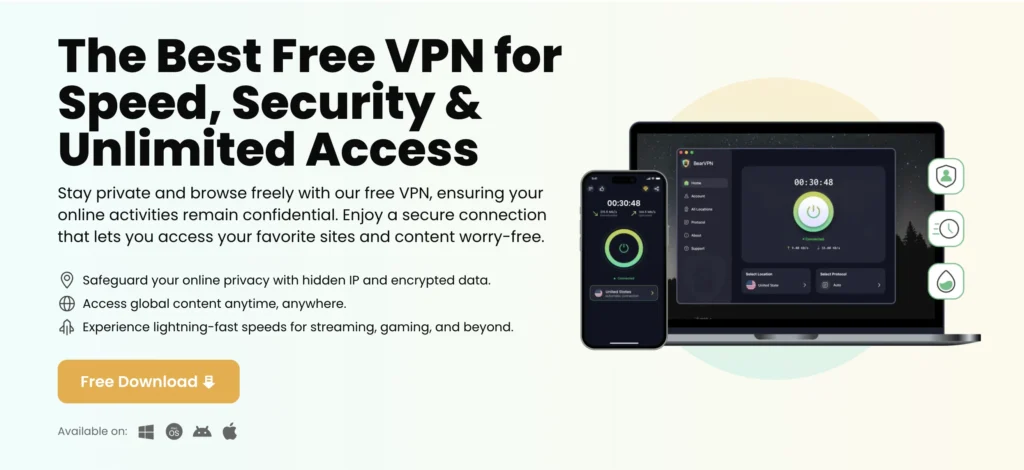
Start a Clean Voice Session: A Step-by-Step Reset
If fixes feel scattered, use this clean-room checklist to rule things out quickly when ChatGPT voice isn’t working on iPhone or Android.
- Force-quit and relaunch ChatGPT.
- Toggle network. Switch Wi-Fi ↔ mobile data and retry.
- Check the mic. Re-grant microphone permission and verify media volume.
- Remove audio accessories. Disconnect Bluetooth headsets and test the phone speaker/mic first.
- Update. Install the latest ChatGPT app and restart your phone.
- Pick a supported model. If you can select models, try switching (then switching back) when “GPT-4o voice not working” or “advanced voice not working” appears.
- Sign out/in. A fresh session resolves many “voice button missing” or “voice selection not changing” glitches.
- Reinstall. Delete the app, reboot, reinstall, and sign in again.
- Network diagnosis. If you still see “stuck on connecting,” test a different network—or use a mobile VPN like BearVPN to try another route.
- Document the failure. Note your device, OS version, app version, network type, and exact message (e.g., “connection failed, tap to retry”). This speeds up support.
When to Contact Support (and What to Include)
If you’ve worked through the iOS/Android fixes and your voice icon is still greyed out—or the audio conversation button won’t appear—reach out for help. You should contact support when the issue persists across multiple networks and after a clean reinstall, or when your account shows unusual behavior (features repeatedly disappearing, voice crashing at launch, etc.). Provide:
- Device model and OS version (e.g., iPhone 14, iOS 18.x; Pixel, Android 14/15).
- ChatGPT app version and account email (the one you use to sign in).
- Exact error text: “chatgpt voice not working android,” “voice button missing,” “stuck on connecting,” etc.
- A brief list of everything you tried: permissions, updates, reinstall, network/VPN tests.
- Screenshots or a short screen recording showing the problem.
With those details, support can pinpoint whether it’s account-side, device-specific, or part of a wider service incident.
FAQ: Quick Answers to Popular Voice Questions
1. Which models support ChatGPT voice?
The app prioritizes modern multimodal models. If switching models is available to you, choose the newest supported model for best voice reliability.
2. How do I start a voice conversation?
In the mobile app, look for the microphone/voice icon on the message bar or “Start a voice conversation” in the overflow menu. If it’s missing, update the app, sign out/in, and check permissions.
3. Why is the voice icon greyed out?
Microphone permission, audio routing to Bluetooth, low media volume, or a transient account state are the usual causes.
4. Can I fix “ChatGPT voice not available in my country”?
Rollouts can be staged. If you suspect a routing or policy block, test on a different network or, on mobile, try a privacy-focused VPN like BearVPN to check whether it’s a path issue. Always follow local laws and platform policies.
Conclusion
When ChatGPT voice stops working, the cause is usually simple—permissions, audio routing, an outdated app, or your network. Start with quick checks, then follow the iPhone or Android steps for your symptom: greyed-out icon, missing voice button, connection failed, stuck on connecting, or no sound (often Bluetooth). If voice works on mobile data but not Wi-Fi, your network or ISP is likely blocking something. Test another network or, on iOS/Android, use a reputable mobile VPN to confirm. For a straightforward, privacy-first option, BearVPN offers one-tap connect, fast global servers, DNS-leak protection, and split tunneling. If issues persist after reinstalling and network tests, collect device/app details and contact support. A methodical approach usually restores voice quickly.