You’re browsing the internet like any other day, then all of a sudden, everything grinds to a halt. Instead of the page you expected, you see a cold, frustrating message like: “Your IP has been temporarily blocked.”
If that’s happened to you, you’re not alone.
It’s actually a pretty common issue, but not always one that’s easy to understand (or fix) on the spot. In this post, we’ll walk through why this happens, what kinds of errors you might see, and most importantly—what you can do to get around it.
Why You See ‘Your IP Has Been Temporarily Blocked’?
Firstly, you need to know that your IP address is basically your digital return address. Every device connected to the internet has one. Sometimes, websites or services might block your IP but it doesn’t necessarily mean you did something wrong—it could just be a case of mistaken identity or overactive security settings.
When a website or service tells you that your IP has been temporarily blocked, it generally means that some kind of suspicious or excessive activity has been detected from your internet connection. This is often a protective measure put in place by servers to guard against spam, abuse, or automated bot attacks.
So simply think if you have ever done or experienced any of the followying things:
1. Too Many Requests in a Short Time
If you’ve been rapidly refreshing a page, submitting multiple forms, or your browser extensions are making background requests too frequently, the website server might decide you’re acting like a bot and interpret that as aggressive or abusive behavior.
And when that happens?
You will see the CAPTCHA verification from Google, or you could get blocked directly.
2. Use Unreliable VPNs or Proxies
VPNs are great for privacy, but they can be a double-edged sword. A lot of people use the same shared VPN servers or IP addresses. If someone using that same IP was abusing a site yesterday, you might inherit their bad reputation today. Not fair, but it happens.
3. Multiple Failed Login Attempts
Typing the wrong password a couple of times? No problem. Ten times in a row? Some sites will throw up a block just to be safe, especially if they think a brute-force attack might be happening.
4. Web Scraping or Bot Activity
If you’re doing anything like scraping data, automating clicks, or running custom tools that hit websites repeatedly, you’re likely to trip some alarm bells—even if your intentions are harmless.
5. Security Plugin or Firewall Blocked You
Most websites running protection tools like Cloudflare, Wordfence, or ModSecurity can block IPs that appear suspicious—even if you’re a legitimate user. These tools use complex rules to decide what looks like a threat.
6. History of Abuse on Your IP Address
If your internet provider uses dynamic IPs (which most do), your IP might have been assigned to someone else a week ago who was spamming, scraping, or worse. Now you’re stuck with their mess.
Examples of “Your IP Has Been Temporarily Blocked” Error
The exact message or error you’ll see when your IP has been temporarily blocked varies depending on the website or server’s security setup. Sometimes it’s obvious, sometimes it’s subtle.
Here are some common forms you might see on your screen:
403 Forbidden
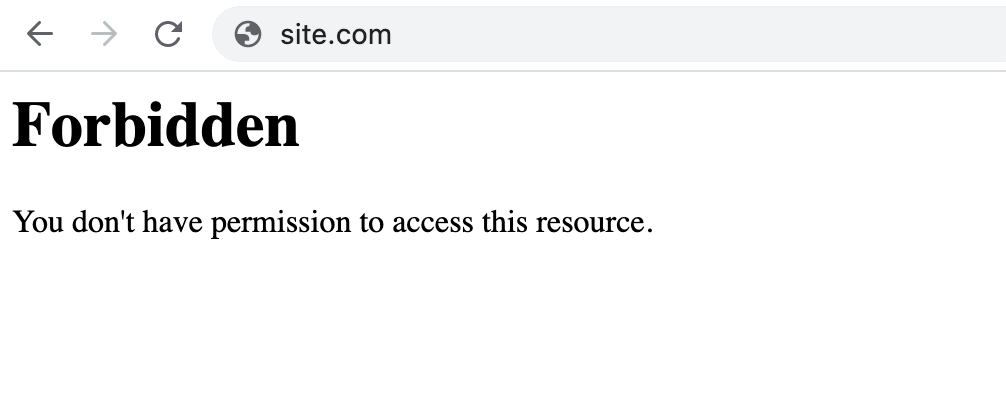
A very common response. You might see “Access Denied” or “You don’t have permission to access this resource.” This is often the result of IP-based blocking.
Too Many Requests
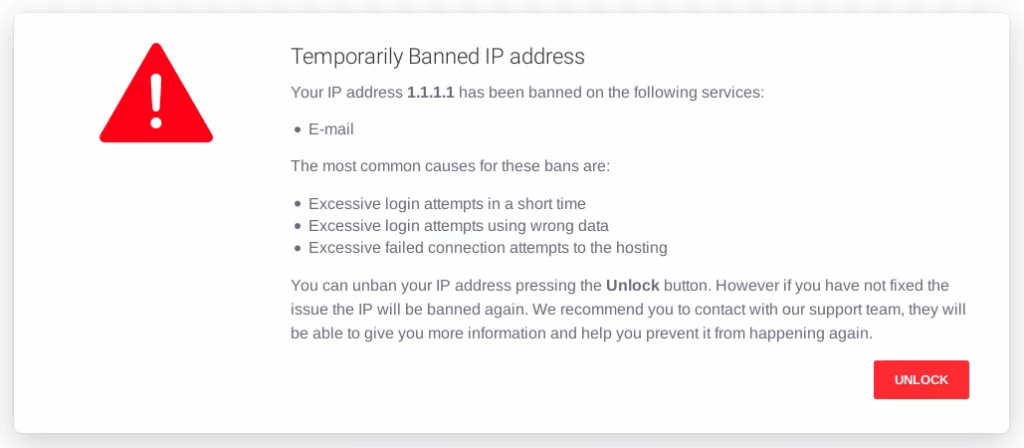
This code tells you that you’ve sent too many requests in a short time. It’s a strong sign of a temporary rate limit or an anti-bot system doing its job.
503 Service Unavailable
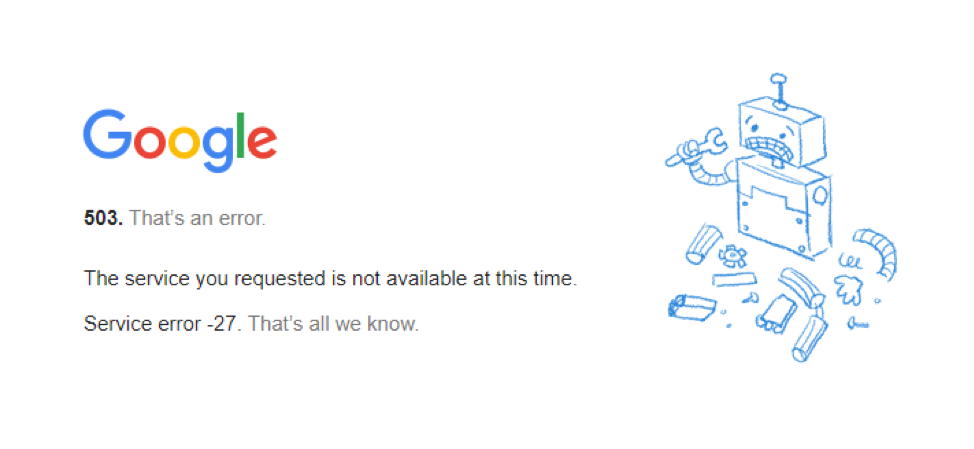
Sometimes used when the server is under load or employing temporary blocks via firewall rules. It may say something like “Service temporarily unavailable.”
Custom Block Page
Some websites show a branded or text-based message such as:“Your IP has been temporarily blocked. Please try again later.” These pages can sometimes offer more context or a way to contact the site owner.

Connection Timeouts or Reset Errors
In some cases, especially with silent blocking methods, the browser will just spin endlessly or show a “connection reset” error. This can be confusing but often points to a firewall dropping your connection entirely.
How to Fix ‘Your IP Has Been Temporarily Blocked’?
Thankfully, most blocks are temporary and relatively easy to fix. Here’s a full breakdown of the strategies you can use:
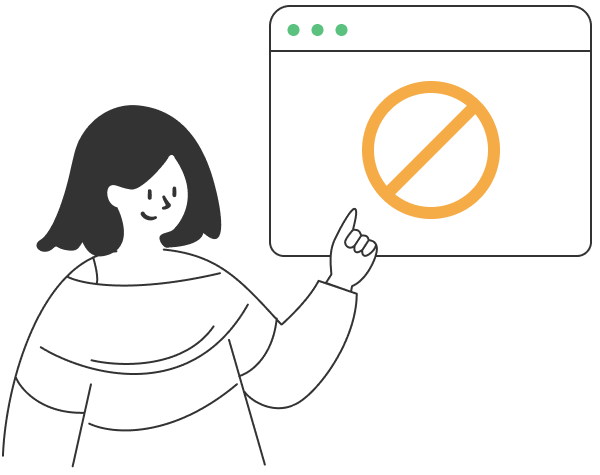
1. Wait It Out
This sounds simple, but it often works. Many blocks are temporary—think 5 minutes, 30 minutes, maybe an hour. If you don’t need immediate access, this is the simplest fix. Walk away, grab a coffee, and check back later.
2. Restart Your Router
Most home internet connections use dynamic IP addresses. Restarting your router can assign you a new IP and solve the issue immediately. All you need to do is to:
- Power off your modem or router.
- Wait 1–2 minutes.
- Turn it back on and check your IP (you can Google “what’s my IP?” before and after to confirm it changed).
3. Turn Off Your VPN or Proxy
Well. VPNs are useful, but some websites just don’t like them for some reasons. If you’re using one, try turning it off temporarily and see if you can access the site without it.
4. Switch to a Different VPN – Use BearVPN
If your regular connection is blocked and waiting doesn’t help, switching to a more reliable and less known VPN can provide a clean IP. Services like BearVPN offer access to private, less-abused IP addresses and a wide range of locations to choose from.
Choosing a server in a less congested region is also helpful. If one server gets blocked, simply switch to another.
5. Use Your Mobile Hotspot
As a quick workaround, enable your mobile hotspot and connect your device to it. Your mobile network uses a different IP address, which likely isn’t blocked.
6. Clear Browser Cache and Cookies
Some blocking systems rely on cookies or session data. Clearing these can reset your connection to the site.
- Go to Settings > Privacy > Clear browsing data.
- Choose “Cookies and other site data” and “Cached images and files.”
- Reload the site.
7. Contact the Website Administrator
If you need access to a specific site for work, personal use, or business, reach out to the support team or site owner. Let them know that your IP has been temporarily blocked and request to be unblocked. Include your public IP address in the message for quicker resolution.
8. Check If You’re on a Blacklist
Public spam or abuse blacklists can cause your IP to be blocked by multiple sites. Use tools like MXToolbox or WhatIsMyIP’s blacklist checker to see if your IP is listed.
If it is, you may be able to request removal or switch to a clean IP using a VPN or by restarting your router.
Conclusion
Seeing the message “your IP has been temporarily blocked” can be disruptive, but it doesn’t mean you’ve done something wrong. In most cases, it’s just the result of automated systems trying to protect themselves against real threats.
Whether the issue was triggered by a VPN, a fast-refreshing browser, or someone else’s bad behavior on your network, the solutions above should help you get back online quickly. Tools like BearVPN can offer a helpful workaround, especially when your IP is caught in a blocklist you can’t control.
The internet can be a bit overprotective sometimes—but now you know how to work around it.


![How to Fix “This Video is Currently Unavailable” [7 Methods]](/_next/image/?url=https%3A%2F%2Fcms.bearvpn.com%2Fwp-content%2Fuploads%2F2025%2F03%2Ffix-this-video-is-currently-unavailable-featured-image.jpg&w=640&q=75)
