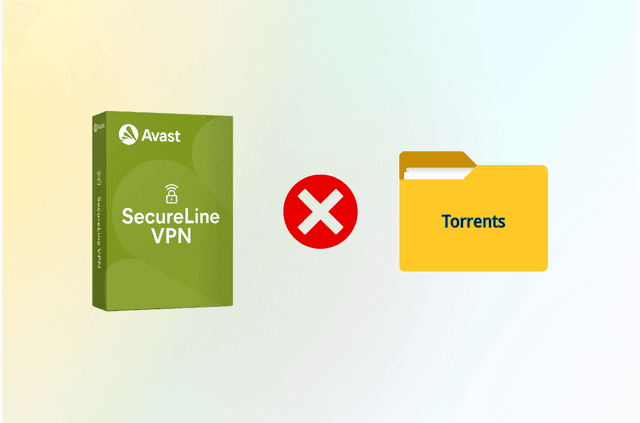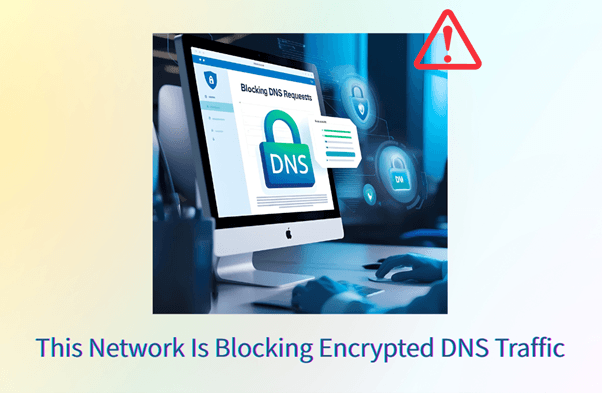When your VPN stops working, it’s more than a minor inconvenience — it can disrupt your access to content, weaken your privacy, or even expose your real IP address. Whether you’re seeing connection errors, buffering issues, or your VPN simply refuses to launch, you’re not alone.
In this guide, we’ll walk you through exactly why your VPN isn’t working and how to fix it step-by-step — no tech jargon required. Plus, if your current VPN consistently fails, we’ll show you why BearVPN is a more reliable alternative.
Why Is My VPN Not Working? Common Causes
Before diving into solutions, let’s identify what might be going wrong. VPN connection issues typically fall into a few major categories:
1. No Internet Connection
A VPN can’t function without a stable base connection. If your Wi-Fi or mobile data is down, the VPN tunnel won’t initiate.

2. Overloaded or Offline VPN Server
Sometimes the server you’re trying to connect to is too crowded or temporarily down — especially on free VPNs with limited servers.
3. Firewall or Antivirus Interference
Security software can block the VPN client from establishing a connection, especially if it flags the app as suspicious.
4. Incorrect Login Credentials
A mistyped username or expired subscription can prevent access. If you’re logged in on too many devices, that could also block new connections.
5. Protocol Mismatch
Using the wrong tunneling protocol (e.g., UDP instead of TCP) may be incompatible with your current network or device.
6. DNS or IP Conflicts
Your system might be caching old DNS or IP data that doesn’t align with the VPN’s server, causing request errors.
7. Operating System Conflicts
After a system update, some devices (especially Windows or Android) may restrict VPN permissions or create conflicts with drivers.
How to Fix a VPN That’s Not Working: Step-by-Step Guide
Before you uninstall your VPN in frustration, try these carefully ordered fixes. Whether your VPN won’t connect at all or it’s stuck on “connecting,” the steps below cover both beginner-friendly and advanced solutions.
1. Confirm You’re Actually Connected to the Internet
VPNs rely on your base internet connection. If you’re not connected to Wi-Fi or mobile data, the VPN won’t work — plain and simple.
What to do:
- Disable and re-enable Wi-Fi or cellular data.
- Try loading a website with the VPN off.
- Run a speed test to confirm bandwidth.
- If you’re on public Wi-Fi, ensure you’ve passed the login/captive portal page (e.g., airport or hotel network prompts).
If your internet doesn’t work without the VPN, troubleshoot your router or mobile network first.
2. Try a Different VPN Server Location
The server you’re trying to reach might be down, overcrowded, or blocked by your ISP.
- Open your VPN app and switch to a different server — ideally in a nearby country or city.
- Avoid highly trafficked free servers (e.g., US, UK at peak hours).
- If your VPN has a smart connect or auto-select server option, try that for optimal routing.
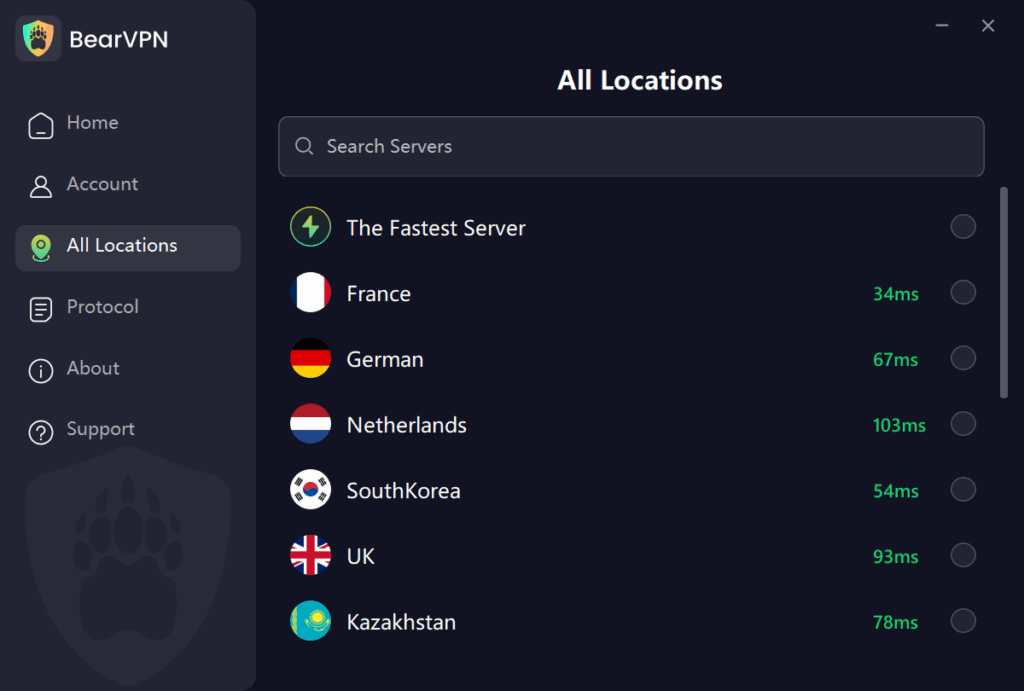
BearVPN Tip: We monitor server health and automatically bypass congested or blocked regions for a smoother connection.
3. Restart the VPN Application
It might seem basic, but a clean restart fixes many VPN issues.
- Fully close the app (don’t just minimize it):
On Windows: Use Task Manager to “End Task.”
On Android: Swipe up from recent apps and remove them.
- Relaunch and reconnect.
- If applicable, log out and log back into your VPN account.
A reset refreshes the VPN tunnel and can resolve stuck sessions.
4. Reboot Your Device
System cache or temporary glitches can block VPN adapters from working properly.
- Power off and restart your phone, tablet, or computer.
- After rebooting, launch the VPN app first before opening any browser or other apps.
- Test different apps to verify the VPN tunnel is functioning (not just the browser).
5. Update Your VPN App
Outdated versions may contain bugs or outdated server configurations.
What to do:
- Visit your VPN provider’s website or app store.
- Download the latest stable version.
- On Android/iOS, also ensure your OS is up to date (Settings > Software Update).
Pro Tip: Some VPNs don’t auto-update in the background. Always check manually if you haven’t updated in weeks.
6. Change the VPN Protocol
Some networks block certain protocols like UDP or IKEv2. Switching protocols often fixes the issue.
Detailed steps:
Step 1. Go to your VPN’s settings or advanced menu.
Step 2. Test the following:
- OpenVPN (TCP): More stable, better on public Wi-Fi.
- OpenVPN (UDP): Faster but less reliable on restricted networks.
- WireGuard: Very fast, but not always supported everywhere.
- IKEv2/IPSec: Great for mobile devices.
Switch protocols one at a time and test each connection.
7. Temporarily Disable Your Firewall or Antivirus
Overprotective security software may block the VPN from creating a secure tunnel

What to do:
- Disable firewall or antivirus temporarily and test the VPN.
- If it works, add your VPN app to the security software’s “Allow List” or “Excluded Applications.”
- Turn protection back on after verifying.
Warning: Don’t browse unprotected while your antivirus is off. This step is just for quick testing.
8. Check Device-Specific Settings
On Windows:
- Run the VPN app as Administrator.
- Temporarily disable IPv6 (Control Panel > Network > Adapter settings).
- Check if Windows Update reset any VPN permissions.
On Android:
- Go to App Info > BearVPN > Permissions → Ensure VPN access is allowed.
- Disable battery optimization for the app.
On iPhone:
- Go to Settings > VPN > Delete any old profiles.
- Reinstall the VPN app and allow configuration again.
9. Reinstall the VPN Application
A clean reinstall clears out any corrupted configuration files.
What to do:
- Uninstall the app completely.
- Reboot your device.
- Reinstall from the official app store or website (never third-party APKs or mirror sites).
- Log in and test again.
VPN Not Working on Specific Devices?
Let’s look at device-specific problems and what to do about them.
VPN Not Working on Android
- Clear VPN app cache (Settings > Apps > Your VPN > Storage > Clear Cache)
- Disable battery optimization for the VPN app
- Make sure you’ve granted all necessary permissions (location, VPN access)
VPN Not Working on iPhone
- Go to Settings > General > VPN & Device Management > Remove old profiles
- Reinstall the VPN app
- Ensure the app has permission to set up a VPN connection
VPN Not Working on Windows
- Run the app as Administrator
- Reset Winsock: bash >netsh winsock reset
- Disable IPv6 temporarily
VPN Not Working on macOS
- Delete old VPN profiles
- Try switching to IKEv2 if OpenVPN isn’t working
- Use the built-in VPN menu instead of a third-party app if compatibility is an issue
VPN Still Not Working? It Might Be Time to Switch
If you’ve gone through all the troubleshooting steps — checked your internet, switched servers, updated the app, tried new protocols, flushed DNS, even reinstalled — and your VPN still won’t work reliably, it’s time to ask a bigger question:
If your VPN:
- Drops connections frequently
- Doesn’t have enough servers
- Can’t unblock content
- Lacks responsive customer support…
…it’s time to upgrade.
Why BearVPN Is a Smarter, More Reliable Choice
At BearVPN, we built our service around one core idea: privacy tools should just work — without all the hassle.
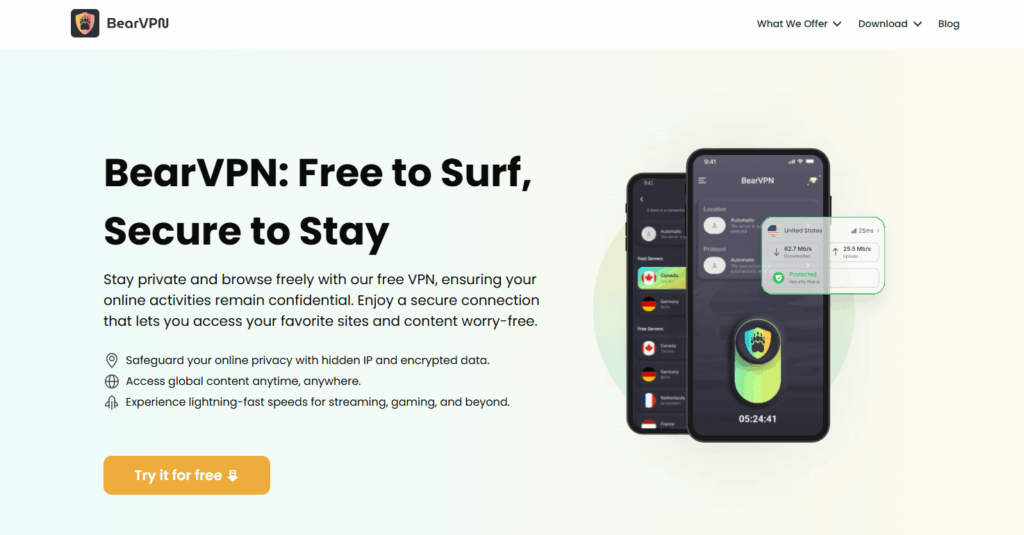
Here’s what sets us apart when your current VPN provider fails:
1. 2,000+ Global Servers = No Overload
BearVPN maintains a robust, optimized server across 50+ countries. No more “server too busy” messages or crawling speeds.
2. Seamless Streaming & Gaming
BearVPN’s servers are pre-optimized for platforms like Netflix, Disney+, and Twitch. It regularly rotates IPs to avoid detection and deliver smooth HD playback.
3. Lightning-Fast Performance
Thanks to intelligent routing and minimal latency configurations, you’ll enjoy blazing speeds for downloads, browsing, and mobile usage — even during peak times.
4. True No-Log Policy
As one of the best no-log VPNs, it never tracks, logs, or shares your online activity. Zero records mean zero risks — ideal for those who value true privacy.
5. One-Click Simplicity, Zero Tech Jargon
Whether you’re a beginner or a seasoned user, BearVPN’s interface is clean, friendly, and built for instant connections. Just tap to protect your traffic.
Frequently Asked Questions
- Why is my VPN not working on mobile data?
Your carrier may restrict VPN traffic or assign NAT-type connections that interfere with tunnels. Try switching protocols or using a different server.
2. Why won’t my VPN connect on public Wi-Fi?
Public Wi-Fi often blocks ports commonly used by VPNs. Use TCP port 443 or an obfuscated server.
3. Is it safe to turn off the antivirus when the VPN doesn’t work?
Temporarily — yes, but always turn it back on. If it’s the cause, whitelist the VPN app instead of leaving your system unprotected.
4. Why does my VPN connect but no websites load?
Likely a DNS or IP routing issue. Flush your DNS cache or switch DNS providers. Also, check if split tunneling is misconfigured.
Final Thoughts
A VPN that doesn’t work isn’t just a tech problem — it’s a privacy risk and a productivity blocker. Whether the issue is caused by your internet, app settings, system conflicts, or server overload, the solutions above should get you reconnected quickly.
And if your VPN continues to disappoint, maybe it’s not you — it’s your provider.
BearVPN offers a fast, secure, and truly reliable alternative that just works — no matter your device or network.
Try it free and see the difference.