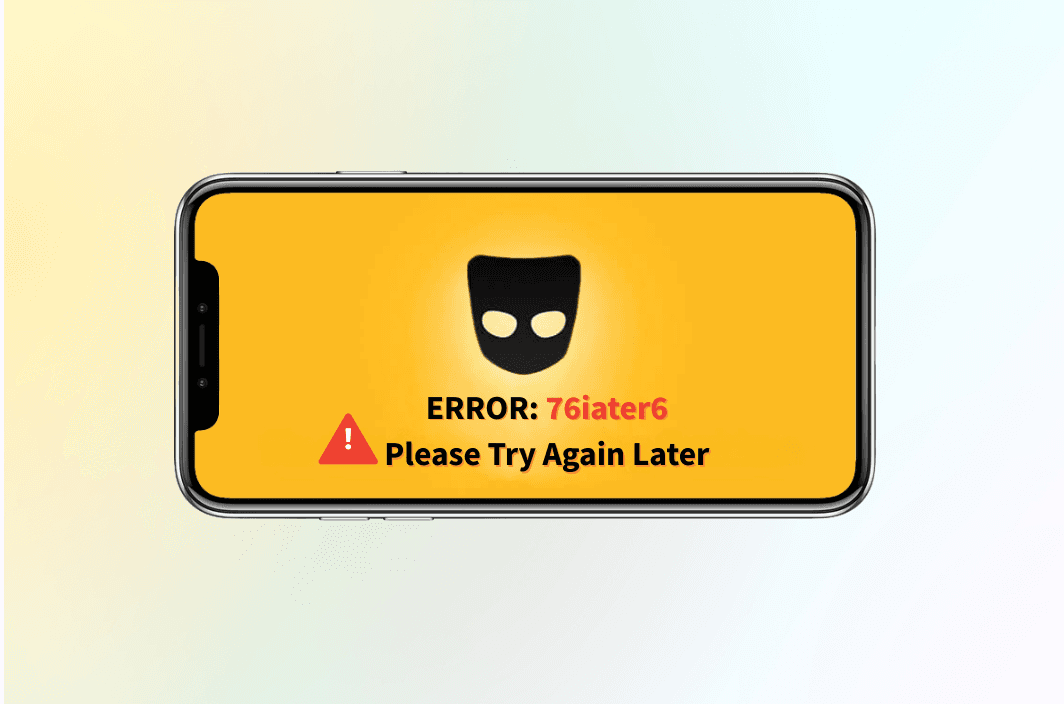The “Grindr 76itwkq6 error – try again later” message has become a frustrating barrier for many people attempting to connect with others on the platform. It typically appears when the app encounters network restrictions, service disruptions, or location-based blocks, preventing logins or message updates.
While it can be caused by temporary server issues, in many cases it’s linked to geo-restrictions or internet service provider (ISP) filtering. For people in regions where Grindr access is limited or heavily monitored, these connection failures can occur frequently and persist until a reliable workaround is applied.
Addressing the problem effectively requires understanding both the technical causes and the tools—such as a secure, high-speed VPN—that can restore uninterrupted access while safeguarding user privacy.
Quick 30-Second Fix Checklist
If you’re stuck on Grindr with the error code 76itwkq6 or a “Try again later” message, here’s your express rescue plan:
- Force-quit Grindr and restart the app.
- Switch networks: from Wi-Fi to mobile data (or vice versa).
- Update or reinstall Grindr from your app store.
- Clear app cache/data (Android: Settings → Apps → Grindr → Storage).
- Restart your device, then relaunch.
- If still stuck, move to the advanced troubleshooting flow below — or skip to the VPN setup for a fast bypass.
What Does the Grindr “76itwkq6” Error Look Like?
On launch, login, or when refreshing your profile grid, Grindr may display:
“Something went wrong (76itwkq6). Please try again later.”
This is often a connection block—whether from your network, Grindr’s servers, or identified IP misuse.
What Does the Grindr 76itwkq6 Error Mean?
The 76itwkq6 error is Grindr’s internal code for a failed network authentication or blocked connection. Instead of giving you a more obvious “blocked” message, the app throws this generic error to avoid revealing too much about its security filters.
The most common causes include:
- Geo-restrictions: Grindr is outright banned or restricted in some countries.
- ISP blocking: Your internet provider may filter or throttle Grindr traffic.
- IP flagging: If your IP address was previously linked to suspicious activity or mass logins, Grindr may reject it.
- Network routing issues: Sometimes, even in unrestricted countries, routing errors cause authentication to fail.
Why the Grindr 76itwkq6 Error Happens
The “Grindr 76itwkq6 error – try again later” can be triggered by a variety of network and account-related factors.
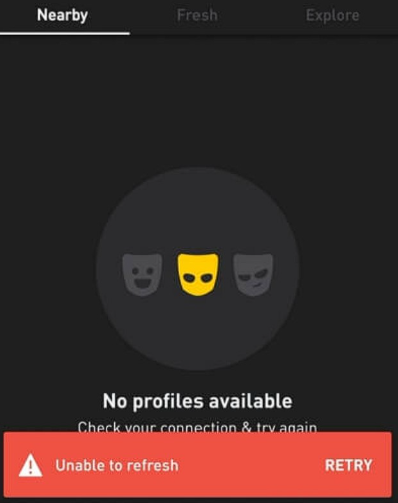
1. Geo-Restrictions and Regional Blocks
One of the most common reasons for the “Grindr 76itwkq6 error – try again later” is the presence of geo-restrictions. Certain countries and regions actively block or limit access to Grindr due to local laws or cultural regulations. Internet service providers (ISPs) often enforce these restrictions by detecting and filtering IP addresses linked to Grindr’s servers, which prevents the app from connecting normally.
2. Server Downtime or Maintenance
Grindr’s servers may occasionally experience downtime or undergo scheduled maintenance. During these periods, the platform might be temporarily unavailable for login or messaging. Even if the servers are online, high traffic loads can slow response times, making the connection unstable and triggering the error.
3. Unstable or Throttled Connections
Poor internet quality is another factor that can lead to this error. Connections on public Wi-Fi networks, weak 4G/5G signals, or ISP-induced throttling can all disrupt the flow of data between your device and Grindr’s servers. This interruption can result in failed login attempts or incomplete requests that produce the 76itwkq6 error.
4. Outdated App Version or Corrupted Cache
Using an outdated version of the Grindr app can cause compatibility issues with current server protocols. Additionally, corrupted cached data—such as saved login sessions or outdated settings—can lead to request mismatches, causing the app to be rejected by the server.
5. Security and Suspicious Activity
If Grindr detects unusual login activity, such as accessing the same account from two distant locations within a short time frame, it may automatically trigger a security block. This protective measure helps safeguard accounts but can also prevent legitimate users from accessing their profiles, resulting in the error message.
Note: Official guidance confirms that rate-limited IPs and server errors lead to “unable to refresh” and similar messages.
8 Fixes for the Grindr 76itwkq6 Error (Step-by-Step)
1. Check Grindr’s Server Status
Before troubleshooting your device, first verify whether the issue is coming from Grindr’s side. Visit the official Grindr Status page or use third-party monitoring tools like Downdetector to check for reports of outages. If the platform is undergoing maintenance or experiencing a server-wide issue, there’s little you can do but wait until services are restored.
2. Restart the App and Your Device
Sometimes, the simplest fixes work best. Close Grindr completely, ensuring it is not running in the background, and then relaunch it. If the error persists, restart your phone or tablet. A fresh reboot can clear temporary glitches in your operating system that may be interfering with the app’s network requests.
3. Clear Cache and App Data
Over time, Grindr stores cached data such as images, conversations, and session details. If this cache becomes corrupted or outdated, it can disrupt connectivity. On Android, go to Settings > Apps > Grindr > Storage and select “Clear Cache” or “Clear Data.” On iOS, reinstalling the app is often the easiest way to remove cached files.
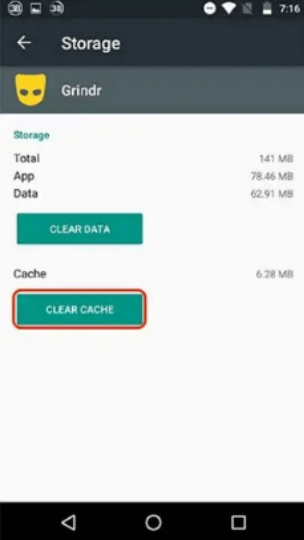
4. Update Grindr to the Latest Version
An outdated Grindr app may be incompatible with the current version of its servers. Head to the App Store or Google Play Store and check for updates. Installing the latest version ensures you have all recent bug fixes, security patches, and feature updates that improve stability.
5. Switch to a More Stable Network
If you are on a public Wi-Fi or a weak mobile signal, switch to a more stable connection. Try toggling between Wi-Fi and mobile data to see if the error resolves. If your ISP is throttling connections to Grindr, using a VPN can help bypass these limitations and restore normal speeds.
6. Log Out and Log Back In
In some cases, your login session may have expired or become invalid. Manually logging out and then signing back in can refresh your authentication token and re-establish a stable connection to the servers.
7. Reinstall the App
If all else fails, uninstall Grindr completely and reinstall it from the official store. This approach ensures you’re starting with a clean slate, free from corrupted files or misconfigured settings that might be causing the error.
8. Use a VPN to Bypass Geo-Restrictions and ISP Blocks
If you are in a country where Grindr is restricted, or if your ISP blocks certain traffic, a VPN like BearVPN can be a reliable solution. By encrypting your connection and routing it through servers in Grindr-friendly regions, a VPN can bypass local restrictions and prevent connection drops.
How VPNs Resolve the Grindr 76itwkq6 Error
When Grindr throws the 76itwkq6 “Try again later” error, it’s often tied to IP restrictions, network censorship, or app-level filtering. A reliable VPN like BearVPN provides multiple ways to bypass these issues and restore smooth app functionality.
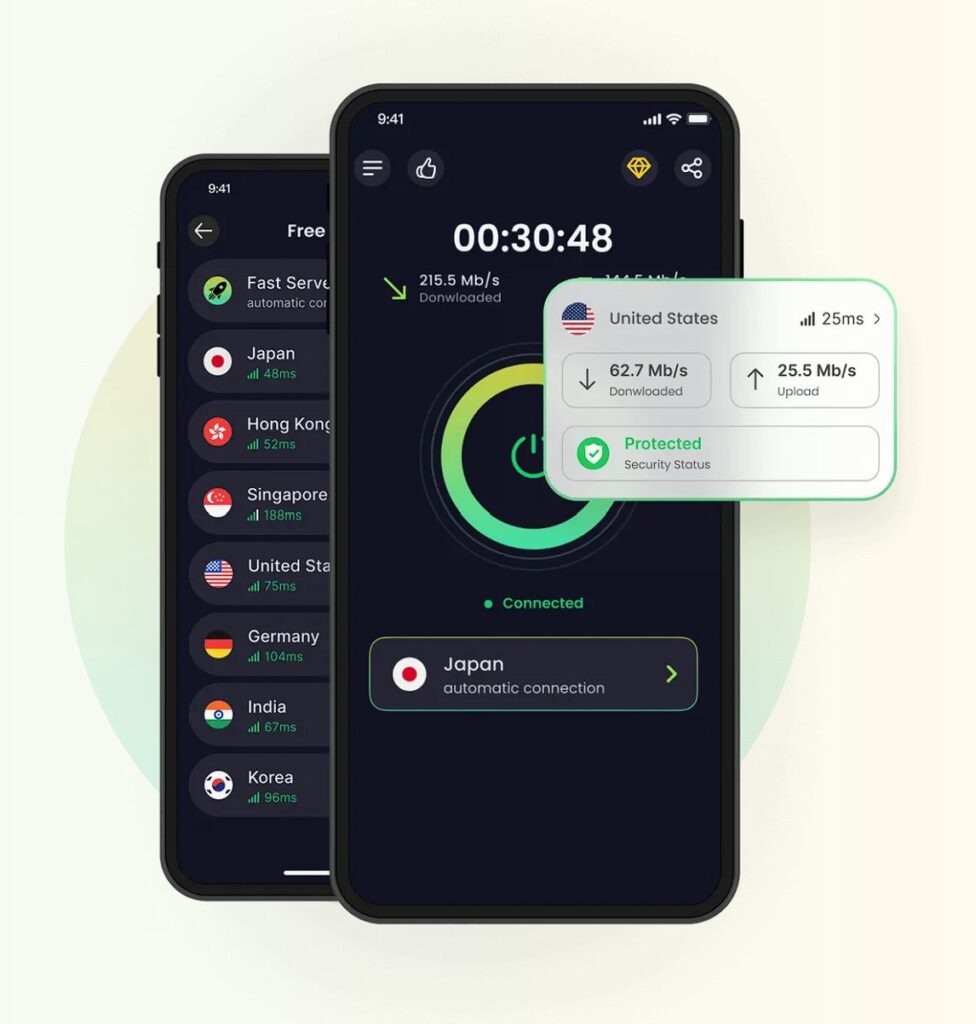
Main Ways a VPN Helps with Grindr Errors
- Fresh IP Addresses – If your IP has been flagged or blocked, BearVPN gives you a new, clean IP that avoids previous restrictions.
- Censorship Bypass – In regions where Grindr access is limited by ISPs or government firewalls, BearVPN routes your traffic through secure, encrypted servers, unlocking full access.
- Stealth & Obfuscation – Some networks detect and block VPN-originating traffic. BearVPN’s obfuscation technology disguises VPN data as regular HTTPS, helping you connect undetected.
- Bypass Network Filters – Whether you’re on public Wi-Fi, school, or workplace networks, BearVPN allows Grindr to operate without being filtered out.
What Results You Can Expect
When configured properly, a VPN helps you:
- Open and use Grindr without constant interruptions.
- Stop seeing the “76itwkq6 – Try again later” loop.
- Switch to another stealth or private server instantly if one route is blocked.
- Get live chat support from BearVPN specialists for customized setup help.
Region- & Network-Specific Mini-Guides
Sometimes the Grindr 76itwkq6 error isn’t just a random glitch — it’s tied to where you are or the network you’re using. Governments, ISPs, and even private Wi-Fi networks can restrict Grindr access for different reasons. Below are mini-guides tailored to common scenarios.
| Scenario | What to Do |
| UAE, Turkey, China | Use BearVPN’s obfuscated + private line → ensure DNS is set to 1.1.1.1 / 8.8.8.8; test via Grindr. |
| School / Workplace Wi-Fi | Switch to mobile data; if blocked, connect via BearVPN stealth server on mobile or laptop hotspot. |
| Public Wi-Fi (cafe, hotel) | Use VPN before opening Grindr; enable split tunneling to preserve bandwidth. |
| Home network flagged | Restart router; connect via VPN if still blocked—even home IPs can get flagged. |
Safety & Terms: Be Smart, Not Sneaky
- BearVPN doesn’t recommend violating Grindr’s Terms of Service. However, accessing safely via a VPN is generally acceptable if you’re not engaging in abuse.
- Avoid shady “free” VPNs – they often leak IPs and are easily detected by Grindr as part of shared abuse pools.
- Switching devices/accounts rapidly can trigger further restrictions. Always allow a cooldown if repeatedly flagged.
- When contacting support, be transparent and polite — honesty speeds resolution.
FAQs on Grindr error 76itwkq6
Q1: What does Grindr error 76itwkq6 mean?
It’s a connection or access issue—often IP-related or rate-limited—preventing data refresh or login.
Q2: Why does Grindr say “Try again later”?
It could be due to temporary server issues, flagged networks, or too many requests. Rate-limit blocks or IP bans often trigger this.
Q3: Will a VPN fix error 76itwkq6?
In many cases, yes—especially if your IP is blocked or restricted. A VPN gives you a clean IP and can bypass network filters.
Q4: Which VPN features help unflag your connection?
Look for stealth (obfuscated) servers, dedicated/private IP lines, split tunneling, and kill-switch protection.
Q5: Is using a VPN against Grindr Terms of Service?
Not explicitly; as long as you’re not violating service rules, using a VPN for privacy or to bypass blocks is generally fine—though flagged behavior may trigger further monitoring.
Q6: I’ve tried everything—when should I contact support?
Contact Grindr support after you’ve completed the above steps. Provide specific error details, network type, and what troubleshooting you’ve done.
Final Thought
The Grindr 76itwkq6 error doesn’t have to lock you out. While simple fixes like switching networks or refreshing the app may help, many issues are caused by geo-blocks, ISP restrictions, or app-level filters that require a stronger solution.
This is where BearVPN makes a difference. With stealth servers, private routing, and strong encryption, it bypasses restrictions while keeping your data secure. Whether you’re on public Wi-Fi, traveling abroad, or dealing with strict local networks, BearVPN ensures Grindr works smoothly without exposing your identity.