If Chrome keeps logging you out of Google or other websites, it’s more than just annoying — it can disrupt your workflow, make 2FA prompts pop up constantly, and waste your time.
The good news? Most causes boil down to a few repeat offenders.
Below, we’ll cover all known scenarios, their causes, and the step-by-step fixes — including a sneaky setting that deletes your Google cookies without you realizing, and even how unstable VPN connections can cause session resets.
1. Chrome Is Blocked from Saving Session Data
Your antivirus or Windows’ Controlled Folder Access may be preventing Chrome from writing the files that store your login sessions.
How to Fix:
- Search for Controlled Folder Access in Windows Security.
- Turn it off temporarily or whitelist Chrome under Protected Folders.
Try these steps if you are using a Mac:
- Open System Settings → Privacy & Security → Full Disk Access.
- Ensure Google Chrome is allowed.
- If using third-party security software, whitelist Chrome’s data folder.
2. Force-Closing Chrome Prevents Session Save
Google will keep logging you out When you close Chrome via Task Manager or kill its background process by Force Quit on Mac. As a result, it doesn’t have time to save your cookies and session state.
How to Fix:
- Always close Chrome normally using the window’s X button or menu Chrome → Quit Google Chrome (
Cmd+Qon Mac,Ctrl+Shift+Qon Windows). - Only force close if Chrome is frozen.
3. Corrupted or Misconfigured Chrome Profile
Google Keeps Logging You Out because Your Chrome profile data is damaged, preventing proper saving of session data.
Here is How to Fix:
- Press Windows + R, type
%APPDATA%, and press Enter. - Open
Google→ deleteChrome(back up bookmarks first).
For Mac users
- Open Finder.
- Press Shift+Cmd+G, type:
~/Library/Application Support/Google/ - Delete the
Chromefolder (back up bookmarks first).
4. Auto-Clearing Cookies and Site Data on Exit
A privacy setting is enabled that clears cookies every time you close Chrome so Google Chrome keeps logging you out.
How to Fix:
- Go to Settings → Privacy and security → Cookies and other site data.
- Turn off “Clear cookies and site data when you close all windows”.
5. Google Cookies Set to ‘Always Delete’
Chrome’s On-device site data settings may have wildcard Google entries in “Always delete these sites’ data,” which forces Chrome to delete Google cookies every time. Consequently, you have to log in every time your computer reboots.
How to Fix:
- Go to Settings → Privacy and security → Site settings → On-device site data.
- Set Default behaviour to Allow sites to save data on your device.
- Under Always delete these sites’ data, remove all entries, especially
*.google.com,google.com,accounts.google.com. - Restart Chrome.
6. Using Incognito Mode Unknowingly
This is known by everyone but does be a reason for why ‘Google Keeps Logging Me Out’ issue. Yeah. In Incognito Mode, Chrome never saves cookies after closing the window.
How to Fix
- Open a regular Chrome window (
Cmd+Non Mac,Ctrl+Non Windows) instead of Incognito (Cmd+Shift+N/Ctrl+Shift+N).
7. Extension or Setting Corruption
A misbehaving extension or corrupted Chrome setting may delete cookies unexpectedly.
Fix:
- Disable extensions one by one to find the culprit.
- Or reset Chrome: Settings → Reset settings → Restore settings to their original defaults.
8. Chrome Sync Issues
Google Keeps Logging You Out when Your Chrome Sync data is out of sync (pun intended) between devices or corrupted.
How to Fix:
- Go to Settings → Sync and Google services.
- Turn off Sync, sign out, close Chrome, reopen it, sign back in, and re-enable Sync.
9. Profile Conflicts Across Multiple Operating Systems
Using the same Chrome profile across Windows, Linux, or macOS can cause mismatch in local data storage formats. If this is the case, the only solution is to create a separate Chrome profile for each operating system.
10. Unstable VPN Connection
When using an unstable VPN, your public IP address may change frequently during a session. Some websites (including Google) use your IP Address as part of session validation. If it changes mid-session, the site may log you out for security reasons.
How to Fix:
- Choose a more stable VPN provider like BearVPN with minimal packet loss and low latency.
- Enable your VPN’s “Prevent IP changes” or “Sticky IP” option if available.
- If possible, use a wired connection or a closer VPN server to reduce connection drops.
11. Fresh Install Required
Persistent logout despite all settings being correct — possibly due to deep-level corruption.
Fix:
- Uninstall Chrome completely.
- Delete all residual folders in
%APPDATA%\Googleand%LOCALAPPDATA%\Googleon your Windows PC. or if you are using a Mac, Delete~/Library/Application Support/Google/Chrome. - Reinstall Chrome and sign in fresh.
12. System Factory Reset
Google Keeps Logging Me Out after trying all solutions above? The logout issue might be caused by OS-level corruption or security software deep integration, a system reset may be the only option.
However, you should do this with caution.
Windows:
- Backup files, then use Settings → System → Recovery → Reset this PC.
Mac:
- Backup via Time Machine.
- Boot into macOS Recovery (
Cmd+Ron startup) → Erase Disk → reinstall macOS.
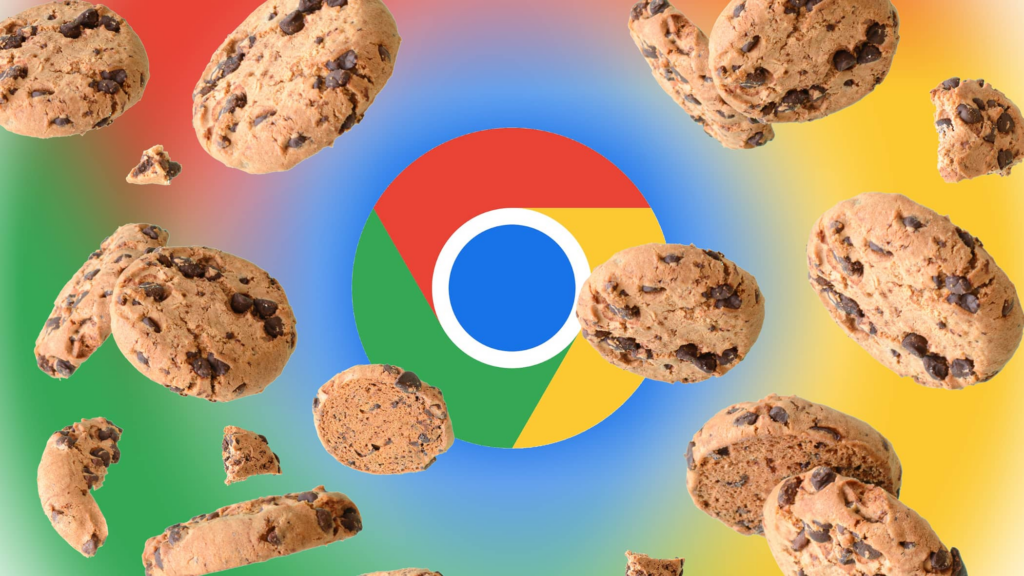
Conclusion
If Google Keeps Logging Me Out, I could really go frustrated. Fortunately, by understanding the underlying causes and following the troubleshooting steps outlined in this article, you can improve your experience significantly. If the issue that Google Chrome never stay signed in with VPN persists, I highly recommend switching to BearVPN for a more reliable and secure connection. Enjoy a seamless browsing experience and stay signed in with confidence!

![Using VPN Can’t Login Spotify? [Fixed in 3 Steps]](/_next/image/?url=https%3A%2F%2Fcms.bearvpn.com%2Fwp-content%2Fuploads%2F2024%2F09%2FHow-to-Get-a-Transcript-of-A-Podcast-on-Spotify.png&w=640&q=75)

