You can watch anime on your Roku to your heart’s content—until Crunchyroll decides to pull the plug. If you’ve been struggling with Crunchyroll not working on Roku TV, you might find a solution in this post. Whether you’re having buffering issues in playback, login problems, or the app won’t open, you’ll have a chance to get back to watching those epic anime battles!
Let’s try them one by one.
1. Restart Your Roku Device
A quick restart can solve a ton of issues. Think of it like a little refresh button for your Roku. Sometimes, a simple fresh reboot is all it takes to fix a problem where Crunchyroll isn’t working.
How to Clear Restart Roku:
- Press the Home button on your Roku remote.
- Scroll up or down and select Settings.
- Go to System > Power > System Restart.
- Choose Restart and wait for your Roku to reboot.
Once your Roku restarts, try opening the Crunchyroll app again to see if it works. If the app was lagging or freezing, this might just do the trick.
2. Check Your Internet Connection
A poor or unstable internet connection is often the reason Crunchyroll doesn’t work on Roku. If you’re experiencing buffering, freezing, or videos not loading, this could be the issue.
Steps to Check Roku TV’s Internet Connection:
- Press the Home button on your Roku remote.
- Scroll down and select Settings > Network.
- Choose Check connection. Roku will test your network connection and show you the status.
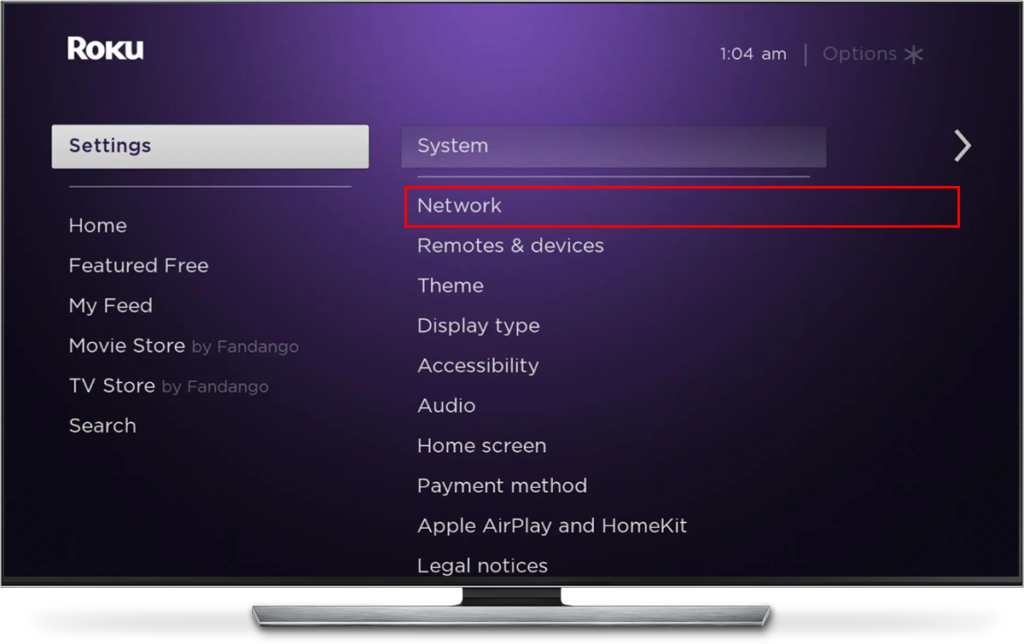
If the connection is weak, try rebooting your router (unplug it for 30 seconds and plug it back in). Alternatively, you can consider switching to a wired connection if you’re using Wi-Fi, or move your Roku closer to your router for a stronger signal.
If your internet is fine but Crunchyroll still won’t load, keep reading for other solutions!
3. Update the Crunchyroll App on Roku
An outdated app version could also make Crunchyroll not working on Roku. Roku app updates often contain bug fixes, performance improvements, and new features, so it’s always a good idea to keep it updated.
Try the following steps if you haven’t accepted an app update for a long time.
How to Update the Crunchyroll App on Roku:
- Press the Home button on your Roku remote.
- Scroll down to Streaming Channels and find Crunchyroll.
- Highlight Crunchyroll, press the star button on the remote, and select Check for Updates.
- If an update is available, Roku will automatically install it.
Once the app updates, open Crunchyroll again and check if it works without any issues.
4. Remove and Reinstall Crunchyroll on Roku
If the app is still giving you trouble, removing and reinstalling it might fix the issue. This helps reset any app-related glitches and can clear any cached data that might be causing problems.
How to Remove and Reinstall Crunchyroll on Roku:
- Press the Home button on your Roku remote.
- Highlight the Crunchyroll app and press the star button.
- Select Remove channel and confirm.
- Go back to the Roku Channel Store and reinstall the Crunchyroll app.
After reinstalling the app, open it again and try logging in. Hopefully, it’ll work perfectly now!
5. Clear App Cache to Fix Crunchyroll Not Working on Roku
A simple installation doesn’t work? Well. Let’s do it again but you should first clean the app cache on your Roku first. This usually will resolve these common issues that may be affecting your video playback experience.
Follow this step-by-step process to get back to your epic binge-watching:
- Select Home from the main menu.
- On your remote control, you need to press Home 5 times, and then press Up, choose Rewind 2 times, and press Fast Forward 2 times. It might take 15-30 seconds to completely clear the cache and restart.
- Uninstall the app from your Roku device.
- Reinstall the Crunchyroll app.
6. Check for Roku System Updates
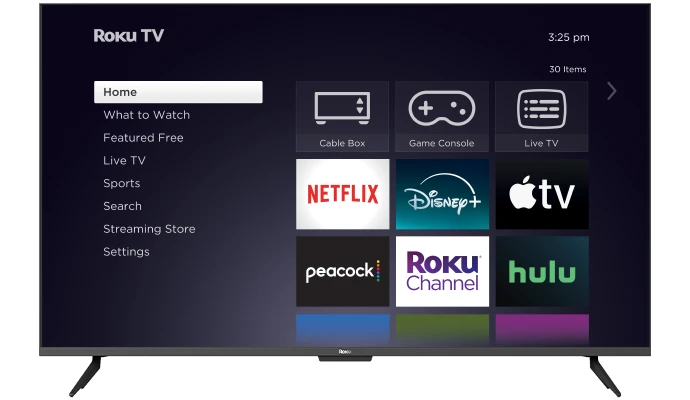
Sometimes, the issue of Crunchyroll not working isn’t with the Crunchyroll app itself, but rather with the Roku system software especially when you meet this on TV. If your Roku device isn’t updated, it can lead to compatibility issues with streaming apps like Crunchyroll.
How to Check for Roku System Updates:
- Press the Home button on your Roku remote.
- Go to Settings > System > System Update.
- Select Check now to see if an update is available.
If an TV operating system update is available, Roku will download and install it. Once done, try opening Crunchyroll again. If not, go to check the following things.
7. Disable VPN or Proxy on Roku (If Applicable)
If you’re using a VPN or proxy to unblock Crunchyroll content on Roku, it could be interfering with your connection. Roku may block certain VPNs, which can cause issues with streaming services.
So try disconnecting it temporarily and ensure that your Roku TV IP address is not being masked by a VPN or proxy. Once the VPN is disabled, check Crunchyroll again. Hopefully, the app will work smoothly without any interruptions.
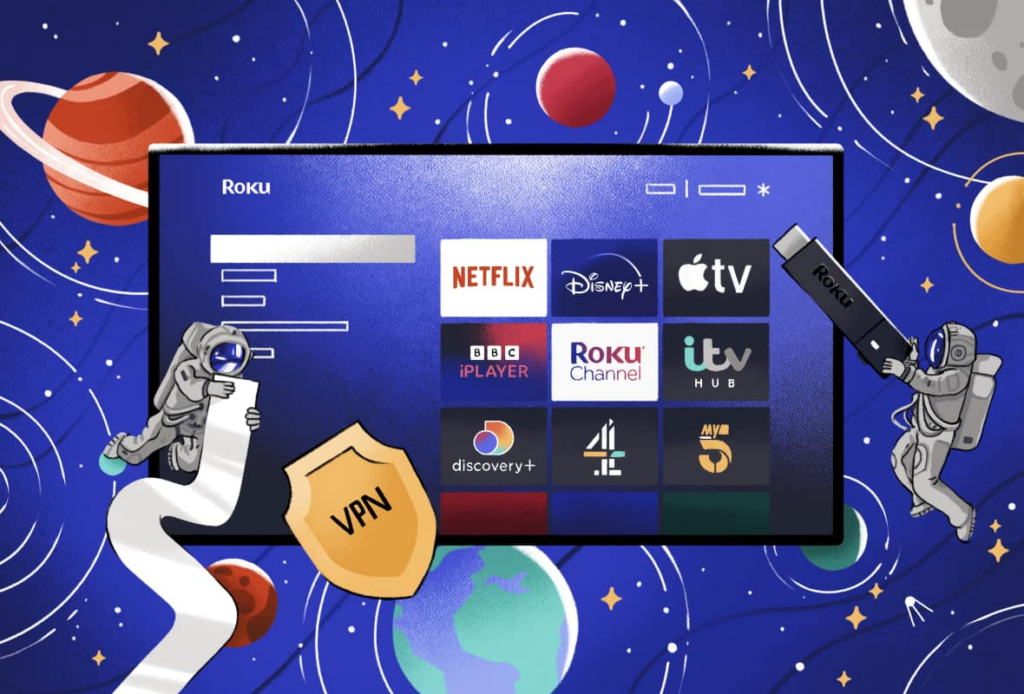
8. Check for Region Restrictions or Account Issues
If Crunchyroll is not working on Roku and you’ve tried everything else, it’s worth checking if your Crunchyroll account or region settings are causing the issue. Crunchyroll might be unavailable in certain regions or have some account restrictions in place.
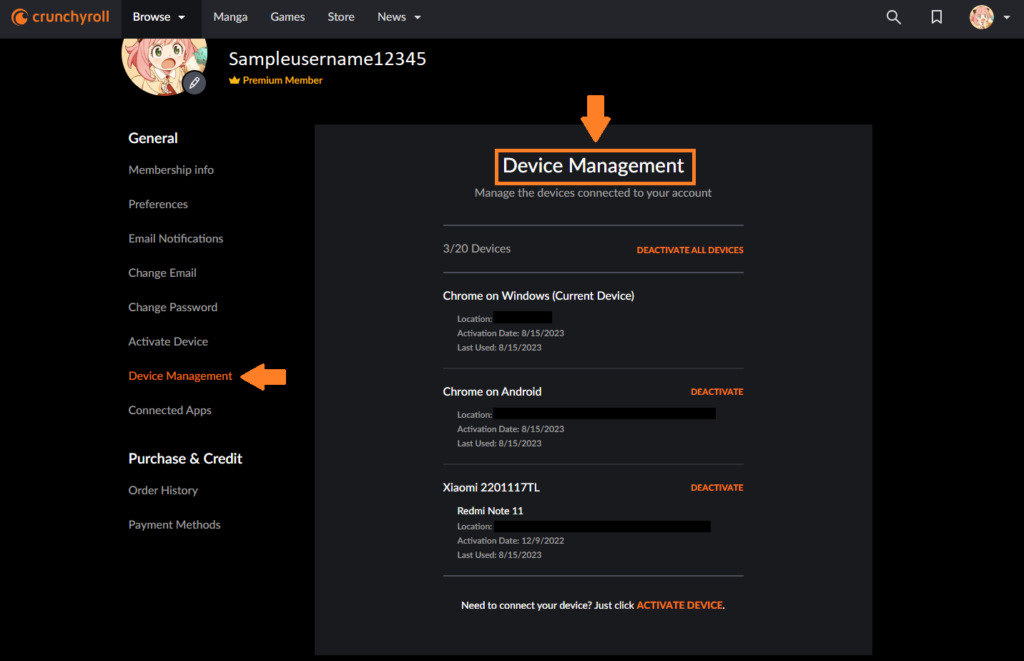
Steps to Check Account or Region Issues:
- Check your subscription: If you’re using Crunchyroll Premium, make sure your subscription is active.
- Check your Roku’s region settings: Ensure your Roku’s region matches the Crunchyroll region availability. Crunchyroll’s library varies depending on your location.
- Sign in on another device: Try signing into your Crunchyroll account on another device (like your phone or computer) to make sure there’s no account issue.
If your account or region settings are the problem, you may need to adjust your Roku region or contact Crunchyroll support for more help.
9. Factory Reset Roku
If all else fails and Crunchyroll still isn’t working on Roku, a factory reset can help clear up any underlying issues that might be affecting the app. Just keep in mind, this will erase all your settings and channels, so it’s a bit of a last resort!
How Factory Reset to Fix Crunchyroll Not Working on Roku :
- Press the Home button on your Roku remote.
- Go to Settings > System > Advanced system settings.
- Select Factory reset and follow the prompts.
Once Roku has reset, you’ll need to set it up again and reinstall the Crunchyroll app. This should clear any deep-rooted issues preventing the app from working.
10. Contact Crunchyroll Support
If you’ve followed all of the troubleshooting steps above and are still facing video playing issues on your Roku, it’s time to summon the dedicated support team of Crunchyroll for assistance! Make sure to include the following information when you reach out and tell them what you have tried to fix :
- Operating System version
- Crunchyroll App version
- Region
- Whether this issue is happening with all shows or just a specific episode/show (including sub and dub language).
- A screenshot of the error message or code, if available.
- If the app is crashing, let them know if it’s during video playback or on startup.
Conclusion
I know how disappointing it is when Crunchyroll isn’t working on Roku. These steps mentioned in this article— restarting your Roku, updating the app, or checking your connection— should be able to resolve the issue.
Remember, if all else fails, don’t hesitate to reach out to Crunchyroll’s support team. They’re usually pretty quick to help!



