There’s nothing worse than Crunchyroll not working when you open it, right? You’re all set to watch the latest episode of Attack on Titan or One Piece, and suddenly—boom—buffering, login issues, or insert random technical issues here. But don’t worry, I’ve got you covered! In this post, I’ll walk you through easy, step-by-step fixes to get you back to enjoying your anime in no time.
Whether you’re dealing with Crunchyroll not playing on Roku, subtitles not showing up, or a simple login problem, you’ll find the solution here. Let’s fix it together!
1. Check If Crunchyroll is Down (Service Outage)
Before you start getting frustrated, let’s make sure it’s not Crunchyroll’s fault. Sometimes, the site or app can go down for maintenance or technical issues just like AnimeGO and YummyAnime. It happens to the best of us!
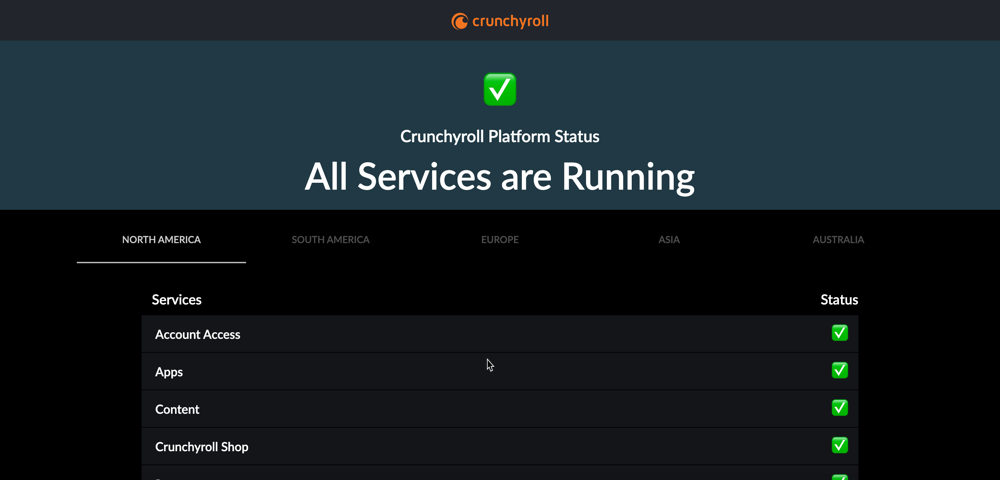
Steps to Check if Crunchyroll is Down:
- Check Crunchyroll’s Social Media:
Head over to their official website, Twitter or Facebook for any announcements about service disruptions. If they’re having a widespread issue, you’ll probably see a notice there. - Check Down Detector:
Visit Down Detector to see if others are having the same problem. If a lot of people are reporting issues, it’s likely on Crunchyroll’s end.
If Crunchyroll is down, all you can do is wait for them to fix it. But hey, at least you know it’s not your side!
2. Check Your Internet Connection (Slow Internet & Buffering)
Okay, so we have ensured that Crunchyroll is up and running—now it’s time to check your connection! Slow or unstable internet is one of the most common reasons why Crunchyroll doesn’t work. Buffering or videos that won’t load can be a big pain.
Steps to Check Your Internet Connection:
- Run a Speed Test If Crunchyroll not working on your device:
Go to a speed test website like Speedtest.net. For SD streaming, you need at least 3 Mbps, and for HD, you need 5 Mbps. If you’re falling short, that might be the culprit! - Restart Your Router:
Sometimes, all you need is to hit the reset button. Unplug your router for about 30 seconds, then plug it back in. This can solve a lot of connectivity issues. - Switch to a Wired Connection:
Wi-Fi is great, but Ethernet is usually more stable. If possible, connect your device directly to the router with a cable and see if that improves things.
After making sure your internet is good to go, reload Crunchyroll and see if it’s working better now. Fingers crossed!
3. Clear Your Browser’s Cache and Cookies
Here’s a little trick that works wonders when Crunchyroll is not loading correctly: clearing your browser’s cache and cookies. It’s like cleaning out the cobwebs of your browser. Sometimes, old data can mess with your Crunchyroll experience.
Steps to Clear Cache and Cookies:
- For Google Chrome:
- Click the three dots in the top-right corner > Settings > Privacy and Security > Clear browsing data.
- Make sure to select Cookies and other site data and Cached images and files, then click Clear Data.
- For Firefox:
- Click the three lines in the top-right corner > Settings > Privacy & Security > Cookies and Site Data > Clear Data.
- For Safari:
- Open Preferences > Privacy > Manage Website Data > Remove All.
Once you’ve cleared out that old data, reload Crunchyroll and see if the issue is fixed. It’s like giving your browser a fresh start!
4. Update or Reinstall the Crunchyroll App
If you’re watching on an app—like on your phone, tablet, smart TV, or Roku—it might be time for an update or a reinstall. An outdated or glitchy app is often the reason Crunchyroll isn’t working on Roku.
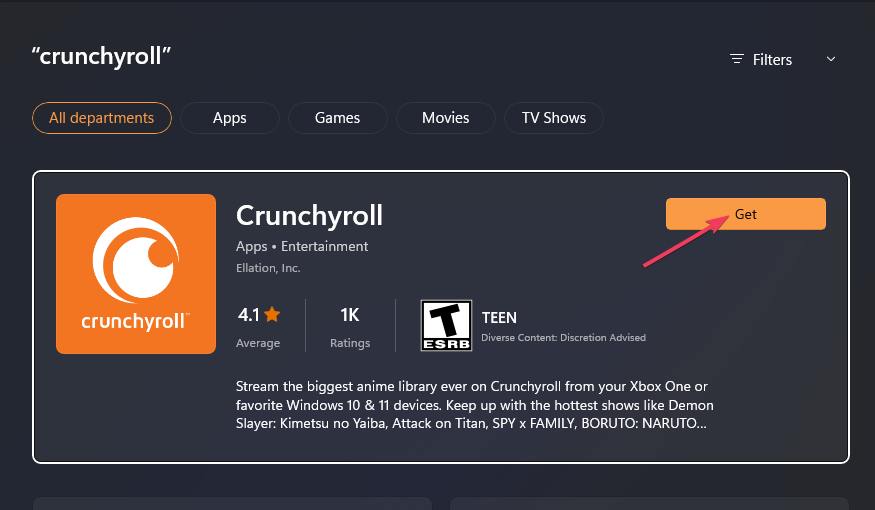
Steps to Update or Reinstall the App:
- On Android:
- Open the Google Play Store, search for Crunchyroll, and tap Update. If the app is already up-to-date, you can try uninstalling and reinstalling it.
- On iOS:
- Go to the App Store, tap on your profile in the top-right corner, and check for updates. If everything is up-to-date, try uninstalling and reinstalling the app.
- On Roku:
- From the Roku home screen, highlight the Crunchyroll app, press the star button, and select Remove channel. Then go to the Roku Channel Store to reinstall it.
After updating or reinstalling the app, open it up again and see if Crunchyroll is back online without a hitch!
5. Manage Your VPN or Proxy
Sometimes, using a VPN or proxy to access Crunchyroll can cause problems. Crunchyroll might block these connections, thinking they’re suspicious and blacklisted especially if you are using services from some of the famous providers. It could prevent you from logging in or streaming content when you try to unblock some content.
What to Do with VPN or Proxy:
- Turn Off Your VPN:
If you’re using a VPN or proxy to access content that is allowed in your local Crunchyroll, try turning it off. These services can sometimes mess with the connection, especially if you’re accessing content that’s restricted in your region. - Try Cellular Network with VPN:
Try connecting directly from your cellular network if VPN is necessary for restricted content in your region. Crunchyroll is pretty picky about its geo-restrictions! - Try Another VPN: If you are using VPN brands like ExpressVPN or NordVPN to unblock content while Crunchyroll is not working at this time. You can try some other options out there that are less likely to be blacklisted, for example, BearVPN, which has 2,000 servers globally.
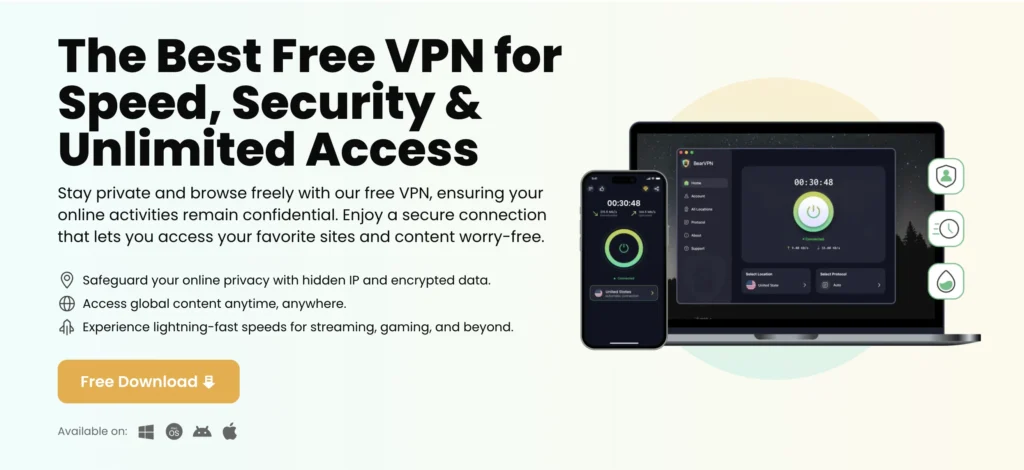
After disabling or changing the VPN or proxy service, refresh Crunchyroll and see if that fixes the issue.
6. Free Up Device Storage If Crunchyroll Not Working
If you’re watching on a smartphone, tablet, or smart TV, low storage can slow things down or even prevent Crunchyroll from working properly.
Steps to Free Up Storage:
- Check Your Storage:
- On Android: Go to Settings > Storage.
- On iOS: Go to Settings > General > iPhone Storage.
- Clear Up Space:
If you’re low on storage, try deleting unused apps or moving files to cloud storage. Don’t forget to check for any large videos or downloads you can get rid of! - Restart Your Device:
Once you’ve cleared up some space, restart your device to refresh everything.
After freeing up some space, try launching Crunchyroll again. It should run a lot smoother now!
7. Disable Ad Blockers or Browser Extensions
If you’re watching on a browser, sometimes those ad blockers or other extensions can mess with Crunchyroll’s site. They might block certain scripts that Crunchyroll needs to function properly.
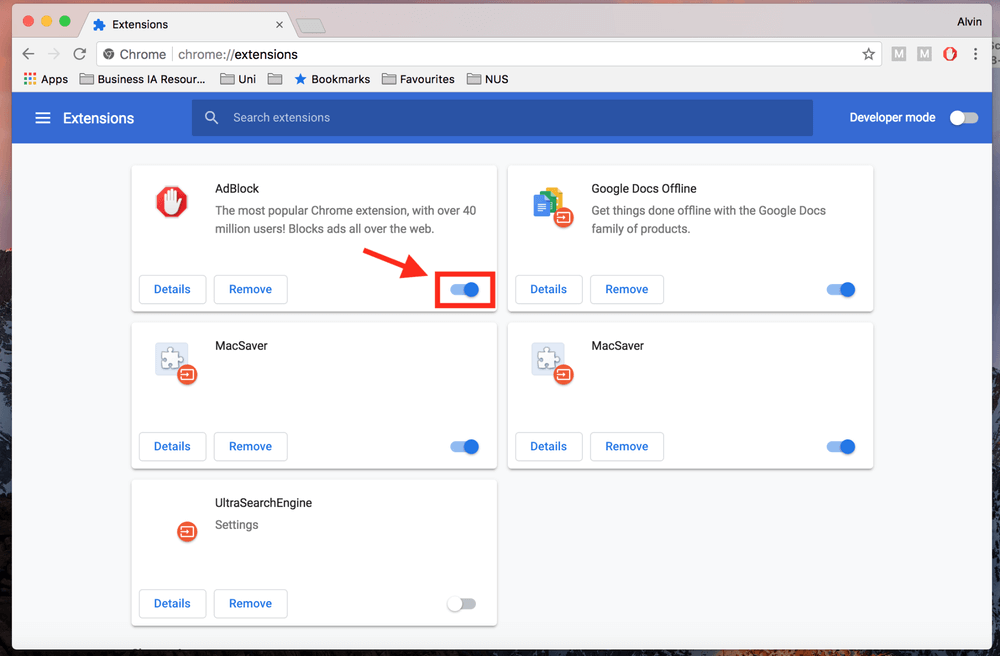
Steps to Disable Ad Blockers:
- Disable Your Ad Blocker:
- In Chrome: Go to More Tools > Extensions and disable the ad blocker.
- In Firefox: Go to Add-ons and turn off any extensions that could be causing issues.
- Try Incognito Mode:
- Open a private or incognito window to see if Crunchyroll works better without your extensions.
After disabling your ad blocker or using incognito mode, try reloading Crunchyroll and see if it fixes the issue.
8. Log Out and Log Back In
If you’re seeing black screens or videos not playing, it might be a session issue with your Crunchyroll account. Logging out and logging back in can do wonders.
Steps to Log Out and Log Back In:
- On the Website:
Click on your profile icon in the top-right corner and select Log Out. Then, log back in using your credentials. - On the App:
Go to Settings > Account > Log Out. Once logged out, log back in again.
After logging back in, try to load the site again. Fingers crossed it works!
9. Try a Different Device
If you’re still stuck and Crunchyroll isn’t working, it might be a device-specific issue. Try switching devices to see if that makes a difference.
Steps to Try a Different Device:
- Try a Different Browser:
If you’re having issues on Chrome, try using Firefox or Edge. - Use Another Device:
Try watching on a smartphone, tablet, or even smart TV to see if it works better.
If Crunchyroll works on another device, there may be something specific to your original device causing the issue. Consider reinstalling the app or updating its software.
10. Contact Crunchyroll Support
Still no luck? Fine. It might be time to reach out to Crunchyroll Support. They can help you sort out more complex issues of Crunchyroll not working.
Conclusion
I know how frustrating it can be when Crunchyroll is not working, especially when you’re ready to dive into a new episode of your favorite anime. But don’t stress! With these simple steps and reliable free BearVPN, you’ll be back to streaming in no time—whether you’re dealing with buffering, login issues, or subtitles not showing up.
Remember, if all else fails, Crunchyroll Support is just a message away! Let’s get you back to enjoying your anime without interruption!



