You’re traveling with a secure setup and a trusted VPN. DraftKings, however, still needs proof that you’re inside a permitted state—and geolocation systems can reject encrypted traffic. Before you treat a VPN for DraftKings as a silver bullet, it’s worth understanding what the platform checks, why VPNs often trigger verification failures, and how split tunneling can protect everything except your DraftKings session.
This guide explains the compliance rules, outlines practical fixes for location errors, and presents safer, fully compliant alternatives. The goal: keep your data private on the road while avoiding actions that clash with DraftKings’ geolocation requirements.
How DraftKings Verifies Location and Flags VPNs
Before comparing any service, it helps to understand the system you’re up against. DraftKings confirms your physical location using on-device signals and, in many desktop/browser cases, a GeoComply plug-in. That design choice explains why a typical VPN for DraftKings often fails.
DraftKings’ help center states that it uses GPS, Bluetooth, and/or Wi-Fi information to verify where you are. If those signals aren’t available—especially on desktops—the site may require you to install the GeoComply Player Location Check plug-in. The GeoComply plug-in is explicitly designed to block VPN services and other location-spoofing software; DraftKings notes that the plug-in is only required on devices that don’t have built-in location services or aren’t using the mobile app.
Practically, this means even premium VPN traffic can trigger a location failure. Some third-party guides suggest that switching servers may help, but those claims sit opposite DraftKings’ own documentation that blocks masked traffic during verification. The correct framing isn’t “how to beat GeoComply,” but “when to use a VPN for privacy—and when to disable it so the platform can legally validate your position.” (For context on installation and platform specifics, DraftKings also documents Mac/desktop plug-in steps and how to confirm successful installation.)
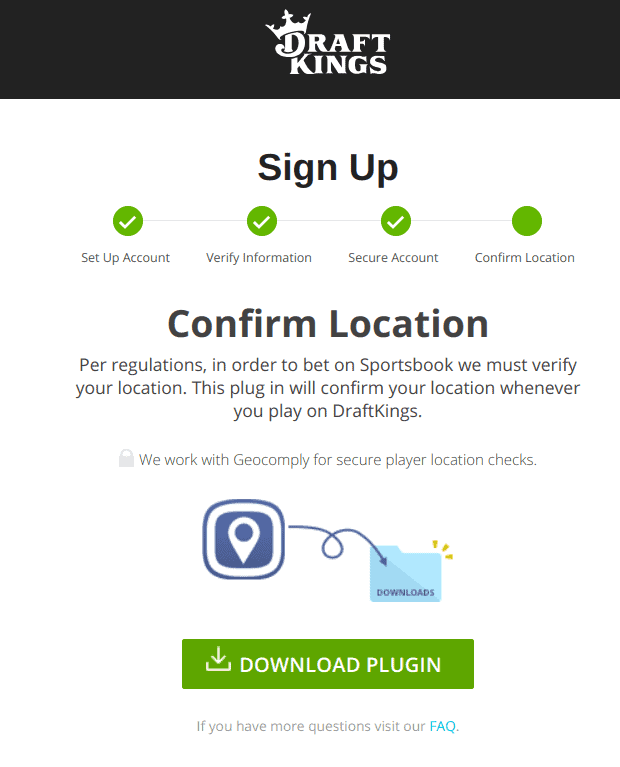
Risks, Rules, and What the ToS Actually Says
Compliance isn’t optional; sportsbooks operate under state-level rules. If your network setup hides or falsifies location, DraftKings will block you.
DraftKings’ support materials emphasize that location verification must succeed and that tools which obscure it—VPNs, proxies, or remote desktop software—can prevent you from passing. On desktop, the GeoComply plug-in enforces this by blocking spoofing tools outright. The platform also reminds users to keep Wi-Fi and location services ON; otherwise, location cannot be confirmed.
Treating a VPN for DraftKings as an “unlock anywhere” tool is therefore risky. You’re likely to encounter failed logins, repeated geolocation prompts, and account friction. The compliant pattern is simple: use a VPN to protect your general browsing if you want, but disable it while DraftKings validates your location, then re-enable the VPN for everything else.
VPN Features That Matter for DraftKings Access
If you still plan to keep a VPN installed—for privacy on hotel Wi-Fi, for example—some features can reduce friction without violating the rules. None of these is a bypass; they just make everyday networking smoother while you let DraftKings see your true location.
- Split tunneling/per-app control: Route the DraftKings app or betting browser outside the tunnel while keeping the rest of your traffic protected. This approach respects DraftKings’ geolocation requirements while preserving privacy for other apps. (Many modern VPNs provide per-app routing.)
- Leak protection (DNS/IPv6): Inconsistent IP/DNS answers can trigger errors even when you’re in a legal state. Strong DNS handling lowers the chance of “mixed signals.”
- Low latency and nearby servers: When you’re traveling within legal states, nearby VPN servers keep other activities responsive; just make sure the betting session itself is off-tunnel.
- Multiple protocols & a reliable client: Being able to switch protocols can stabilize flaky hotel or airport networks.
- Kill switch (for non-betting activity): Useful for privacy generally, though you’ll want the VPN off when DraftKings performs the check.
These attributes help you maintain privacy and stability around your DraftKings sessions, not inside them.
Set Up Tips and Common Fixes When VPN Fails
Most “Location not verified” errors have mundane causes. Work through them in order. Your target is to pass legitimate checks—not to disguise your location.
1. Turn off VPN/proxy/RDP entirely before launching DraftKings. On desktop, quit background services and ensure no tunnel or extension auto-reconnects. GeoComply is designed to block spoofing tools.
2. Enable Wi-Fi and Location Services. DraftKings’ troubleshooting emphasizes that if Wi-Fi or location is off, detection fails. Turn both on (even if you’re on Ethernet) and allow the app/site to use your location.
3. Install/Update GeoComply when prompted. If you’re on a web or a device without full location hardware, install the Player Location Check plug-in and restart your browser.
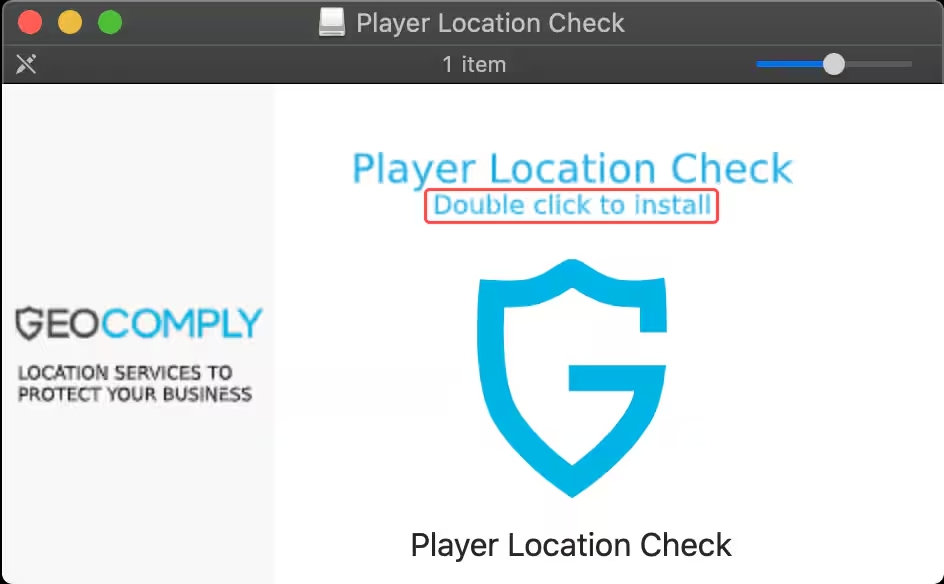
4. Confirm the plug-in is active (Mac example). DraftKings documents how to verify the plug-in in System Settings; if missing, reinstall.
5. Clear browser cache & permissions. Old location permissions and cached network state can cause false negatives—reset and re-grant.
6. Try another network. Some enterprise networks and hotel routers interfere with location services; switch to a mobile hotspot (with VPN off) for the check. (Community reports and router forums frequently note this difference between Wi-Fi and wired connections.)
7. Reboot after removing conflicts. Security suites, enterprise agents, or leftover virtual adapters can persist.
8. Consult platform guides. DraftKings hosts platform-specific location-enabled instructions and Wi-Fi enablement steps.
Follow this list before you wager. It aligns with the provider’s own documentation and avoids Terms-of-Service conflicts.
Safer Alternatives: Travel Use, DFS vs. Sportsbook, and Local Options
When a VPN for DraftKings won’t pass checks, redirect to options that keep you compliant while still meeting your goals.
- Travel within legal states. If you’re on the road, you can secure your connection with a VPN for general privacy—but turn it off for DraftKings itself. This keeps you safe on public Wi-Fi while respecting the platform’s geolocation rules.
- DFS vs. Sportsbook. In some states, Daily Fantasy Sports (DFS) is available while the Sportsbook/Casino is not. Check DraftKings’ availability page and use DFS where permitted. A VPN won’t convert a non-permitted state into a permitted one.
- Use location properly. Rather than chasing “servers that work,” focus on making the platform detect your real, compliant location—Wi-Fi on, GPS on, VPN off—and respond to any additional verification requests promptly.
This approach avoids account-level friction and lines up with the documentation you agree to when you play.
When a VPN Still Helps: Privacy, Public Wi-Fi (with a VPN pick)
So, where does a VPN make sense here? For privacy and security around your DraftKings session, not inside it. Use a VPN on hotel Wi-Fi, airports, cafés, or while syncing finances—then disable it for the brief moments when DraftKings needs to confirm location.
If you want a privacy-focused tool for these legitimate scenarios, consider BearVPN. Based on its official materials, BearVPN emphasizes a low-friction setup along with privacy safeguards:
- One-tap connection on all platforms, including iOS, Android, Mac, plus Windows support—great for quick on/off switching before and after a DraftKings session.
- Global servers and fast routing for smooth browsing outside your wagering window (e.g., banking, fantasy research), keeping latency low on the nearest location.
- DNS-leak protections and traffic obfuscation to help on restrictive networks; these protect privacy, but should be off while the app checks your location.
- RAM-only infrastructure and per-app VPN (split tunneling) so you can exempt the DraftKings app from the tunnel while protecting everything else. This matches DraftKings’ requirement to disable VPNs during verification without sacrificing overall privacy.
Again, this is not a promise that a VPN for DraftKings will bypass geofencing—DraftKings’ and GeoComply’s documentation is clear that such tools are blocked. Use a VPN to secure your broader online activity, then disable or split-tunnel before you wager.
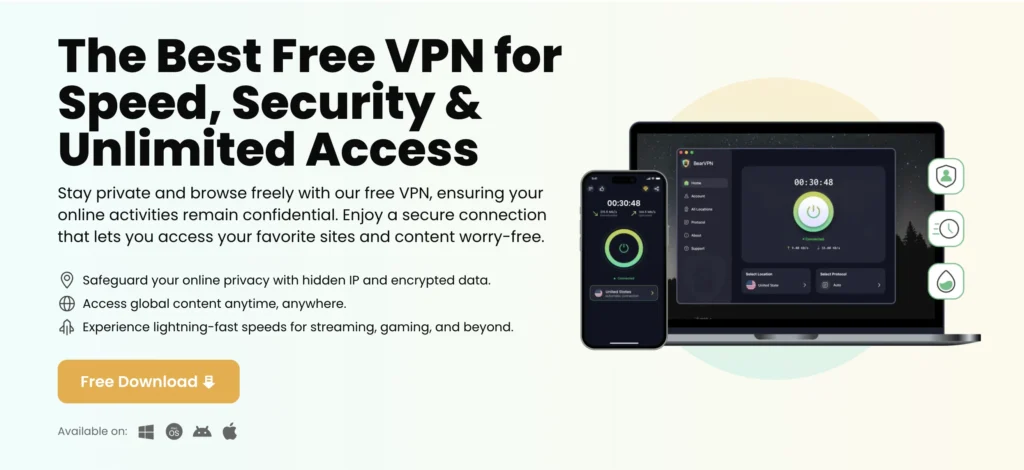
Conclusion
Treat a VPN for DraftKings as a privacy tool, not a bypass key. DraftKings’ geolocation stack—GPS/Bluetooth/Wi-Fi and the GeoComply plug-in—explicitly blocks VPNs and similar software during wagering. The smartest strategy is simple: secure your general browsing with a reputable VPN, then disable it (or split-tunnel) while DraftKings checks your location. Use the setup tips above to fix common errors, explore DFS or local options where appropriate, and always follow the platform’s rules and your local laws.
FAQ
Q1: Can DraftKings detect if I’m using a VPN?
Yes. The GeoComply plug-in and app checks are designed to block VPNs, proxies, and other spoofing tools. If one is running, you typically won’t pass geolocation.
Q2: Is using a VPN on DraftKings illegal?
DraftKings operates under state rules and requires an accurate location. While VPNs aren’t illegal in general, using one to mask your location for wagering violates platform requirements and will usually be blocked.
Q3: Why do I still get “location not verified” with everything turned on?
Ensure your VPN/proxy is fully disabled, enable Wi-Fi/GPS/Bluetooth, install/update GeoComply if prompted, and try a different network. Persistent issues may require support.
Q4: Do I need a VPN for DraftKings if I’m already in a legal state?
Not to access it. A VPN can secure public Wi-Fi or other apps around your session, but you should disable it (or split-tunnel) while DraftKings verifies your location.
Q5: Will a VPN affect withdrawals or account reviews?
If unusual access patterns are detected (e.g., location mismatches), you may face additional verification or restrictions. The safest path is to access from your actual, permitted location with VPN disabled.


![7 Best VPNs for Android 2025 [Free & Paid]](/_next/image/?url=https%3A%2F%2Fcms.bearvpn.com%2Fwp-content%2Fuploads%2F2025%2F11%2F7-Best-VPNs-for-Android.png&w=640&q=75)
