If you’ve ever tried to start a gaming session only to find that you can’t log into Xbox Live, join a party chat, or play your favorite multiplayer game, you know how frustrating it can be. You might immediately wonder: “Is Xbox down?” or “Are Xbox servers down right now?”
The problem could be on Xbox’s side, or it could be your own connection. Knowing the difference matters; if it’s a global server outage, you’ll need to wait for Microsoft to fix it. But if the issue is on your end, you can often troubleshoot it in just a few minutes and get back online.
In this 2025 guide, you’ll learn how to quickly check Xbox server status, understand the most common reasons your connection might fail, and see how tools like BearVPN, a free VPN for Xbox game pass, can help when regional or ISP-specific problems are blocking your gameplay.
Why Xbox Servers Sometimes Go Down
Just like PlayStation Network or Steam, Xbox’s online services aren’t immune to downtime. Here are the most common reasons behind outages:
- Server Maintenance – Microsoft regularly performs maintenance on Xbox Live/Xbox Network. These planned downtimes typically occur during off-peak hours but still impact global players.
- Unexpected Outages – Hardware failures, server overload, or bugs in new updates can knock out matchmaking, login, or store services.
- Regional Issues – Sometimes, Xbox is working fine globally, but players in certain regions experience outages due to ISP routing problems or local network disruptions.
- DDoS Attacks – Large-scale cyberattacks have targeted Xbox Live in the past, temporarily shutting down services.
- Account Restrictions – In some cases, if you’re unable to connect, the issue isn’t with Xbox at all but with your account settings (such as parental controls or suspension).
Knowing which one applies is the first step in figuring out whether you should just wait—or take action.
How to Quickly Check If Xbox Is Down
The good news: Microsoft provides official tools to help you confirm whether Xbox services are working. Before restarting your router 20 times, here’s what you should do:
When your Xbox won’t connect, the first step is to confirm whether the problem is on Xbox’s side or yours. Here’s how you can quickly check:
1. Visit the Official Xbox Status Page
Head over to the Xbox Live Status page. This page is updated in real time and shows the status of key services such as Gaming & Gameplay, Account & Profile, Store & Subscriptions, and Cloud Gaming. If any service is marked as “limited” or “down,” the problem is likely with Xbox itself.
2. Check Xbox’s Social Media Updates
Follow @XboxSupport on X (formerly Twitter) for real-time updates on outages. Sometimes this is the fastest way to find out if a global problem is affecting players worldwide.
3. Use Community Reporting Tools
Sites like DownDetector collect user reports of Xbox Live issues. A sudden spike in complaints usually indicates a widespread outage rather than a personal connection problem.
4. Ask Your Friends or Other Gamers
If your friends in different regions are also experiencing issues, it’s probably a server-side outage. However, if you’re online and they’re not, the issue is likely with your network, console, or account settings.
Is It Xbox or Is It You? Local Problems vs. Server Outages
One of the biggest frustrations for gamers is realizing the issue isn’t Xbox itself—it’s something on your side. Here’s how you can tell the difference between a global outage and a local connectivity issue:
Signs of a Global Xbox Outage
- You can’t log in or access Xbox Live at all.
- The official Xbox status page shows red alerts.
- Friends in other regions report the same issues.
- DownDetector shows a spike in reports.
Signs the Problem Is on Your End
- The Xbox status page looks fine, but you still can’t connect.
- Friends can play online while you’re disconnected.
- Games load slowly, or party chat keeps dropping only for you.
- Other devices on your Wi-Fi also struggle with streaming or browsing.
If the second set of symptoms sounds familiar, chances are you need to troubleshoot your own setup.
Common Connection Issues That Can Make Xbox Appear “Down”
Even if Xbox servers are running smoothly, you might still experience connection problems that make it feel like the service is offline. Understanding these common issues can help you troubleshoot more effectively.
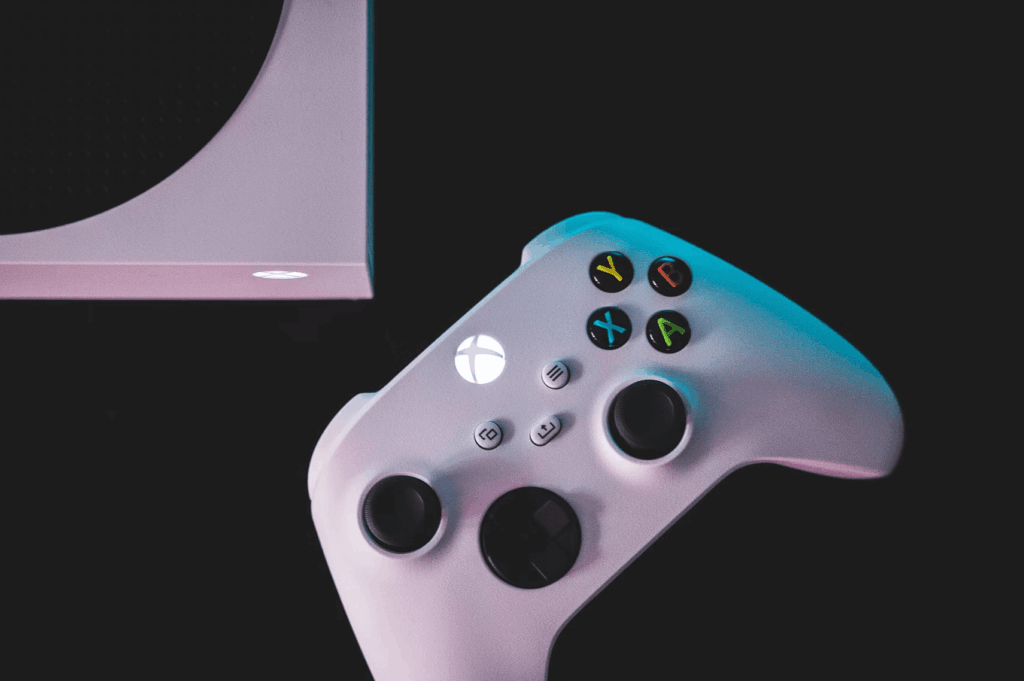
Strict or Moderate NAT Type
A restrictive NAT type can block multiplayer connections and voice chat, preventing you from joining lobbies or party sessions. For the best experience, aim for an Open NAT, which allows seamless online gameplay and communication.
Firewall or Router Settings
Your router or firewall can interfere with Xbox Live. Some routers block essential Xbox ports by default, and if UPnP (Universal Plug and Play) isn’t enabled, your console may struggle to maintain a stable connection. Adjusting these settings often resolves dropped connections.
ISP Routing Problems
Even when servers are operational, poor routing by your ISP can cause high ping, packet loss, or the impression that Xbox is down. Using a VPN like BearVPN can sometimes bypass these routing issues and stabilize your connection.
Wi-Fi Instability
Weak signals, interference, or network congestion can make Xbox Live appear offline. Switching to a wired Ethernet connection or improving your Wi-Fi setup can significantly reduce these interruptions.
Account or Subscription Issues
Expired subscriptions for Xbox Live Gold or Game Pass can prevent access to online features. Parental controls may also restrict certain social or multiplayer functions. Checking your account and subscription status ensures that these aren’t causing the problem.
How to Fix Xbox Server Down (Step-by-Step Troubleshooting Guide)
If you notice that Xbox Live seems unresponsive or you can’t join multiplayer games, don’t panic. Follow this step-by-step guide to troubleshoot and get back online quickly.
Step 1. Restart Your Console and Router
Start by power cycling your Xbox. Hold the power button for about 10 seconds until it fully shuts down, then turn it back on. Restart your router as well to refresh your internet connection. This simple step often clears temporary glitches that block Xbox Live access.

Step 2. Test Your Network Connection
Next, test your connection directly from your console. Go to Settings > Network > Network settings > Test network connection. This will tell you whether your Xbox can reach Xbox Live services and highlight any immediate connectivity issues.
Step 3. Check Your NAT Type
Your NAT type plays a crucial role in online gaming. Navigate to Network settings > NAT Type and check the status. An Open NAT is ideal for multiplayer and party chat. If you see “Moderate” or “Strict,” you may struggle to join lobbies or voice chats. Enabling UPnP on your router or forwarding the necessary Xbox Live ports can usually fix this.
Step 4. Switch to a Wired Connection
If you are using Wi-Fi, consider connecting your Xbox via an Ethernet cable. Wi-Fi interference or weak signals can mimic server outages, while a wired connection ensures a more stable and faster link to Xbox Live.
Step 5. Use BearVPN to Improve Routing
If Xbox Live feels slow, disconnects frequently, or behaves as if it’s “down,” the issue may be with your ISP or regional routing, not Xbox itself. BearVPN can help you regain a stable and smooth gaming experience.
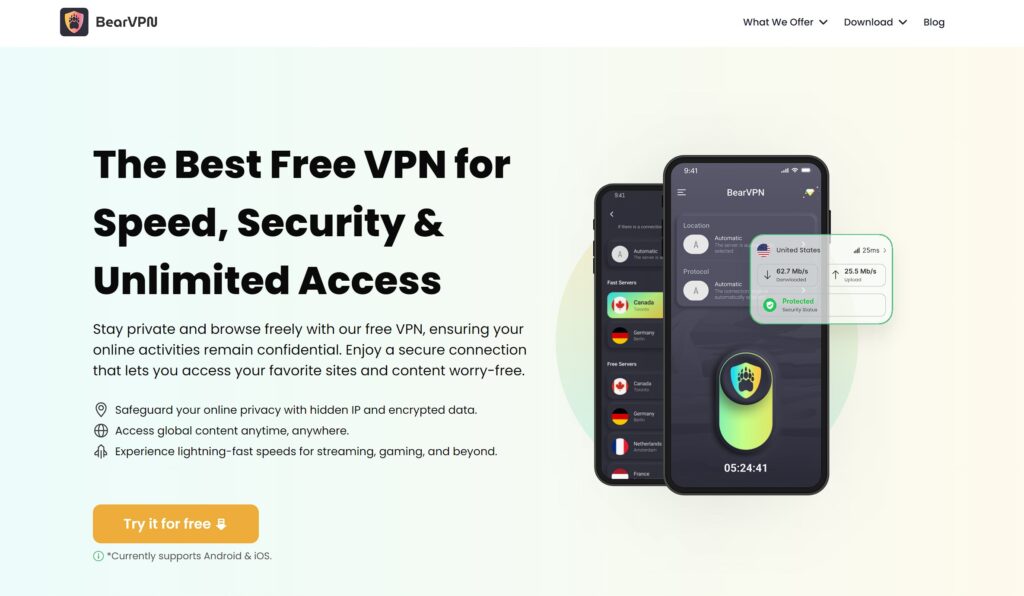
Here’s how BearVPN can help you:
- Bypass ISP Throttling: Some ISPs slow down gaming traffic during peak hours. BearVPN encrypts your connection, preventing your ISP from targeting Xbox Live traffic, which reduces lag and connection drops.
- Fix Bad Routing: Inefficient ISP routing can increase ping and cause packet loss. BearVPN lets you reroute your connection through servers near Xbox data centers, often restoring stable gameplay.
- Access Different Regions: Xbox Live may work in some countries but struggle in others due to localized issues. Connecting through BearVPN to a stable region can bypass these regional disruptions, letting you access Xbox Live seamlessly.
- Protect Voice Chat and Multiplayer: VPN encryption protects against DDoS attacks or targeted disruptions that can make Xbox Live appear offline. This ensures that your party chats and competitive matches stay uninterrupted.
- Improve Overall Gaming Stability: Beyond routing and security, BearVPN helps maintain consistent latency, reduces unexpected disconnects, and enhances your overall multiplayer experience.
Step 6. Check Your Account and Subscriptions
Ensure that your Xbox Live Gold or Game Pass subscription is active. Expired subscriptions or account restrictions, including parental controls, can prevent you from accessing multiplayer features. You can verify your status in Settings > Account > Subscriptions.
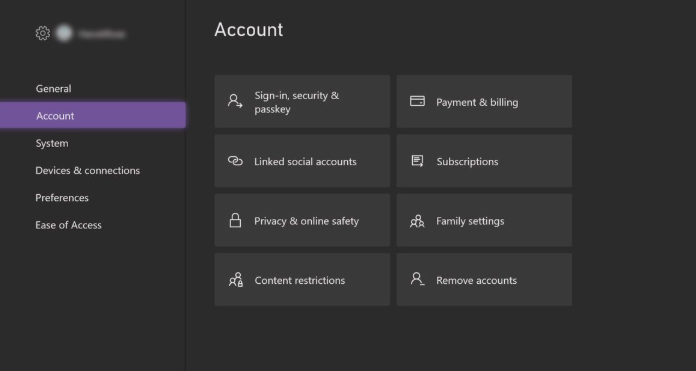
Step 7. Update Your Console
Finally, make sure your Xbox system is up to date. Go to Settings > System > Updates and install any available updates. Outdated firmware can sometimes block online features or interfere with Xbox Live connectivity.
FAQs on Xbox Servers & Connectivity
Why can’t I start a party on Xbox?
This is usually due to NAT issues, firewall restrictions, or temporary Xbox Live service interruptions. Open NAT and UPnP fixes most party chat problems.
Is Xbox Live down right now?
Check the Xbox Status page or DownDetector. If others report the same problem, it’s likely a global outage.
How long do Xbox outages last?
Minor outages may last minutes, while major outages (e.g., during DDoS attacks) can take several hours. Microsoft usually resolves them quickly.
Do VPNs fix Xbox being down?
VPNs cannot fix global Xbox outages, but they do fix ISP throttling, bad routing, or regional access issues. If your friends can connect but you can’t, a VPN may solve it.
Can I use a free VPN with Xbox?
Most free VPNs are too slow for gaming. BearVPN is an exception since it has a free auto-connect mode that doesn’t require sign-up, but for serious multiplayer, the paid plan is recommended for faster servers.
Conclusion
When Xbox Live becomes unresponsive, the key is to determine whether it is a server-side outage or a problem with your end. If it’s actually Xbox, visiting the official status site will provide a clear answer—and all you have to do now is wait.
If the issue is local, simple procedures such as rebooting your router, checking your NAT type, or switching to a wired connection can typically resolve it. In circumstances when ISP routing or regional troubles are the root cause, a VPN like BearVPN can assist restore stability and prevent disruptions.
With the proper checks in place, you’ll spend less time wondering if Xbox is down and more time playing the game.

![Roblox Banned Countries 2025: Is It Blocked In Your Region? [Updated List]](/_next/image/?url=https%3A%2F%2Fcms.bearvpn.com%2Fwp-content%2Fuploads%2F2025%2F08%2Fwhere-is-roblox-banned-featured-image.png&w=640&q=75)

