Find My is an app designed for locating lost or misplaced devices. It allows users to share their device’s geographic location with others. Once shared, you can see the exact location of the other’s device on a map. However, many users encounter the issue “No Location Found” when they want to know the location of their family or friends.
What does “No Location Found” mean? Why does it appear, and how can you fix it? This post will answer these questions and provide step-by-step solutions to resolve the issue effectively.
What Does No Location Found Mean
The error message “No Location Found” on an iPhone indicates that the device cannot determine someone’s current location. This does not necessarily mean your family member or friend has stopped sharing their location. The issue is often tied to technical problems, such as the iPhone being turned off, low GPS signal, or Airplane Mode being activated.
Why Does Find My Say No Location Found
To understand the “No Location Found” error more thoroughly, it’s helpful to explore the possible causes behind this issue. Several factors can cause the “No Location Found” error on Find My:
- Weak GPS signal: The other person’s iPhone may not have a strong connection to GPS satellites.
- Unstable internet connection: Poor or slow internet can interfere with location sharing.
- Airplane Mode activated: If the phone is in Airplane Mode, location services are unable to be used.
- Dead battery: The other person’s device may have run out of power.
- Location Services disabled: If Location Services are turned off, the iPhone cannot share its location.
How to Fix No Location Found on iPhone
If you’re worried about your loved ones when you can’t see their location, don’t panic. Here are several solutions you can try:
Method 1. Ensure the iPhone Is Online
The “No Location Found” error is frequently caused by the phone being offline or disconnected from a stable network. To address this, follow the steps:
- Check if your device is connected to the internet or if Airplane Mode is enabled.
- Call your friend or family member to confirm if their phone is online and operational.
Method 2. Check Apple’s System Status
Sometimes, location issues arise due to outages in Apple’s services. Visit the Apple System Status page to check if any services, like iCloud or Find My, are down. If they’re marked in yellow or red, you may need to wait for Apple to fix the issue before location services work properly again.
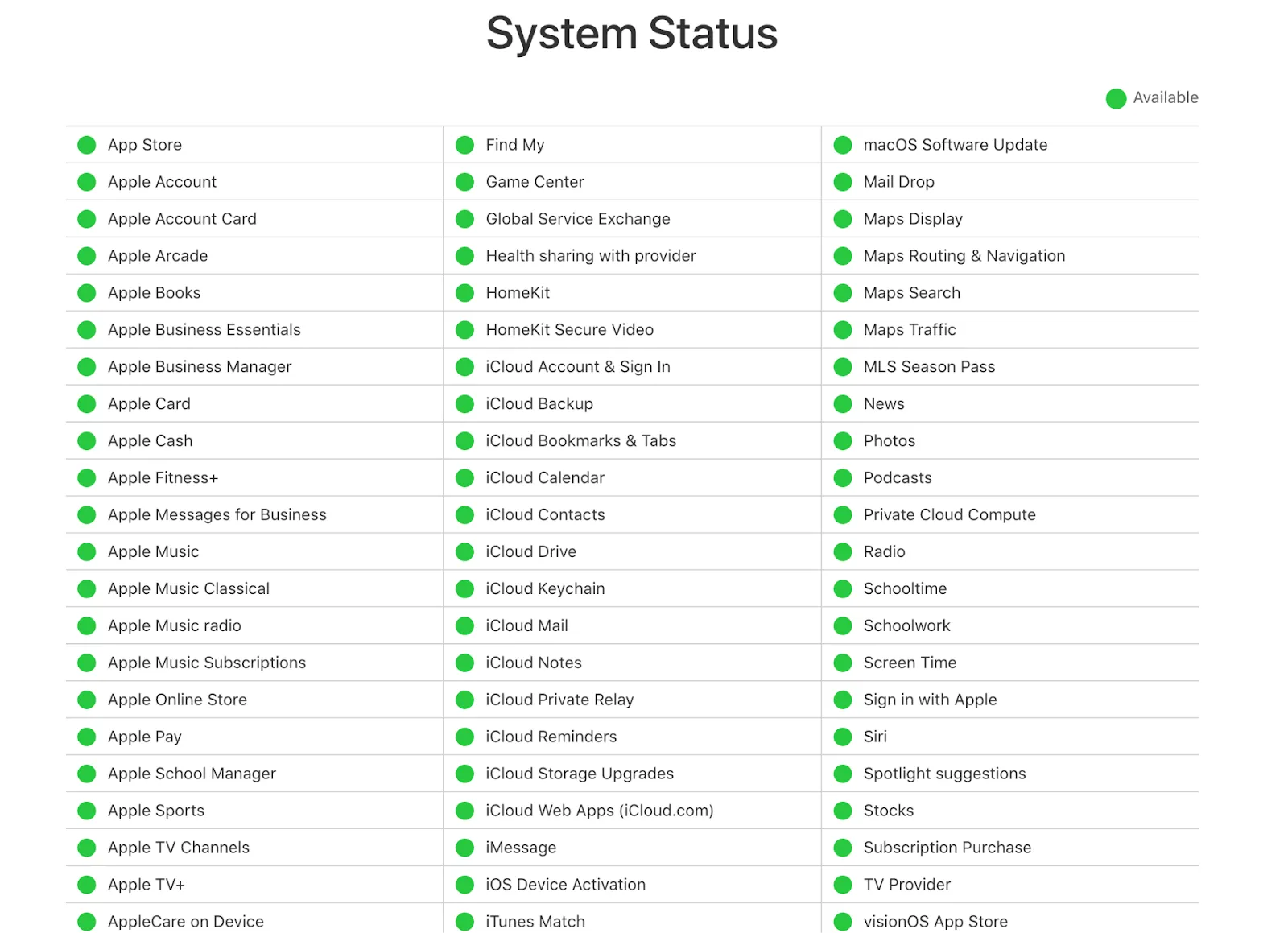
Method 3. Turn on Location Services
If you’re unable to view someone’s location, ensure that both devices have Location Services enabled:
- Go to Settings > Privacy & Security > Location Services.
- Toggle the Location Services switch to ON.
Method 4. Disable Airplane Mode
Location sharing will not work if Airplane Mode is activated. Follow these steps:
- Open Settings.
- Locate Airplane Mode and turn it off.
Method 5. Set the Correct Date and Time
Incorrect date and time settings can disrupt location sharing. To fix this, ensure your iPhone is set to the correct date and time.
- Go to Settings > General > Date & Time.
- Enable Set Automatically to sync with the correct time zone.
Method 6. Precise Location
For accurate location sharing, make sure Precise Location is turned on. This feature ensures that your device shares your exact location.
- Go to Settings > Privacy & Security > Location Services.
- Open Find My and toggle Precise Location to ON.
Method 7. Restart Your iPhone and Find My App
Restarting can resolve many technical issues:
- Close and reopen the Find My app.
- If the problem persists, restart your iPhone and check again.
What Are the Differences: No Location Found VS Location Not Available?
- No Location Found: This error occurs due to technical issues such as a dead battery, Airplane Mode, or weak GPS signals. The user has not stopped sharing their location.
- Location Not Available: This means the user has deliberately turned off location sharing or disabled location services specifically for you.
Why Can’t I Share My Location on iPhone
If you’re unable to share your location, consider these possible reasons:
- Poor internet connection: Switch to a stable Wi-Fi network or mobile data.
- Location Services turned off: Ensure that Location Services are enabled in settings.
- Share My Location disabled: Head to Settings > Privacy & Security > Location Services and toggle on Share My Location.
Conclusion
We hope this guide helps you resolve the “No Location Found” error on your iPhone. If the above methods don’t work, consider reaching out to Apple Support for further assistance. Accurate location sharing ensures peace of mind and strengthens your connection with loved ones.



