Seeing “Awaiting Endpoint” when you join a voice channel is frustrating—especially if friends are already talking while you’re stuck reconnecting. The message usually appears when Discord can’t complete the route to a voice server. Sometimes that’s a platform hiccup; other times it’s your local network or ISP path.
This guide shows you how to fix “awaiting endpoint Discord” step by step on Windows, macOS, iPhone, and Android. You’ll start with quick status checks, move through targeted fixes, and learn when mobile-focused workarounds make a difference. By the end, you’ll know whether the problem is on Discord’s side or yours—and what to do next.
What “Awaiting Endpoint” Means on Discord
Before changing settings, it helps to understand the error. “Awaiting Endpoint” indicates Discord hasn’t established a usable voice server (“endpoint”) for your session. It often appears during regional congestion, after a network change, or on Wi-Fi that filters real-time (UDP) traffic. In contrast, “RTC Connecting” suggests you reached a server but the real-time handshake is failing. Knowing this difference keeps troubleshooting focused and reduces guesswork around “discord stuck on awaiting endpoint.”
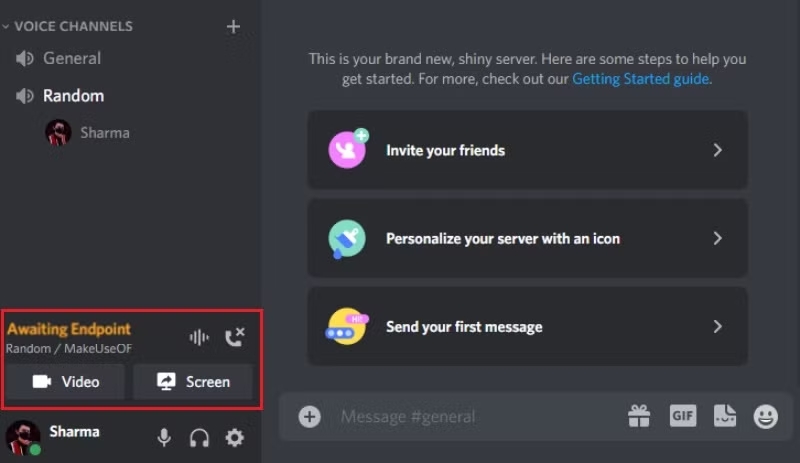
Quick Status Check: Is Discord Down Right Now?
Troubleshooting is easiest when you first rule out a broad outage. If Discord’s Voice service is degraded, no local fix will work until the platform recovers. Check the official status page or a reputable outage tracker and scan social channels for “discord stuck on awaiting endpoint” chatter. If you see a spike in reports, wait a bit and try again. If status looks normal, proceed to local fixes—your device or network likely needs attention.
Fast Fixes That Solve It Most Often
Before you dive into advanced steps, try the simple wins that resolve the majority of cases. These apply to both desktop and mobile and they directly address the routing and session issues behind “awaiting endpoint Discord.”
Start by restarting the Discord app and your device. A clean restart refreshes your network stack and clears stale connections. Next, switch networks: move from Wi-Fi to mobile data (or vice versa), or power-cycle your router if you’re at home. Sign out and back in to Discord, then rejoin the voice channel. Finally, update the app—older clients can struggle to negotiate newer voice routes. If any of these steps get you connected, you likely hit a transient routing problem.
Try these quick steps
- Restart app and device: Clears cached network sessions that can trap you in “awaiting endpoint.”
- Toggle network: Switch between Wi-Fi and mobile data, or try a different Wi-Fi band (2.4 GHz ↔ 5 GHz).
- Power-cycle the router: Fully unplug 30 seconds, then reconnect to force a fresh WAN lease and route.
- Sign out/in of Discord: Refreshes tokens and voice negotiation.
- Update Discord: Install the latest version on Windows/macOS/iOS/Android.
- Disable unnecessary proxies/VPNs: If you’re using one, test without it to rule out bad routing.
Desktop Network Repairs (Windows & macOS)
If you’re still stuck on “Awaiting Endpoint” on a laptop or desktop, deeper network cleanup often helps. These steps focus on DNS, TCP/IP, and system-level settings that affect real-time voice connections.
Start by flushing DNS and renewing your IP lease. On Windows, run ipconfig /flushdns, ipconfig /release, and ipconfig /renew in an elevated Command Prompt. On macOS, toggle Wi-Fi off and on, or run the appropriate dscacheutil -flushcache command for your version. Set your DNS to a reliable resolver (e.g., your ISP default, Cloudflare 1.1.1.1, or Google 8.8.8.8) and test again.
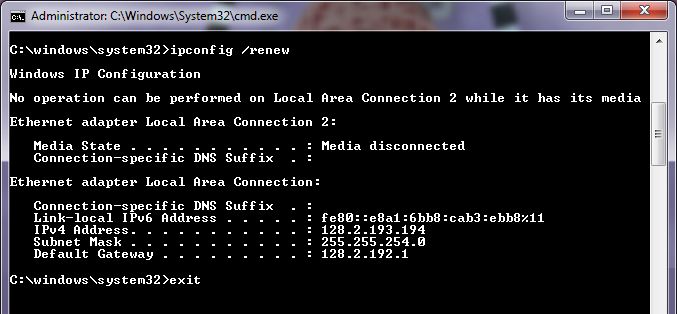
Next, ensure Discord isn’t blocked. Temporarily disable third-party firewalls or add allow-rules for Discord. If you use antivirus that inspects HTTPS traffic, test with “SSL inspection” turned off. Inside Discord (desktop), go to User Settings › Voice & Video, and try two toggles: Reset Voice Settings and Disable “Quality of Service High Packet Priority.” Both can clear odd negotiation loops on specific networks.
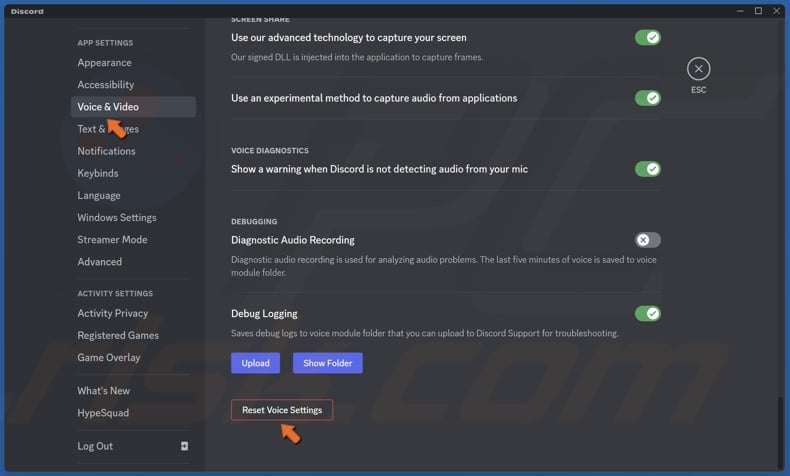
Desktop steps to try
- Flush DNS & renew IP: Clear stale DNS that points you at a dead endpoint.
- Switch DNS resolvers: Try ISP default → 1.1.1.1 → 8.8.8.8 to compare routing.
- Check firewall/AV rules: Allow Discord; disable deep packet inspection temporarily.
- Reset Voice Settings in Discord: Rebuilds your voice configuration from scratch.
- Disable QoS High Packet Priority: Some routers mishandle QoS flags and drop the traffic.
- Reinstall Discord: Fully remove, then reinstall to replace corrupted voice components.
Server-Side Option: Change the Voice Region (Admins/Mods)
Sometimes the region your voice channel uses is the culprit. If you’re a server owner or moderator with permission, temporarily switch the channel’s Region Override to a nearby alternative. Latency might increase a little, but if the original region is unstable, the change can immediately move participants out of the “awaiting endpoint” state. After things stabilize, you can switch back or leave the new region in place if members report better results.
Mobile-Only Fixes for iPhone & Android
A large share of “awaiting endpoint Discord” problems happen on mobile networks or locked-down Wi-Fi (school, work, hotel). These environments often restrict the UDP traffic voice calls need. The goal on mobile is to refresh network permissions, test alternate routes, and remove device-level blockers.
On iPhone, confirm Discord has permission to use Mobile Data and that Low Data Mode isn’t throttling background traffic. Try Airplane Mode for 10 seconds, then reconnect.
If you still see “discord stuck on awaiting endpoint,” go to Settings › General › Transfer or Reset iPhone › Reset › Reset Network Settings (this forgets Wi-Fi passwords, so back them up). Update iOS and the Discord app afterward.
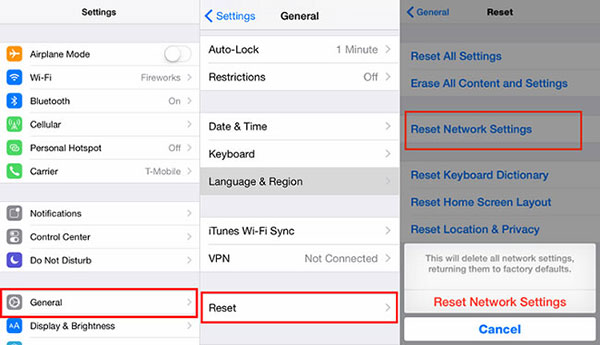
On Android, open Settings › Apps › Discord › Storage and Clear cache (avoid “Clear data” unless necessary). Ensure Background data and Unrestricted data are enabled. Toggle Airplane Mode, retest on mobile data vs. Wi-Fi, and update the Discord app and Android OS. If your campus or office Wi-Fi is the blocker, join a different network or ask the network admin about UDP/VoIP allowances.
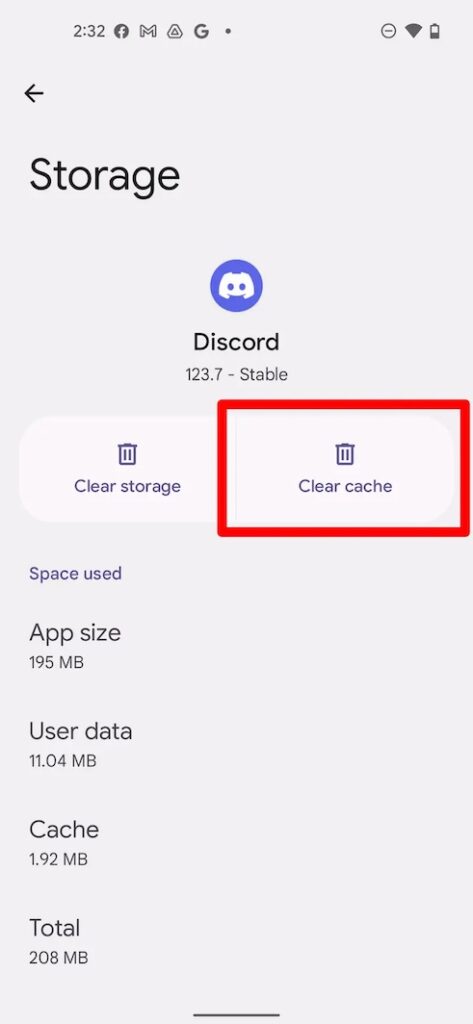
iPhone & Android checklist
- Toggle Airplane Mode: Forces a clean cellular/Wi-Fi attach and new routes.
- Check app permissions: Allow Mobile Data; disable restrictive data-saver modes.
- Reset Network Settings (iOS): Rebuilds all radios and DNS caches.
- Clear cache (Android): Removes corrupt local voice config.
- Update app/OS: Keeps voice libraries current.
- Test another network: Confirms if the issue is Wi-Fi policy vs. device.
Can a VPN Help With “Awaiting Endpoint”?
When “Awaiting Endpoint” isn’t caused by a platform-wide outage, the blocker is usually your route to Discord’s voice servers—school or work Wi-Fi filtering UDP, hotel NAT rules, or an unstable ISP path. In those cases, a mobile VPN for Discord can give voice traffic a clean, encrypted tunnel so negotiation completes normally. It won’t fix a global incident, but it’s a quick diagnostic and, on restricted networks, often a lasting workaround.
How to test it quickly with BearVPN (iOS & Android)
- Install BearVPN, tap Connect, and choose the nearest location.
- Rejoin the same Discord voice channel and talk for 1–2 minutes.
- If quality is poor, switch to the next-nearest location and retest.
- Use Split Tunneling to route Discord only through the VPN so other apps stay on your normal connection.
- Do an A/B test: disconnect BearVPN and retry. If the issue returns, your local path is the culprit.
Why BearVPN can fit this situation on mobile
- One-tap on iPhone/Android makes it easy to test right when you hit “awaiting endpoint Discord.”
- Nearby global locations help keep ping low so voice setup completes.
- Traffic obfuscation and DNS-leak protection can get past strict school/work/hotel policies.
- Split tunneling (per-app rules) lets you send Discord through the tunnel without slowing other apps.
- RAM-only, no-logs design supports privacy while you troubleshoot on managed or public networks.
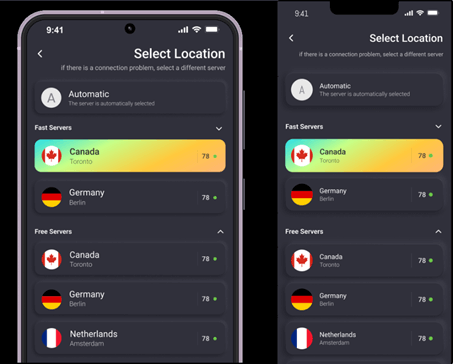
Reality check: If Discord Voice is degraded globally, a VPN won’t help—wait for recovery or try a different voice region. If enabling a VPN creates the problem, disconnect and compare; the A/B test tells you fast.
Still Stuck? Collect Evidence and Contact Support
If none of the fixes work, gather details to speed up help from Discord or your network admin. Note the timestamp, the server and channel, your ISP/Wi-Fi name, and whether the issue happens on mobile data vs. Wi-Fi. In Discord’s desktop app, open Developer Tools (Ctrl/Cmd+Shift+I), watch the console during a failed connection, and screenshot relevant errors. Share this with Discord Support or your IT team—specifics about region, network type, and error timing help them pinpoint the failing hop.
FAQs: Fast Answers to Common Questions
1. Is “Awaiting Endpoint” a Discord problem or my problem?
It’s both, depending on timing. During outages or regional congestion, it’s on Discord’s side. Otherwise, local network rules or routes are usually to blame.
2. Why does it only happen on one server?
That server may use a voice region that’s unstable for your route. Ask an admin to try a nearby region override.
3. What’s the difference between “Awaiting Endpoint” and “RTC Connecting”?
Both appear during voice negotiation. “Awaiting Endpoint” means you haven’t reached a usable voice server; “RTC Connecting” means you reached one but can’t complete the real-time handshake.
4. Will changing voice region increase ping?
Possibly. Choose the nearest working region to balance stability and latency.
5. Is it safe to use a VPN for Discord voice?
Yes, with a reputable provider. A mobile VPN can bypass restrictive Wi-Fi policies and bad routes. If performance worsens, disconnect and test again.
Conclusion
“Awaiting Endpoint” looks opaque, but it usually traces back to one of three things: a brief Discord hiccup, a problematic voice region, or a network path that can’t carry UDP cleanly. Start with status checks and quick wins, then move to desktop repairs, server-side region changes, and mobile-specific fixes. If your issue is tied to campus or office Wi-Fi, a privacy-first mobile VPN can provide a stable path—just remember that no VPN can fix a platform-wide outage. With a methodical approach—and a few careful network tweaks—you can get past “discord stuck on awaiting endpoint,” rejoin the conversation, and keep your audio clear on Windows, macOS, iPhone, and Android.



