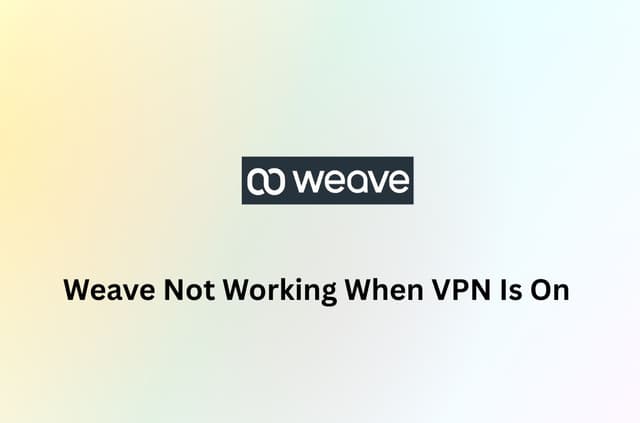Accessing your router settings is crucial for troubleshooting network issues, securing your Wi-Fi network, or configuring advanced options such as setting up a VPN. This detailed guide walks you through exactly how to locate your router’s IP address effortlessly, no matter which device you’re using. Whether you’re tech-savvy or completely new to networking, you’ll find clear, step-by-step instructions here.
What is a Router IP Address?
A router IP address, often referred to as the Default Gateway, is a unique numerical label assigned to your router, enabling it to communicate within your local network and with the broader internet. It acts as an access point for devices to connect and communicate, facilitating data exchange between your home network and the outside world. Typically, router IP addresses start with 192.168 or 10, such as 192.168.0.1 or 10.0.0.1, indicating a private network address space.
One-Minute Quick Method
The quickest and easiest method to find your router’s IP address is to physically check the router itself. Most routers have a label attached to the bottom or back panel listing essential information, including the default IP address, username, and password.
This label typically includes:
- Default IP address (e.g., 192.168.0.1 or 192.168.1.1).
- Default login credentials (username and password).
- The router’s serial number and model number are for reference.
Using this method saves significant time, especially if you’re unfamiliar or uncomfortable navigating through your device’s network settings. Simply locate your router physically, and you’ll immediately have access to the key details you need without any technical procedures. If you’ve misplaced the label or it’s unreadable, don’t worry – the following sections of this guide detail alternative methods for finding your router’s IP address through various devices and operating systems.
Why You Might Need Your Router IP
Knowing your router’s IP address is beneficial for various important tasks, including:
- Changing your Wi-Fi password or the network name (SSID) to increase security.
- Adjusting your network’s security protocols.
- Assigning static IP addresses to smart home devices or gaming consoles.
- Troubleshooting and resolving connectivity or performance issues with your network.
How to Find Router IP on Windows
To locate your router’s IP address on a Windows PC, you can follow these straightforward steps.
Step 1. Press Windows + R to open the Run dialog box, which allows quick access to system utilities.

Step 2. Type cmd and press Enter to open Command Prompt, a powerful command-line tool.

Step 3. In the Command Prompt window, type “ipconfig” and press Enter. This command provides detailed network configuration information.

Step 4. Scroll through the displayed information until you find the entry labeled “Default Gateway.” This IP address is your router’s IP.

How to Find Router IP on macOS
On a macOS device, follow these steps:
Step 1. Click the Apple logo at the top-left corner and select System Settings from the dropdown menu.
Step 2. Within System Settings, click on Network and select your current active connection (Wi-Fi or Ethernet).

Step 3. Click on Advanced, then navigate to the TCP/IP tab. You will find your router’s IP clearly listed beside the label “Router”.
Finding Router IP on Android
To find your router’s IP on an Android device:
Step 1. Open the Settings app on your Android smartphone or tablet.

Step 2. Tap Wi-Fi and select the settings gear or information icon next to your currently connected Wi-Fi network.
Step 3. Within the network details, your router IP address will be displayed clearly next to either “Gateway” or “Router”.

Finding Router IP on iPhone or iPad
To locate your router’s IP on an iOS device:
Step 1. Open the Settings app on your iOS device.

Step 2. Scroll down and tap on Wi-Fi. This section allows you to manage your Wi-Fi connections and view the networks you are connected to.

Step 3. Tap on the information icon (“i”) next to your connected network name. This icon provides detailed information about the Wi-Fi network you are currently connected to.

Step 4. On the detailed network information page, you will find the router IP address listed next to the label “Router”. This IP address is crucial for accessing your router’s settings page, where you can configure various network settings such as Wi-Fi security, parental controls, and more.
Finding Router IP on Linux
To locate your router’s IP address on Linux, you can use either the graphical interface or the terminal method. Here are the detailed steps for both approaches:
Graphical Interface:
Step 1. Click the network icon, which is usually located in your system tray (often found in the bottom-right corner of your screen for Windows or the top-right corner for Linux).

Step 2. Select Connection Information from the menu that appears.
Step 3. In the Connection Information window, look for the entry labeled “Default Route”. The IP address listed here is your router’s IP address.
Terminal Method:
Step 1. Open the Terminal application.

Step 2. Type the command “ip route | grep default”, and press Enter. This command filters the routing information to show only the default route.
Step 3. The router IP address will appear directly following the word “default” in the output.
Both methods are effective, so you can choose the one that you find most convenient.
Finding Router IP on Chromebook
Chromebook users can quickly identify their router IP address by following these steps:
- Click on the Wi-Fi icon located at the bottom-right corner of the Chromebook screen.
- Choose your currently connected network and then click the Network tab.
- Your router’s IP address will be prominently displayed beside the “Gateway” label.
Logging Into Your Router
After finding your router’s IP address:
- Open a web browser and enter the router IP address into the address bar.
- A login screen will appear, prompting you to enter the username and password (typically found on your router’s label).
- Once logged in, you can access your router’s settings to manage security, device connections, and other advanced configurations.
Troubleshooting Tips for Router
Occasionally, you might encounter issues accessing your router. Here are several troubleshooting steps you can follow to resolve these common issues:
- Verify Network Connection: Make sure your device is properly connected to your Wi-Fi network. Disconnect and reconnect if necessary.
- Restart Your Router: A simple reboot can often resolve temporary glitches or connectivity problems. Unplug your router from power, wait 30 seconds, then plug it back in and wait for it to restart fully.
- Check for IP Accuracy: Confirm that you are entering the correct internal router IP address, typically something like 192.168.x.x or 10.x.x.x. Avoid confusing it with your public IP address.
- Try a Different Browser or Device: If you cannot access the router admin page using one browser, switch to another browser. Additionally, try accessing it from another device to rule out device-specific issues.
- Disable VPN or Proxy: If you have a VPN or proxy service enabled, disable it temporarily, as it could be causing conflicts when accessing local addresses.
By systematically following these troubleshooting steps, you can resolve the most common issues and regain access to your router’s settings efficiently.
Next Steps for Better Network Security – BearVPN
Now that you know your router’s IP address, take the next step toward improving your network security. Utilizing a VPN like BearVPN encrypts your internet connection, protecting your privacy, and enhancing your online security significantly. With over 1,000 global servers in 50+ regions, BearVPN ensures you always have a fast and stable connection.
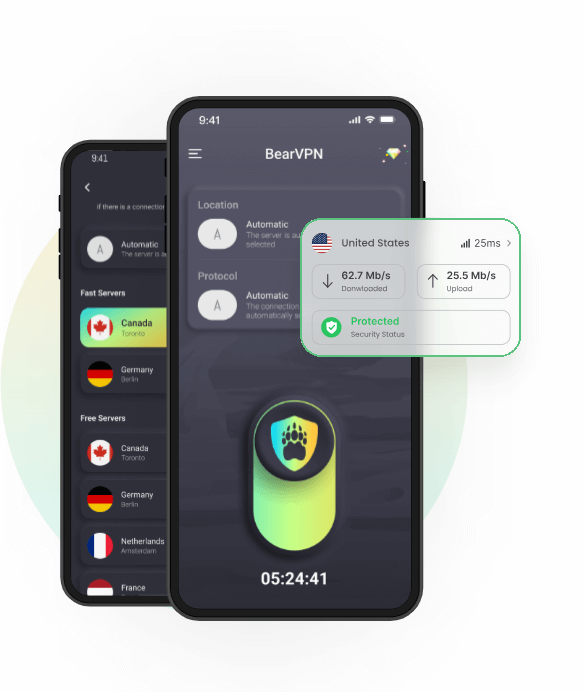
FAQs on Router IP Address
What’s the difference between my router’s IP and my computer’s IP?
Your router’s IP acts as a gateway, connecting your local network to the internet. Meanwhile, your computer’s IP address uniquely identifies it within your home network.
What are the Common Default Router IPs?
The Common Default Router IPs:
- 192.168.0.1 (commonly used by D-Link, Netgear)
- 192.168.1.1 (Linksys, Asus, TP-Link)
- 10.0.0.1 (Xfinity, Comcast)
Will restarting my router change its IP?
Typically, your router’s internal IP remains unchanged. However, the public IP assigned by your internet provider may change periodically or upon restarting.
How do I find my router’s public IP address?
You can easily find your router’s public IP by using the IP check tool, or by accessing the router’s admin interface after login.
Conclusion
Knowing how to find your router’s IP address empowers you to manage and secure your home network effectively. With this comprehensive guide, you’re now equipped to easily locate your router IP across various devices and troubleshoot common access issues. Remember, maintaining regular access to your router settings not only helps in resolving network-related issues quickly but also enhances your overall online security and privacy.