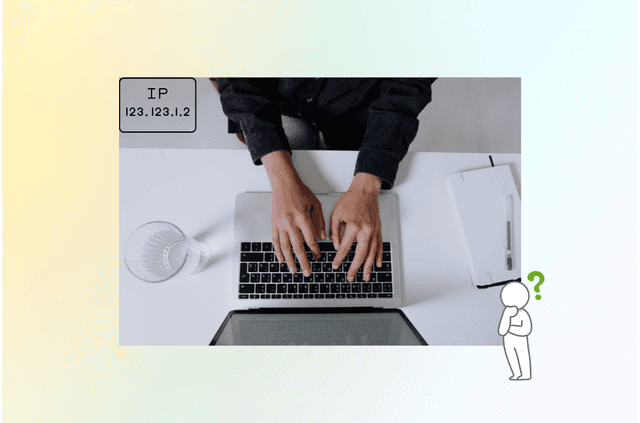Changing your location on an Android device can unlock streaming libraries, enhance your online privacy, and even give you an edge in region-based apps like games or dating services. Whether you’re looking to fake your GPS coordinates or simply change your IP address using a VPN, this complete guide will walk you through the most effective and safe methods.
Changing location on Android can refer to two different things:
- Changing your IP address (what websites and apps see).
- Faking your GPS location (what location-based apps detect).
We’ll explain both and show you how to use BearVPN and mock location tools to achieve the results you want.
Why People Change Location on Android
Understanding the real-world motivations behind location spoofing helps determine the best approach. Some of the most common reasons include:
- Accessing streaming content is restricted to specific countries.
- Bypassing censorship in schools, workplaces, or restricted regions.
- Enhancing online privacy and hiding your true location.
- Changing your dating app region to connect with people in other cities or countries.
- Playing location-based games like Pokémon GO in new regions.
- App testing or development, such as simulating travel for delivery apps.
Method 1: Change Your IP Location with BearVPN (Best for Streaming & Privacy)
If you’re trying to trick websites and apps into thinking you’re in another country, the simplest and most reliable way is by using a VPN. A VPN changes your virtual location by rerouting your internet traffic through remote servers, giving you a new IP address based in a country of your choosing.
BearVPN is a powerful, user-friendly, and free VPN that makes this process incredibly easy—even for first-time users. Whether you’re trying to access region-specific content or just want to hide your online identity, BearVPN delivers both speed and privacy without costing a dime.
Why Use a VPN to Change Location on Android?
- Access geo-blocked content (e.g. Netflix libraries, websites).
- Bypass censorship and app restrictions.
- Protect your privacy from tracking and surveillance.
Why BearVPN Stands Out:
- Extensive Server Network: Over a thousand stable and high-speed servers worldwide, allowing you to switch freely at any time.
- Advanced Encryption: Utilizes industry-leading encryption protocols to ensure secure data transmission.
- High-Speed Connections: Smart routing technology ensures smooth and uninterrupted experiences when streaming videos, downloading files, or gaming.
- Unlimited Bandwidth: No data limits, so you can freely explore the internet.
- One-Click Connection: A user-friendly interface and simple operation make it easy to use, even without technical knowledge.
- Privacy Protection: No logging of user activity, ensuring complete protection of your online privacy.
How to Use BearVPN on Android
Step 1. Visit BearVPN official website.
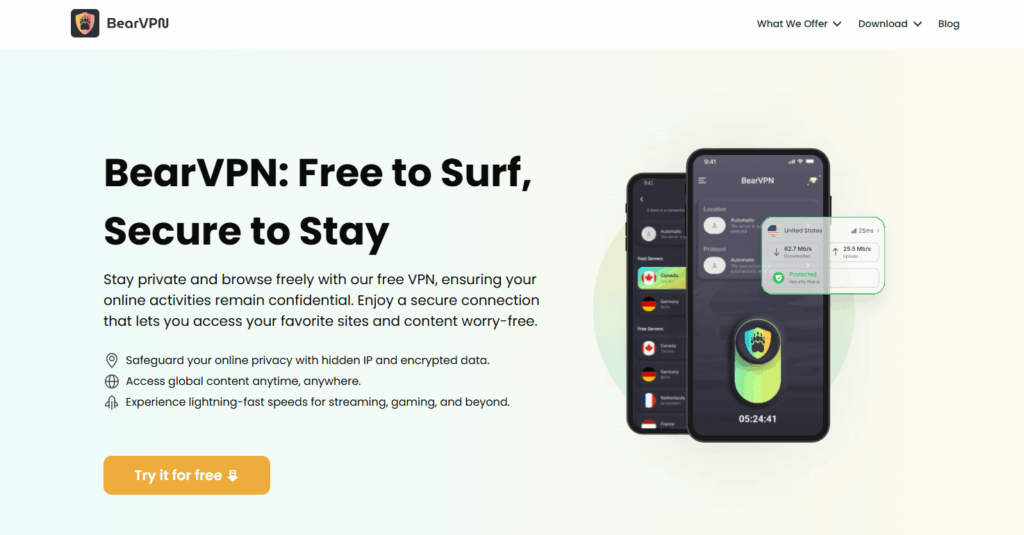
Step 2. Download BearVPN for your device.
Step 3. Select a server in your desired country (e.g., US, UK, Japan)

Step 4. Click the server to establish a secure connection.
Tip: After connecting to BearVPN, it’s best to restart your app or clear its cache to ensure it recognizes your new location.
Method 2: Fake Your GPS Location (Best for Location-Based Apps)
While VPNs change your IP address and are great for web-based apps and streaming, some apps rely on your phone’s physical GPS location. Dating apps (like Tinder), food delivery apps, and AR games (like Pokémon GO) often use GPS to determine what content or users are visible to you. This is where GPS spoofing comes in.

GPS spoofing involves using a specialized app to make your phone report a different physical location than where it actually is. Android allows this by design through Developer Options, which lets users assign a “mock location app.”
This method is incredibly powerful, especially for mobile games or for simulating travel to test app behavior in another region. However, it comes with a risk: certain apps actively scan for mock locations and may block access or flag your account. That’s why it’s crucial to use only well-reviewed spoofing apps and avoid enabling mock location unless necessary.
Step-by-Step: Enable Mock Location on Android
- Go to Settings > About Phone.
- Tap “Build Number” 7 times to activate Developer Options.
- Return to Settings, go to System > Developer Options.
- Scroll to “Select mock location app”.
- Choose a GPS spoofing app you installed (see below).
Best Fake GPS Apps (Free on Google Play)
- Fake GPS Location by Lexa
- GPS Emulator
- Mock Locations (Fake GPS Path)
How to Use a GPS Spoofing App
- Install the app and select your desired fake location on the map.
- Tap “Start” or “Play” to begin spoofing.
- Your device now reports this new location to apps.
Important: Some apps detect GPS spoofing and may block your account. Use cautiously. It’s also helpful to disable Wi-Fi scanning for better consistency.
Method 3: Combine VPN + GPS Spoofing for Full Location Control
Some sophisticated apps—particularly games or platforms with strict regional rules—will check both your IP address and your GPS location to determine where you really are. If those two don’t match, it could raise red flags and cause access problems.
For example, if your IP address is set to the U.S. using a VPN but your GPS still shows you’re in India, some apps (like Tinder or Pokémon GO) may not work properly. That’s why combining BearVPN with a mock location app gives you complete control over how your Android device appears to the outside world.
This combination is ideal for:
- Hardcore gamers who want to join events in other regions.
- Digital nomads who need apps to behave as if they’re still home.
- Privacy-conscious users who want zero exposure of real location data
For apps that check both your IP and GPS location (e.g. Netflix + location-based services), use both methods together:
Step 1. Connect to BearVPN to change your IP address.
Step 2. Enable mock location using a spoofing app.
Step 3 Disable Wi-Fi and Bluetooth scanning for accuracy:
- Settings > Location > Improve Accuracy
- Turn off “Wi-Fi scanning” and “Bluetooth scanning”
Method 4: Change Play Store Country (For Region-Locked Apps)
Some Android apps are geo-restricted—not just in terms of functionality, but in their availability. For example, you may find that a particular streaming or banking app doesn’t appear in your country’s Google Play Store. If this is the case, changing your Play Store country is a viable solution.
To do this, you’ll need a valid IP address in your target country and, in some cases, a local payment method to finalize the change. Once switched, your Play Store will permanently reflect this new country for a year.
Here’s how to change your Play Store region:
- Open Google Play Store.
- Tap Profile > Settings > General > Account and Device Preferences.
- Under “Country and profiles,” choose a new country (available if you’re using BearVPN).
- Add a payment method from that country (optional).

You can only switch countries once per year, so this method is best for long-term changes rather than casual testing.
Method 5: Adjust Android Location Settings for Privacy
If your goal is to simply avoid being tracked, consider adjusting your Android location settings:
Disable GPS: Settings > Location > Off
Turn off location accuracy:
- Disable “Improve Location Accuracy”
- Turn off Wi-Fi and Bluetooth scanning
Restrict app permissions: Settings > Apps > [App Name] > Permissions > Location > Deny
These settings won’t spoof your location but will reduce exposure to apps collecting your real coordinates. It’s a strong complement to VPN usage.
Is It Legal and Safe to Change Your Android Location?
Generally, yes—it’s legal to use a VPN or GPS spoofing app. However, consider the following:
- Streaming Terms: Services like Netflix or Hulu may block access if they detect location spoofing.
- Game Rules: GPS-spoofing violates the terms of apps like Pokémon GO.
- Privacy: Only use trustworthy apps (e.g., BearVPN, verified GPS spoofers).
Reminder: Never install GPS spoofing apps from unknown sources. Stick to Google Play or reputable developers.
FAQs: Changing Location on Android
Q1: Can I change my Android location without rooting?
Yes. Both BearVPN and mock-location apps work without root access.
Q2: Will changing my location affect my Google search results?
Yes. Using BearVPN to switch your IP can change your local search results and language settings.
Q3: What’s better—VPN or GPS spoofing?
It depends. Use a VPN (like BearVPN) for streaming and privacy. Use GPS spoofing for apps that depend on physical location (like dating or gaming apps).
Q4: Can I get banned from apps for spoofing location?
Yes. Some apps may detect GPS spoofing and block or ban your account. Use responsibly.
Q5: Does BearVPN record my activity?
No. BearVPN follows a strict no-log policy, ensuring your online activity stays private.
Q6: Can I use these methods for gaming apps like Pokémon GO?
Yes, but be cautious. Niantic actively bans accounts that use spoofing, especially without proper precautions.
Q7: Are free VPNs safe to use?
Some are. BearVPN is a no-log, ad-supported VPN with strong encryption. Always avoid VPNs that require suspicious permissions or lack transparency.
Conclusion
Changing your Android location can unlock new content, protect your privacy, and enable full control over your digital experience. Whether you’re using a VPN like BearVPN to change your IP address or a GPS spoofing app for physical location fakes, the right method depends on your goals.
BearVPN is an excellent starting point—especially if you’re looking for a free, unlimited VPN to change your Android IP and enhance your online freedom. Combine it with mock GPS tools and smart settings to fully customize how and where your device appears to the digital world.