You open Grindr, swipe down to refresh, and suddenly — nothing.
The app freezes, profiles disappear, and a little gray message pops up: “Unable to refresh.”
If this sounds familiar, you’re not alone. Thousands of Grindr users search this exact issue every month, often wondering whether it’s just their phone — or something bigger.
The good news? In most cases, you can fix the problem yourself. Sometimes it’s a small glitch, sometimes it’s a network block. This guide walks you through both — step by step — and shows how tools like BearVPN can safely restore your access when it’s not just a bug, but a ban.
What Does “Unable to Refresh” Actually Mean?
When Grindr says “Unable to refresh,” it simply means the app can’t connect to its servers to load new profiles, messages, or updates.
That can happen for several reasons:
- The app’s servers are temporarily down.
- Your internet connection is weak or restricted.
- Your device cache is corrupted.
- Your ISP (or local network) is blocking Grindr’s servers, often the case in workplaces, schools, or certain countries.
Here’s a quick summary table to help you understand the possible causes:
| Cause | Description | Likelihood |
| Internet issue | Weak or unstable connection; Wi-Fi dropouts | High |
| Outdated app | Older Grindr version causing sync errors | High |
| App cache corruption | Stored data is blocking proper loading | Medium |
| Grindr server downtime | Temporary app-wide outage | Medium |
| Regional or ISP block | App traffic is restricted by the local network | Medium–High |
| Faulty VPN/proxy | Using an unstable or blacklisted VPN | Low–Medium |
In other words, sometimes it’s your device. Sometimes it’s not you at all — it’s your location.
8 Fixes for “Grindr Unable to Refresh”
If your Grindr feed won’t refresh, don’t panic — this issue is more common than you think. Whether you’re stuck on a spinning circle, seeing “Unable to Refresh” on your screen, or your messages won’t load, these tried-and-tested steps will help you get back online quickly.
Let’s go through each fix — from the simplest app checks to more advanced VPN-based solutions.
1. Check if Grindr Is Actually Down
Before you change anything on your phone, make sure the problem isn’t on Grindr’s side. Sometimes, the app’s servers go down temporarily, causing the “Unable to Refresh” error globally.
How to check:
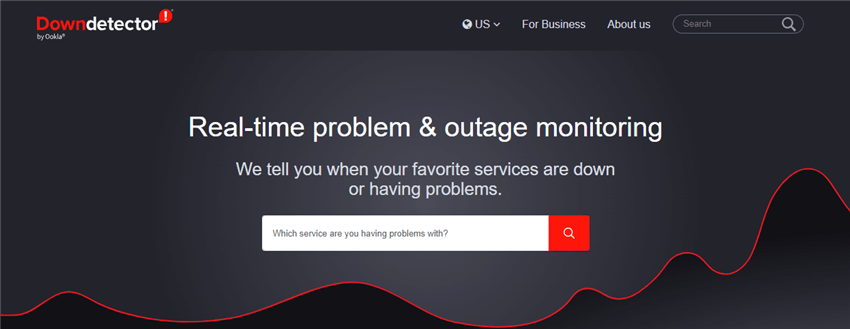
- Visit downdetector.com or search “Grindr server status” on Google.
- Check X (Twitter) for real-time reports under hashtags like #grindrdown or posts from the official Grindr account.
- If other users are reporting the same issue, it’s a server outage, not your device.
Tip: Wait a bit — outages usually last less than an hour.
2. Test Your Internet Connection
If Grindr’s servers are fine, the next most common reason is a poor or unstable connection. What to do:
- Try loading another app or website to confirm your internet is working.
- Switch between Wi-Fi and mobile data to see if one network is blocking Grindr.
- Restart your router or toggle Airplane Mode on and off to refresh your connection.
Pro tip: Some public or school networks block LGBTQ+ apps. If Grindr only fails to refresh on certain Wi-Fi networks, this is likely the cause — and a VPN can help bypass it safely.
3. Clear Cache and App Data
Over time, cached files can become corrupted, leading to refresh or login issues.
To fix it (Android):
- Go to Settings → Apps → Grindr.
- Tap Storage & Cache.
- Choose Clear Cache and then Clear Data.
On iPhone (iOS):
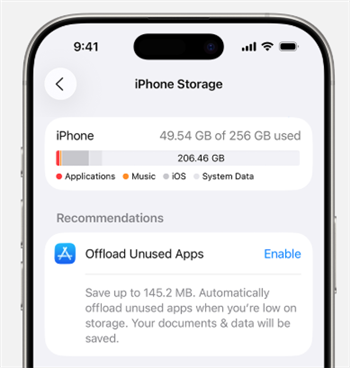
- Go to Settings → General → iPhone Storage.
- Find Grindr and tap Offload App.
- Reinstall Grindr from the App Store.
After clearing data, sign back in — you should notice faster loading and fewer “Unable to refresh” messages.
4. Update or Reinstall Grindr
An outdated app version might be causing compatibility issues, especially after system updates.
- Open the Google Play Store or App Store, search “Grindr,” and tap Update.
- If the problem persists, uninstall and reinstall the app completely. This clears hidden bugs or faulty updates.
Reinstalling forces Grindr to fetch the newest version and reconnect with fresh settings.
5. Disable Battery Saver or Background Restrictions
Grindr needs background access to refresh messages and profiles. If your phone restricts its activity, it can’t sync data properly.
On Android:
- Go to Settings → Battery → Battery Saver.
- Disable Battery Saver mode or whitelist Grindr.
- Check Settings → Apps → Grindr → Battery Usage → Unrestricted.
On iOS: Open Settings → Battery and turn off Low Power Mode.
Grindr will stay active and refresh more reliably, even in the background.
6. Turn Off Proxy or Misconfigured VPNs
Sometimes, users try using VPNs or proxies that are not optimized for Grindr, leading to blocked connections. To check:
- Turn off any VPN or proxy temporarily and test Grindr.
- If the error disappears, the VPN server might be flagged or blocked.
Better option: Use a VPN that supports secure and stable connection protocols without triggering Grindr’s security filters, which offers:
- Encrypted global servers that bypass local restrictions
- Optimized connections for dating and streaming apps
- Free plan for quick testing (no sign-up needed)
7. Fix Region or Network Restrictions with VPN
If you’re in a country or region where Grindr is restricted, your app may connect partially but fail to refresh due to censorship filters. This is especially common in parts of the Middle East, Asia, or when using workplace/school Wi-Fi.
8. Reset Network Settings
If you’ve tried everything and still can’t refresh, your network configuration might be corrupted. To reset:
- On Android: Go to Settings → System → Reset → Reset Wi-Fi, Mobile & Bluetooth.
- On iPhone: Go to Settings → General → Transfer or Reset iPhone → Reset Network Settings.
This resets DNS, APN, and proxy settings — without deleting your personal data. You’ll need to reconnect to Wi-Fi afterward.
9. Contact Grindr Support
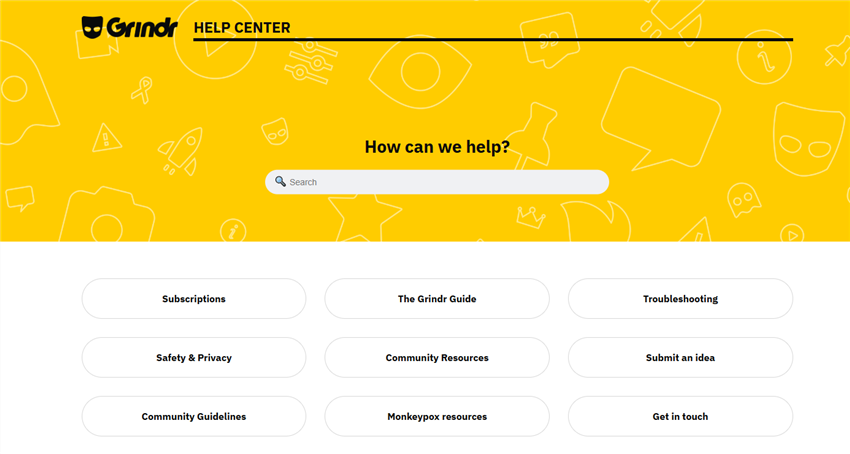
If the error persists even after using a VPN or refreshing your network, reach out directly to Grindr’s support team through help.grindr.com. Include:
- Your device model and OS version
- The app version
- A short description of what happens when you try to refresh
They can confirm whether the issue is account-specific or related to a wider network block.
10. Bonus Tip: Prevent Future Errors
Once you’re back online, a few preventive habits can save you future frustration:
- Keep Grindr and your OS updated regularly.
- Avoid logging in on public or unsecured Wi-Fi.
- Use VPN whenever traveling to regions with limited app access.
- Periodically clear the cache and restart your phone.
These small habits can keep Grindr running smoothly — without those dreaded refresh errors.
When “Grindr Unable to Refresh” Isn’t a Bug — It’s a Block
Here’s the tricky part: in many cases, “Grindr unable to refresh” doesn’t mean your app is broken or your connection is slow. It often means that your internet service provider (ISP) or government is actively blocking Grindr’s servers.
Why Some Networks Block Grindr
- Regional Restrictions
In certain regions, Grindr is banned or heavily filtered for “moral” or “security” reasons.
Countries such as the UAE, Qatar, Turkey, Indonesia, and Egypt have government-level firewalls that block access to LGBTQ+ platforms — including Grindr. So even if your internet works perfectly, the app can’t communicate with its servers.
- Corporate or School Firewalls
Many workplaces, universities, and dorm Wi-Fi systems automatically block dating or adult-related domains. These firewalls prevent apps like Grindr from refreshing profiles or loading chats, even though other apps (like Instagram or TikTok) work fine.
- Public Wi-Fi Filters
Free Wi-Fi in hotels, airports, cafés, or shopping malls often uses commercial content filters. These filters are designed to block apps categorized under “dating” or “adult content,” and Grindr often falls into that group.
How to Fix “Grindr Unable to Refresh” – Bypass the Block Safely with BearVPN
If this problem sounds familiar, no amount of restarting, reinstalling, or clearing cache will fix it — because the issue isn’t inside the app. It’s on the network level.
When Grindr is restricted by your ISP, school, or government, your device can reach the internet but not Grindr’s servers — which is why you keep seeing “Unable to Refresh.” The only reliable way to fix it is to bypass censorship safely and securely using a verified VPN.
That’s exactly where BearVPN comes in.
Unlike basic proxies or unsafe free VPN apps, BearVPN is designed for users in restricted regions who need privacy, stability, and access without fear of exposure. It routes your traffic through encrypted, high-speed global servers, so your activity remains private and Grindr becomes fully accessible again — even in places where it’s blocked.
Why BearVPN Works:
- Connect privately: Your data is fully encrypted, and even your ISP can’t see that you’re using Grindr.
- Choose safe regions: Easily switch to servers in Grindr-friendly countries like the United States, United Kingdom, Germany, or Australia.
- Stay anonymous: BearVPN maintains a strict no-logs policy — meaning your identity and usage remain 100% private.
- Instant access: Once connected, reopen Grindr — and your feed should refresh normally again.
Step-by-Step: Fix “Grindr Unable to Refresh” with BearVPN
Step 1. Download and Install BearVPN
Android / iPhone: Go to the Google Play Store or App Store, search for BearVPN, and install it. No sign-up is needed — just tap Connect to start.
Windows / Mac: Download the BearVPN desktop version. Create a free account and log in to connect.
- Connect to a Grindr-Friendly Server
Open BearVPN and select a server in a country where Grindr works normally, such as: United States, the United Kingdom, Germany, or Australia. Once connected, BearVPN hides your IP address and encrypts your traffic — so your network can’t block Grindr anymore.
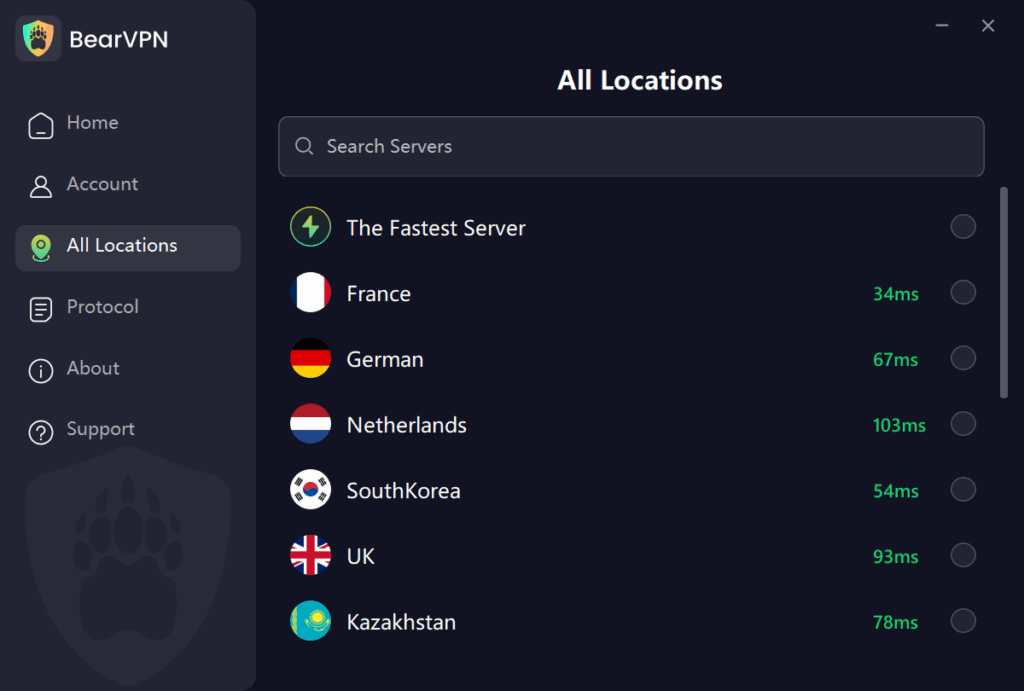
- Reopen Grindr and Refresh
Close the Grindr app completely, reopen it, and swipe down to refresh your feed. You should now see nearby profiles and messages load again — no more “Unable to Refresh” error.
FAQs: Grindr and VPNs
Q1. Can a VPN cause “Unable to Refresh”?
Sometimes, yes — but only if you’re using a low-quality VPN or a congested server. BearVPN uses optimized lines designed to maintain app connectivity without blacklisting.
Q2. Is it safe to use Grindr with a VPN?
Yes. VPNs like BearVPN encrypt your data and hide your IP, adding a vital layer of security — especially if you’re in a country where LGBTQ+ platforms are restricted.
Q3. Which country is best to connect through for Grindr?
Generally, countries with open internet policies and fast servers: the United States, the United Kingdom, Germany, Canada, Netherlands.
Q4. Will Grindr ban me for using a VPN?
No. Grindr doesn’t penalize VPN usage. Just avoid constantly switching servers — BearVPN’s smart routing keeps you consistent without triggering app alerts.
Q5. My Grindr loads but messages won’t send — why?
That’s often a partial block or ISP throttling. Try reconnecting your VPN to a different region — this usually restores message syncing and profile refreshes instantly.
Conclusion
Most “Grindr Unable to Refresh” errors aren’t serious — they’re often caused by weak internet, minor app bugs, or temporary server issues.
But if you’ve already restarted your phone, reinstalled the app, and it still won’t load, there’s a good chance the problem is regional. Some networks or countries restrict access to Grindr entirely.
A simple way around that is to use a VPN. With a secure, encrypted connection, a VPN lets you access Grindr safely and privately, no matter where you are. BearVPN, for example, offers a quick connection setup and reliable global servers — so you can get back online without dealing with blocks or delays.
Next time Grindr won’t refresh, don’t panic — just turn on your VPN, reconnect, and continue chatting freely and securely.



