Running into a Grindr registration error can be frustrating, especially when all you want is to create an account and get started. Most sign-up failures trace back to a few common issues: verification codes that never arrive, “invalid phone number” prompts, email/account limits, device or region restrictions, and brittle network paths. This guide walks you through practical, low-risk steps that address the majority of cases. You’ll learn what to try first, when to switch tactics, how to test your network path safely, and when it’s time to contact support. Keep the fixes simple and sequential to avoid hitting rate limits or new blocks.
Why You’re Seeing the Grindr Registration Error
Before trying fixes, it helps to map the likely failure points. Most Grindr registration errors come from three places: identity checks (phone or email), platform protections (spam limits, device signals, account caps), and the path to Grindr’s servers (carrier or Wi-Fi rules, regional restrictions, edge routing). The clearer you are about your specific symptom—no verification code, an “invalid number” prompt, or a vague “something went wrong”—the faster you can match it to the right remedy.
In practice, trouble often starts with phone verification: SMS codes arrive late, short codes are blocked by your plan, or the country prefix is entered incorrectly. Sometimes the constraint is account-side, such as an email already tied to an existing profile or a limit on how many accounts can be created. Device markers also matter; an outdated app, a flagged device, or OS settings that mask identifiers can derail sign-up. Finally, the network itself can be the culprit, from captive portals and strict firewalls to DNS filtering or messy peering that interrupts the registration flow.
Quick Fixes for Grindr Sign-Up Errors
Start with low-effort checks that resolve a surprising share of Grindr sign-up issues. These steps avoid account churn and reduce the risk of new rate limits. Work through them in order, pausing briefly between attempts to prevent “too many tries” errors.
Actionable quick checks:
- Update & relaunch: Update Grindr, force-quit, then relaunch. Outdated builds cause subtle registration failures.
- Reboot device: Clears transient network and app-cache oddities.
- Swap networks: Switch between Wi-Fi and mobile data to rule out access controls on one path.
- Disable VPN/proxy for registration: If you’re using any VPN/relay, turn it off before you retry sign-up to avoid anti-abuse triggers.
- Wait between attempts: If you’ve retried multiple times, wait 20–30 minutes; for hard rate-limits, wait 24 hours.
- Check required fields: Email in lowercase, correct country code, and accurate time/date settings.
Grindr Verification Code or Phone Number Issues
When the verification SMS doesn’t arrive—or the app flags your number as “invalid”—solve the basics first. Most failures here are carrier routing or formatting problems, compounded by repeating attempts too quickly.
Try this sequence:
- Country code & format: Make sure your number includes the correct international prefix and local formatting rules.
- Short-code/SMS settings: Some carriers or plans block short-code messages by default. Ask your carrier if short-code SMS is enabled.
- Messaging filters: Disable “Message Blocking” or spam filters temporarily; ensure you haven’t blocked unknown senders.
- Don’t spam the button: Re-requesting codes repeatedly can trigger cooldowns. Wait a few minutes between requests.
- Try a different route: If your SIM supports VoLTE/Wi-Fi-calling toggles, switch modes and retry; also try the other network (Wi-Fi vs. cellular).
- Backup number: If permissible, test with a second, legitimate number. Avoid disposable/VoIP numbers—they’re commonly restricted.
- Clock & region settings: Incorrect device time zone or date can break OTP validation windows.
Using Google/Apple/Facebook to Complete Sign-Up
Third-party sign-in (Google, Apple, or Facebook) can sometimes sidestep email or OTP friction, but it comes with its own constraints. Choose this route only if your email is valid and you’re comfortable linking an external account; otherwise, stabilize phone verification first to avoid splitting identities across methods. Be consistent with the same provider you started with—switching later often triggers “account not found” confusion.
Make sure pop-ups and in-app browser permissions aren’t blocked so the OAuth screen can load properly, and temporarily disable aggressive DNS or content filters that might break the redirect. Finally, confirm you can access the email shown by the identity provider; if it’s different from what you intend to use, update it before proceeding to prevent mismatches.

“Email in Use” or “Too Many Accounts”
A persistent Grindr registration error tied to email or account limits usually signals that your address is already linked to a profile or that a per-device/per-identity cap has been reached. Don’t rush to spin up a fresh profile—creating new identities can complicate recovery and prolong lockouts. It’s almost always better to reclaim the original account first.
Start by running the “forgot” or recovery flow on the existing address; if that fails, switch to a long-term email you control rather than a disposable one. Give the system time to reset—rapid retries can extend cooldown windows—and keep a simple log of which email or sign-in method you used on each attempt so you don’t create duplicate trails or confuse future recovery.
Device Flagged or Banned: Next Steps
Some users encounter persistent failure even after clean attempts, suggesting the device may be flagged. This is rare, but it happens when anti-abuse systems detect unusual patterns (automation indicators, repeated disposable numbers, extreme retry loops). If you suspect a device-level block, move cautiously—creating more signals can deepen the flag.
Safer approaches to test and recover:
- Fresh environment: Update OS, clear app data/cache, and reinstall.
- Different hardware test: If available, try registering on a second device you trust (your own, not borrowed). Once the account is created, log in on the original device.
- Avoid risky numbers/tools: Don’t use VoIP/disposable numbers or automation apps; they often trigger permanent restrictions.
- Document attempts: If you later contact support, a concise timeline helps them distinguish genuine users from scripted sign-ups.
Region/Network Restrictions: Tests & VPN Notes (Mobile Only)
Occasionally, region or network policies interfere with account creation—think ISP firewalls, campus/corporate filters, captive portals, or problematic DNS. You should register with VPN off (that’s the safest baseline). However, if you can’t tell whether the failure is your local network or something else, it’s reasonable to run brief, neutral tests from your phone to compare paths—then return to a clean setup for the final sign-up.
For controlled, mobile-only testing, consider the following approach:
- Baseline first: Try over mobile data, then over a different Wi-Fi. Captive portals and DNS filters are common culprits.
- Short comparison test on iOS/Android: If you need to check whether your path is throttled or misrouted, you can momentarily use a reputable, lightweight VPN app on your phone to see if the error pattern changes.
- Then register without a VPN: If a VPN appears to bypass a network quirk during testing, revert to a standard connection (VPN off) before submitting the actual registration to minimize false positives.
Optional mobile network test with BearVPN (keep it brief and neutral)
If you suspect the problem is your local network, a lightweight VPN can help you compare routes without changing devices. BearVPN is a practical option for a one-minute check: you can tap to connect, try another region to see if the error pattern changes, and—thanks to per-app control—route only Grindr during diagnostics while leaving your other apps untouched.
If the sign-up error disappears on that alternate path, you’ve likely found a network-side cause; note the result, then disconnect and complete registration without the VPN to stay aligned with platform policies. Use it only where local rules allow, and remember that a VPN for Grindr can’t guarantee access or account creation.
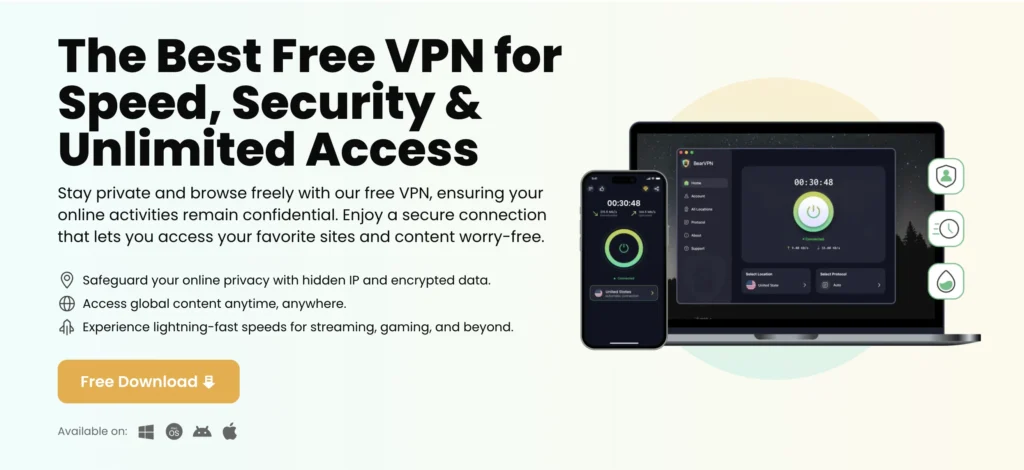
When to Contact Grindr Support
If you’ve followed the steps above—updated, switched networks, corrected number formatting, waited out rate-limits, and tested on a second device—and the Grindr registration error persists, it’s time to contact support. Prepare a short timeline of what you tried and the exact on-screen messages. Clear, concise details help isolate whether you’re hitting an account cap, a device flag, or a provider-side routing issue.
What to include in your ticket:
- Exact wording of the error and when it appears (e.g., after code entry, at email submit, or on third-party redirect).
- Your country code and carrier, plus whether short codes are enabled.
- Network context: Wi-Fi vs. cellular, and whether different networks behaved differently.
- Cooldowns observed: Note any wait periods you honored to avoid “too many attempts.”
Grindr Registration Error: Fast FAQs
This section provides quick answers to the most common questions users ask when they are unable to create a Grindr account. Use it as a checklist before you open a support ticket.
1. Verification code not received—what now?
Wait a few minutes, confirm the country code, and ask your carrier to enable short-code SMS. Try again over cellular if Wi-Fi calling is on, and avoid spamming the code request.
2. Invalid phone number, but the number is correct.
Re-enter with the international prefix, disable number-filtering or spam-blocking, and ensure your device time is set automatically.
3. Something went wrong—try again.
Update the app, force-quit/relaunch, switch networks, and wait 20–30 minutes before another attempt. Repeating instantly may extend the lockout.
4. “Email already in use / Too many accounts.”
Attempt account recovery with that email. If it fails, wait a cooldown period or use another long-term email. Avoid creating multiple new identities quickly.
5. Should I use a VPN to register?
Register with VPN off to reduce false positives. If you’re debugging a network quirk on your phone, a short VPN test can reveal whether the path is at fault—then switch it off for the final sign-up.
Wrap-Up: Safe Steps to Resolve Sign-Up
Most Grindr registration errors come down to a few predictable issues: OTP delivery, identity limits, device signals, or restrictive networks. Start simple—update, relaunch, and change networks—then focus on your specific symptom (SMS, email, device, region). If you run a brief VPN test to compare routes, remember to turn it off before you submit the actual registration. And if you still can’t create an account after cooldowns and a second-device test, share concise details with support so they can verify caps or flags on their side. Step-wise, patient troubleshooting usually wins here.



