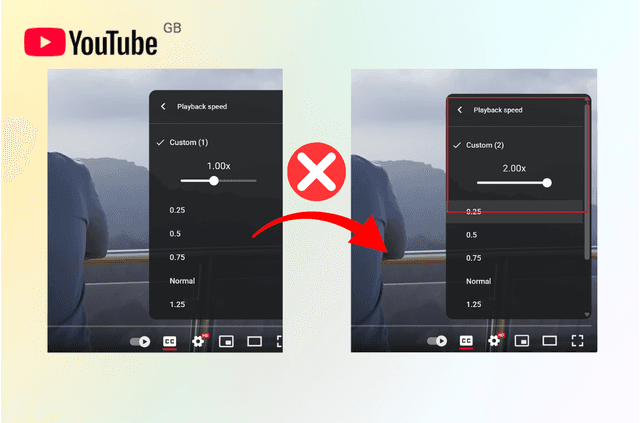On August 7, Discord experienced a major voice chat outage, with over 29,800 users reporting “Awaiting Endpoint” errors, primarily in the U.S. regions. Voice services were restored by approximately 17:20 PDT the same day. Following that incident, DownForEveryoneOrJustMe recorded another brief outage on August 9, lasting around two hours, but as of August 13, Discord appears fully operational with no significant disruptions
When Discord isn’t working, your first thought is often: “Are Discord servers down?” Unfortunately, that question floods search engines every time there’s a glitch, leaving many users frustrated and confused. In this guide, we’ll show you how to: Quickly check if Discord is down, understand the difference between a real outage and local/network issues, troubleshoot common Discord connection problems.
Is Discord Really Down — or Is the Problem on Your End?
When Discord suddenly fails to connect, it’s natural to assume the entire platform is down. However, what appears to be a worldwide Discord outage is often caused by a local network, device, or ISP issue. Before you panic and flood Twitter with “Discord is down!” postings, conduct a quick status check to see if it’s a platform-wide issue or something more specific.
Check the Official Discord Status:
Start by visiting status.discord.com — Discord’s official status tracker. This page shows:
- Current operational status for core features like API, Messaging, Voice, and Media Proxy.
- Incident updates with timestamps and progress notes from Discord engineers.
- Historical uptime data so you can see if there’s been a pattern of outages.
Follow @discordstatus on Twitter — they tweet about major disruptions, regional incidents, and maintenance alerts.
Use Third-Party Outage Trackers:
Occasionally, the official status page may be sluggish to update or unduly technical. Independent monitoring tools, such as:
- DownDetector – Displays user-submitted reports in real time and provides heat maps to show which regions are affected.
- IsItDownRightNow — Returns a quick “Up” or “Down” decision and records previous events.
- IsDown.app – Provides a quick operational summary together with historical uptime charts.
If thousands of new reports appear on DownDetector within minutes, it’s a clear sign of a true Discord server issue.
Compare Across Devices and Networks
If status pages show Discord is working fine, but you still can’t connect:
- Try logging in from a different device (phone, tablet, another PC).
- Switch to a different network connection (mobile data instead of home Wi-Fi, for example).
- If Discord works elsewhere, the problem likely lies with your original device, local network, or ISP.
Identify the Type of Issue
The symptoms can reveal a lot:
| Symptom | Possible Cause |
| “Awaiting Endpoint” error | Usually related to Discord’s voice servers being down or network routing issues between your ISP and Discord. |
| Login loop or timeout | Could be a DNS misconfiguration or ISP filtering blocking access to Discord. |
| Voice works but images/videos fail to load | May be due to CDN (Content Delivery Network) blocks or firewall settings preventing media delivery. |
Why Discord Might Seem Down
There are several reasons why Discord might appear to be down when the real problem lies elsewhere.
1. Local Network or Wi-Fi Problems
A slow or unstable connection can mimic the symptoms of a server outage:
- High latency or packet loss can cause messages to be sent slowly or fail.
- Wi-Fi interference from other devices may disrupt real-time voice chat.
- Outdated router firmware or temporary ISP congestion can also cause brief connection drops.
Example: You might get “RTC Connecting” errors in voice channels, but Discord’s servers are fully operational.
2. ISP Routing Issues
Sometimes your Internet Service Provider (ISP) takes a less efficient route to Discord’s servers, resulting in:
- Delayed message delivery.
- Voice lag and dropouts.
- Entire connection failures for specific regions.
Tip: Using a VPN like BearVPN can reroute your connection through a more direct, stable path to Discord, bypassing your ISP’s problematic route.
3. Firewall or Antivirus Restrictions
Security software can mistakenly block parts of Discord’s connection:
- Firewalls may block the ports Discord uses for voice and data.
- Antivirus software may flag certain traffic as suspicious.
If you can log in but can’t send messages or join voice channels, your security settings might be the culprit.
4. Regional Restrictions or Censorship
In some countries, Discord access is partially or completely restricted due to:
- Government censorship.
- ISP-level content filtering.
These blocks can make Discord seem “down” when in reality, it’s just inaccessible from your current location.
5. Discord Service Outages
Of course, sometimes the problem is on Discord’s end:
- Server maintenance — Discord occasionally performs updates that take some services offline.
- Unexpected outages — Caused by bugs, data center issues, or DDoS attacks.
- Feature-specific failures — For example, voice may be down while text messaging works fine.
These situations mimic outages but are, in fact, fixable locally—especially with the help of a VPN.
How to Troubleshoot “Discord Servers Down” Issues
Seeing “Is Discord down?” trending on social media or staring at a frozen chat window can be frustrating — especially if you rely on the platform for gaming coordination, work, or community interaction. The good news is, you can systematically pinpoint and fix most issues without waiting for Discord to magically “come back.”
Here’s a step-by-step checklist you can try right now:
Step 1. Visit the Discord Status Page
Go to status.discord.com to check if the outage is on Discord’s end. The page will show real-time updates on API response times, login servers, and regional disruptions.
Step 2. Check Downdetector or Similar Tools
Sites like Downdetector crowdsource user reports to highlight regional spikes in connection problems. This can help you confirm whether the issue is affecting just you or your area in general.
Step 3. Restart Discord and Your Device
It’s simple but effective—closing Discord completely (not just minimizing it) and rebooting your computer or phone can clear temporary glitches that cause failed connections.
Step 4. Update or Reinstall Discord
Ensure you have the latest version of Discord from the official site or app store. Outdated versions can trigger login errors or prevent you from connecting to voice channels.
Step 5. Clear Cache or Local Storage
Cached data sometimes becomes corrupted, which can break Discord’s loading process. On desktop, you can clear Discord’s cache folder; on mobile, clear the app’s storage via system settings.
Step 6. Try a Different Device or Network
Connect using another device (e.g., phone instead of PC) or switch to a mobile hotspot or a friend’s Wi-Fi. This helps identify whether the issue lies with your hardware or your internet provider.
Step 7. Reset DNS Settings
Incorrect or slow DNS responses can make Discord appear down. Switch to public DNS servers like Google DNS (8.8.8.8 / 8.8.4.4) or Cloudflare DNS (1.1.1.1) for faster resolution.
Step 8. Check Firewall or Antivirus Settings
Some security tools mistakenly block Discord’s ports or domains. Ensure Discord is on your firewall’s allowlist and not being intercepted by antivirus network protection.
Step 9. Use a VPN
If your ISP is throttling or blocking Discord traffic, a VPN can route your connection through a different server. Services like BearVPN encrypt your data and help bypass restrictions, restoring smooth access.
How a VPN Can Solve Discord Access Problems
When Discord seems down, the issue isn’t always with Discord’s servers — sometimes it’s your Internet Service Provider (ISP), local network rules, or even regional restrictions blocking your access. This is where a VPN becomes a game-changer.
BearVPN is a free and dependable VPN program that allows one-click IP address switching, letting you easily navigate the global Internet. It provides a vast network of high-speed servers spanning more than 50 global locations. Whether you want to access prohibited websites, improve online privacy, or ensure a smooth Discord connection, BearVPN is the right solution.
Here’s how a VPN — especially BearVPN — solves Discord access issues:
- Bypass ISP Blocks or Throttling: Some ISPs intercept or slow down Discord traffic. A VPN encrypts your traffic and masks your IP, preventing your ISP from detecting or limiting your connection. With BearVPN’s high-speed lines, you can chat and stream on Discord without lag.
- Evade Local/Network Restrictions: If your school or workplace firewall blocks Discord, a VPN creates an alternative connection route. By tunneling through BearVPN, you can access Discord without triggering local restrictions.
- Overcome Geo-Censorship: In rare cases, Discord may be restricted in certain countries or regions. By connecting to BearVPN servers in Discord-friendly locations, you can restore access instantly and chat as if you were physically in that region.
How to Use BearVPN for Discord:
Step 1. Download and Install BearVPN
Go to the official BearVPN website or app store page, download the app, and install it on your device. The setup process is quick and takes less than a minute.
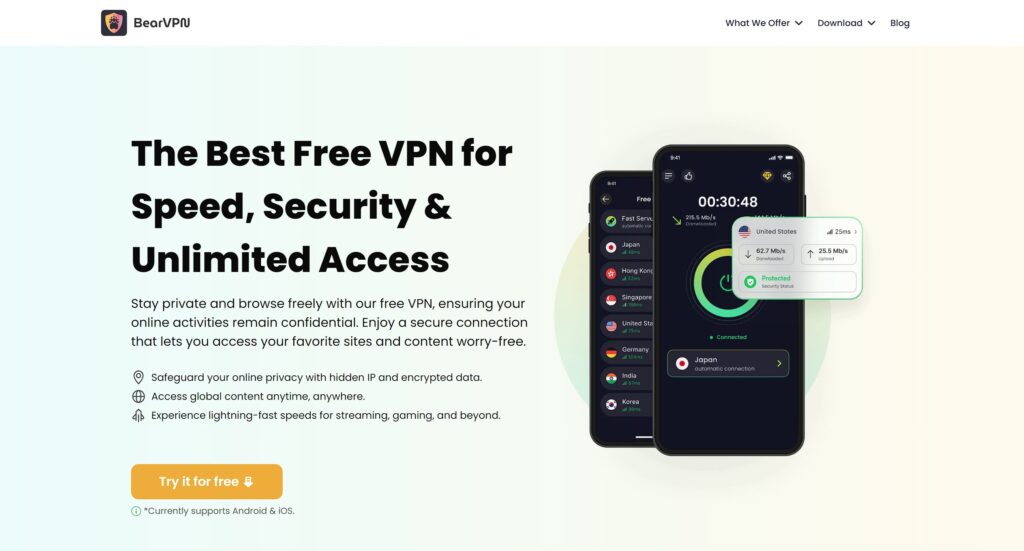
Step 2. Connect to the VPN
Open the BearVPN app and tap Connect. You’ll be securely routed through BearVPN’s encrypted network, protecting your privacy and bypassing restrictions.
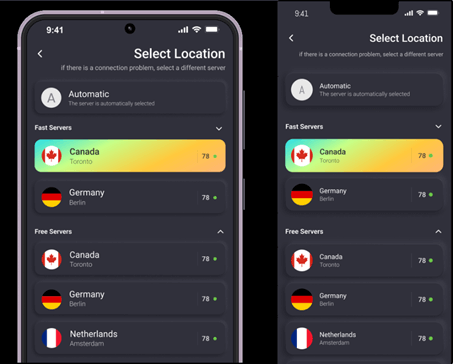
Step 3. Re-launch Discord
Close and reopen Discord. If the problem was caused by ISP throttling, firewalls, or geo-restrictions, Discord should now be accessible.
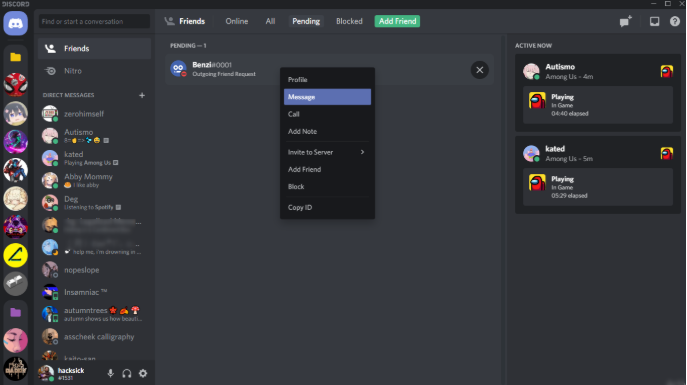
Step 4. Switch to Another Server (If Needed)
If Discord still doesn’t connect, choose a different BearVPN server location. Selecting a server in a Discord-friendly region often resolves access issues.
FAQ: Quick Answers for “Discord Servers Down” Queries
Is Discord down right now? How do I check?
Use the Discord Status page or third-party trackers like Downdetector to see if it’s a global outage.
Why does Discord sometimes stop working while everything else works fine?
Your device or network — such as ISP filters, local firewall, or DNS — may be interfering. A VPN often bypasses these issues.
Can Discord be blocked regionally?
Yes. Some countries or networks restrict access to Discord. A VPN lets you appear in a Discord-friendly region, restoring connectivity.
How quickly can I fix access with BearVPN?
Within 60 seconds. No signup or subscription — just launch, tap Connect, and you’re done.
Will Discord work smoothly over VPN?
Absolutely. For voice or video chat, BearVPN is fast enough to keep latency low and maintain clarity.
Why does Discord say it’s down when my friends can still use it?
This often means the problem is local to your network or device — such as ISP issues, firewall blocks, or region-specific restrictions. Using a VPN like BearVPN can bypass these issues.
Final Takeaways
When you search for “is Discord down” or “Discord servers down,” you’re usually looking for quick confirmation of a problem and, if possible, a way to get back online. Status pages and social media updates can tell you whether Discord’s systems are having issues, but they don’t always help when the disruption comes from your own internet connection or local network.
In those cases, tools like VPNs can offer an alternative route to reconnect. Keeping this guide updated with seasonal search trends—such as “Discord login today” or recurring technical issues like “Discord error 4000”—ensures it remains a useful reference whenever connection troubles appear.