Discord is one of the most popular applications for voice, video, and text communication, particularly among gamers, remote workers, and online communities. However, technical issues can occasionally interrupt the experience. One such issue is Discord Error 3002, which occurs when Discord fails to recognize your microphone input.
If you’ve encountered a red banner inside the app saying: “It looks like Discord is not detecting any input from your mic. Let’s fix that! (Error: 3002),” you’re not alone. This issue can be disruptive, especially if you rely on Discord for real-time communication.
In this comprehensive guide, we’ll explain what Discord Error 3002 means, why it happens, and walk you through 11 proven fixes. We’ll also cover how VPNs and network conditions can impact Discord voice chat, and why choosing the right VPN (such as BearVPN) can sometimes be the key to solving voice-related errors.
What Is Discord Error 3002?
Discord Error 3002 is a microphone-related issue that appears when the app cannot detect any audio input from your mic. In this situation, Discord assumes the microphone is muted, inaccessible, or not functioning properly, and displays error 3002 as a warning.
In simple terms, this error means:
- Discord recognizes that a microphone device is connected.
- However, no actual sound is being transmitted through it.
The root causes often include OS-level permission settings, misconfigured or outdated audio drivers, or even network/VPN restrictions that interfere with Discord’s WebRTC-based voice system.
Clarifying Error 3002: It’s important to note that Error 3002 is specifically linked to microphone input detection. It is not related to login issues, server down, or account authentication. By understanding the precise cause, users can focus on effective solutions — mainly around audio configuration and system permissions.
Common Causes of Discord Error 3002
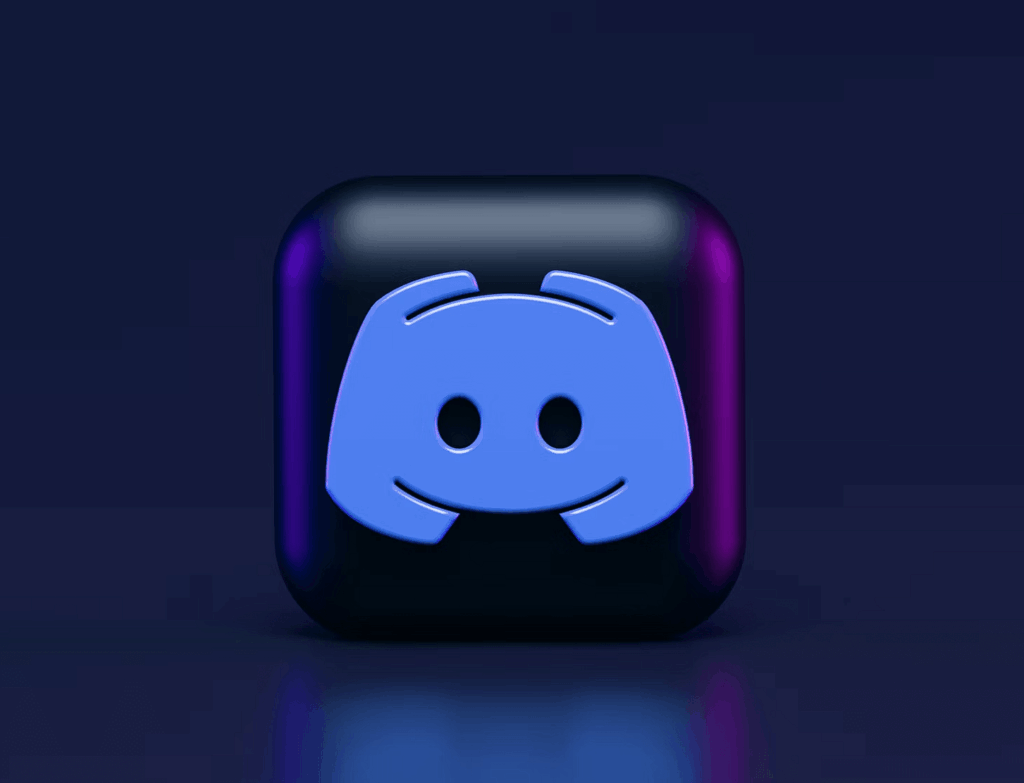
There are multiple possible reasons behind error 3002. Here are the most common technical causes:
- Microphone Permission Denied – Your OS (Windows, macOS, or mobile) may be blocking Discord’s access to the microphone.
- Wrong Input Device Selected – Discord may be listening to the wrong mic, or the system-level mic may be muted.
- System Audio Misconfiguration – Sound settings in Windows/macOS may override Discord input.
- Outdated/Faulty Drivers – Broken audio drivers can prevent apps from detecting audio correctly.
- Third-Party Apps or Filters – Voice changers, mixers, or noise suppression features might interfere.
- Corrupted Discord Cache – Cached data or corrupted settings can trigger unusual errors.
- Conflicts with Security Software – Firewalls or antivirus tools sometimes block mic input.
- Network Instability or Restrictions – School, office, or ISP-level restrictions might disrupt Discord’s voice traffic.
- Incompatible VPNs – VPNs without UDP support can block Discord voice chat.
- Discord Bugs or Outdated Versions – Sometimes the app itself is at fault.
How to Fix Discord Error 3002: Step-by-Step Guide
To resolve Discord Error 3002, follow these troubleshooting steps in order, starting with the simplest checks and progressing to advanced solutions.
1. Ensure Discord Has Microphone Access
Discord must have explicit permission to access your microphone.
- Windows 10/11: Open Settings > Privacy & Security > Microphone. Enable Microphone access. Confirm that Discord is listed and allowed.
- macOS: Open System Settings and navigate to Privacy & Security > Microphone, then make sure the checkbox next to Discord is selected so the app has permission to use your microphone.
- Mobile (iOS/Android): On mobile devices (iOS/Android), open the App Settings, go to Permissions > Microphone, and switch the toggle to ON to allow Discord access to your microphone.
If permissions are blocked, Discord cannot detect sound, which triggers error 3002.
2. Select the Correct Input Device
Sometimes Discord may default to the wrong microphone. To fix this, open Discord Settings > Voice & Video, select your active microphone under Input Device, and adjust the input volume if necessary.
On Windows, go to Settings > System > Sound and make sure the correct input device is selected. On macOS, open System Preferences > Sound > Input and choose the microphone you want to use.
3. Test Your Microphone Outside Discord
Verify that your microphone works in other applications:
- Windows: Open Voice Recorder.
- macOS: Use QuickTime > New Audio Recording.
- Any OS: Try an online microphone test tool.
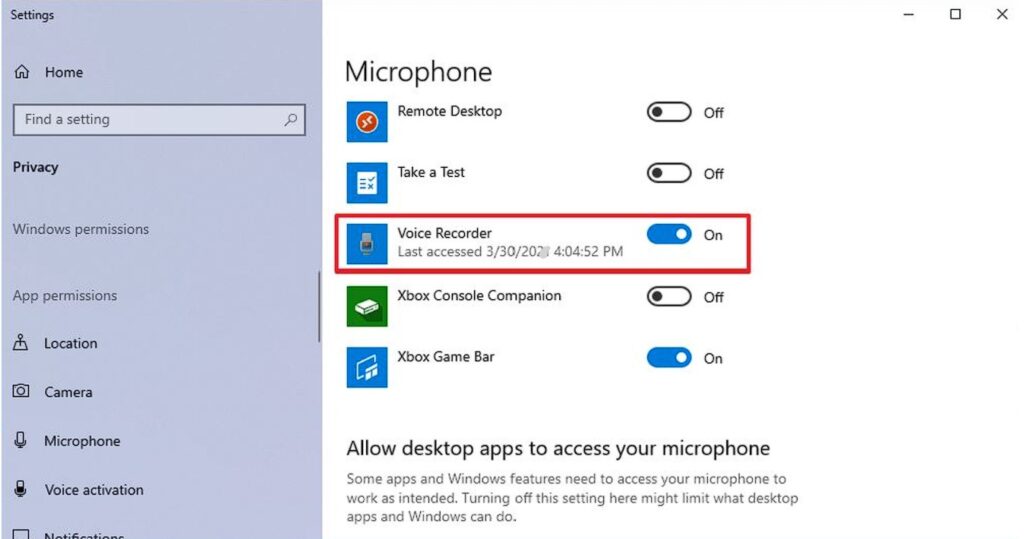
If the mic fails outside Discord, the issue is likely hardware or drivers.
4. Update or Reinstall Audio Drivers
Faulty or outdated drivers are a common cause of silent microphone input.
On Windows, open Device Manager, expand Audio inputs and outputs, right-click your microphone, select Update driver, and then restart your computer.
On macOS, run Software Update since drivers are included with the operating system. If updating doesn’t solve the issue, reinstall the drivers directly from the manufacturer’s website.
5. Disable Discord’s Voice Processing
Built-in filters can sometimes suppress all input.
Go to Discord Settings > Voice & Video > Advanced. Disable the following:
- Noise Suppression
- Echo Cancellation
- Noise Reduction
- Automatic Gain Control
Many users report that disabling Noise Suppression alone resolves error 3002.
6. Close Conflicting Apps and Security Blocks
Other applications may take exclusive control of your microphone, preventing Discord from accessing it. Close programs such as Zoom, Skype, OBS, or VoiceMeeter, then check whether your antivirus or firewall is blocking Discord. If necessary, add Discord.exe to the allowlist to ensure it can use the microphone without restrictions.
7. Clear Discord Cache
Corrupted cache files can interfere with input detection.
Windows: Press Win + R, type %appdata%\Discord, and delete Cache, Code Cache, GPUCache.
macOS: Go to ~/Library/Application Support/Discord/ and delete the same folders.
Mobile: On Android, you can clear the Discord app cache directly through the system settings, while on iOS, the only way to remove cached data is by reinstalling the Discord app.
8. Run Troubleshooter or Launch as Administrator (Windows)
- Open Settings > Troubleshoot > Other troubleshooters.
- Run the Recording Audio Troubleshooter.
- Right-click the Discord icon → Run as Administrator.
This can resolve hidden permission or system conflicts.
9. Check Network Connection and Restrictions
Discord voice relies on WebRTC over UDP, and weak or restricted networks can interfere with it. To resolve this, try switching to a wired Ethernet connection for more stability, restarting your router, and, if you are on a restricted network such as a school or office, consider using a VPN that supports UDP to bypass those limitations.
10. Update or Reinstall Discord
Press Ctrl + R to reload Discord and check for updates. If the issue continues, uninstall the application and then download and reinstall the latest version from Discord official website.
11. Contact Discord Support
If none of the above steps resolve the issue, you should submit a ticket to Discord Support. When doing so, include details such as your operating system version, the Discord client version you’re using, your microphone model, and the troubleshooting steps you have already tried.
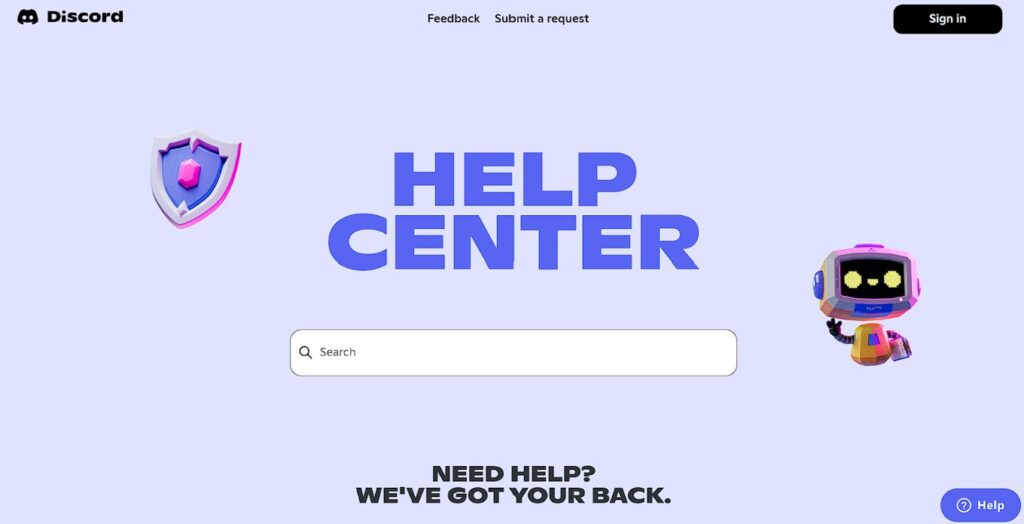
How VPNs Affect Discord Error 3002
While most troubleshooting guides stop at device or app-level fixes, it’s important to understand that network conditions and VPNs can directly influence Discord’s microphone functionality. Discord voice relies on WebRTC over UDP, meaning that if UDP traffic is blocked or unstable, error 3002 and other voice issues can occur.
VPNs as a Fix
When your ISP, school, or workplace restricts Discord’s voice services, a Discord VPN can help bypass those limitations. By rerouting traffic through secure servers, a VPN restores stable Discord connectivity and ensures uninterrupted communication.
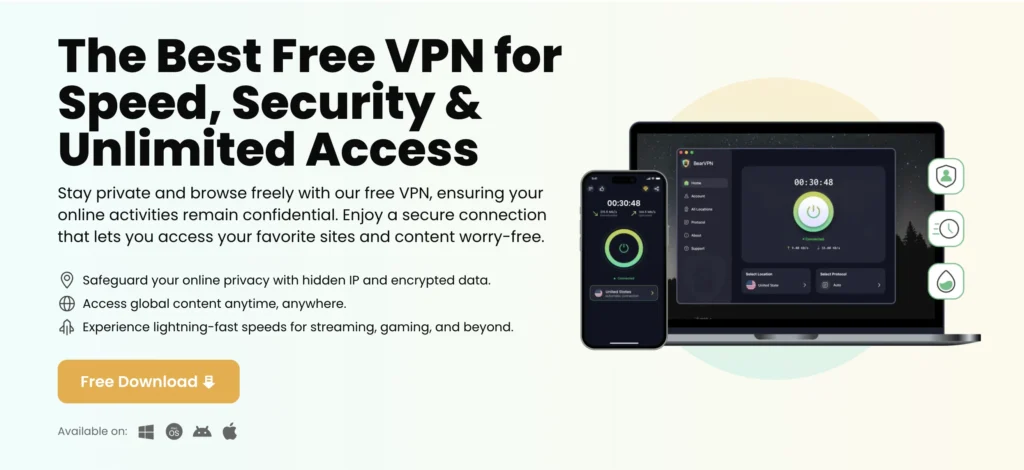
This is where BearVPN stands out. Designed with gamers and real-time communication in mind, BearVPN offers:
- UDP protocol support (essential for Discord voice).
- Low-latency, high-speed servers optimized for gaming and VoIP.
- Reliable bypassing of network restrictions, ensuring Discord works even in controlled environments.
With these features, BearVPN doesn’t just maintain voice stability — it can actively solve issues caused by restrictive networks.
VPNs as a Cause
On the flip side, not all VPNs are Discord-friendly. Some providers either block or poorly handle UDP traffic, which prevents Discord’s voice system from functioning at all. This highlights why choosing the right VPN matters: while a well-optimized service like BearVPN can resolve network-based Discord errors, the wrong VPN may actually create them.
FAQs on Discord Error 3002
What does Discord error 3002 mean?
Discord error 3002 indicates that the app is not receiving audio input from your microphone. This usually happens when Discord cannot access or properly detect your mic.
Is Discord error 3002 permanent?
No. The error is not permanent and is typically caused by misconfigured settings, missing permissions, or driver issues. In most cases, it can be resolved through step-by-step troubleshooting.
Can a VPN fix Discord mic errors?
Yes — if the issue is caused by network restrictions (such as school or office blocks). However, this only works with VPNs that support UDP traffic, which is required for Discord voice. BearVPN is optimized for UDP and low-latency gaming, making it a reliable choice in these situations.
Why does Discord not detect my mic, but other apps do?
If other applications can detect your microphone but Discord cannot, the problem may lie in Discord’s input device settings, corrupted cache files, or specific configuration errors within the app.
Does Discord block VPNs?
No. Discord does not block VPN usage, but it requires a VPN that supports UDP for its voice service. Some VPNs that lack UDP support can cause connection failures or trigger errors like 3002.
Conclusion
Discord Error 3002 is a microphone input issue that prevents your voice from being recognized. Permissions, misconfigured settings, obsolete drivers, and competing software are the most common causes.
Most users will be able to remedy the issue quickly by following the 11 step-by-step fixes provided in this article. If the underlying issue is network constraints, a high-quality VPN, such as BearVPN, provides continuous Discord access with optimized servers for low-latency voice conversation.
With this detailed troubleshooting and VPN information, you now have the means to resolve problem 3002 and resume seamless Discord discussions.



