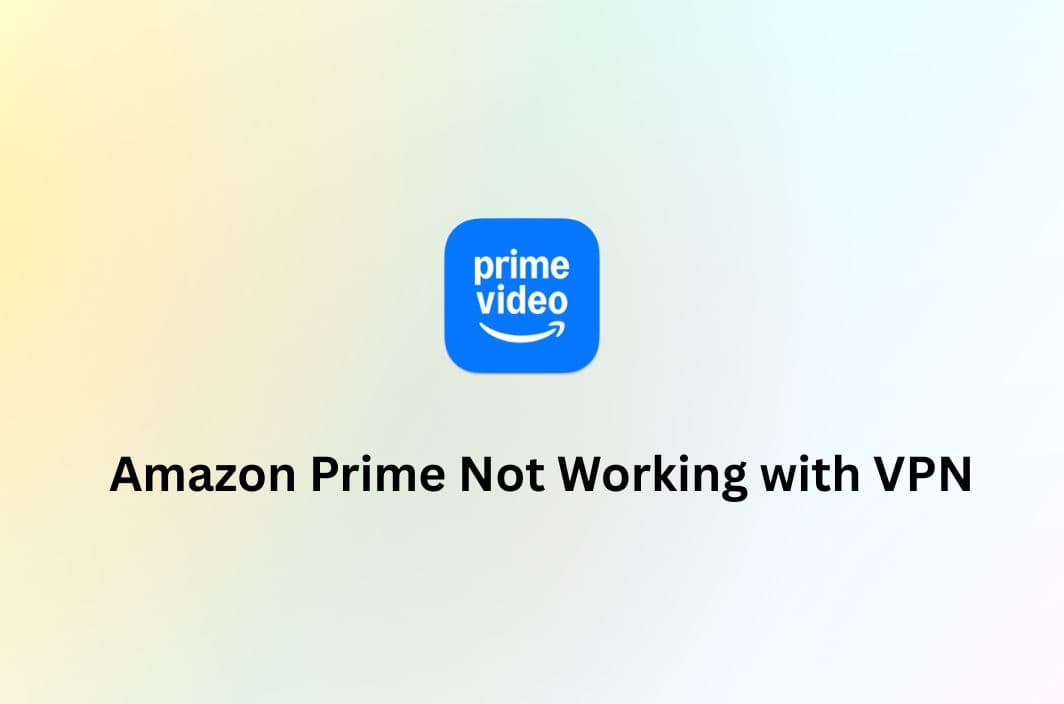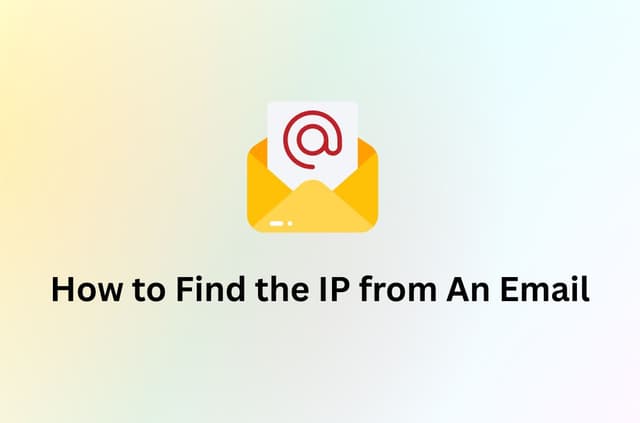So, you’re all set for a movie night, popcorn in hand, and you fire up Amazon Prime Video—only to be hit with a frustrating message that says something like “Your device is connected to the internet using a VPN or proxy service.”
Ouch.
Don’t worry—you’re not alone, and this issue is more common than you think. In this post, we’ll break down why Amazon Prime isn’t working with your VPN, and more importantly, how you can fix it.
Let’s get you back to binge-watching in no time.
Why Amazon Prime Blocks VPNs
Before we dive into fixes, let’s clear up why this happens.
Amazon Prime Video has licensing deals that vary from country to country. That’s why the content you see in the US might look very different from what’s available in the UK, Canada, or Japan.
To enforce these regional restrictions, Amazon’s system works overtime to detect and block VPNs—especially the popular or free ones. If your VPN is detected, you’ll likely see an error message or simply won’t be able to stream at all.
Common Reasons Your VPN Isn’t Working with Amazon Prime
There’s not always one clear reason, but here are some of the most common culprits:
1. Your VPN server is blocked
Amazon Prime regularly blacklists known VPN IP addresses. If your VPN provider hasn’t rotated its servers recently, you’re probably using one that’s been flagged.
2. Your real IP or DNS is leaking
Even with a VPN on, your browser or device might accidentally expose your real location due to DNS or WebRTC leaks. And Amazon’s detection system is smart—it catches that fast.
3. You’re using a free or unreliable VPN
Free VPNs often cut corners. Many don’t offer obfuscation (camouflage), use shared IPs, or just can’t keep up with Amazon’s VPN-blocking tactics.
4. Your VPN uses recycled IPs
If a bunch of people are using the same VPN server, it raises red flags. Shared, overused IPs are an easy target for streaming platforms to block.
How to Fix Amazon Prime Not Working with VPN
Now that you know what’s going wrong, here’s how to fix it. Try these steps, and you’ll likely be back to streaming in minutes.
1. Switch to a different VPN server
Start simple.
Most premium VPNs offer multiple servers per country. If the one you’re using doesn’t work, switch to another in the same region. Look specifically for ones labeled “Streaming” or “Amazon Prime optimized”—many VPNs mark these clearly.
2. Clear your browser cookies and cache
Cookies can store location data that messes with your VPN connection.
After switching servers, clear your browser cookies and cache to avoid location mismatches that Amazon could detect.
3. Test for IP or DNS leaks
Even with a VPN, your device might leak your actual IP address. Use tools like ipleak.net or dnsleaktest.com to check.
If you spot any leaks, turn on DNS leak protection in your VPN settings. Many VPNs also offer WebRTC blocking—enable that, too.
4. Use a VPN with obfuscation or “Stealth Mode”
Some VPNs offer obfuscated servers that hide the fact you’re even using a VPN. These are designed to bypass strict VPN blocks like Amazon’s.
Look for a VPN that supports obfuscation or stealth protocols like OpenVPN or WireGuard with a cloak feature.
5. Contact your VPN’s customer support
Good VPN providers have solid support.
They can usually guide you to the right server or let you know if Amazon Prime is having a temporary hiccup with their service.
Bonus Tip: Use a Dedicated IP or Smart DNS
Some VPNs offer a dedicated IP address—one that only you use. This dramatically reduces the chances of getting blocked.
Another option? Smart DNS. It reroutes only certain traffic (like Amazon Prime requests), keeping your speed high and avoiding VPN detection. Not all VPNs offer it, but it’s worth checking.
Best VPNs That Work with Amazon Prime
If you’re struggling to access Amazon Prime with a VPN—or just don’t want to spend money upfront—BearVPN is the smart choice.
While most premium VPNs hide their best features behind a paywall, BearVPN gives you free access to streaming-optimized servers that work with Amazon Prime. That’s right: no subscription required to get started.
Here’s how BearVPN stacks up against other popular VPNs:
| VPN Provider | Streaming-Optimized Servers | Free Version | Fast Speed |
| BearVPN | Yes | Yes | Yes |
| ExpressVPN | Yes | No | Yes |
| NordVPN | Yes | No | Yes |
| Surfshark | Yes | No | Yes |
| CyberGhost | Yes | No | Yes |
Why Use BearVPN for Amazon Prime?
Don’t let the lack of extra features fool you—BearVPN is powerful where it counts. It offers:
- Dedicated streaming servers that work with Amazon Prime
- 1,000 fast and stable servers across 50+ locations
- Fast and stable connections, ideal for HD and 4K streaming
- Strong VPN encryption to avoid VPN blocks and protect your privacy
- A lightweight, no-fuss app that’s easy to use on all major devices
While some VPNs overload you with features you might never use, BearVPN focuses on what matters most—letting you watch your favorite shows without restrictions or buffering.
Whether you’re traveling abroad or just trying to access another region’s Prime Video library, BearVPN gets you in with minimal effort.

Final Thoughts
Amazon Prime might be tough on VPNs, but it’s not unbeatable.
With the right VPN and a few quick adjustments, you can fix the issue “Amazon Prime not working with VPN” and watch your favorite shows and movies again in no time.
FAQ
1. Why is Amazon Prime blocking my VPN?
Amazon detects and blocks shared IP addresses used by VPNs to enforce regional licensing agreements.
2. How can I fix Amazon Prime not working with my VPN?
Try switching to a different server, clearing your browser cookies, or using a VPN known to work with Amazon Prime (like BearVPN).
3. Does Amazon Prime ban accounts for using a VPN?
No, Amazon may block access to content while using a VPN, but it does not ban accounts for VPN usage.
4. What VPN still works with Amazon Prime?
BearVPN (free), ExpressVPN, NordVPN, and Surfshark are known to work with Amazon Prime.
5. Why does Amazon Prime work on my phone but not my TV with a VPN?
Some smart TVs or streaming devices don’t support VPNs directly. You may need to install the VPN on your router or use Smart DNS.