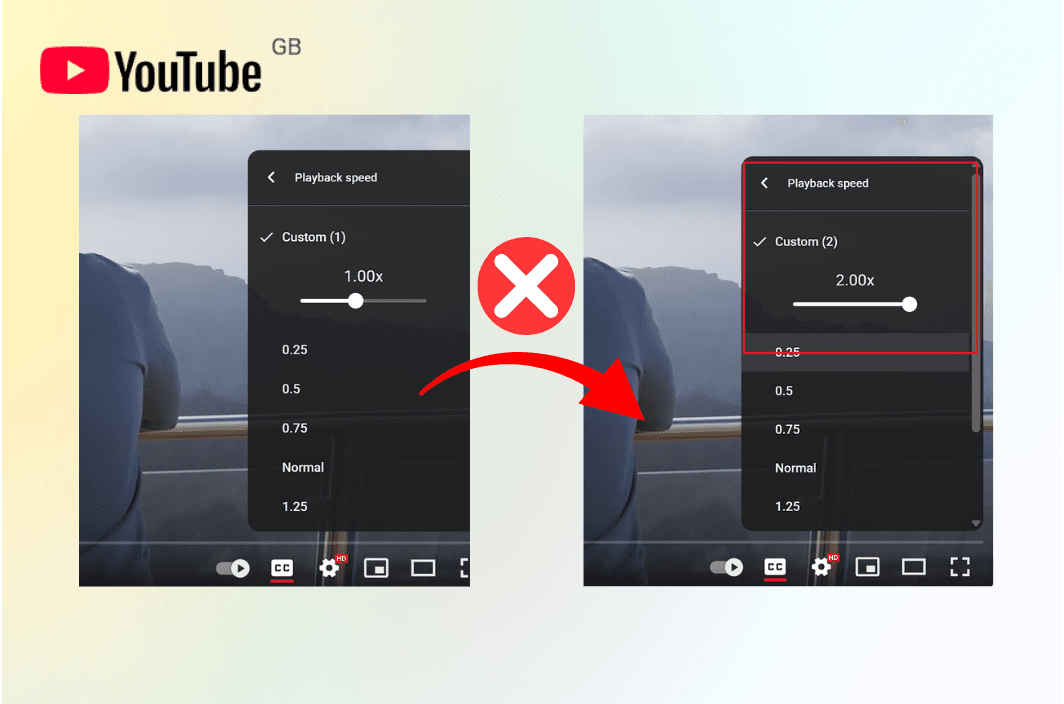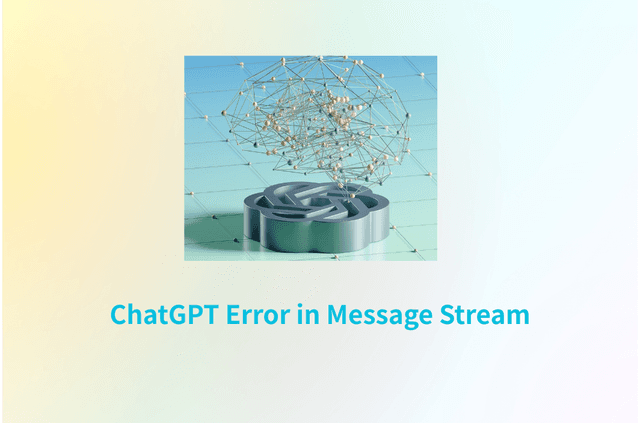YouTube’s playback speed control is one of the platform’s most useful features. Whether you want to speed up a lecture to save time, slow down a tutorial to catch every detail, or binge content at 1.5× speed, the ability to adjust video speed is a game-changer.
However, sometimes this feature simply stops working. You click “2×” and nothing happens. The menu might appear, but the video stubbornly plays at normal speed, or reverts back to 1× instantly. This isn’t just annoying—it can seriously interrupt your workflow or entertainment routine.
In this guide, we’ll break down exactly why “YouTube playback speed not working” happens, how to fix it across devices, and where competitors’ advice falls short. We’ll also explain how BearVPN fits into the equation, helping you avoid network-based issues that can impact video playback features.
Why “YouTube Playback Speed Not Working” Happens
When “YouTube playback speed not working” occurs, it’s rarely a single universal cause—it’s usually the result of multiple interacting factors.
In August 2025, a bug in the YouTube Android app caused playback speed settings to reset to 1× immediately after selection. The problem affected countless Android users worldwide, while iOS and desktop users were unaffected.
YouTube acknowledged the bug, rolled out a fix within 24 hours, and advised users to restart the app to restore functionality. This incident proves that sometimes, no amount of local troubleshooting will fix a server-side or app-wide bug—you have to wait for YouTube to patch it.
Understanding the underlying reasons will help you pinpoint the right fix faster. Here are the most common technical explanations:
1. Temporary YouTube Bugs or Server-Side Glitches
Sometimes the issue originates entirely on YouTube’s end. Google regularly rolls out updates to the YouTube platform—both to its web interface and mobile apps. These updates can temporarily break features, especially if code changes conflict with cached data on your device. For example, the August 2025 Android bug caused playback speed settings to reset instantly for millions of users before YouTube pushed a fix. In such cases, no local fix will work until YouTube resolves the bug.
2. Outdated App or Browser Versions
If your YouTube app or browser is outdated, it may lack compatibility with the current YouTube player. The playback speed function relies on HTML5 APIs and platform-specific features—if your browser or app doesn’t fully support these due to age, the control might malfunction or disappear.
Example: Chrome or Firefox with outdated HTMLMediaElement implementations may fail to apply playback rate changes reliably.
3. Corrupted Cache or Stored Data
Both the YouTube app and browsers store temporary data (cache) to speed up loading. Over time, this cache can become outdated or corrupted, causing interface elements like the playback speed menu to fail.
The player may be pulling old scripts or style sheets from your local cache that don’t match YouTube’s updated backend, leading to “stuck” UI elements.
4. Conflicting Browser Extensions or Add-Ons
Extensions that interact with video playback—such as ad-blockers, “YouTube Enhancer” tools, or media controllers—can override or block YouTube’s built-in playback controls. Sometimes they inject custom scripts that interfere with the site’s JavaScript execution, preventing changes from taking effect.
5. Device or Platform Limitations
Some devices simply don’t support YouTube playback speed changes under certain conditions.
- Smart TVs with older firmware may use a simplified version of the YouTube app without full playback controls.
- Game consoles or embedded browsers (in cars, for example) might not allow HTML5 controls to be altered.
6. Unsupported Video Types
Not every YouTube video is eligible for speed adjustment:
- Live streams and in-progress premieres disable speed controls entirely.
- Certain embedded videos on third-party sites may have playback controls removed by the embedder.
This is intentional behavior—not a bug—but it’s often mistaken for one.
7. Network or ISP-Related Issues
While rare, network routing problems or ISP-level throttling can indirectly affect feature availability. If your connection is unstable or experiencing high latency, YouTube might load a “lite” version of its player without all controls responsive.
10 Proven Fixes for “YouTube Playback Speed Not Working”
Below is a systematic approach to resolving the issue. Work through the steps in order—many problems are fixed in the first few.
1. Restart the YouTube App or Browser
A simple restart can clear temporary glitches.
- On mobile, close YouTube completely (swipe away from recent apps) and reopen.
- On desktop, refresh the YouTube tab or restart your browser.
2. Update Your App or Browser
Outdated software often leads to unexpected bugs.
- Check Google Play, the App Store, or your browser’s “About” section for updates.
- In some cases, a bug exists only in certain versions—updating to the latest release can instantly fix the problem.
3. Clear Cache and Cookies (or App Data)
A corrupted cache can prevent UI changes from registering.
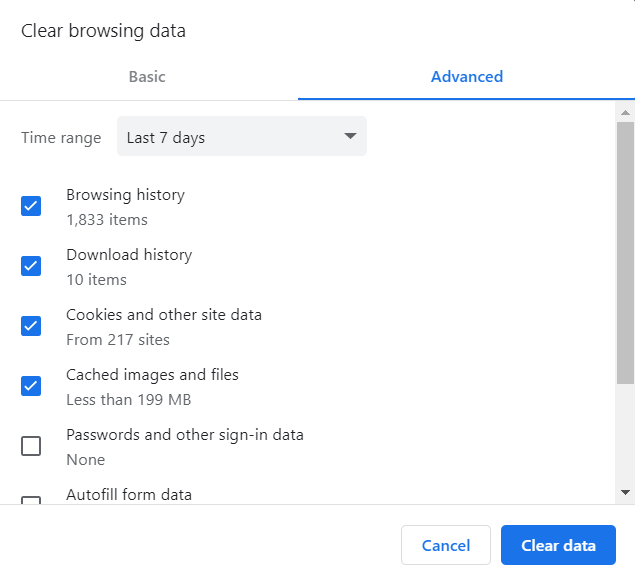
- On browsers: go to Settings → Privacy → Clear browsing data.
- On Android: Settings → Apps → YouTube → Storage → Clear cache.
4. Disable Browser Extensions and Add-ons
Extensions—especially ad-blockers, YouTube enhancers, and privacy tools—can interfere with playback speed functionality.
- Temporarily disable all extensions and reload YouTube.
- If the issue disappears, re-enable extensions one by one to identify the culprit.
5. Switch Browsers, Devices, or Use Private Mode
If the issue is browser-specific, switching can confirm it.
- Example: If Chrome won’t change speeds but Firefox or Edge does, the problem is in Chrome’s environment.
- Private/incognito windows disable extensions by default, making them good for testing.
6. Check if the Video Supports Speed Changes
Not all videos allow playback speed adjustment.
- Live streams and premieres in progress won’t show the speed menu.
- Some embedded videos have controls disabled intentionally.
7. Use a Third-Party Speed Control Tool (Workaround)
When native controls fail, browser extensions like Video Speed Controller can override the playback rate in HTML5 videos.
- Alternatively, open the video in VLC or another media player and use its speed control features.
- This won’t fix the underlying issue, but it can keep you productive until YouTube resolves the problem.
8. Reinstall or Roll Back the App (Mobile)
If updates cause the problem, rolling back to an earlier version can help.
- On Android: Settings → Apps → YouTube → Uninstall updates.
- On iOS: delete the app and reinstall from the App Store.
9. Check Your Network and VPN Settings
A slow or unstable network can cause YouTube to load simplified player elements, affecting UI responsiveness.
- If using a VPN or proxy, try disabling it to see if the issue resolves.
- Conversely, if your ISP throttles YouTube traffic, a VPN might help stabilize performance.
10. Wait for YouTube to Patch Widespread Bugs
If you’ve seen reports online of a major outage or glitch, you may just have to wait. Monitor YouTube’s official help forums or social media for updates.
The Role of VPNs in YouTube Playback Stability
You might not think a VPN has anything to do with YouTube’s playback speed control, but network conditions can influence more than just buffering times.
How a VPN Can Help:
- Bypass ISP throttling – ISPs sometimes slow down YouTube traffic. A VPN encrypts your traffic, hiding its nature and preventing throttling.
- Avoid region-specific bugs – If a glitch is affecting one geographic rollout, you can connect to a server in another region.
- Stabilize network routing – A VPN can bypass problematic routes between your ISP and YouTube’s servers.
The VPN market is crowded, with big names like NordVPN, ExpressVPN, and Surfshark often dominating headlines. While these providers are capable and popular, BearVPN distinguishes itself by combining high-performance streaming optimization with a strong commitment to user accessibility and privacy.
Here’s why BearVPN is a top choice, especially for YouTube playback stability and streaming performance in general:
1. Optimized for Streaming, Not Just Privacy
Many VPNs focus primarily on privacy and security, with streaming as an afterthought. BearVPN is designed with streaming platforms like YouTube, Netflix, and Hulu in mind, meaning:
- Low-latency servers to keep video controls and playback features responsive.
- Routing optimization to ensure the shortest possible path to streaming servers.
- Server load balancing that automatically connects you to the fastest available node.
2. High-Speed Infrastructure
BearVPN’s network uses a mix of premium data center locations and strategically placed virtual servers, ensuring:
- Consistent bandwidth for HD and 4K video.
- Minimal speed drop-off compared to your baseline internet speed.
- Performance even under peak loads, reducing the risk of laggy video UI interactions.
In speed tests, BearVPN has shown competitive parity with top-tier providers like ExpressVPN and Surfshark while maintaining lower latency in certain regions.
3. No Bandwidth Caps or Data Limits
Some free or budget VPNs impose data caps or slow your connection after a certain threshold—both of which can wreck a streaming session. BearVPN imposes no such limits, so you can stream, scrub, and adjust playback speed without worrying about hitting a ceiling.
4. Global Server Coverage for Regional Flexibility
With server presence across multiple continents, BearVPN allows you to:
- Bypass region-specific bugs or feature rollouts on YouTube.
- Access content unavailable in your current location.
- Switch between regions to troubleshoot potential regional playback issues.
5. Zero-Logs Privacy Policy
BearVPN follows a strict no-logs policy, meaning:
- We don’t track or store your browsing history.
- Your connection metadata isn’t sold or shared with third parties.
- Even in the unlikely event of a data request, there’s nothing to hand over.
This puts BearVPN in the same privacy league as NordVPN or ProtonVPN, while keeping setup and use simpler for non-technical users.
How to use BearVPN:
Step 1. Download the BearVPN app from the official website or the App Store.
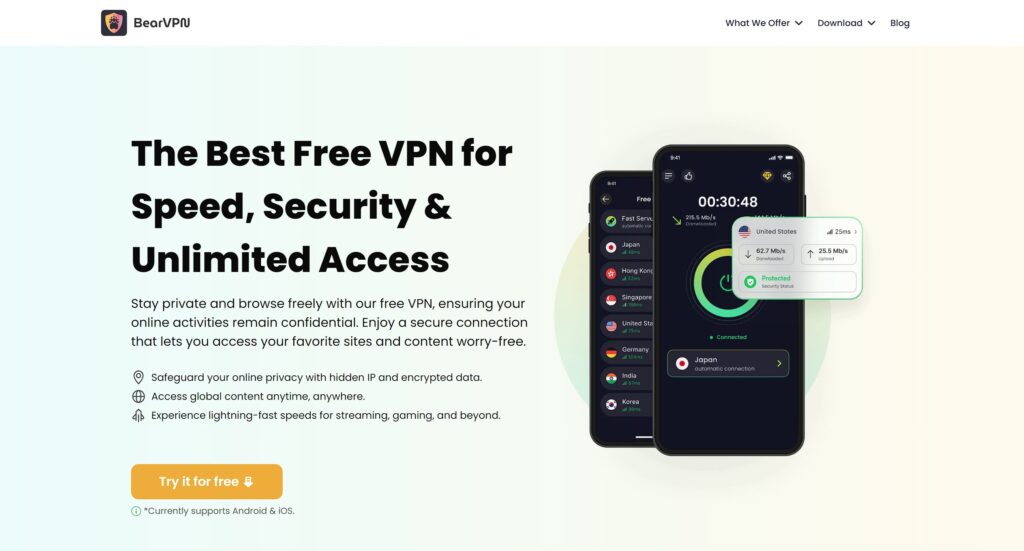
Step 2. Install and launch the app.
Step 3. On the main screen, tap the “Connect” button to let BearVPN automatically select the best server for your location.
Step 4 Alternatively, tap the server list to manually choose a location (e.g., United States for streaming Hulu, or UK for BBC iPlayer).
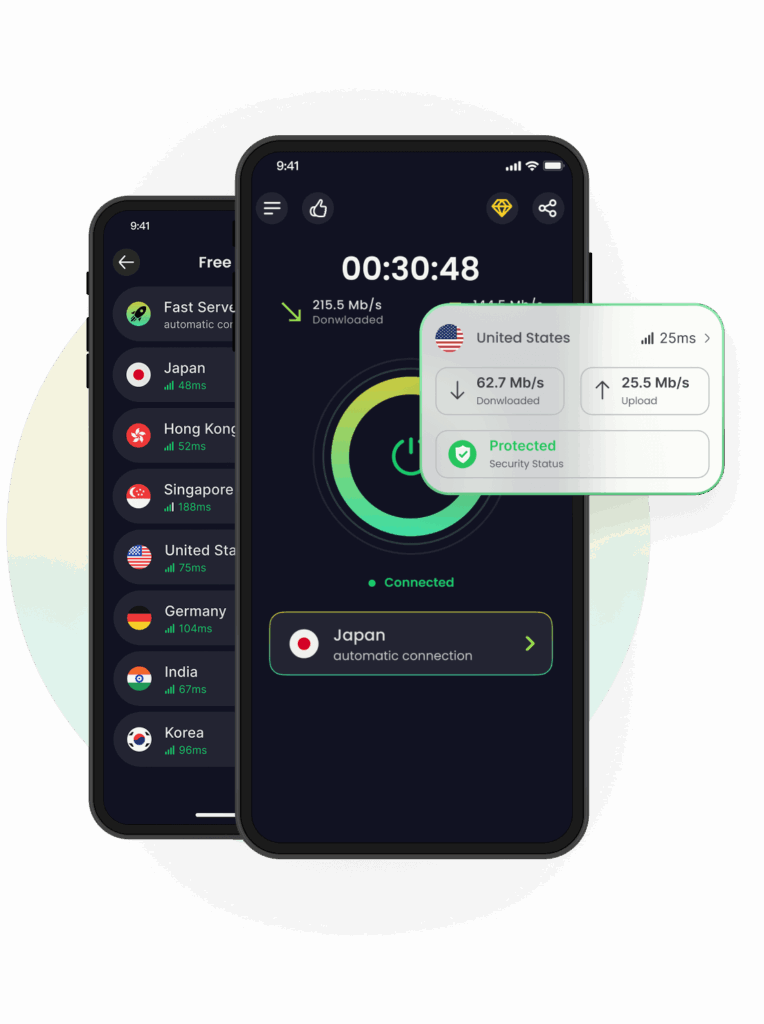
FAQs – YouTube Playback Speed Not Working
1. Why is YouTube playback speed not changing on my browser?
This can happen if your browser is outdated, has conflicting extensions, or your internet connection is unstable. In some regions, YouTube may also disable certain playback controls temporarily. Using a VPN like BearVPN can help bypass region-specific restrictions and maintain a stable connection.
2. Can a VPN fix YouTube playback speed issues?
Yes, in some cases. If your playback speed issue is related to ISP throttling, regional restrictions, or a server routing problem, connecting through a VPN can restore normal functionality. BearVPN’s low-latency servers are optimized to handle streaming without significant lag.
3. Why does YouTube playback speed work on my phone but not my PC?
The difference may be due to device-specific settings, browser compatibility, or extensions installed on your PC. Clearing cache and disabling unnecessary extensions often resolves the issue. If the problem persists, try using a VPN to ensure you’re connecting through a stable route to YouTube’s servers.
4. Will changing my YouTube region fix playback speed problems?
Sometimes. If YouTube has introduced a UI or feature change in certain regions, switching your virtual location with a VPN can give you access to an unaffected region. BearVPN allows you to switch between multiple global servers quickly to test this.
5. Could my internet provider be causing the issue?
Yes. Some ISPs throttle video streaming during peak hours, which can affect not only buffering speed but also UI responsiveness. Using a VPN can encrypt your traffic and hide it from your ISP, making throttling less likely.
Final Thoughts
The “YouTube playback speed not working” issue is frustrating, but with the right troubleshooting steps, it’s usually fixable in minutes. By following this guide, you’ve covered every major cause—from app bugs to network conditions.
If ISP throttling or regional variations are part of the problem, BearVPN offers a secure, stable way to keep your connection consistent and ensure all YouTube features work as intended.
Enjoy your videos at the speed you want—without unnecessary delays or technical headaches.