Quick Summary: Start with a service status check, run the basic fixes, then move on to NAT and port settings. If you’re on a restricted network (dorms, public Wi-Fi, or ISPs with CGNAT), using a VPN at the router or PC-share level can restore Party Chat functionality.
If you’re here, chances are you can’t talk to friends on Xbox Party Chat. Maybe you can’t start a party, your mic works in games but not in chat, or you’re stuck on “connecting” forever. This guide is your go-to playbook: how to check if Xbox services are down, quick fixes you can try in minutes, a breakdown of NAT/ports/UPnP, and when a VPN can actually help-especially if you’re on school or work Wi-Fi, or your ISP is blocking connections.
Whether you’re on Xbox Series X|S, Xbox One, or the Xbox app on Windows, this guide covers everything you need to get Party Chat working again.
Why Xbox Party Chat Is Essential
Party Chat is more than just a voice channel—it’s the social hub of Xbox gaming. Whether you’re strategizing in competitive shooters, hanging out while grinding in RPGs, or streaming together, smooth communication is vital.
When Party Chat goes down, it’s not just an inconvenience. It:
- Breaks in-game coordination.
- Makes multiplayer less fun.
- Creates confusion (is it me, or is Xbox Live broken?).
Is Xbox Party Chat Down Right Now?
Before tweaking your network or console, it’s important to check whether Xbox Party Chat is actually down. Global outages do happen and can affect multiple users, causing issues like “Can’t join party” or endless “Connecting” screens.
Start by visiting the official Xbox Status page to see if “Friends & Social Activity” or “Multiplayer & Party Chat” services are limited or down. You can also check community platforms like Reddit or Down Detector for real-time reports. If Party Chat works on another console, the Xbox app, or a different network, the problem is likely local—your NAT settings, firewall, or ISP restrictions.
Monitoring error codes like 0x87DD0006 or 0x89231906 can also help identify whether the issue is a global outage or a network-specific problem. In some regional or restricted networks, using a VPN like BearVPN can bypass local blocks and restore Party Chat functionality, ensuring you stay connected with friends worldwide.
Common Reasons Why Xbox Party Chat Doesn’t Work
If Xbox Party Chat isn’t globally down, these are the most frequent causes:
1. NAT Type Issues
A Strict or Moderate NAT can block voice connections. You might hear others but they can’t hear you, or you can’t join parties at all.
2. ISP or Router Restrictions
Some ISPs block Xbox Live ports, and public Wi-Fi (school, dorm, workplace) often restricts Party Chat. It may work fine at home but fail elsewhere.
3. Firewall Settings
Overly strict firewall rules can block the UDP traffic that Party Chat relies on, leaving you connected but unable to talk.
4. Server Region Mismatch
If you and your friends are in different regions, lag or frequent disconnections can make voice chat unusable.
5. Xbox Software Bugs
Outdated console or game software may break Party Chat, especially after system updates.
6. Network Instability
High packet loss, weak Wi-Fi, or ISP throttling can distort voices, cause delays, or drop chats entirely.
How to Fix the Xbox Party Chat Issue
1. Check Xbox Live Service Status
Go to the official Xbox Status page and confirm whether Xbox Live Party services are experiencing issues. Sometimes the problem is not on your side but due to Microsoft outages. If Xbox confirms a service disruption, the only solution is to wait until it’s resolved.
2. Test Your Network Connection
On your Xbox console, navigate to Settings > General > Network settings > Test network connection. This will help identify whether your internet connection is unstable or dropping packets. A poor connection can prevent Party Chat from working smoothly.
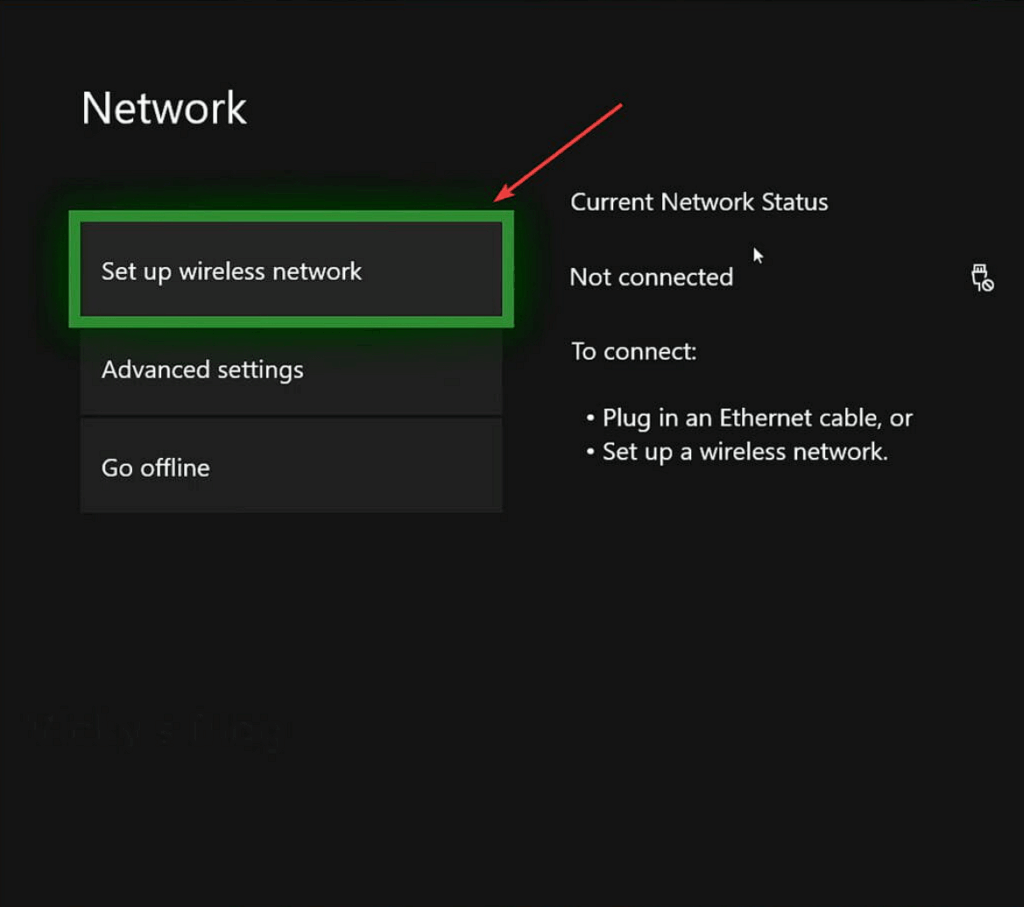
3. Restart Your Console and Router
Restarting your Xbox and router clears temporary glitches that might interfere with chat services. A fresh reboot often resolves NAT problems and clears cached data that could block communication.
4. Check NAT Type
In the same Network settings menu, check your NAT type. An “Open NAT” is best for Party Chat. If it shows “Strict” or “Moderate,” it may block communication with friends. Adjust your router’s UPnP (Universal Plug and Play) settings or manually forward Xbox Live ports to fix this.
5. Adjust Privacy & Online Safety Settings
Go to Settings > Account > Privacy & online safety. Ensure that communication with friends and other players is allowed. If your account is restricted, Party Chat will not function properly.
6. Update Your Controller and Console
Sometimes Party Chat issues arise from outdated system software. Go to Settings > System > Updates and make sure both your Xbox console and controllers are fully updated.
7. Clear Alternate MAC Address
Navigate to Settings > Network settings > Advanced settings > Alternate MAC address > Clear. Restart your console afterward. This removes conflicting network data that could disrupt Xbox Live connections.
8. Switch to a Wired Connection
If you’re on Wi-Fi, try using an Ethernet cable. Wired connections are more stable and reduce packet loss, improving the quality of Party Chat.
9. Fixing Xbox Party Chat with a VPN
Sometimes, no matter how many settings you tweak, Party Chat still won’t work. This usually happens due to NAT type conflicts, ISP restrictions, or regional firewalls. If you suspect your ISP is throttling Xbox services or blocking certain ports, connecting through a VPN like BearVPN can reroute your traffic, bypass restrictions, and stabilize Party Chat.
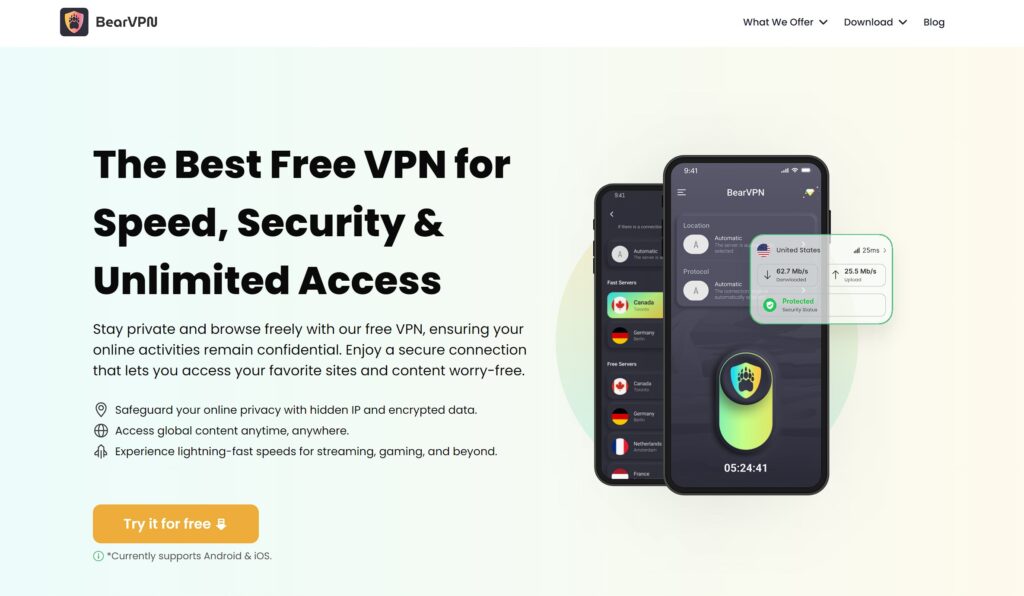
BearVPN is a free and reliable VPN tool that allows you to switch IP addresses with a single click, giving you seamless access to the global internet. With a vast network of high-speed servers across more than 50 regions, BearVPN is the ideal choice whether you want to access restricted websites or enhance your online privacy and security.
Key Features of BearVPN:
- Extensive Server Network – Thousands of fast and stable servers worldwide, with the freedom to switch anytime.
- Advanced Encryption – Industry-leading protocols safeguard your data and keep your online activities secure.
- High-Speed Connections – Smart routing technology ensures smooth, lag-free performance while streaming, downloading, or gaming.
- Unlimited Bandwidth – No data caps, enjoy unrestricted internet usage.
- One-Click Connection – Simple, intuitive interface designed for anyone, no technical knowledge required.
- Privacy Protection – Zero-logs policy guarantees your browsing and gaming sessions remain fully private.
With BearVPN, you can enjoy unrestricted, secure, and fast internet access—perfect for streaming, gaming, and staying protected online.
FAQs on Xbox Party Chat Down
Why can’t I start a party on Xbox?
This usually happens due to NAT type restrictions, parental or privacy settings, or a temporary Xbox Live service outage. If you consistently see “Can’t start party” errors, check your NAT type in Settings → Network and verify that your account’s privacy settings allow voice and multiplayer.
Is Xbox party chat down right now?
First, check the Xbox Status page; if the Social/Party category shows issues, it’s an outage. If not, it’s probably on your end (NAT, firewall, or device).
What NAT type do I need for Xbox party chat?
The best setup is Open NAT, which allows seamless communication with all players. Moderate NAT can block some users, and Strict NAT often prevents Party Chat entirely. Microsoft provides official instructions on enabling UPnP or port forwarding to fix NAT problems.
Which ports does Xbox use?
Microsoft documents the Xbox network ports used for Xbox services. If UPnP isn’t available, forward the official list only; avoid community guesses.
Why does party chat work in game chat but not in the party UI?
Game chat often uses different servers than Party Chat. Party Chat depends on Teredo tunneling and certain signaling paths. On Windows, fix errors like “Teredo is unable to qualify” under Settings → Gaming → Xbox Networking. On routers, ensure Teredo traffic isn’t being blocked or filtered.
Can a VPN fix Xbox party chat?
A VPN can help when your network or ISP blocks/filters the traffic (dorms, workplaces, CGNAT). It won’t fix official outages or local misconfigurations. Use router-level or PC-share VPN for consoles.
Does VPN increase ping?
Sometimes. Pick the closest BearVPN server line with the most stable routing. For voice, stability/jitter usually matters more than raw ping.
I’m on PC—party chat breaks whenever the Xbox app is minimized.
Check Windows background app permissions and Game Bar party settings to keep the voice session alive.
Conclusion
When Xbox Party Chat is down, the first thing to do is verify whether it’s a global Xbox Live outage. If not, the issue usually lies in your local network—NAT type, ISP restrictions, or connectivity errors.
By following the troubleshooting steps above, you can quickly fix most issues. But if Party Chat keeps failing due to blocked ports or restrictive Wi-Fi, a VPN like BearVPN is the best long-term solution. It not only stabilizes your Party Chat but also improves your gaming experience with lower ping and more freedom online.
Don’t let Xbox Party Chat failures ruin your multiplayer sessions. Download BearVPN today and enjoy seamless voice chat wherever you play.



