Turbo VPN has been a popular name in the VPN world, known for its free and straightforward mobile app. But did you know they also have a version for Chrome? If you’re considering Turbo VPN for your browsing needs on Chrome, you’re in the right place. In this post, we’ll dive into the features, pricing, compatibility, and performance of Turbo VPN on Chrome. Plus, I’ll walk you through how to add it to your browser and share my personal experience using it for streaming, browsing, and torrenting.
A Quick Overview of Turbo VPN
Turbo VPN made a name for itself by offering free, easy-to-use VPN services primarily on mobile devices. With over 300 million downloads, it’s clear that many users appreciate the service’s simplicity and accessibility. Turbo VPN promises to provide fast and secure connections, allowing users to browse the internet anonymously and access geo-restricted content. But how does it translate to Chrome?
Key Features of Turbo VPN for Chrome:
- Free and Paid Versions: Turbo VPN offers both free and premium options. The free version gives you access to a limited number of servers, while the premium version unlocks a broader range of servers and faster speeds.
- Ease of Use: Just like the mobile app, Turbo VPN for Chrome is designed to be user-friendly. With a single click, you can connect to a server and start browsing securely.
- Unblocking Capabilities: Turbo VPN is advertised as being able to unblock popular streaming sites like Netflix, Hulu, and BBC iPlayer.
Is Turbo VPN a free VPN?
When it comes to price, Turbo VPN is relatively affordable, especially compared to some of the big names in the VPN industry.
Free Version:
- The free version is, of course, free! But it comes with limitations—fewer servers, lower speeds, and occasional ads.
Premium Version:
- Monthly Plan: For those who want the flexibility of a short-term commitment, Turbo VPN offers a monthly plan at around $11.99.
- Annual Plan: If you’re looking to save some money, the annual plan costs about $4.17 per month, billed annually at around $50.
- 2-Year Plan: The best value comes with the 2-year plan, costing around $2.99 per month, billed at about $72 every two years.
My Take: The pricing is competitive, especially if you go for the longer-term plans. However, the free version is fairly limited, so if you’re serious about using a VPN on Chrome, the premium version might be worth the investment.
Compatibility: Can Turbo VPN Work on Chrome?
Turbo VPN’s Chrome extension is designed to be lightweight and easy to use, but how well does it actually integrate with your browser?
Compatibility with Devices: Turbo VPN for Chrome works on any device that supports the Chrome browser. This includes Windows, macOS, and even Chromebooks. The extension itself is compatible with Chrome and other Chromium-based browsers like Microsoft Edge.
Performance: In my experience, the Chrome extension is smooth and doesn’t significantly impact browser speed. However, the performance may vary depending on the server you choose, especially if you’re on the free plan with limited options.
I found Turbo VPN’s Chrome extension to be fairly reliable. It’s easy to toggle on and off, and it integrates well with Chrome’s interface. However, keep in mind that it’s not as feature-rich as the desktop or mobile versions. If you’re looking for advanced settings or customization, you might find it lacking.
Pros and Cons: What’s the Good and the Bad?
Like any VPN service, Turbo VPN for Chrome comes with its set of pros and cons. Let’s break them down.
Pros:
- User-Friendly: Turbo VPN is incredibly easy to use, making it ideal for VPN beginners.
- Affordable: The premium version is competitively priced, especially for long-term plans.
- Decent Speeds: While not the fastest, Turbo VPN offers respectable speeds, particularly on premium servers.
- Unblocking Capabilities: Turbo VPN can unblock popular streaming services, making it a good option for binge-watchers.
Cons:
- Limited Free Version: The free version is quite basic, with limited server options and slower speeds.
- Privacy Concerns: Turbo VPN has been criticized for its vague privacy policies, which may be a concern for users who prioritize security.
- No Advanced Features: Unlike some of the more robust VPNs out there, Turbo VPN lacks advanced features like split tunneling or a kill switch.
Overall, Turbo VPN is a solid option if you’re looking for a simple, budget-friendly VPN for Chrome. However, if privacy is your top concern or you need advanced features, you might want to explore other options.
How to Add Turbo VPN to Chrome?
Adding Turbo VPN to Chrome is a breeze. Here’s how you can do it:
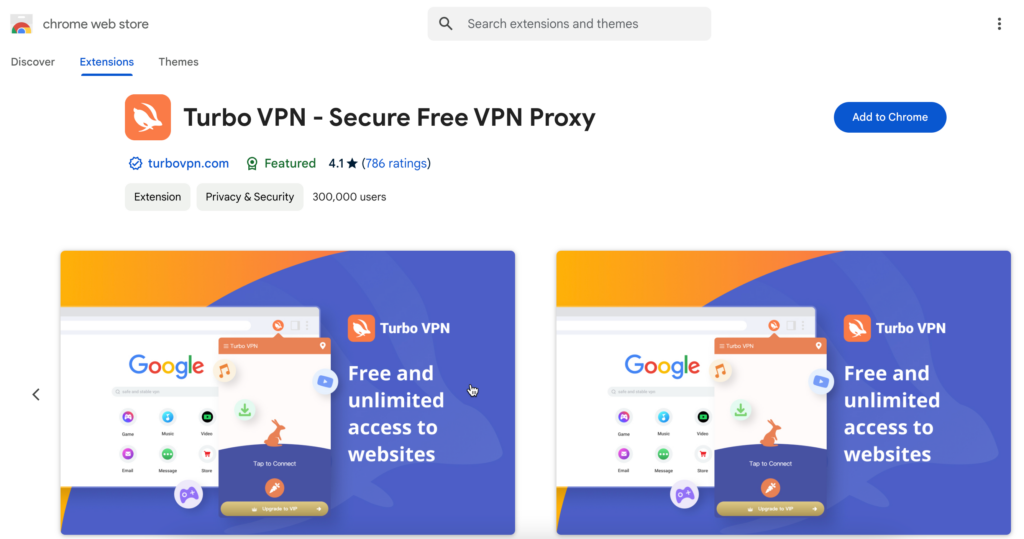
- Go to the Chrome Web Store: Open your Chrome browser and head to the Chrome Web Store.
- Search for Turbo VPN: In the search bar, type “Turbo VPN” and hit enter. Look for the official Turbo VPN extension.
- Add to Chrome: Click on the “Add to Chrome” button. A pop-up will appear asking for confirmation. Click “Add Extension.”
- Open the Extension: Once installed, you’ll see the Turbo VPN icon in your browser’s toolbar. Click on it to open the extension.
- Connect to a Server: Next, just click the “One Tap to Connect” button, you will connect to the fastest free VPN server or premium specific server. Or you can open server list to choose your desired server location to connect. That’s it! You’re now browsing with Turbo VPN.
The installation process is quick and straightforward. I was up and running in under a minute, and switching between servers is just as easy.
Turbo VPN for Gaming, Browsing, and Torrenting
Now, let’s talk about how Turbo VPN performs in real-world scenarios, like gaming, browsing, and torrenting.
Gaming:
While Turbo VPN isn’t specifically designed for gaming, it holds up reasonably well. The ping times are acceptable, especially on premium servers, though there might be occasional lag spikes on the free plan.
I tried Turbo VPN while playing Fortnite, and the experience was generally smooth. There was a slight increase in ping, but nothing that severely impacted gameplay.
Browsing:
Turbo VPN is great for everyday browsing. It keeps your data secure and can help you bypass geo-restrictions with ease.
I used Turbo VPN for general web browsing and had no issues with speed or access to websites. It’s a solid choice for anyone looking to browse privately and securely.
Torrenting:
Turbo VPN doesn’t explicitly promote itself as a torrenting VPN, but it can be used for this purpose. However, speeds may vary, and the free version might not offer the best performance.
I gave Turbo VPN a go with torrenting, and while it worked, the download speeds were slower than what I’d like. If torrenting is your primary use case, you might want to consider a VPN with more robust support for P2P activities.
Final Thoughts
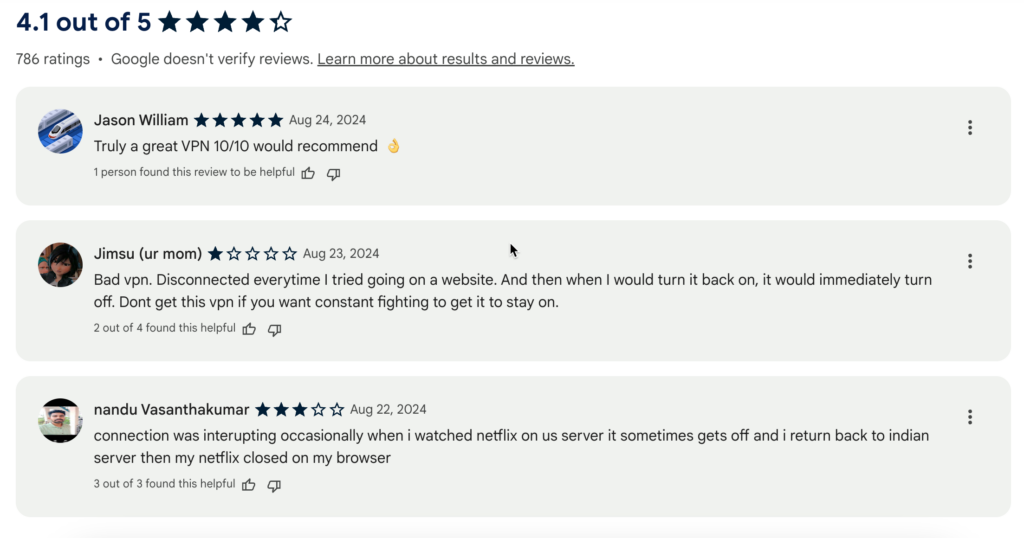
Turbo VPN for Chrome is a decent option if you’re looking for a simple, affordable, and user-friendly VPN extension. It’s easy to install, works well for basic tasks like browsing and streaming, and offers competitive pricing, especially if you opt for a long-term plan.
However, it does come with limitations, particularly in the free version. If you need a VPN with advanced features or are concerned about privacy, it’s worth exploring other options. But for casual users looking to enhance their Chrome browsing experience, Turbo VPN is certainly worth considering.

![Can You Use a VPN to Buy Steam Games Cheaper? [Answered]](/_next/image/?url=https%3A%2F%2Fcms.bearvpn.com%2Fwp-content%2Fuploads%2F2024%2F08%2FSteam-Games.png&w=640&q=75)

