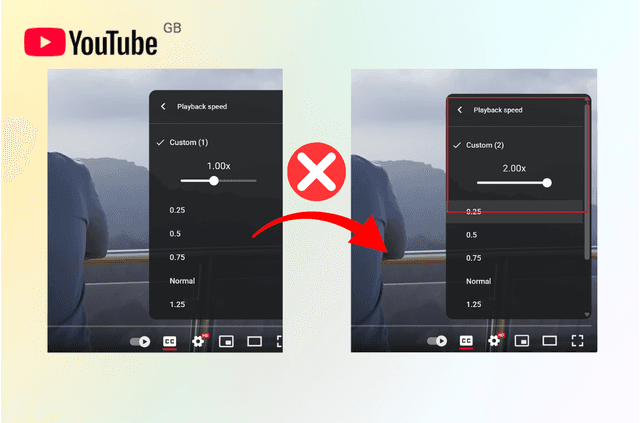Seeing a “blocked” page when you’re trying to read, stream, or sign in is frustrating—and common. Filters can come from school or work Wi-Fi, your ISP, parental controls, or a site’s regional rules. This guide gives you a safe, practical playbook to unblock websites on your phone or Wi-Fi without turning your device into a project. You’ll get a quick-start section to pick the right fix, a mobile-first guide for iPhone and Android, and a ranked look at proven options—VPN, Smart DNS, DNS changes, proxies, Tor, and light workarounds.
We also cover what to try when a VPN is on but a site still won’t open, plus the security, privacy, and policy tips you should follow along the way.
Quick Start: How to Unblock Websites Fast
If you only have a minute, match your situation to the quickest safe method before diving into settings or advanced tweaks.
- On a phone and only this Wi-Fi blocks sites? Turn off Wi-Fi to try mobile data first. If that works, install a mobile VPN and reconnect to Wi-Fi with the VPN on.
- On school/work Wi-Fi? Start with a VPN. If the network filters VPNs, try DNS over HTTPS (DoH) or a Smart DNS profile. If that fails, use mobile data or a personal hotspot—and always follow local policies.
- Only one site fails? Check browser permissions and content filters (iOS Screen Time, Android security apps). Clear site data and try again.
- Need a quick read, not a login? Try Google Translate as a lightweight proxy, the cached page, or a URL shortener.
- Privacy matters? Choose a VPN or Tor over web proxies, especially on public Wi-Fi.
How to Unblock Websites on iPhone and Android (Mobile Guide)
Most people search how to unblock websites on iPhone/Android because blocks often appear when you’re on the go. Start with methods that deliver speed, reliability, and privacy on mobile.
Use a reputable mobile VPN (recommended).
A VPN encrypts your traffic and routes it through a different location, letting you access blocked websites without exposing your browsing. On mobile, look for one-tap connect, stable servers, and modes that handle restrictive networks.
- Install a trusted app, sign in, tap once to connect, and test your site.
- Choose a nearby high-speed server for performance; switch region for geo-restricted content.
- If the network is aggressive, enable obfuscated/stealth mode to make VPN traffic blend in.
- Prefer selective routing? Use per-app VPN (split tunneling) so only chosen apps use the tunnel.
Prefer a mobile-first fix that actually works on real networks? BearVPN (iOS & Android only) is built for the situations that trigger most searches for how to unblock websites on a phone. On public, school, or office Wi-Fi, its encrypted tunnel and obfuscation help your traffic blend in when filters rely on deep-packet inspection. If you only want specific apps to use the tunnel—say, your browser or a streaming app—per-app VPN (split tunneling) keeps everything else local, so campus portals or smart-home devices stay reachable.
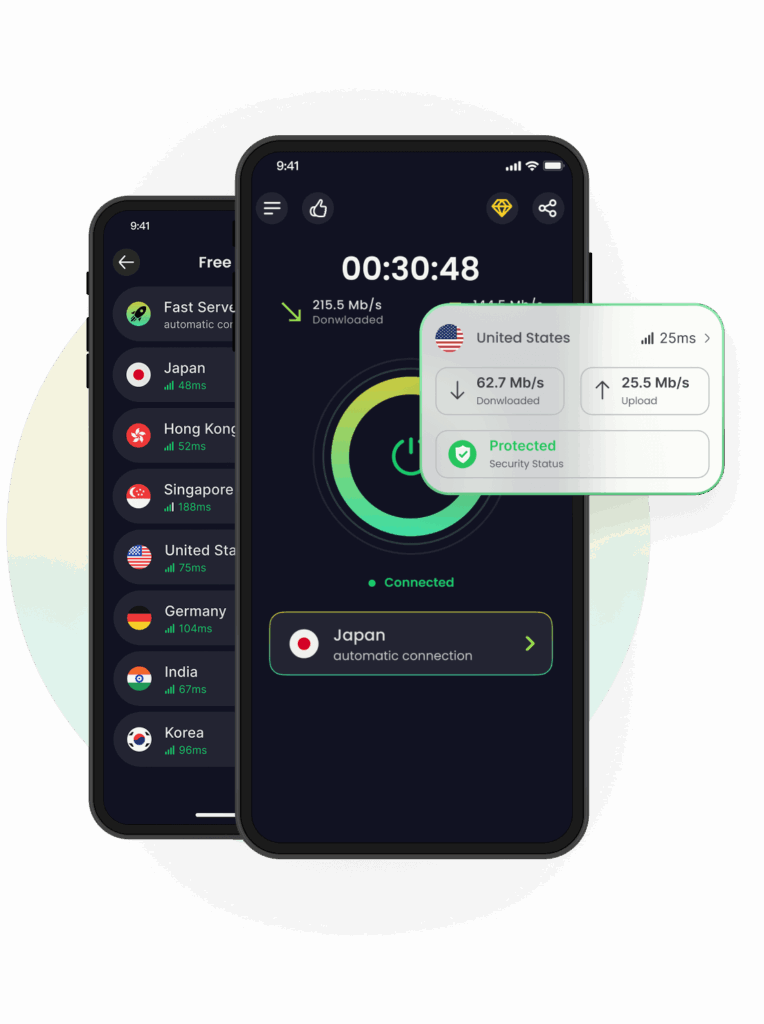
When a site or app is geo-restricted, switch to a server in the allowed region and retest; if you still see “Access Denied,” rotate servers or protocols and clear cached data. For speed-sensitive tasks like streaming or gaming, pick a nearby, low-latency location first; split tunneling can reduce overhead. Privacy stays front-and-center with a strict no-logs policy, RAM-only servers, and DNS-leak protection—useful when you’re unblocking sites on café Wi-Fi.
To get started, install the app, tap Connect, try a nearby server, and enable Stealth/Obfuscation on stricter networks. It won’t unlock every service every time—some platforms enforce billing-country rules—but for day-to-day access to blocked websites on mobile, it’s a practical default.
Switch to mobile data or a hotspot.
If Wi-Fi rules are the issue, try cellular data. It instantly bypasses local filters. Just keep an eye on your data plan.
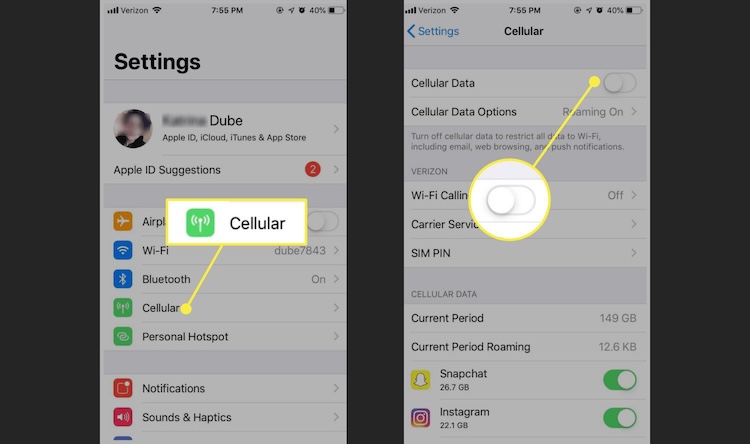
Change DNS on iOS or Android.
Some blocks happen at the DNS layer. Setting a trusted resolver (e.g., 1.1.1.1 or 8.8.8.8) or using DoH can beat simple filters and speed up lookups. It won’t encrypt all traffic like a VPN, but it’s quick and effective for many sites.
Check local blockers.
On iPhone, review Screen Time → Content & Privacy Restrictions. On Android, review Chrome site settings and any security/family-safety apps that block categories (e.g., “adult,” “social”). Clearing app/site data can undo a bad redirect or cached block.
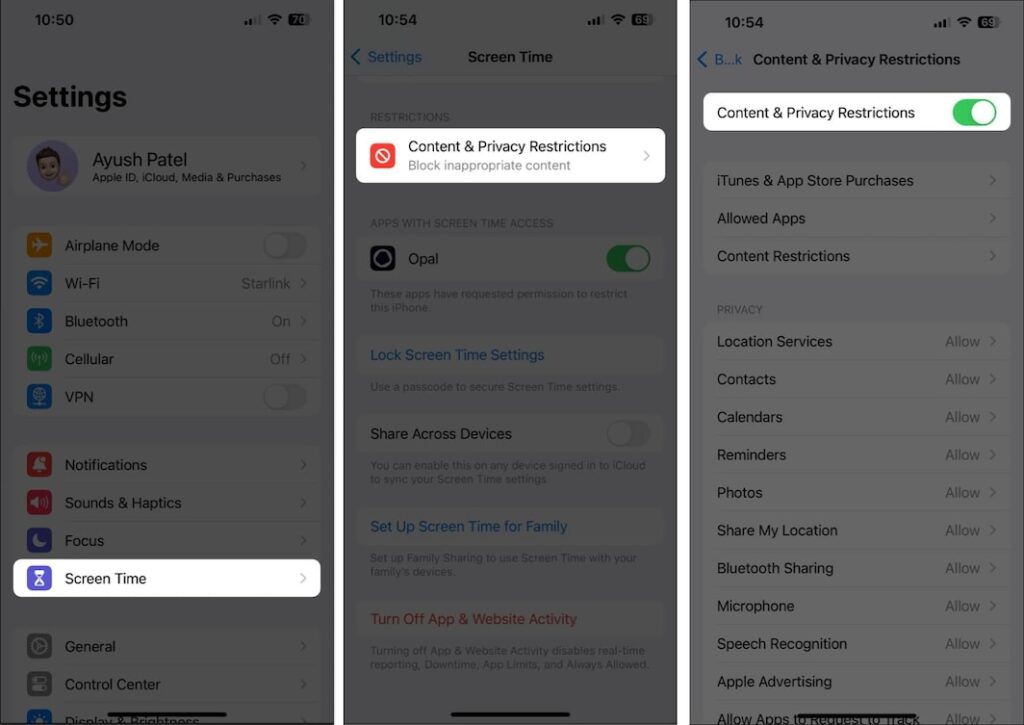
Best Ways to Unblock Websites: VPN, DNS, Proxy, Tor
Once your phone can reach the internet, choose the method that best fits your goal—privacy, speed, or a short-term workaround. Here’s a practical ranking that aligns with most user needs.
VPN (best overall for privacy + reliability)
- Why it works: Encrypts your connection, hides your IP, and helps with geo-blocks. Works across browsers and apps, not just a single tab.
- Best for: Public Wi-Fi, sensitive logins, consistent access to blocked sites, travel.
- Watch-outs: Some networks try to block VPNs; certain services flag known endpoints. Obfuscation and server rotation help.
Smart DNS/DNS change (fast and simple)
- Why it works: Routes domain lookups through an alternate path or resolver; can bypass basic DNS filters and some geo restrictions with minimal speed loss.
- Best for: Streaming and light browsing when you don’t need full-tunnel encryption.
- Watch-outs: Doesn’t encrypt traffic; limited help against deep inspection or app-level blocking.
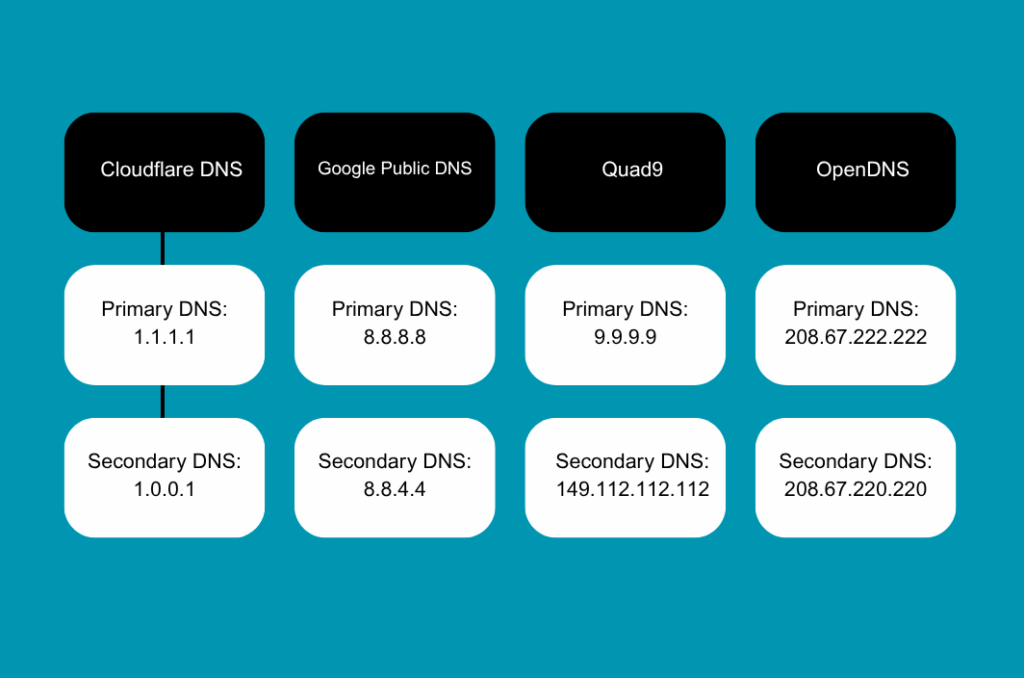
Proxy/web proxy (convenient but limited)
- Why it works: Sends browser requests via another server; quick for reading pages.
- Best for: Low-stakes, open blocked sites scenarios where you avoid logins and payments.
- Watch-outs: Often unencrypted, unknown logging, widely blocked by sensitive sites.
Tor Browser (maximum anonymity, lower speed)
- Why it works: Multi-hop routing masks origin effectively.
- Best for: High-privacy research and situations where surveillance or censorship is intense.
- Watch-outs: Slower; some sites block Tor exits; not ideal for bandwidth-heavy tasks.
Lightweight workarounds (situational)
- URL shorteners may bypass crude keyword filters.
- Google Translate can proxy basic page reads.
- Web cache/archive lets you view content when the live site is blocked.
Use these when you only need to access blocked websites for reading, not logging in.
Unblock Websites at School or Work (Practical, Policy-Safe Tips)
Searches like how to unblock websites at school or at work are popular because these networks use category filters, SafeSearch enforcement, and managed devices (e.g., school Chromebooks). Your options are narrower, and policies matter.
What usually helps:
- Mobile VPN on your own phone, ideally with stealth/obfuscation.
- DoH/Smart DNS if VPN tunnels are filtered.
- Mobile data or a personal hotspot to skip restricted Wi-Fi entirely.
- Per-app VPN so only the app you need uses the tunnel, which reduces friction and detection.
What to avoid:
- Shady web proxies and unknown extensions.
- Installing unapproved software on managed devices.
- Any bypass that violates your school or company’s acceptable-use policy.
VPN Connected but Website Still Blocked? Do This
Even with a VPN, you might see “Access Denied” or the wrong region. Run this checklist:
- Change server/region. Nearby alternatives often work better than the obvious pick.
- Switch protocol. Try OpenVPN UDP/TCP, IKEv2, or a stealth/obfuscated option.
- Flush DNS and prefer IPv4. Mixed or leaking DNS can reveal your location.
- Clear app or browser data. Cached redirects and cookies can lock you into a block.
- Use split tunneling/per-app VPN. Ensure the target app actually uses the VPN path.
- Reconnect cleanly. Toggle Airplane Mode on mobile or restart the VPN to refresh routes.
- Try Smart DNS for streaming. If standard endpoints are flagged, DNS-based approaches may perform better.
- Check service rules. Some platforms gate content by billing country or account region, not only IP.
Security, Privacy, and Legal Considerations When You Unblock Sites
Unblocking access doesn’t mean lowering your guard. On public Wi-Fi, act as if the network is hostile: use a VPN for logins and payments, keep your OS/apps patched, and avoid entering credentials through random web proxies. Respect local laws and any policies you’ve agreed to at school or work; filters often exist for safety or compliance. Finally, pick tools with transparent privacy practices: no-logs policies, DNS leak protection, RAM-only servers, and modern encryption reduce your exposure if something goes wrong.
Quick Mobile How-Tos: iPhone and Android Steps
If you’re stuck right now, these short paths cover the most common how to open blocked sites on phone scenarios.
iPhone (Safari + DNS + VPN):
- Check Screen Time: Settings → Screen Time → Content & Privacy Restrictions → Content Restrictions. Relax overly strict categories if appropriate.
- Test mobile data: Turn off Wi-Fi, load the site, note the result.
- Change DNS: Use a reputable DNS app (e.g., 1.1.1.1) or install a DoH profile.
- Use a mobile VPN: Install a credible app, tap Connect, pick a nearby server, and enable stealth if the Wi-Fi is picky.
- Per-app control: Route only selected apps through the VPN if you need local services outside the tunnel.
- Still blocked? Change region/protocol, clear Safari website data, and retry.
Android (Chrome Mobile + Private DNS + VPN):
- Check local blockers: Review security/family-safety apps and Chrome site settings.
- Test mobile data: Disable Wi-Fi and retry.
- Enable Private DNS (DoH): Settings → Network & Internet → Private DNS → provider hostname.
- Use a mobile VPN: Connect, pick a low-latency server, enable stealth/obfuscation if needed.
- Split tunneling: Send only certain apps through the VPN for better compatibility.
- Still blocked? Switch region/protocol, clear Chrome cache/data for the site, and try again.
FAQ: How to Access Blocked Websites Safely
1. Can I unblock websites without a VPN?
Yes. Try a DNS change (1.1.1.1/DoH), a Smart DNS profile, or Tor for stronger anonymity. For quick reading, a web proxy, Google Translate, or a cached copy can work. Without a VPN, avoid sensitive logins.
2. Is it legal to use a VPN to unblock sites?
It depends on your country and the network’s policy. Many places allow VPNs for privacy. Some services or networks restrict them. Follow local laws and the terms you accepted at school or work.
3. Why does a site say “Access Denied” even with a VPN?
Possibilities include wrong region, protocol detection, DNS leaks, or service rules tied to billing country. Change server/protocol, clear cache, ensure DNS goes through the VPN, or try Smart DNS for streaming.
Conclusion
There’s no single switch for every case, but there is a clear playbook to unblock websites on your phone or Wi-Fi. Start with the quick wins: try mobile data, use a mobile VPN with stealth and per-app control, or change DNS when you only need basic access. For privacy and consistency, a trusted VPN is the most complete solution; for quick reading, lighter workarounds can do. Prefer a streamlined mobile option? BearVPN for iOS and Android offers one-tap connect, fast global servers, no-logs, DNS-leak protection, RAM-only servers, obfuscation, and split tunneling. Use these tools responsibly and follow local rules.