Does Opera GX have a built-in VPN? The desktop version does, but the mobile version does not. Despite what some sources claim, Opera GX mobile doesn’t include a VPN.
After testing Opera GX on both my PC and Android phone, and checking reviews on Google Play, Reddit, and X(formerly Twitter), it’s clear that the VPN is only available on the desktop.

In this guide, I’ll show you how to use the VPN on Opera GX desktop and suggest alternatives for securing your mobile browsing.
How to Enable Opera GX VPN
Take macOS as an example.
Step 1. Launch Opera GX on your computer.
Step 2. Click the three horizontal icons in the top-right corner.
Step 3. Scroll down to the PRIVACY & SECURITY section, and find the VPN option.

Step 4. Click the Enable in Settings button. A pop-up will appear—check the box for “Don’t show again” and click I Understand.

Step 5. The VPN will now be activated! You’ll see the VPN icon in the address bar, where you can toggle it on or off as needed.

How to Change Opera GX VPN Location
Want to change your Opera GX VPN location for better browsing? Follow these steps:
Step 1. Click the VPN icon in the address bar to open the VPN settings.
Step 2. Click on Optimal location to open the VPN location list. The free version offers three options: Americas, Asia, and Europe. Select your desired location from the list.

Alternative Ways to Use a VPN on Mobile
Opera GX mobile doesn’t have a built-in VPN, but there are still a couple of ways you can secure your browsing on mobile. Here are two effective options:
Method 1. Use Opera Browser with Built-In VPN
Although Opera GX for mobile doesn’t have a VPN, you can still use the regular Opera browser on your mobile device, which comes with a free VPN feature.
To enable the VPN in Opera for mobile:
- Open the Opera browser.
- Go to the Settings menu.
- Tap on VPN and turn it on.
This option is ideal if you don’t want to rely on third-party apps and prefer something simple and free.
Method 2. Use a Third-Party VPN like BearVPN
Another option is to use a third-party VPN app, like BearVPN, which provides stronger security features and more control over your connection.
Advantages of using a third-Party VPN:
Stronger privacy: More advanced encryption and privacy protection than Opera’s built-in VPN.
More server locations: Choose from a broader selection of server locations around the world.
Faster speeds: Third-party VPNs often provide faster connection speeds, ideal for streaming or gaming.
To use BearVPN or any third-party VPN:
Step 1. Download and install the VPN app from Google Play (Android) or the App Store (iOS).
Step 2. Open the app and choose your preferred server location.
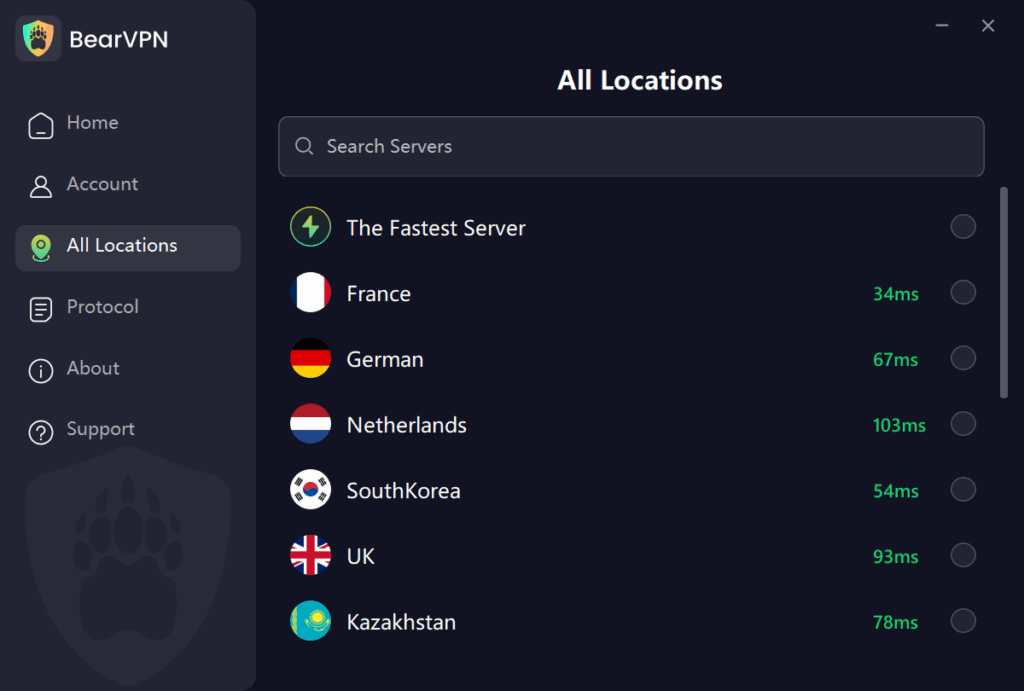
Step 3. Enable the VPN, and you’ll have secure browsing on your Opera GX mobile.
Benefits of Using a VPN for Browser
Using a VPN with your browser can greatly improve your online experience. Here are some of the main benefits:
- Privacy protection: A VPN hides your real IP address, making it difficult for websites and trackers to monitor your activities.
- Security on public Wi-Fi: VPNs encrypt your internet connection, making it safer to browse on public Wi-Fi and protecting you from cyber threats.
- Access geo-blocked content: Unlock region-restricted content, including streaming services and websites, so you can enjoy a wider range of content.
- Avoid targeted ads: A VPN reduces the amount of personal data advertisers can collect, helping you avoid unwanted ads.
With a VPN, you can browse the web more securely, privately, and freely.
Conclusion
To wrap up, Opera GX mobile does not have a built-in VPN, unlike the regular Opera browser. For mobile browsing with VPN, Opera is the better choice, offering an easy-to-use, free VPN on both mobile and desktop. If you’re using Opera GX, consider third-party VPNs like BearVPN for added security.
Whichever option you choose, a VPN will protect your privacy and give you access to restricted content, making your online experience safer and more secure.
FAQ
1. Does Opera GX mobile have a VPN?
No, Opera GX mobile does not have a built-in VPN feature. While the desktop version of Opera GX offers a VPN, this feature is not available on the mobile version. If you’re looking for a VPN on mobile, you can use the Opera browser, which includes a built-in VPN for both mobile and desktop.
2. Is Opera GX VPN free?
Yes, the VPN on Opera GX desktop is completely free. However, keep in mind that it is only available on the desktop version.
3. Is the Opera GX VPN good?
Opera GX’s desktop VPN offers decent privacy protection by masking your IP address and encrypting your connection. While it’s good for general browsing, it may not be as fast or feature-rich as premium third-party VPNs. For users who need more advanced security features, a paid VPN might be a better option.
4. What to do if VPN on Opera GX is not working?
If the VPN on Opera GX isn’t working, try the following steps:
- Check your VPN settings: Ensure that the VPN is enabled in the settings.
- Clear cache and cookies: Sometimes clearing your browser cache and cookies can help resolve connectivity issues.
- Restart the browser: Close and reopen Opera GX to reset the connection.
- Try a different location: Switch to another VPN server location.
- Update Opera GX: Make sure you have the latest version of Opera installed, as updates may fix bugs or improve performance.
If the issue persists, you can consider using a third-party VPN like BearVPN for more reliable performance.



