If you’re struggling with slow internet speeds or finding certain websites blocked while using a VPN on your MacBook, you’re not alone. Many users face these issues and are told that disconnecting the VPN can be the quick fix.
In this post, we’ll show you how to turn off VPN on Mac, so you can get back to browsing without the hassle. Let’s get started.
How to Turn Off VPN on Mac
If you’re looking to disable your VPN on a MacBook Air or MacBook Pro, there are two simple methods that will help you turn it off easily.
Method 1. Disable VPN through the VPN App
The direct way to disconnect from your VPN on a macOS is through the VPN application itself. Here’s how:
- Launch your VPN app.
- Click on the “Disconnect” button.
- Once disconnected, the VPN connection is disabled, and you can resume browsing freely.
Method 2. Disable VPN through System Settings
If you don’t want to open the VPN app, you can disable the VPN directly through your MacBook’s system settings. Here’s how:
For macOS Ventura:
Step 1. Right-click the Apple logo in the top-left corner.
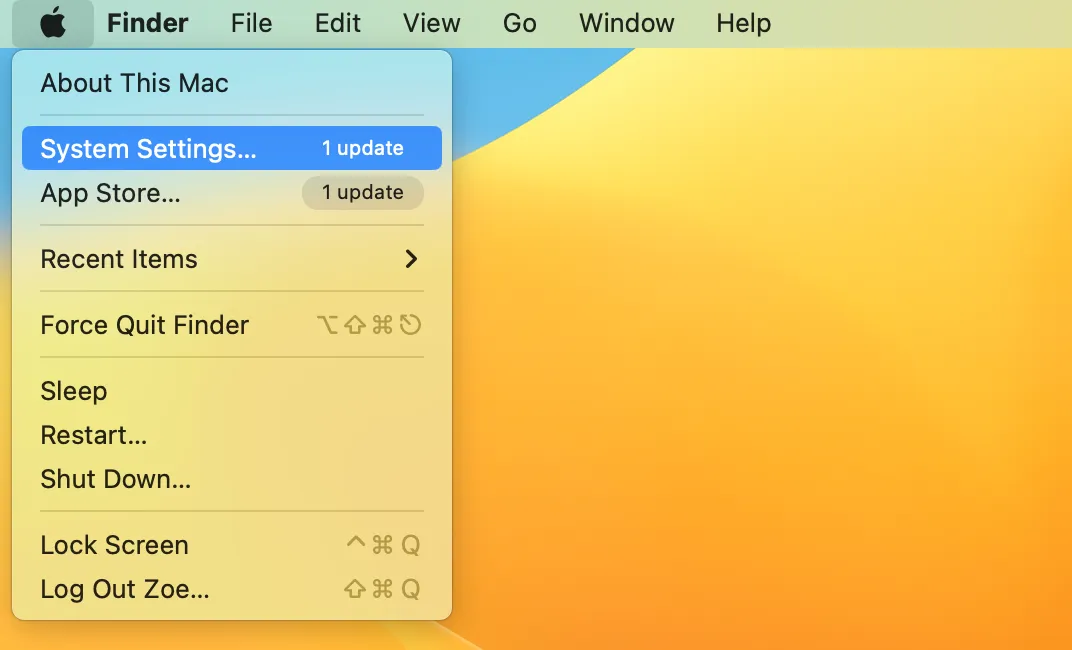
Step 2. Go to System Settings > Network.
Step 3. Select the VPN option from the list of network connections.
Step 4. Toggle the VPN off.
For macOS Monterey:
Step 1. Click on the Apple logo in the top-left corner.
Step 2. Open System Preferences and go to Network.
Step 3. Find your active VPN connection in the list.
Step 4. Click “Disconnect” to disable the VPN.
Why You Should Use a VPN for Mac
Before you disconnect your VPN, it’s important to remember why you need it in the first place. A VPN is more than just a tool to change your location—it’s your safeguard for privacy and security online. Here’s why using a VPN on your MacBook is so important:
- Enhanced security: Protect your data from hackers and third parties, especially on public Wi-Fi networks.
- Privacy protection: Hide your IP address to prevent being tracked across the web.
- Safe browsing: Browse securely on public or unsecured networks without worrying about surveillance.
Using a VPN ensures your online activities stay private, letting you browse with peace of mind.
FAQ
Here are some common questions users often ask about MacBook VPNs:
1. How to delete a VPN from Mac?
To delete a VPN from Mac and uninstall the app completely, follow these steps:
- Disconnect the VPN from your Mac and exit the VPN app.
- Open Finder and go to Applications.
- Find the VPN app, right-click on it, and select Move to Trash.
- Empty the Trash to fully remove the app from your Mac.
2. How do I check if I have VPN on my Mac?
To check if you’re connected to a VPN on your Mac, you can use these methods:
- Check the VPN app: Open the app and look for the connection status. Most VPN apps show whether you’re connected.
- Check your IP address: Visit a website like What Is My IP Address to see if your IP address has changed. If it shows a different location, you’re likely connected to a VPN.
3. Should I disconnect from VPN?
If the VPN slows down your network or prevents access to certain websites (e.g., social media), you can turn off the VPN. Then enable it again when you require extra privacy or need to bypass geo-blocks.
Conclusion
Turning off your VPN on a MacBook is simple, whether through the app or system settings. Consider keeping it enabled for added privacy and protection, especially when browsing or accessing sensitive information.
![How to Turn Off VPN on Mac Quickly [Step-by-Step Guide]](/_next/image/?url=https%3A%2F%2Fcms.bearvpn.com%2Fwp-content%2Fuploads%2F2024%2F12%2Fturn-off-vpn-on-mac-feature-image.jpg&w=1920&q=75)


