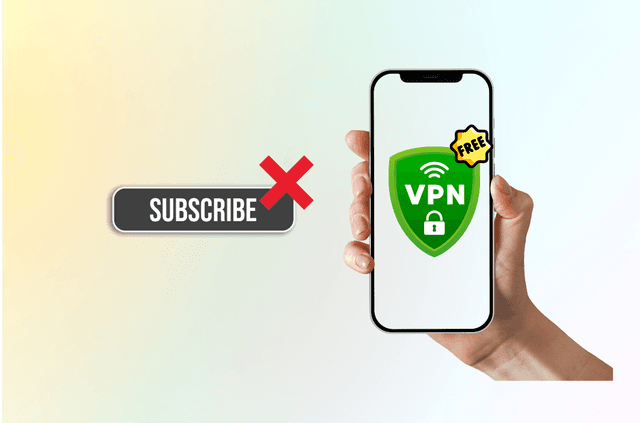Whether you’re troubleshooting an app, fixing slow Wi-Fi, or switching between VPN services, knowing how to turn off a VPN on your iPhone is essential. In this guide, we’ll walk you through multiple ways to disable your VPN connection—whether you use BearVPN, ExpressVPN, NordVPN, or any other VPN app.
You’ll also learn how to prevent your VPN from automatically reconnecting, how to remove a VPN configuration profile, and what to do if the VPN won’t turn off. Let’s get started.
Why You Might Want to Turn Off Your VPN
Before jumping into the steps, let’s explore common reasons users want to disable their iPhone VPN:
- Access local content or services: Some apps (like banking or streaming services) might not work correctly when your IP is masked or located in another region.
- Speed issues: Disabling VPN can improve connection speed, especially when connected to a distant server.
- Battery saving: VPN apps running in the background consume more battery.
- Troubleshooting: Disconnecting VPN is often a first step in resolving internet connectivity problems.
- App Store region conflicts: If you access the App Store from a different country using a VPN, some apps may not appear correctly.
Pro Tip: With BearVPN, you can quickly toggle VPN on/off without deleting settings—ideal for users who switch frequently.
Certainly! Here’s the expanded version of Method 1 to Method 3 in your article, enriched with clarity, use-case examples, and additional context for SEO and user experience:
Method 1: Turn Off VPN via iPhone Settings (Works for Any VPN)
This is the quickest and most universal method to disable a VPN on your iPhone. It works for any VPN app, even if the app itself is closed or removed from the home screen.
Step-by-Step Instructions:
Step 1. Open your iPhone’s Settings: Look for the gear icon on your home screen or pull down and search “Settings.”
Step 2. Go to General: Scroll down and tap on General.
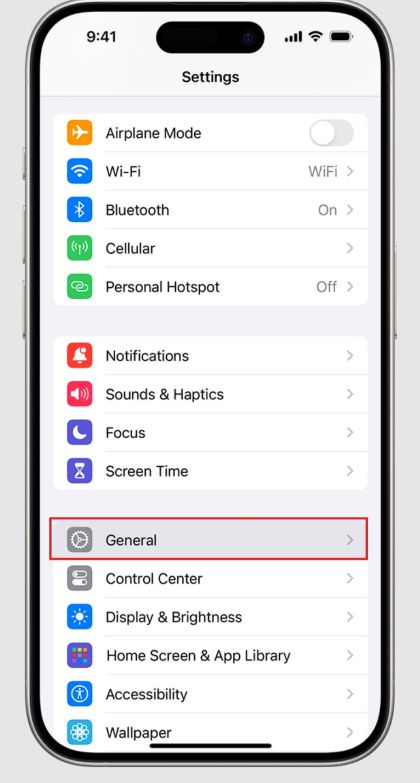
Step 3. Tap VPN & Device Management: Depending on your iOS version, this may also just say VPN.
Step 4. Locate Your VPN Connection: You’ll see a section labeled VPN Configurations or simply the name of your active VPN (e.g., BearVPN, NordVPN, ExpressVPN).
Step 5. Toggle the VPN Switch to Off: Next to “Status” or under the VPN name, you’ll find a toggle switch. Turn it off to disconnect.
When to Use This Method:
- You’re using a VPN that doesn’t have a visible app interface (e.g., installed via a configuration profile).
- You’ve already uninstalled the VPN app but still see the VPN active.
- You need a fast, app-free way to disable VPN.
Pros:
- No need to open the VPN app.
- Works even if the VPN is running in the background.
- Compatible with all VPNs (BearVPN, corporate VPNs, third-party apps).
Things to Watch Out For:
- If “Connect On Demand” is enabled, your VPN may auto-reconnect. (See troubleshooting section below.)
- If the toggle is greyed out, you may have an MDM or Always-On VPN profile installed.
Absolutely! Here’s an expanded and BearVPN-exclusive version of Method 2, crafted to highlight BearVPN’s ease of use, app design, and user control—while naturally incorporating related SEO terms like “disconnect BearVPN,” “BearVPN iPhone app,” and “how to turn off BearVPN”:
Method 2: Turn Off VPN via the App Itself (Easiest for BearVPN Users)
This is the most intuitive method if you’re using a VPN app like BearVPN, NordVPN, or ExpressVPN. Most VPN apps provide a central control panel with an ON/OFF toggle.
If you’re using BearVPN on your iPhone, turning it off is incredibly simple. Unlike many other VPN apps that require multiple taps, auto-reconnect unexpectedly, or hide disconnect settings deep in menus, BearVPN puts full control in your hands—with a clean, tap-and-go interface.
Step-by-Step: How to Turn Off BearVPN on iPhone
Step 1. Open the BearVPN App: Tap the BearVPN icon on your home screen to launch the app.
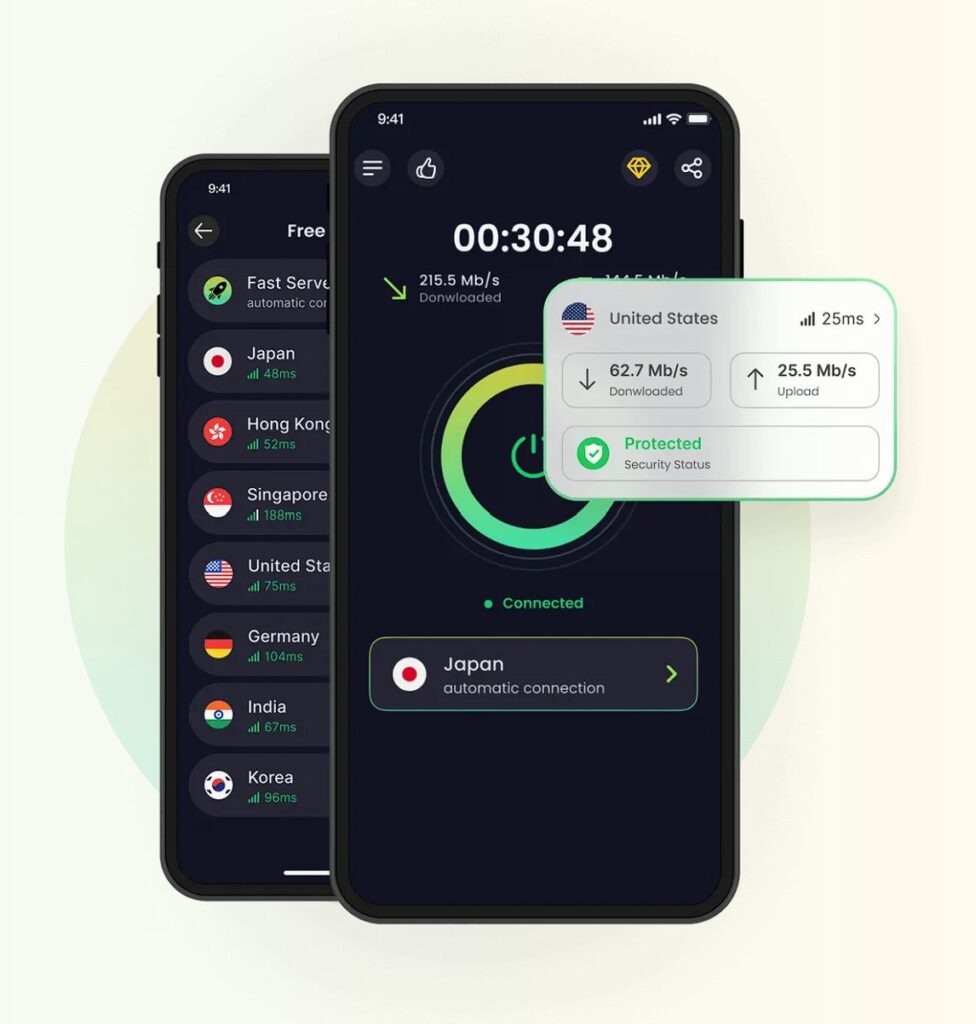
Step 2. Check Connection Status: On the main screen, you’ll see your current connection status (e.g., “Connected to United States – New York”).
Step 3. Tap the Power Button: At the center of the screen is a large power icon. This is your connect/disconnect switch. Tap it once to disconnect BearVPN instantly.
Step 4. Confirmation Message Appears: You’ll see a quick animation or notification that says “VPN Disconnected.” The VPN icon will also disappear from your iPhone’s status bar.
For Other VPN Apps (e.g., ExpressVPN, PureVPN):
- Open the app.
- Find the “Disconnect” or “Stop VPN” option—usually a large button on the home screen.
Confirm disconnection if prompted.
What Makes BearVPN’s App Different?
Most VPNs—like ExpressVPN, NordVPN, and ProtonVPN—offer robust apps, but they often include auto-connect defaults, confusing menus, or require login/subscription to access features.
BearVPN is designed with simplicity and speed in mind:
| Feature | BearVPN App |
| One-Tap Disconnect | ✅ Yes |
| No Login Required | ✅ Yes |
| No Subscription Needed | ✅ Yes |
| Lightweight Interface | ✅ Yes |
| Quick Server Switching | ✅ Yes |
| No Auto-Reconnect by Default | ✅ Yes |
Bonus: Turn Off Auto-Reconnect (for Full Manual Control)
If you’ve enabled Auto-Reconnect inside BearVPN and want to disable it:
- Tap the Settings icon (top-right corner).
- Scroll to Connection Preferences.
- Toggle Auto-Reconnect to Off.
This ensures BearVPN will stay disconnected until you manually reconnect—giving you total control over your privacy and performance.
Method 3: Remove the VPN Configuration from iPhone (Permanent Disconnect)
If you want to completely stop a VPN from connecting ever again, you’ll need to remove the VPN configuration profile. This is like uninstalling the VPN connection itself.
Step-by-Step:
- Go to Settings > General > VPN & Device Management
- Under “VPN Configurations,” tap the “i” icon or the name of the VPN.
- Tap Delete VPN.
- Confirm when prompted.
Once deleted, the VPN will no longer appear under Settings, and you will not be able to connect to it again unless you reinstall the app or reconfigure manually.
When to Use This Method:
- You’re done with the VPN and don’t plan to use it again.
- You’re switching VPN services (e.g., moving from another provider to BearVPN).
- You’ve uninstalled the app but the VPN keeps reconnecting due to a leftover profile.
Pros:
- Completely removes the VPN from your device.
- Prevents accidental reconnection or app bugs.
- Cleans up cluttered VPN settings (especially if you’ve tested multiple services).
Things to Watch Out For:
- You’ll lose saved settings and server preferences.
- Requires reconfiguration if you later change your mind.
- Some company-managed VPNs may reinstall via MDM if your device is supervised.
BearVPN Tip: BearVPN allows you to delete your VPN config directly from the app under advanced settings if you prefer app-based control.
Troubleshooting: Can’t Turn Off VPN on iPhone?
If your VPN won’t disconnect, try the following:
| Issue | Solution |
| VPN toggle is greyed out | Restart iPhone. If the issue persists, check for device restrictions or MDM profiles. |
| VPN reconnects automatically | Disable “Connect on Demand” as shown above. |
| VPN app is unresponsive | Force-close the app or uninstall it, then reinstall if needed. |
| iPhone stuck on VPN | Go to Settings > General > Reset > Reset Network Settings (⚠️ This will erase Wi-Fi passwords). |
Should You Turn Off VPN Regularly?
While there are valid reasons to disable VPN temporarily, we recommend keeping it on when browsing public Wi-Fi, accessing personal data, or traveling abroad. Disabling VPN removes your encryption and can expose your IP and activity.
When to Keep VPN ON:
- On public Wi-Fi (cafes, hotels, airports)
- When accessing sensitive apps (banking, messaging)
- While bypassing geo-restrictions
When It’s Okay to Turn It OFF:
- When using trusted home Wi-Fi for local streaming
- If troubleshooting an app that doesn’t work well with VPN
- During app downloads from the App Store (to avoid region mismatch)
Related Questions (FAQ)
Why does the VPN icon keep appearing even after I turn it off?
You may have enabled Connect on Demand or Always-On VPN. Disable these in Settings > VPN & Device Management.
I deleted the VPN app, but VPN is still connected. Why?
The VPN profile may still be installed. Go to Settings > VPN & Device Management, find the profile, and delete it.
What If VPN Automatically Turns Back On?
If your VPN keeps reconnecting—even after you turn it off—you might have Connect On Demand or Always-On VPN enabled.
How to Disable “Connect On Demand”:
- Go to Settings > General > VPN & Device Management.
- Tap the VPN configuration.
- Toggle Connect On Demand to Off.
This setting allows the VPN to activate automatically when a certain app or site is accessed.
What Is “Always-On VPN” and How to Turn It Off?
If your device is managed by an organization (school, employer), “Always-On VPN” may be enforced via Mobile Device Management (MDM). In this case, the VPN cannot be turned off unless you remove the MDM profile.
Warning: Do not remove MDM profiles without permission. Contact your IT administrator first.
Does turning off VPN affect my IP address?
Yes. Your real IP address will be visible to websites and your ISP when the VPN is off.
Can I schedule VPN to turn on/off automatically?
Some VPN apps (including BearVPN) support automation through iOS Shortcuts or built-in scheduling options.
How to Re-enable VPN on iPhone
Turning your VPN back on is just as easy:
- Via Settings: Go to Settings > VPN > Tap Status to ON
- Via BearVPN App: Open BearVPN > Tap the power button
BearVPN will reconnect you to your last-used server instantly.
Final Thoughts: Control Your VPN the Smart Way
Whether you’re pausing your VPN to stream locally or fixing a connectivity issue, knowing how to turn it off gives you control over your privacy and performance. iPhones make it easy—but each VPN app may behave slightly differently.
BearVPN makes it even simpler.
With its lightweight app and no-login design, you can connect and disconnect with just one tap—no complex menus or auto-reconnect frustrations.