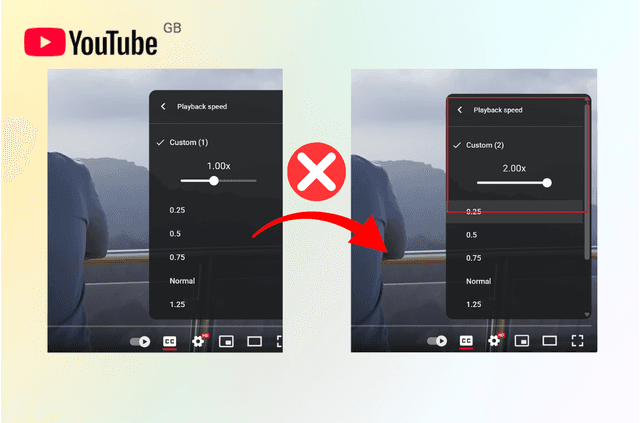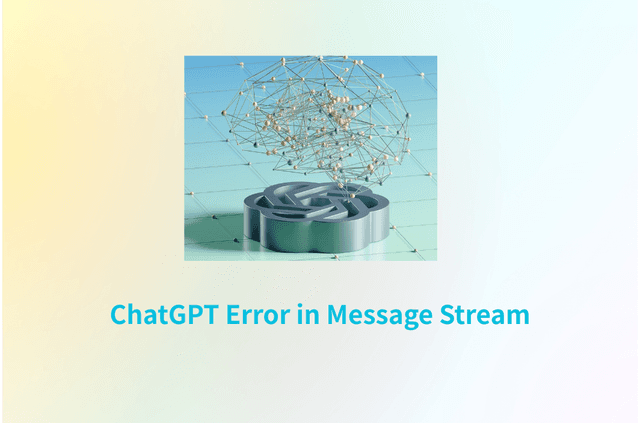If you’re ready to step back from snaps and streaks—or leave for good—deleting your Snapchat account is simple once you know where to tap. This guide gives clear, mobile-first steps for iPhone and Android, explains deactivation vs. permanent deletion, and what happens to your data. You’ll also learn how to back up Memories, cancel Snapchat+, and fix issues like forgotten passwords or blocked networks—all from your phone.
Before You Delete Snapchat: Back Up, Clean Up, and Plan Ahead
Before you jump into “how to delete Snapchat,” it’s smart to spend a few minutes on housekeeping. This prevents accidental data loss and avoids surprises later.
Deleting Snapchat is not the same as uninstalling the app. Uninstalling only removes the app from your device; your account, messages, and data still exist. Deleting the Snapchat account starts with a deactivation period and can end in permanent deletion if you don’t sign back in. Because this may remove content and access you care about, prepare first.
- Back up Memories: Open Snapchat > profile icon > Memories. Save important Snaps and Stories to your Camera Roll or ensure Smart Backup is on.
- Export your data (optional): In Settings > My Data, request a download of your account info, friends, and other records.
- Cancel Snapchat+ (if subscribed): On iPhone, go to your Apple ID subscriptions; on Android, open Google Play subscriptions. Cancel first to avoid future charges after account removal.
- Privacy cleanup: Clear search history, remove connected third-party apps, and delete sensitive chats you don’t want stored on other devices.
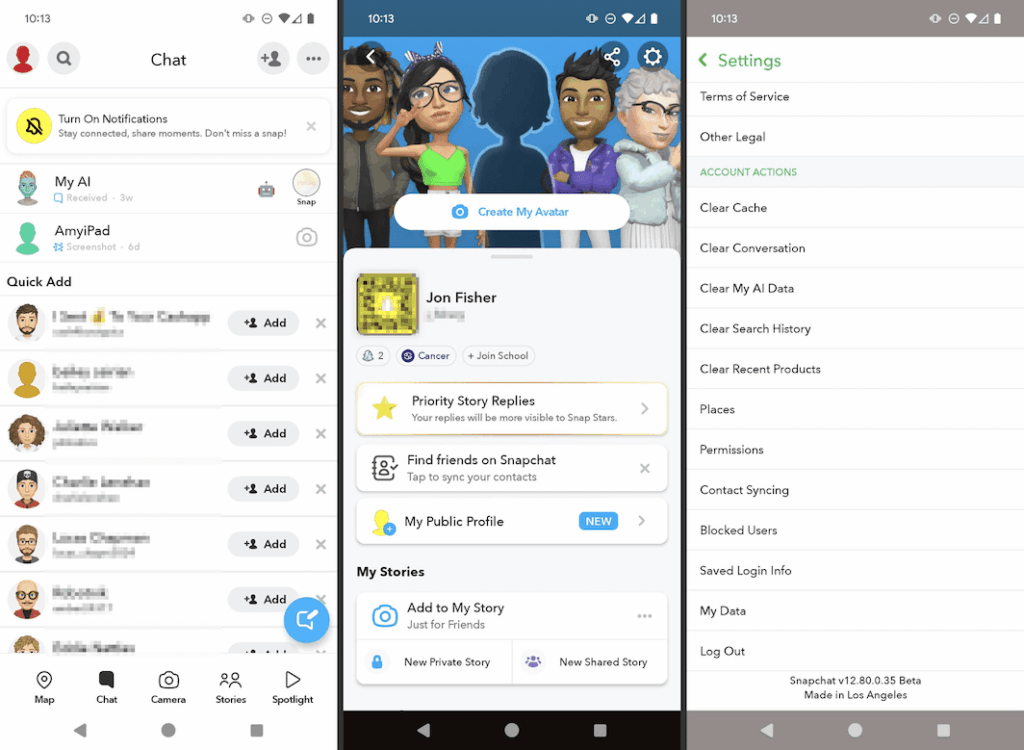
When you’re ready, choose whether you want to deactivate Snapchat temporarily (with the option to return) or permanently delete Snapchat by letting the deactivation window expire.
Quick Answer: How to Delete Snapchat Fast
If you’re already set and just need the shortest path, here’s the mobile-first overview. You’ll use Snapchat’s account portal to finalize removal, even when you start inside the app.To delete your Snapchat account on iPhone or Android, open accounts.snapchat.com (or go via the app’s Settings > Account Actions > Delete Account) and sign in. Confirm your username and password, tap Continue, and your account enters a deactivation period. If you don’t log in again during that window, Snapchat schedules your account for permanent deletion.
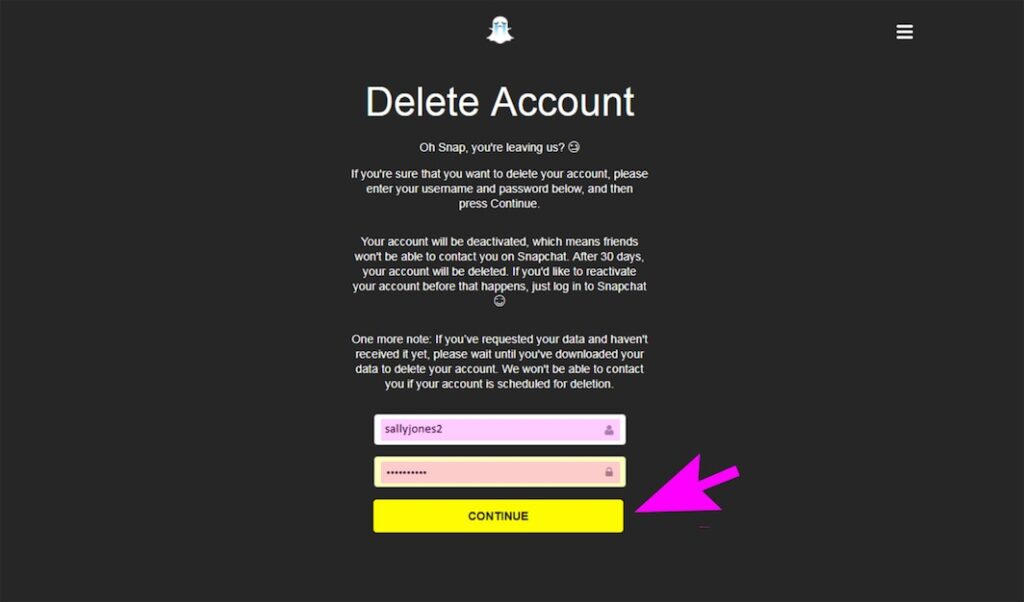
If you change your mind, simply log back in with your username and password during the deactivation period to reactivate.
How to Delete Snapchat on iPhone (Step-by-Step)
You can start the process inside the iOS app and finish in the official account portal. The steps below keep you on your phone the whole time.
- Open Snapchat on your iPhone and tap your profile icon.
- Tap the gear icon to open Settings.
- Scroll to Account Actions and tap Delete Account.
- The app routes you to the Accounts Portal; sign in with your Snapchat username and password.
- Review the notice about deactivation and permanent deletion. Tap Continue.
You’ll see a confirmation that your Snapchat account is deactivated. Keep the app installed if you might reactivate; otherwise you can uninstall.
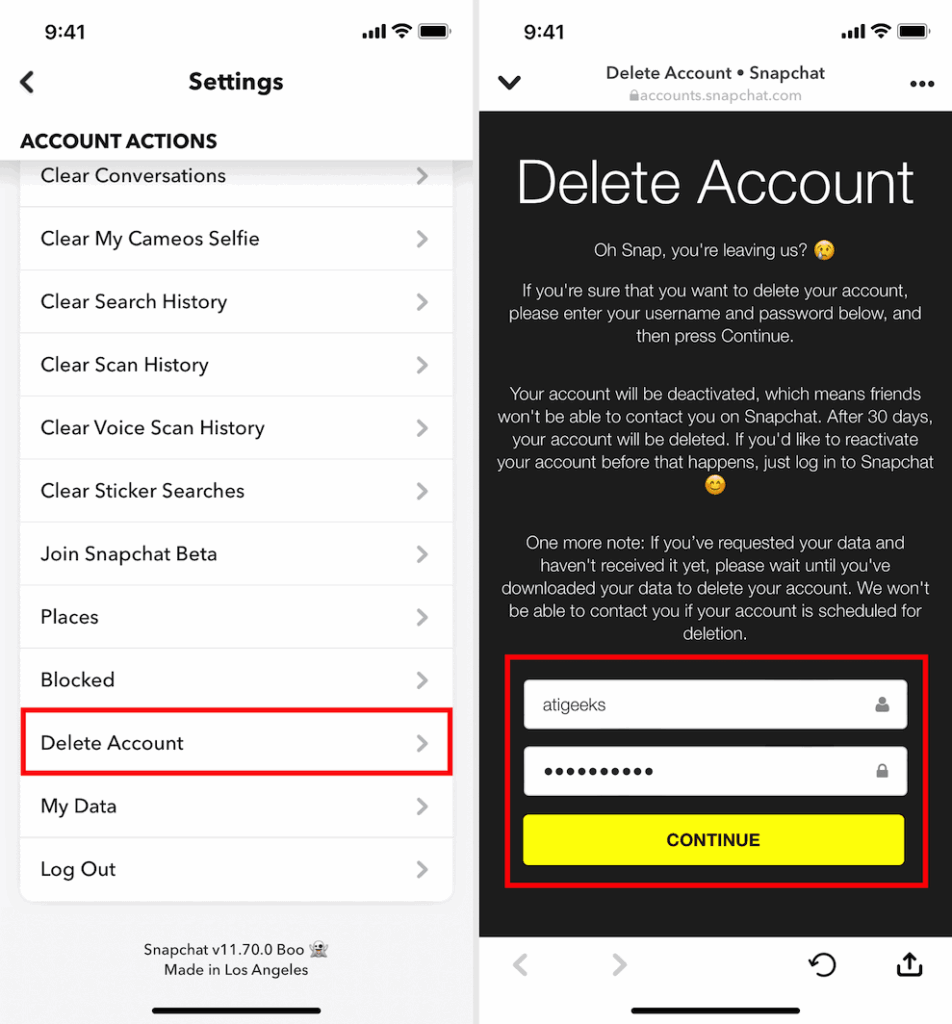
What happens next: Your account is inactive during the deactivation window. Friends can’t contact you on Snapchat, and your profile won’t be visible. If you don’t sign back in before the window ends, Snapchat begins the permanent deletion process.
How to Delete Snapchat on Android (or from the Web)
Android users can remove an account directly through the same account portal—no computer required. The flow is nearly identical to iOS.
- Open your mobile browser and go to accounts.snapchat.com.
- Sign in with your username and password.
- Choose Delete My Account.
- Confirm your credentials again and tap Continue.
- You’ll see a deactivation confirmation. You can uninstall Snapchat from your Android device if you don’t plan to reactivate.
Tip: If your school, workplace, or public Wi-Fi blocks access to the portal, switch to mobile data or a different network to complete the steps. See the privacy and access section below for a mobile-friendly workaround.
Deactivate vs. Permanently Delete: What You Need to Know
Understanding the timeline helps you choose the right option. Many users search “how to permanently delete Snapchat,” but the process always begins with a temporary deactivation period.
During deactivation, your account is inaccessible to others, your profile disappears, and you can’t send or receive Snaps or Chats. If you log in during this period, you reactivate your Snapchat account and keep your friends, username, and most settings. If you do not log in before the window ends, Snapchat transitions your account to permanent deletion, which is irreversible.
How long does it take to delete Snapchat? The deactivation period typically lasts around 30 days. If you sign back in during that time, deletion is canceled and your account is restored. If you stay signed out, Snapchat begins the permanent removal process after the window ends.
Can you recover an account after permanent deletion? No. Once Snapchat finalizes deletion, the account, friends, and content are not recoverable.
How to Delete Snapchat Account in the App vs. Using the Portal
Many “how to delete Snapchat account in the app” guides mention doing everything without leaving Snapchat. In practice, the app provides the entry point but hands you off to the Accounts Portal to confirm deletion. That’s expected behavior—not an error. On both iPhone and Android, the portal is the official place to finalize removal, verify your identity, and accept the terms.
If you prefer a single path, you can skip the app and go straight to accounts.snapchat.com in your mobile browser.
Troubleshooting: Forgot Password, No Email Access, or “Can’t Delete Snapchat”
Even with clear steps, a few common issues can slow you down. Here’s how to solve the most searched problems—without risky workarounds.
How to delete Snapchat without password
You can’t delete a Snapchat account without signing in, but you can reset access quickly:
- On the login screen, tap Forgot your password?
- Choose reset by email or SMS.
- Follow the verification steps to set a new password, then return to the Delete My Account page.
If you’ve lost both the email and phone number tied to Snapchat, update your contact info first through account recovery. In some cases you’ll need to contact Snapchat Support for ownership verification before you can proceed.
I can’t access the Delete page or the portal keeps timing out
This is often a network issue—common on school or company Wi-Fi, shared public hotspots, or when traveling. Try mobile data first. If the portal still won’t load, see the next section for a privacy-forward mobile workaround.
The app says to try again later
Occasionally, Snapchat may delay sensitive account actions if it detects unusual login patterns, location changes, or multiple reset attempts. Waiting a short period and retrying from a stable network typically resolves it.
I deleted the app—why is my account still active?
Uninstalling the app does not delete your account. Follow the iPhone or Android steps above to deactivate and schedule permanent deletion.
Privacy & Access on Mobile Networks (With a Light, Helpful Recommendation)
You might be completing the “how to delete Snapchat” process on a public network, at school, at work, or while you’re abroad. In those scenarios, the Accounts Portal can be slow to load or blocked outright. A practical, mobile-only fix is to switch to a VPN that encrypts traffic and routes your connection through a fast, uncrowded server, so you can reach the portal reliably and keep your credentials private.
If you want something simple on a phone, BearVPN is a lightweight option for iOS and Android with one-tap connect, fast global servers, RAM-only infrastructure, and a strict no-logs approach. You can also use split tunneling (per-app VPN) to route only your browser through the VPN while leaving other apps on your normal connection—useful if you’re troubleshooting network behavior. As always, follow Snapchat’s terms and local laws; a VPN should make access stable and private, not break rules.
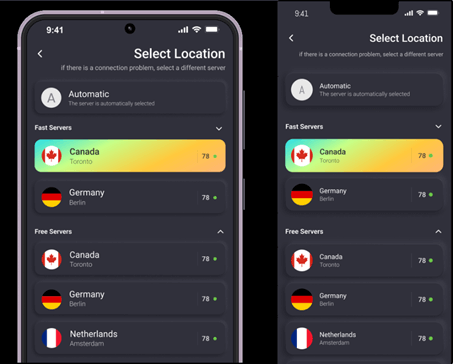
What Exactly Gets Removed When You Delete Snapchat?
When users search “permanently delete Snapchat,” they’re often worried about lingering data or content living on friends’ devices. It helps to be clear about expectations:
- Your profile and username stop appearing in search and friends’ lists after deactivation.
- Snaps and Chats already delivered to friends may remain on their devices, depending on their settings and whether they’ve saved items to chat.
- Memories tied to your account are inaccessible after deletion, so export anything you care about first.
- Third-party connections and login tokens are invalidated.
- Analytics and logs may persist for a limited time within Snapchat’s legal retention policies, but they’re no longer associated with an active account.
If you may want to return, reactivating during the deactivation period restores normal access with your existing username and friends list.
Step-by-Step: Back Up Memories and Download Your Snapchat Data
Because losing photos is the most common regret after deleting Snapchat, take a moment to secure what matters.
First, verify Memories backup:
- Open Snapchat > profile > Settings > Memories.
- Make sure Smart Backup is enabled on Wi-Fi and cellular.
- Open Memories, press and hold on a Snap or Story, then Export to Camera Roll for anything you want saved locally.
Next, request an account data export (optional but useful):
- In Settings, scroll to Privacy Controls > My Data.
- Confirm your email address and submit the request.
- Snapchat will email a link when your archive is ready; download it to review or keep for your records.
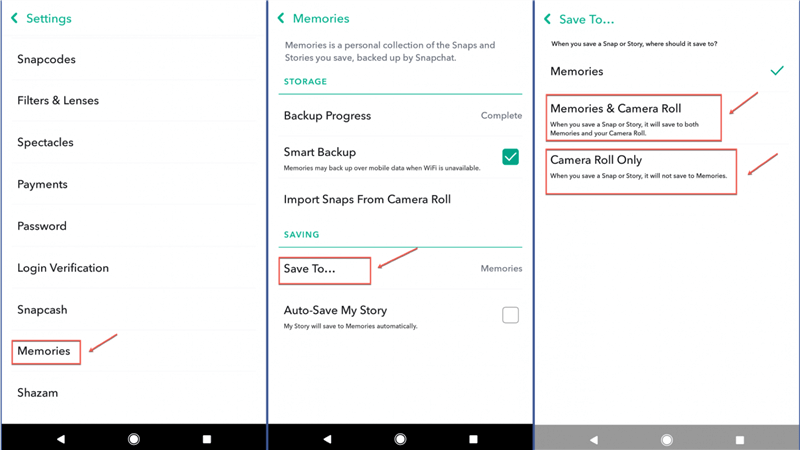
Once your content is safe, you can proceed to delete the Snapchat account with confidence.
Reactivating Your Snapchat Account (If You Change Your Mind)
If you created a reminder to “reactivate Snapchat” just in case, the process is simple:
- Open Snapchat and log in with your username and password.
- Snapchat may ask for verification if you’ve changed locations or devices.
- After login, your account returns to normal; friends, saved chats, and Memories (if you didn’t delete them) should be available as before.
If you no longer remember your password, use the Forgot your password? option to reset via email or SMS first.
FAQs
1. How long does it take to permanently delete Snapchat?
Accounts are deactivated first (about 30 days). If you don’t sign in during that period, permanent deletion begins and can’t be reversed.
2. Will deleting Snapchat remove my messages from friends’ phones?
No. Messages already delivered may remain, especially if saved in chat.
3. Can I delete Snapchat in the app or do I need a browser?
You start in the app’s Settings and finish in the Accounts Portal. You can also visit the portal directly in your phone’s browser.
Conclusion
Deleting Snapchat isn’t complicated. Back up your Memories, cancel Snapchat+, then use the official account portal to deactivate. Log in during the deactivation window to restore your account; stay signed out and it’s deleted for good. If school, work, or public Wi-Fi blocks the portal, a mobile VPN gives you a stable, encrypted connection on iOS or Android. You’re set.