Running into GeForce NOW error 0x800c0014 usually means your session can’t complete its handshake with NVIDIA’s cloud—often because of a flaky network path, a temporary server hiccup, or a cranky client install.
The good news: most people fix it with a few practical checks, like testing a different network, clearing the client cache, or briefly switching to the web app to isolate whether the desktop app is the culprit. In some cases, changing data center/region or restarting a home router resolves it instantly; in others, it surfaces only on campus/office Wi-Fi while mobile data works fine, which points to policy blocks rather than your account.
This guide walks you through quick triage, network-level cures, app-level repairs on Windows and macOS, and mobile-specific steps on Android and iOS. You’ll also see where a GeForce Now VPN can help and where it won’t. Work top-down—most fixes take minutes, and you’re back in queue before your coffee cools.
Understand What 0x800c0014 Usually Means
Before diving into fixes, it helps to map the failure. Error 0x800c0014 typically appears right after you hit Play: the app tries to start your cloud session, stalls, then bounces you back with the code. Community reports tie it to network path instability, region/server glitches, or an unhappy client cache; some users note the browser works while the app fails, which is a hint to focus on the installed client.
What that implies for you: start by ruling out a platform-wide issue, then confirm whether your problem is network-path (router, Wi-Fi, filtering, ISP routing) or app-state (cache, permissions, install). That keeps you from reinstalling endlessly when the fix is simply picking a different data center or rebooting a router.
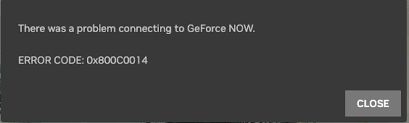
Quick Checks You Should Try First
Before deeper surgery, knock out a few fast tests. These steps are low-risk and reveal whether the issue is global, network-local, or app-specific.
- Check service/region status and try again. If there’s a wobble in your nearest data center, you may see 0x800c0014 until it clears. NVIDIA’s status/availability info and game-specific notices help distinguish a you-issue from a them-issue.
- Try the web app at play.geforcenow.com. If the browser works but the native client throws 0x800c0014, focus on the client (cache, reinstall, admin rights, or OS-level resets).
- Sign out/in and reboot everything once (PC/Mac, router, modem). Simple but frequently effective across community threads.
- Change the data center/region in the client and retest. Several users report the code vanished when they switched to another nearby region.
Fix the Network Path (Home Wi-Fi, Dorms, Offices, Public Hotspots)
Networking issues are the most common driver of “There was a problem connecting to GeForce NOW (0x800c0014)”. The aim here is to stabilize the path your device takes to NVIDIA’s edge.
Start with known-good transport: temporarily tether to a phone’s mobile data or try a different Wi-Fi network. If that works, your original network is the bottleneck. On home networks, power-cycle the modem/router, prefer 5 GHz over 2.4 GHz, move closer to the access point, or try Ethernet. A few users resolved the code by tweaking or replacing routers that were silently mishandling the session.
Next, remove middlemen: disable any local proxy, “secure” Wi-Fi accelerator, or enterprise traffic filter. If you’re already using a VPN on desktop, turn it off to test—sometimes the extra hop or blocked UDP can trigger 0x800c0014. Conversely, on restricted networks (school/office), a VPN can be the only way to give the session a clean route; more on safe mobile testing below.
Finally, perform a region sanity check in the GeForce NOW app. Pick a nearby alternative region, save, then try again. This isolates transient trouble in one data center and, in many anecdotes, clears the error immediately.
Repair the App State (Windows & macOS)
When the network looks fine but 0x800c0014 persists, assume the installed client needs a refresh. Approach it incrementally to avoid overkill.
Begin with a cache reset. Close GeForce NOW, then remove the client cache (CefCache and related folders) and relaunch. Many lag/launch anomalies—not just this code—clear after dumping stale cache. If you prefer a safer route, use the built-in Reset/Repair option in Windows settings for apps, then retry.
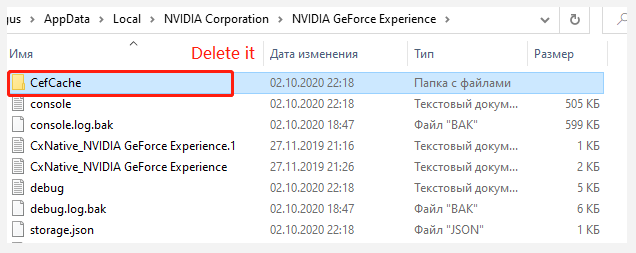
If that fails, do a clean reinstall of the desktop app.
- On Windows, uninstall, reboot, and reinstall; then Run as administrator once to allow any first-run dependencies.
- On macOS, remove the app and associated cache folders before reinstalling the latest build. Users who saw “browser works, app fails” often succeed after this sequence.
Still stuck? Switch data center/region again and attempt a launch. Pair it with a fresh login to your game store (Steam, Epic, Ubisoft). Rarely, re-linking accounts helps if a token mismatch is occurring alongside the error. Community fixes skew heavily toward region/cache/network rather than account linking, but it’s a low-cost check.
Platform Notes: Windows, macOS, Android, and iOS
Although 0x800c0014 shows up across platforms, patterns differ slightly by device, so tailor your triage accordingly.
On Windows, the combination of cache reset + reinstall + admin run covers many stubborn cases. Make sure no security suite is sandboxing the app’s network calls. If play.geforcenow.com streams fine on the same PC, you’re almost certainly dealing with a client-side quirk rather than a global routing problem.
On macOS, reports mirror Windows: launch attempts fail with 0x800c0014, but switching region, clearing cache, or reinstalling often restores normal behavior. Test the web app in Safari/Chrome to confirm your account/region is otherwise healthy.
On Android, update the app from Google Play, clear the app cache/storage, and compare behavior on mobile data vs. Wi-Fi. If it works on cellular but fails on campus or office Wi-Fi, the network is filtering or throttling the traffic—adjust your fixes to the network section above.
On iOS/iPadOS, if you primarily play in the browser (or PWA), refresh credentials and try a different network. As on Android, a strong differential between cellular and Wi-Fi almost always indicates a network policy issue rather than a device or account problem.
Game-Specific Triggers Worth Checking
Sometimes 0x800c0014 rides along with a single title when a patch or backend update conflicts with cloud sessions. Scan the game’s official forums or recent threads; players occasionally report the code alongside crashes or black screens during specific windows (for example, with Path of Exile and other titles). If it’s noisy across the community and narrow to one game, waiting for a hotfix can save you hours of local tinkering.
GeForce NOW Error 0x800c0014 on Mobile: When a VPN Helps (iOS/Android)
Mobile users often hit geforce now error 0x800c0014 on public Wi-Fi and campus/office networks that shape or block the traffic GeForce NOW needs. A mobile VPN can sometimes help by creating a clean, encrypted tunnel between your phone/tablet and NVIDIA’s edge—bypassing over-zealous filters or odd routing. That said, adding a VPN also adds a new hop; if the VPN path is congested or blocks UDP, it can cause or worsen the error. The safest approach is a quick A/B test: try with and without a VPN, preferably to the nearest location, and keep whatever yields a stable session.
If you want a mobile-first option for testing on iOS and Android, BearVPN is designed for phones and tablets with one-tap connect, global locations for quick IP changes, split-tunneling to proxy only the browser/app you use for GeForce NOW, DNS-leak protections, obfuscation for restrictive Wi-Fi, RAM-only servers, and a strict no-logs design. For best results:
- Connect to the nearest location to minimize latency.
- If your network blocks social/gaming traffic, enable traffic obfuscation.
- Use split tunneling so only GeForce NOW (or your browser) goes through the tunnel.
- If performance worsens, turn the VPN off and revert to the network/app fixes above.
The goal isn’t to “always use a VPN,” but to verify the network path quickly and pick the approach that gives you a stable stream on your phone or tablet.
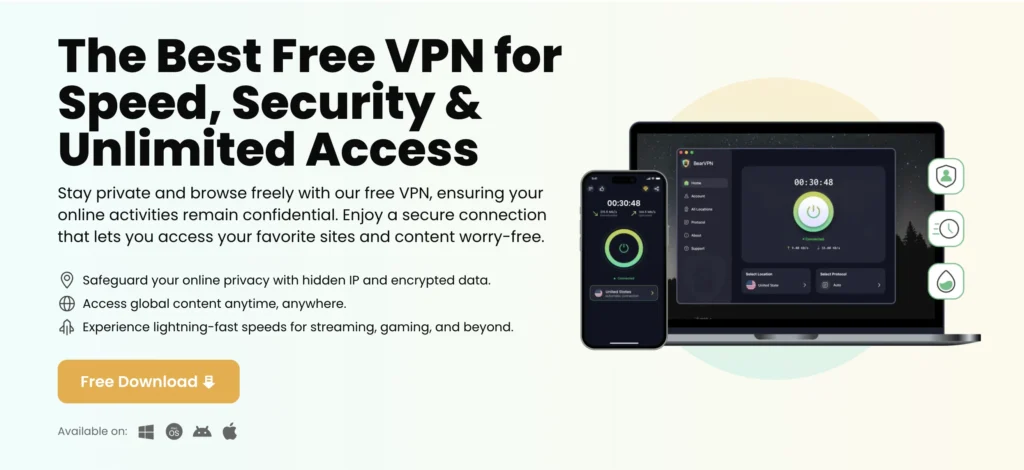
Step-by-Step Fix Path (Put It All Together)
Having the right order matters. Work through these steps until the error disappears.
- Service sanity check. Look for regional notices or game-specific issues; wait or switch regions if needed. Then try again.
- Web vs. app. Launch from play.geforcenow.com. If the browser works but the app fails, focus on client fixes.
- Network swap. Test a different network (tether to mobile data, another Wi-Fi). If that works, fix or avoid the original network.
- Home network tune-up. Reboot router/modem, prefer 5 GHz or Ethernet, remove any QoS/filters temporarily.
- Region toggle. Pick a nearby data center; save and retry.
- Desktop cache reset. Clear the GeForce NOW cache, then relaunch (or use Windows Reset/Repair).
- Clean reinstall. Uninstall → reboot → reinstall the latest client; on Windows, run once as admin.
- Mobile A/B test with VPN (optional). On iOS/Android, test a mobile VPN to bypass restrictive Wi-Fi; keep whichever path proves stable, then proceed.
- Escalate with evidence. If nothing helps, gather logs and open a support ticket; include whether the web app works, which networks you tried, and which regions fail. Game studios sometimes post “known issues” for GFN players—link those to speed triage.
FAQ: Fast Answers for Common 0x800c0014 Scenarios
Before you wrap, check these quick clarifications—many cases look different but share the same cure.
1. “There was a problem connecting to GeForce NOW (0x800c0014)”—is it me or them?
If a lot of people report it at once or your game’s forum flags a known issue, it’s likely server-side or game-side. If the web app works but the desktop doesn’t, fix the desktop client. If your mobile data works while Wi-Fi fails, fix or bypass that network.
2. Why does switching regions help?
Data-center hiccups happen. Several users cleared 0x800c0014 simply by switching to a nearby region and switching back later. Think of it as “try another gate” at the same airport.
3. I’ve reinstalled three times—what else should I try?
Reset the app’s cache first; then reinstall clean. If the browser streams fine, don’t ignore the “client vs. network” clue—focus on the client.
4. It only happens with one game—what then?
Check the title’s forum or social feed; if many GFN players see the code after a patch, wait for a hotfix and avoid burning time on local tweaks.
Conclusion
GeForce NOW error 0x800c0014 feels opaque, but it rarely demands guesswork once you narrow it down. First, separate service/region blips from your environment by checking status, trying the web app, and switching regions. Next, stabilize your network path—swap networks, reboot the router, and avoid filters or proxies that garble real-time traffic. If the network looks healthy, repair the client state with a cache reset or clean reinstall.
On mobile, use a short VPN A/B test to see whether a restrictive Wi-Fi is the real villain; keep whichever route gives you the lowest latency and fewest disconnects. Most readers see progress inside a couple of steps, and the rest get there after a cache purge or region change. Bookmark this playbook for the next time a launch stalls—then get back to your queue with confidence.



