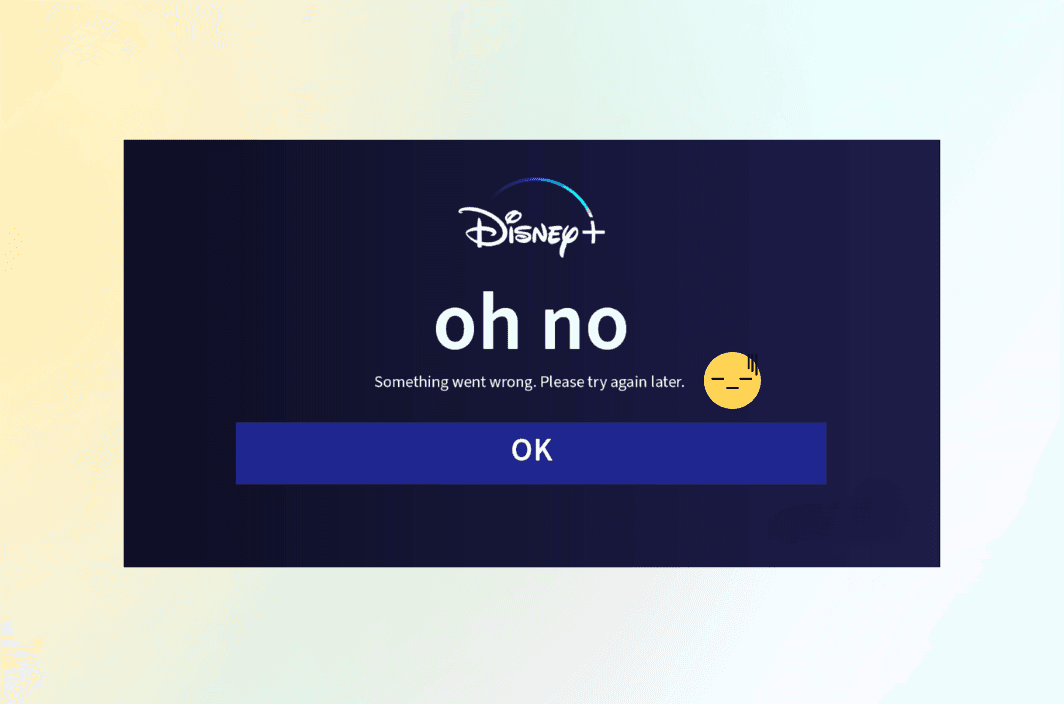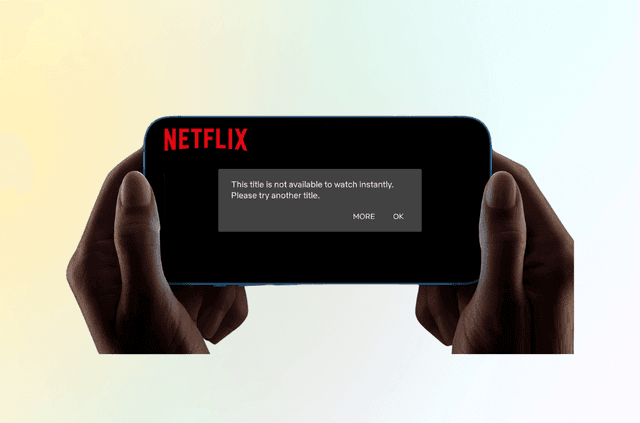The Disney+ error message “Sorry, something went wrong. Please try again later.” is one of the most common yet vague issues faced by users worldwide. It can appear when streaming begins, after login, or even during content navigation. While it often coincides with Error Code 83, this specific message lacks context, making it frustrating for the average viewer.
This error typically signals that Disney+ has encountered a connectivity glitch, device incompatibility, or regional access issue. It could result from unsupported hardware, an unstable internet connection, or even Disney+ detecting access from a restricted region via VPN or proxy.
Disney’s backend may interpret these anomalies as suspicious activity or incompatible configuration, leading to a blanket “something went wrong” message. Fortunately, most of these issues can be resolved without technical expertise by following systematic troubleshooting steps.
Common Causes of the “Disney Plus Sorry Something Went Wrong” Error
Before diving into technical fixes, it’s helpful to understand what might be triggering the “Sorry, something went wrong” message on Disney+. These common root causes typically fall into a few predictable categories, from outdated software to VPN conflicts. Identifying which of these applies to your situation can help streamline the troubleshooting process.
- Device or App Issues: Disney+ requires your device to meet minimum system requirements and run the latest app version. If you’re using an outdated smart TV OS or an emulator that mimics Android, this can trigger compatibility blocks.
- Internet Connection Problems: Video streaming services like Disney+ need stable, high-speed internet. Packet loss, high latency, or even ISP throttling can all contribute to service disruption.
- Disney+ Server Issues: On rare occasions, the issue lies with Disney+. High traffic periods (like new show releases) can overwhelm servers. Check social media or DownDetector for regional outages.
- VPN or Proxy Blocks: Disney+ uses advanced detection systems to block traffic from known VPN IPs. If you’re connected through a VPN that has been flagged, you may be denied access to protect licensing agreements.
- Region Restrictions: Disney+ isn’t available in every country. Even in supported countries, some titles are geo-locked. If your IP address suggests you’re in an unsupported or mismatched region, access may be blocked.
Step-by-Step Troubleshooting Guide
Here are 8 methods that help you troubleshoot the “Disney plus sorry something went wrong” error.
Step 1. Restart the Disney+ App
Close the app fully, especially on mobile devices or smart TVs, to refresh session data.
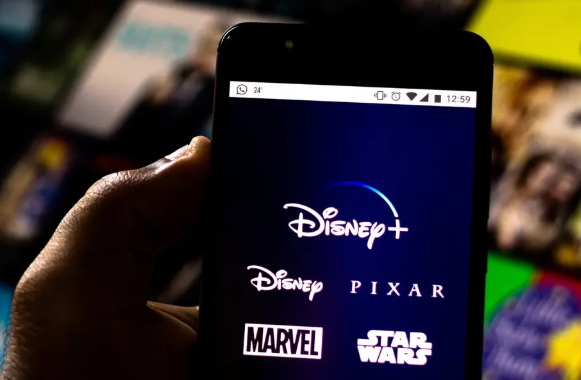
Step 2. Reboot Your Device
Power cycling helps clear RAM and resets minor system conflicts.
Step 3. Restart Your Network Equipment
Unplug your router and modem for 60 seconds. Reconnect to refresh DNS and IP routing.
Step 4. Check for App & System Updates
Update both the Disney+ app and your device’s OS. This ensures compatibility and bug fixes.
Step 5. Clear App Cache and Data
Cached data can hold onto corrupted sessions or outdated IP data.
Step 6. Sign Out and Sign In Again
This resets your authentication token and account session.
Step 7. Check Disney+ Service Status
Visit official channels or third-party outage trackers to confirm if the problem is global.
Step 8. Reinstall the Disney+ App
A clean install removes deeply embedded cache and forces Disney+ to fetch fresh config settings. – A clean install removes deeply embedded cache and forces Disney+ to fetch fresh config settings.
Why BearVPN Excels at Disney+ Streaming
BearVPN is a secure, high-speed VPN service designed for smooth global content access. Whether you’re streaming Disney+, Netflix, or Hulu, BearVPN gives you reliable performance without throttling or complexity. Unlike many providers that limit features behind paywalls, BearVPN offers a freemium model that includes advanced capabilities such as obfuscation, DNS leak protection, and simultaneous multi-device use.
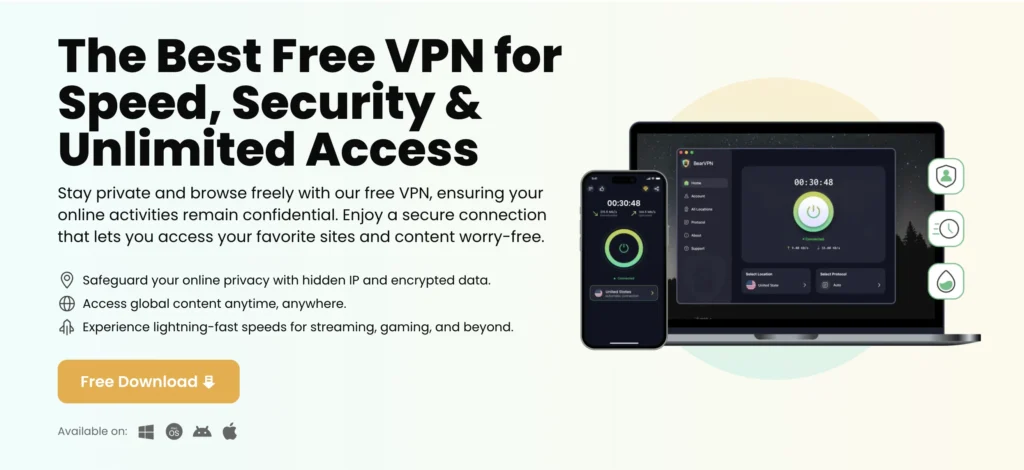
Here’s why BearVPN stands out when it comes to streaming Disney+:
- Extensive Global Server Network: Choose from a large number of stable servers across 50+ countries, including key regions like the US, UK, Canada, and Australia, to bypass Disney+’s geo-restrictions effortlessly.
- Lightning-Fast Streaming Speeds: BearVPN ensures smooth HD and even 4K playback, minimizing buffering and load times with optimized routing algorithms.
- Unlimited Bandwidth and Devices: Stream as much as you want, on up to 10 devices simultaneously—ideal for families or shared households.
- Strong Privacy & Security: Zero-logs, military-grade AES-256 encryption, DNS leak protection, and kill switch.
- Built-in Obfuscation: BearVPN disguises VPN traffic to bypass firewalls and VPN detection mechanisms, even in restrictive regions or on public Wi-Fi.
VPN-Specific Troubleshooting for Disney+
- Connect to a Supported Server Location: Use BearVPN to connect to a country where Disney+ is officially supported. For best results, choose optimized servers labeled for streaming.
- Clear Cookies and Cache: This removes residual region data that might conflict with your VPN location.
- Enable DNS Leak Protection: Without this, Disney+ might detect your real location through DNS requests.
- Disable Split Tunneling: Ensure the Disney+ app is routed entirely through the VPN to avoid IP mismatches.
- Use Stealth or Obfuscation Mode: BearVPN’s obfuscation disguises VPN traffic to look like regular HTTPS, bypassing most firewalls and detection systems.
- Try a Different Server or Protocol: If one server is blocked, others might work. Switching between WireGuard, OpenVPN, or IKEv2 can make a difference.
- Update Your VPN App: Streaming services regularly update detection lists. Make sure you’re using the latest BearVPN version.
- Contact VPN Support: BearVPN’s 24/7 support can recommend real-time fixes and known working servers.
FAQs
1. Why is Disney+ showing “Sorry, something went wrong” on my device?
This error often means there’s a connection, device, or regional configuration problem.
2. What does Disney+ Error Code 83 mean?
It typically signals device incompatibility or issues verifying your connection.
3. How do I fix Disney+ if my VPN is not working?
Switch to a supported server, clear cookies, enable DNS leak protection, and disable split tunneling.
4. Does BearVPN help with Disney+ streaming errors?
Yes. BearVPN’s global servers, obfuscation, and leak protection are built to bypass regional restrictions.
5. Can I use BearVPN on Smart TVs?
Yes, BearVPN supports Android TV and can be configured on routers to cover any device.
6. Does BearVPN slow down Disney+ streaming?
No. BearVPN’s infrastructure is optimized for high-bandwidth activities like streaming.
7. Is BearVPN a legal way to access Disney+ in other regions?
Yes. BearVPN provides private, secure access but users are responsible for complying with local content laws.
Conclusion
Disney+ errors like “Sorry, something went wrong” can be disruptive, but they’re rarely unfixable. By understanding the common causes—such as device compatibility, network instability, and VPN detection—you can take swift and effective action.
BearVPN not only provides the tools to troubleshoot VPN-related issues but also enhances your overall streaming experience with global server access, strong privacy features, and optimized performance. Whether you’re watching on your phone, smart TV, or browser, BearVPN helps you regain control and access the full Disney+ library without interruption.
If you’re tired of encountering vague error messages or restricted content, BearVPN is your reliable companion for seamless streaming—anytime, anywhere.