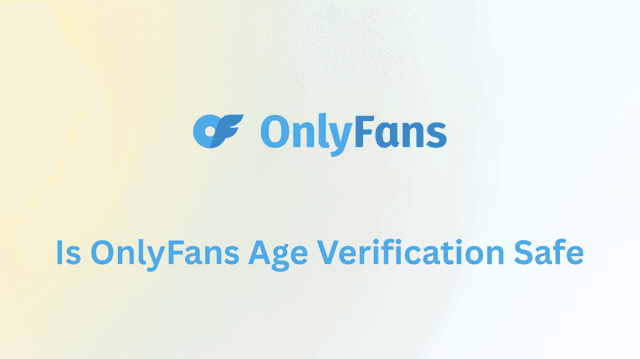If you’ve opened ChatGPT only to see it stuck loading, throwing error messages, or refusing to respond, you’re not alone. “Usually upon launch of a new model, OpenAI (or other companies) seem to have the compute power turned all the way up to really impress us. This time, however, I have had so many issues with ChatGPT 5 that I’m beginning to think its outputs are categorically worse than even 3.5. I’m honestly shocked at how broken this is, and I’m someone who always is annoyingly optimistic and blame my prompting skills, but not only is it not listening to instructions, it seems fundamentally incapable of reading or holding a conversation. How the hell did they ship this?” One Reddit user from r/OpenAI wrote.
He described giving clear, detailed prompts that worked flawlessly on previous OpenAI and Claude models — only for ChatGPT 5 to ignore instructions, produce incomplete outputs, and offer irrelevant suggestions. After repeated attempts, it still failed to deliver the requested content length or follow the conversation flow.
Meanwhile, on August 8, 2025, user searches for “ChatGPT not working today” surged by approximately 4,450%. OpenAI’s official status report indicated that ChatGPT’s search functionality was partially down that morning, experiencing intermittent outages starting at 4:42 AM Pacific Time and finally returning to service at 11:54 AM. Furthermore, numerous error reports from Downdetector and monitoring platforms across multiple regions indicated that this was not an isolated incident but a widespread outage.
This guide breaks down every common reason ChatGPT might stop working — and more importantly, how to fix it. From quick browser tweaks to using a VPN like BearVPN to bypass blocks, you’ll learn step-by-step how to get ChatGPT running smoothly again.
Quick Fixes on ChatGPT Not Working [At a Glance]
Why is ChatGPT not working today? On August 8, at 6:11 a.m., OpenAI announced, “We have identified the cause and are working to mitigate the impact.” The problem was traced to the search functionality integrated with ChatGPT. According to the company’s official status page, the investigation began at 4:42 a.m. Pacific Time, following a search-related outage that directly affected users relying on this feature for real-time queries and web browsing.
While outages like this can stem from specific feature malfunctions, other causes are far more common. Sometimes it’s as simple as OpenAI’s servers being overloaded; other times, it’s due to browser conflicts, network errors, IP bans, or even government restrictions.
If you’re looking for a lightning-fast way to troubleshoot, start here:
| Problem | Quick Fix |
| ChatGPT not loading at all | Check OpenAI’s status page |
| Frequent “Network Error” messages | Switch to a stable internet connection |
| ChatGPT is blocked in your country | Use BearVPN to connect via a supported location |
| Error 1020 – Access Denied | Change VPN server or turn it off temporarily |
| “At Capacity” message | Retry later or connect via VPN to a less busy region |
| Stuck in loading loop | Clear browser cache and disable extensions |
Why Is ChatGPT Not Working? (Common Causes)
When ChatGPT suddenly stops working — whether it’s not loading, freezing mid-conversation, or throwing cryptic error messages — the cause can range from something as simple as a browser hiccup to more complex issues like IP blocks or regional restrictions. Understanding these root causes is the first step to getting back up and running.
Below are the most frequent reasons users encounter problems, along with explanations that go beyond the generic “try again later” advice.
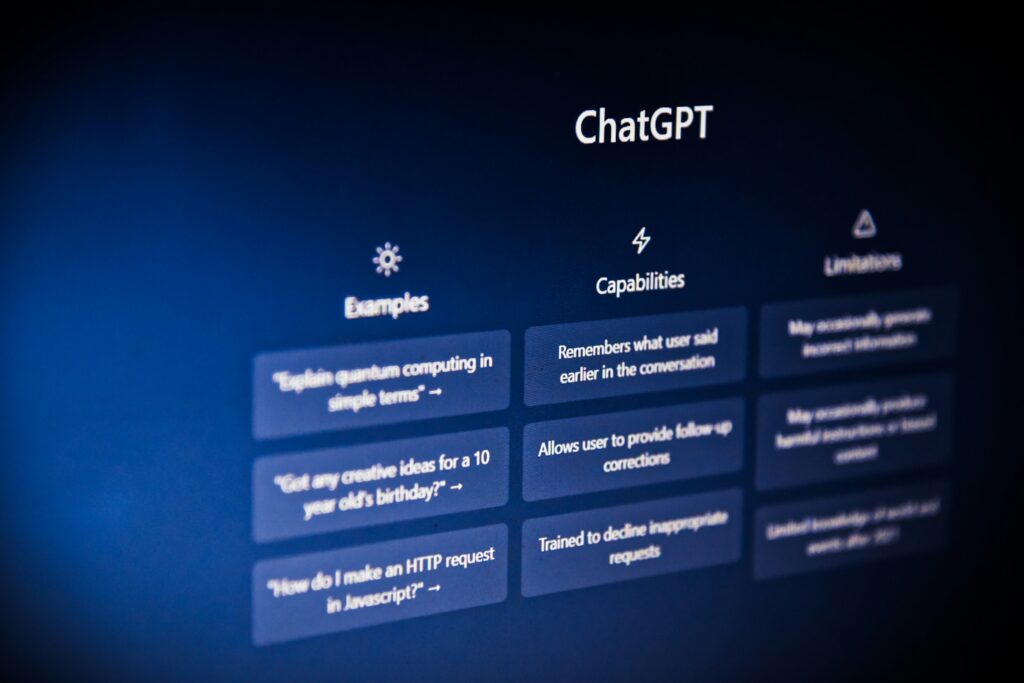
1. Server Outages or Maintenance
Like any online service, ChatGPT relies on cloud-based servers. If those servers are undergoing maintenance or experiencing an outage, you may be completely unable to access the platform.
- Pages fail to load entirely, often showing a blank screen or “something went wrong” message.
- Error messages appear instantly without even processing your input.
- Social media (Twitter/X) and platforms like Downdetector show a spike in outage reports.
No matter what you try locally, if the servers are down, you won’t be able to fix it from your side.
Fix: Check the OpenAI Status Page for official updates. If outages are region-specific, using a VPN like BearVPN to connect via a different location may let you access servers that are still up.
2. High Traffic & Capacity Limits
During peak hours, ChatGPT can hit usage caps, triggering the “ChatGPT is at capacity” message.
Symptoms: You can log in but get redirected to a capacity page. Responses take unusually long or never appear.
Behind the Scenes: OpenAI allocates server resources based on demand and subscription tier. Free-tier users are the first to be throttled during high traffic periods.
Fix: Retry during off-peak hours. Consider ChatGPT Plus for priority access.
3. Internet Connectivity Issues
An unstable or slow internet connection can prevent ChatGPT from loading conversations or sending your requests to the server.
Common Causes:
- Weak Wi-Fi signal or overloaded home network.
- ISP throttling AI or cloud services.
- Misconfigured DNS settings.
Fix: Restart your modem/router. Switch from Wi-Fi to Ethernet for stability. Try mobile data to rule out local ISP issues. Use a VPN to bypass ISP throttling or routing problems.
4. Browser-Related Problems
Your browser stores cached data and cookies to speed up loading times — but over time, these files can conflict with updated site code. Extensions can also block key scripts that ChatGPT relies on.
Signs: ChatGPT loads partially (interface visible, but no responses). Clicking “Send” does nothing. “Network error” appears after a short delay.
Fix: Clear your browser’s cache and cookies. Open ChatGPT in incognito/private mode. Disable extensions one by one, especially ad blockers, script blockers, or privacy tools.
If the issue persists, try another browser entirely.
5. VPN or Proxy Conflicts
While VPNs are a great tool for privacy and bypassing restrictions, some IP addresses — particularly those from free or overused VPN servers — can be flagged by OpenAI’s security systems.
Typical Errors: “Error 1020 – Access Denied”, “If you are using a VPN, try turning it off” message
Fix: If you must use a VPN, switch to a different server location or a provider with a large pool of clean IPs (BearVPN’s global server network helps here).
6. Geo-Restrictions & Network Blocks
ChatGPT isn’t available in certain countries (e.g., China, Iran) and may also be blocked on some networks (schools, workplaces). Even if you have an account, the service may refuse to load in these environments.
Fix: Connect through a VPN to a supported country like the US, UK, or Canada. Use obfuscation features to bypass network firewalls.
7. Account or Authentication Issues
If your account is flagged, suspended, or has authentication errors, ChatGPT may deny access.
Possible Triggers: Violating terms of service. Logging in from multiple suspicious IPs in a short time. Payment or subscription issues (for Plus users).
Fix:
- Log out and back in.
- Reset your password.
- Contact OpenAI support for clarification.
- If traveling, use BearVPN to keep a consistent IP location to avoid security flags.
8. OpenAI Model or Feature Bugs
Even when servers are running fine, specific features (like the Canvas mode or browsing tool) can malfunction, especially after a new model release.
Real Example: On August 8, 2025, OpenAI acknowledged partial outages affecting search capabilities for several hours.
Fix: Check if the issue is tied to a specific model (e.g., GPT-4.5, GPT-5) and switch to another available model. Disable experimental features and try again.
Step-by-Step: How to Fix ChatGPT Not Working
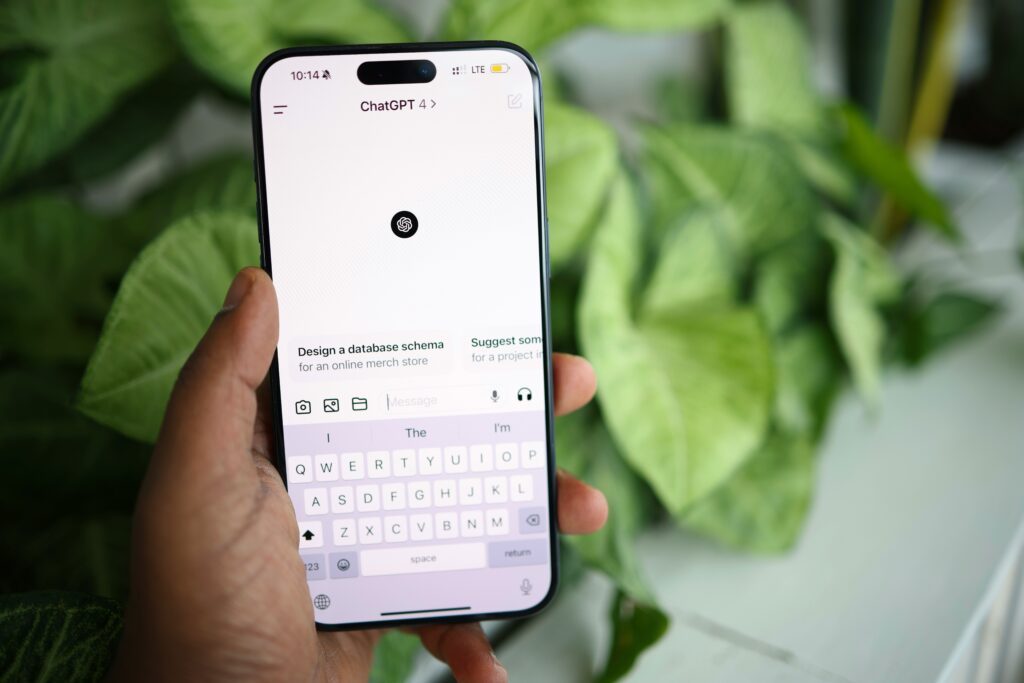
If ChatGPT isn’t loading, responding, or behaving as expected, the key is to troubleshoot systematically — moving from the simplest checks to more advanced fixes. Follow this sequence to save time and avoid overlooking common causes.
1. Check ChatGPT’s Server Status
If the issue is on OpenAI’s side, no amount of local troubleshooting will help.
Visit Status OpenAI for real-time updates. Use Downdetector to see if other users are reporting similar problems.
2. Test Your Internet Connection
Slow or unstable connections can cause timeouts, “Network Error” messages, or incomplete responses. Run a speed test (e.g., Speedtest.net) to ensure you have stable upload and download speeds. Switch between Wi-Fi and mobile data to rule out ISP issues. Restart your modem/router.
3. Clear Browser Cache and Cookies
Corrupted or outdated site data can interfere with ChatGPT’s scripts. In Chrome: Settings > Privacy and security > Clear browsing data,In Safari: Safari > Clear History. Clear both cached images/files and cookies.
4. Disable Browser Extensions
Some ad blockers, privacy tools, or VPN extensions block scripts needed by ChatGPT. Temporarily disable extensions, starting with ad blockers or script blockers. Refresh ChatGPT and test after each extension is disabled.
Common Culprit: Extensions that modify JavaScript execution or block trackers.
5. Try a Different Browser or Device
If ChatGPT works elsewhere, the problem is likely browser-specific. Switch from Chrome to Firefox, Edge, or Safari. Test on a mobile device using the ChatGPT app (if available).
Note: This step isolates whether the problem is device- or browser-related.
6. Adjust VPN or Proxy Settings
OpenAI sometimes flags certain IPs, especially from free VPNs or public proxies.
If using a low-quality VPN, disconnect and refresh ChatGPT. If ChatGPT is blocked in your region or network, connect via BearVPN to a supported country. Switch servers if you get “Error 1020 – Access Denied” or “VPN detected” messages.
7. Log Out and Back In
Refreshes your session and clears potential token/authentication glitches. Click your profile in the top-right corner and select “Log out.” Close the browser, reopen, and log in again.
Pro Tip: If logging in from a new IP (especially when traveling), use BearVPN to connect through your usual region to avoid triggering security checks.
8. Switch ChatGPT Models or Disable Beta Features
Sometimes only certain models (e.g., GPT-4 with browsing) are experiencing issues. In ChatGPT, select a different model from the dropdown. Turn off experimental features in “Settings > Beta features.”
9. Restart Your Device
This clears background processes that may be interfering with browser performance or network stability. Fully shut down and restart, rather than just putting your device to sleep. On mobile, close all background apps before relaunching ChatGPT.
10. Contact OpenAI Support
If none of the above works, your account may be affected by an internal flag or bug. Use the “Help” option inside ChatGPT or visit OpenAI Help Center. Provide details: device, browser, network type, any error codes.
FAQs
Why does ChatGPT stop working when I use a VPN?
Some VPN IP ranges are blocked by OpenAI. Using a VPN with a large, frequently refreshed IP pool (like BearVPN) reduces this problem.
Can a VPN make ChatGPT faster?
If your ISP throttles traffic, yes. A VPN encrypts your connection and may improve response times.
Is ChatGPT down right now?
Check status.openai.com or Downdetector for real-time outage info.
Will BearVPN work with ChatGPT in China or the UAE?
Yes, by routing your connection through supported countries and using obfuscation to bypass firewalls.
Final Thoughts
When ChatGPT isn’t working, most guides only cover the basics: clear your cache, check your internet, try again later. While these help, they won’t fix problems caused by geo-blocks, IP bans, or network restrictions.
That’s where BearVPN stands out. With fast, stable servers worldwide, it’s a reliable way to restore ChatGPT access — whether you’re traveling, facing local restrictions, or just stuck behind a restrictive network.
Bottom line: The next time you see “ChatGPT not working today,” run through the standard fixes, then keep BearVPN in your toolkit as your ultimate unblock button.