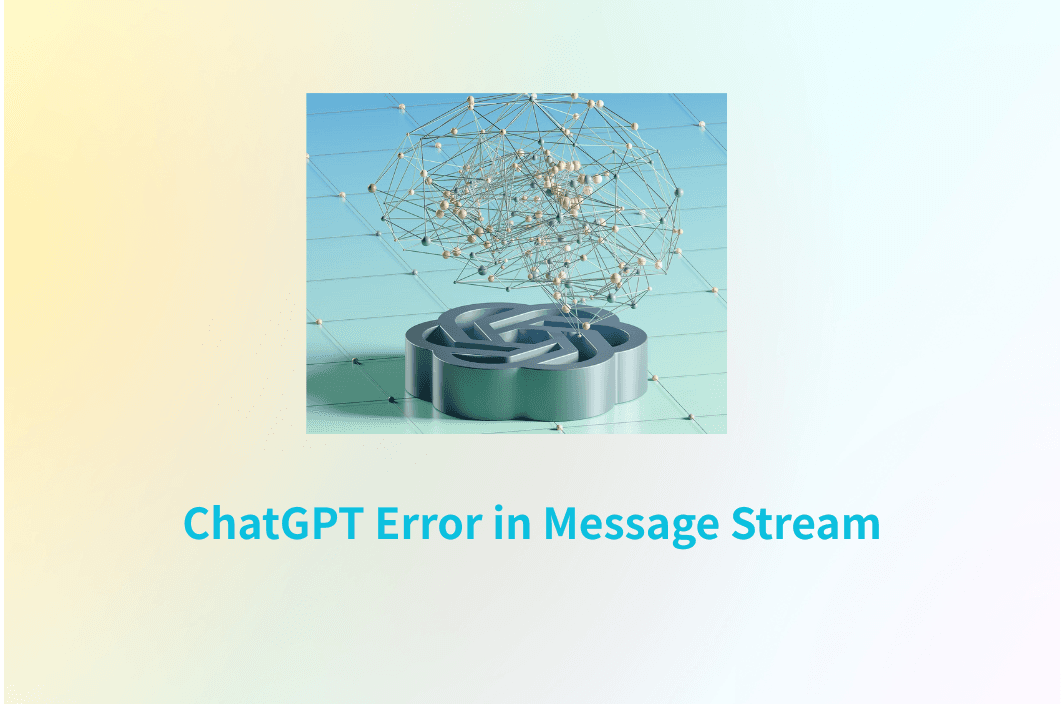If you’ve been frustrated by the recent wave of ChatGPT errors, you’re in good company. One Reddit user summed it up perfectly in a thread titled “ChatGPT-5 Rollout Is an Unmitigated Disaster”:
“Error in message stream interrupts and corrupts every chat, to the point that debugging software – one of my primary use cases for ChatGPT – is no longer possible. It’s fine to roll out a new tool, but if you want it to be useful, you have to fix its bugs first… You have more than a billion users worldwide… You should never have retired a toolsuite that a billion users were relying upon with no warning.”
His frustration captures what many people are feeling: mid-chat interruptions, broken workflows, and the sense that a tool they rely on daily has suddenly become unreliable.
Picture this: You’re working on an important report in ChatGPT, generating code, or drafting content. The AI is typing out the perfect answer, line by line… and then, without warning, everything stops. A red banner appears at the bottom:
“Error in message stream.”
It’s frustrating. You wonder— Is this a problem with my internet? My browser? Or is OpenAI itself having issues? Worse, your carefully crafted prompt might be gone, and your train of thought interrupted.
And while we can’t control OpenAI’s rollout decisions, we can take steps to understand what the “error in message stream” actually means, why it happens, and how to fix it—sometimes instantly.
What Is “Error in Message Stream”?
To understand this error, it helps to know how ChatGPT delivers responses.
When you send a request, ChatGPT doesn’t generate the full answer in one go. Instead, it uses streaming—sending the output in small chunks so you can see the text appear in real time.
The “error in message stream” means:
The continuous data flow between your browser (or API client) and OpenAI’s servers was interrupted before the complete response could be delivered.
Think of it like watching a livestream that suddenly freezes—not because the stream ended, but because the connection was broken.
This is essentially the same as “error in body stream”—just a different label for the same underlying issue.
Why Does the ChatGPT “Error in Message Stream” Happen?
The “error in message stream” occurs when the connection between your device and OpenAI’s servers is interrupted during a live response. Unlike static web pages, ChatGPT sends its output in a continuous stream, chunk by chunk, allowing you to watch it type in real time. If that stream is broken—whether by a server hiccup, a network drop, or local browser issues—the system stops generating text and displays the error banner.
Based on community reports, OpenAI support documentation, and independent technical analysis, there are several common reasons why this happens…
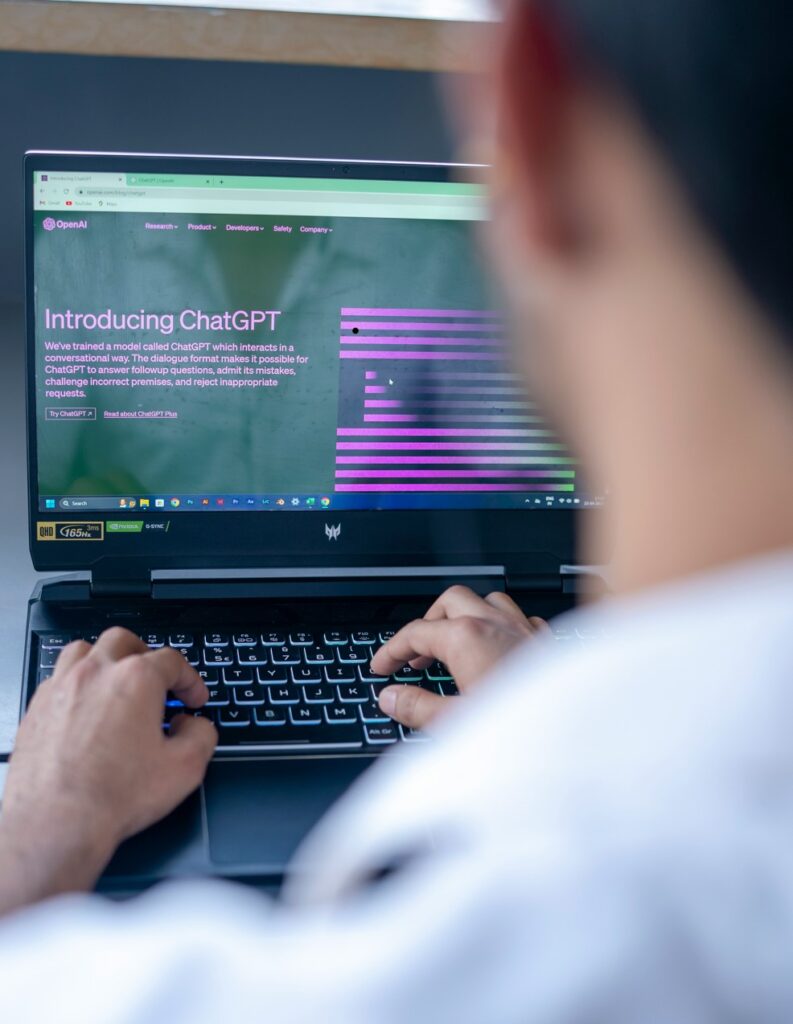
1. OpenAI Server Overload
When ChatGPT experiences high demand—such as during peak hours or after new feature launches—its servers may struggle to handle all requests. Your connection could be dropped mid-response.
2. Unstable Internet Connection
A brief drop in connectivity, high latency, or packet loss can break the live data stream. This is common on public Wi-Fi, mobile hotspots, or congested home networks.
3. Large or Complex Prompts
If your request is too long or computationally heavy (e.g., large blocks of text, code, or multiple file uploads), it increases the risk of timeouts and interruptions.
4. Browser Cache or Session Problems
Corrupted cached files or expired cookies can cause scripts on the ChatGPT site to misbehave, disrupting the stream.
5. Browser Extensions Interference
Ad-blockers, privacy tools, and even some VPN browser extensions can block or modify the data stream, causing it to fail.
6. VPN or Proxy Issues
Low-quality or overloaded VPN/proxy servers can increase latency or drop packets. Some VPN IP ranges may also be temporarily restricted by OpenAI.
7. API Formatting Errors
For developers, malformed JSON, misconfigured headers, or client-side code crashes can break the streaming connection.
How to Fix ChatGPT “Error in Message Stream”
Most “error in message stream” problems can be solved without deep technical work. The best approach is to start with simple actions and move gradually to more advanced checks until the issue is resolved.
1. Refresh the Page
Refreshing your browser forces it to establish a new connection to ChatGPT’s servers, clearing temporary glitches in the data stream. You can use the refresh button or press Ctrl + R (Windows) / Cmd + R (Mac). For a hard refresh that also reloads cached files, press Ctrl + Shift + R (Windows) / Cmd + Shift + R (Mac). If your internet briefly dropped during a conversation, a quick refresh often restores normal function.
2. Click “Regenerate Response”
Using the regenerate feature prompts ChatGPT to re-run the last request, which can complete the answer without starting over. This is especially helpful if most of the AI’s response appeared before the error occurred. If it fails more than once, the issue may be network-related or server-side, so move on to the next steps.
3. Check OpenAI’s Status Page
Sometimes the cause is on OpenAI’s end. The OpenAI Status page shows real-time updates about outages, degraded performance, or incidents. If ChatGPT is experiencing a widespread issue, troubleshooting on your end won’t help until their systems are back online.
4. Test Your Internet Connection
A stable connection is essential for streaming responses. Even a brief drop can trigger the error. Running a speed test can reveal if your ping is high or your download/upload speeds are too low. Switching from Wi-Fi to Ethernet, moving closer to your router, or restarting your modem can help stabilize your connection.
5. Switch Networks
If your current network has packet loss or throttling, changing to another connection may fix the problem instantly. You can try a mobile hotspot, connect to a different Wi-Fi, or use a VPN like BearVPN to route traffic through a more reliable path.
6. Clear Browser Cache and Cookies
Over time, stored cookies and cached files can become corrupted and interfere with ChatGPT’s operation. Clearing them forces your browser to load fresh files from the server. In Chrome, this can be done from Settings → Privacy and Security → Clear Browsing Data. For less disruption, you can clear only data for the ChatGPT site.
7. Disable Browser Extensions
Extensions that modify web content—such as ad blockers, privacy shields, or script managers—can disrupt the WebSocket connection that powers ChatGPT’s streaming. Disable all extensions, reload ChatGPT, and test. If it works, re-enable extensions one at a time until you find the culprit. VPN browser add-ons are a common cause.
8. Try Incognito or Private Mode
Private browsing sessions run without most extensions and use a clean cache and cookie state. In Chrome, press Ctrl + Shift + N (Windows) or Cmd + Shift + N (Mac). This is a quick way to see if your regular browsing setup is the problem.
9. Simplify Your Prompt
The larger and more complex the request, the greater the strain on both your device and OpenAI’s servers. Breaking down big requests into smaller steps can help avoid timeouts. For example, instead of asking for a full-length research paper, start with an outline and expand it in separate prompts.
10. Log Out and Log Back In
Logging out refreshes your authentication token, which can sometimes become invalid mid-session. After signing back in, open ChatGPT in a new tab for a clean session.
11. Check Firewall or Security Software
Some workplace or school firewalls block the live connections ChatGPT uses. If possible, try from a different network or connect through a VPN like BearVPN to bypass these restrictions.
12. Use a VPN (Carefully)
A VPN can sometimes be the key to fixing persistent “error in message stream” issues, but it’s not a magic solution in every case. When used correctly, a VPN can route your traffic around congested networks, bypass regional restrictions, and help avoid ISP throttling that slows down certain types of connections. This is especially valuable in workplaces, schools, or countries where ChatGPT access is filtered or unstable.
That said, a VPN can also introduce new problems if the server you choose has high latency, is overloaded, or has been flagged by OpenAI. Some VPNs include aggressive filtering features—like ad blocking or tracker protection—that, while useful elsewhere, can interfere with the continuous data stream ChatGPT relies on.
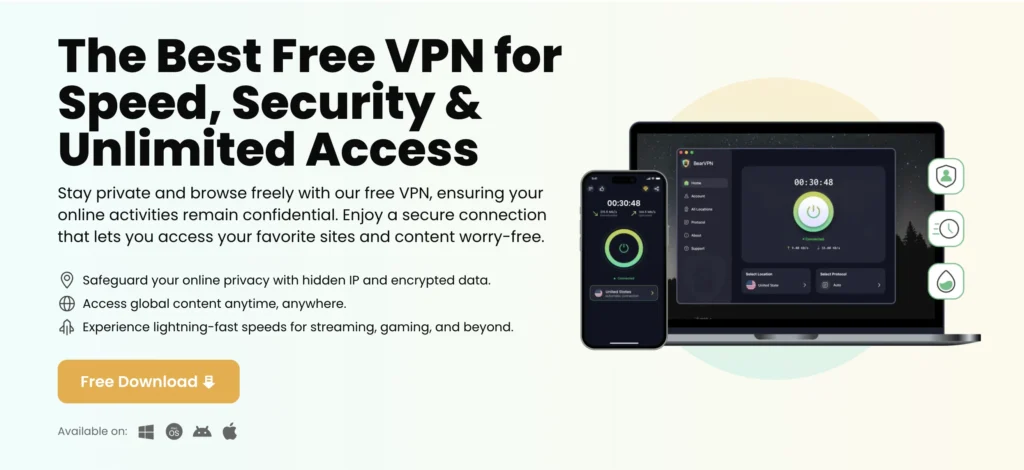
The key is to choose a reputable VPN with low-latency, well-maintained servers and minimal interference with your internet traffic. BearVPN is built with this in mind, offering stable, optimized connections designed to keep streaming services—AI or otherwise—running smoothly. To find the best results for your location, test multiple VPN server regions and compare your ChatGPT experience both with and without the VPN active. The goal is simple: use the VPN only when it improves stability, and switch it off if it doesn’t.
13. Wait and Retry Later
If the problem is due to server overload or maintenance, waiting may be the only option. Save your prompt somewhere safe so you can retry it later without retyping.
FAQs on ChatGPT “Error in Message Stream
I’m using the OpenAI API—how can I prevent or fix the “error in message stream”
For API developers, reducing the error rate often comes down to coding defensively. You can implement retry logic so that failed streaming requests are automatically re-sent. Always validate your JSON payloads before sending them, as malformed data can break the stream. If your API calls are very large, split them into smaller, more manageable chunks to avoid timeouts. Keep track of your usage quotas, because going over limits can cause responses to be cut short. And if you suspect a network routing issue, test your requests on different internet connections or through a low-latency VPN server.
Will breaking my prompt into smaller parts really help?
Yes. Large prompts increase the processing time and data transfer required for a single response, which makes interruptions more likely. By splitting a large task into smaller steps, you reduce the load on both your connection and OpenAI’s servers, increasing the chance of a complete response without errors.
When is a VPN most useful for fixing the error?
A VPN is most helpful if your network is restricted (e.g., by a school, workplace, or country-level firewall) or if your ISP is slowing down AI-related traffic. It can also help if your default route to OpenAI’s servers is congested. The key is to test multiple server locations and compare your ChatGPT stability both with and without the VPN.
What can I do to avoid the “error in message stream” in the long run?
You can reduce the risk significantly by:
- Keeping prompts concise and avoiding overly complex, multi-part questions.
- Maintaining a stable, high-speed internet connection.
- Clearing your browser cache periodically to remove outdated data.
- Minimizing the use of heavy or unnecessary browser extensions.
- Choosing low-latency VPN servers if you’re routing traffic through a VPN.
- Avoiding peak ChatGPT usage times, particularly during US and European business hours.
How do I know if it’s my network causing the issue?
A quick test is to try ChatGPT from a different connection—like switching from Wi-Fi to mobile data or tethering from your phone. If the error disappears, it’s likely a network issue. You can also run a speed test to check your ping, download, and upload speeds. If you notice high latency or packet loss, the error may be tied to your connection quality.
Conclusion
The ChatGPT “Error in Message Stream” can be frustrating, but in most cases it’s easy to fix with a few simple steps—such as refreshing or regenerating the response, checking your internet connection, clearing browser data, or breaking large prompts into smaller parts. If the root cause is your network route or ISP restrictions, using a reliable VPN can make all the difference. With its stable servers, minimal interference, and support that understands AI usage, BearVPN helps ensure your ChatGPT sessions stay smooth and uninterrupted, wherever you’re working from.