To be honest—school Chromebooks can feel like digital prisons sometimes. Between the locked-down settings, web filters, and blocked games and apps, it’s not exactly a cinephile’s dream machine. But what if I told you there are actually legit, practical ways to make watching movies on a school Chromebook possible?
In this post, we’ll break down the real challenges students face and offer smart, responsible solutions. So if you’ve ever wondered how to watch movies on school Chromebook without getting in trouble, you’re in the right place.
Why You Can’t Watch Movies on a School Chromebook?
If you’ve tried firing up Netflix or downloading a movie player on your Chromebook, you’ve probably run into one of these digital roadblocks:
- Content filters that block streaming sites (Netflix, Hulu, Disney+, etc.)
- You can’t install apps like VLC or Kodi without admin access
- VPNs and proxy sites are usually blocked
- Some video formats just don’t play nicely on Chromebooks
- School Wi-Fi networks often limit streaming bandwidth
I get it—it’s frustrating. You just want to relax and watch a movie during a study break, maybe even for a school assignment. So how can you actually watch a movie on a school Chromebook? Let’s dig into it.
How to Watch Movies on School Chromebook?
How to watch movies on school chromebook? Before we dive into the step-by-step solutions, remember: this guide is for responsible, educational, or personal-use scenarios only. Don’t go breaking your school’s tech policies—you could lose your device privileges (or worse, get detention).
1. Use School-Approved Streaming Platforms
Many schools allow access to educational streaming services. Here are a few that often fly under the radar:
- PBS, National Geographic, or BBC iPlayer (educational and documentary-style content)
- YouTube EDU or teacher-approved YouTube playlists
- Some teachers will even pre-approve Netflix episodes for class discussions—ask them!
Tip: Always ask your teacher or IT admin if the content is for school use. You’d be surprised what they’ll allow if you make a solid case.
2. Watch Downloaded Movies from Google Drive
Now this one’s clever. If you have a movie file you legally own, upload it to your Google Drive (from another device), then stream it from there.
Here is how to watch movies on school Chromebook using Google Drive:
- On your personal computer, upload a movie file (like an MP4) to your Google Drive.
- Log into your school Chromebook.
- Open Google Drive and play the file directly—Chromebooks support MP4 playback natively.
But here’s the catch: your school might restrict Google Drive access or block certain file types. If so, keep reading.
3. Try a USB Drive (If Your Chromebook Allows It)
If your school’s policy doesn’t block external storage:
- Save your movie file to a USB stick.
- Plug the USB into your Chromebook.
- Use the built-in “Files” app to locate and play the movie.
Most Chromebooks can play MP4, WebM, or AVI files without third-party apps.
Note: You won’t be able to use formats like MKV without extra software, which, again, you probably can’t install.
4. Use Chrome Extensions (With Caution)
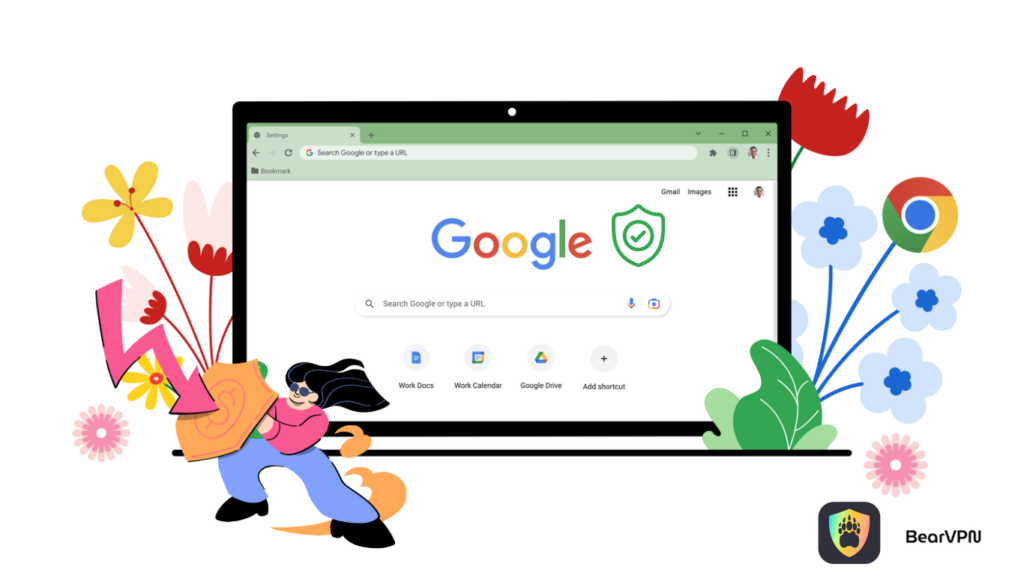
You might be able to sneak in some Chrome extensions that help you stream or download video. For instance, the “Video Player for Google Drive” extension gives you more playback control.
But—big but—this only works if your school’s admin hasn’t restricted the Chrome Web Store. Many do. It’s worth checking though.
5. Use a Free VPN
If you’re a bit more tech-savvy (and your school hasn’t completely locked things down), you might be wondering whether a VPN like BearVPN can help, especially those that offer Chrome extensions.
Here’s how to watch movies on school Chromebook using VPN for Chromebook:
- On your personal network (not school Wi-Fi), go to the Chrome Web Store and install a VPN extension.
- Connect to a region where your streaming site is allowed.
- Try accessing your streaming platform again.
Many schools block VPNs outright, and using them without permission could violate school policies. Only use a VPN if you’re off the school network (like at home) or if your school allows it for educational reasons.
That said, VPN is super easy to use to watch movies unblocked at school and gives you an extra layer of privacy if you’re using your Chromebook outside of school hours. It’s also a handy tool if your school Chromebook is used in a BYOD (bring your own device) kind of setup.
6. Talk to Your IT Department (Seriously)
Okay, this might sound lame—but hear me out.
If you have a legit reason (like watching a documentary for a class project), the school’s IT admin might temporarily unblock the site or whitelist a tool. They have the power—you just have to ask.
Real example: One student I knew needed to watch a foreign-language film for a Spanish class. After a quick chat with the teacher, they got Netflix unblocked for 48 hours.
Sometimes the direct approach really is the best.
Conclusion
So, can you figure out how to watch movies on the school Chromebook? Yes—but it takes a little finesse.
Here’s a quick recap of your options:
- Use educational streaming platforms your school allows.
- Upload your own movies to Google Drive and stream them there.
- Use a USB drive with supported video formats.
- Explore Chrome extensions (if your school hasn’t blocked them).
- Ask your teacher or IT staff to help if it’s for academic use.
Just remember that every school has its own policies. Don’t risk your digital privileges just to watch the latest Marvel movie during study hall.
That said, when used responsibly, these methods can help you enjoy a movie break without breaking the rules.


![How to Watch Bigg Boss in the USA on JioHotstar [100% Working]](/_next/image/?url=https%3A%2F%2Fcms.bearvpn.com%2Fwp-content%2Fuploads%2F2025%2F03%2Fwatch-bigg-boss-in-the-usa-featured-image.jpg&w=640&q=75)
