Nothing is more frustrating than trying to join your friends on Xbox, only to find Xbox Party Chat not working for no reason. Fortunately, most issues can be fixed quickly with a few simple steps. This guide will help you troubleshoot network settings, privacy controls, and other common problems so you can get back to chatting with your friends.
What Are Xbox Parties?
Xbox parties are a fantastic way to chat with friends while gaming, just like you did on Twitch. They allow you to connect with multiple players in a voice chat, making it easier to strategize and enjoy games together. However, sometimes technical hiccups can prevent you from joining these chats, especially when using a VPN.
Step 1: Check Your NAT Type
A strict NAT (Network Address Translation) is one of the most common reasons Xbox Party Chat is not working. NAT acts like a gatekeeper, deciding how your console connects to other players online.
Types of NAT:
- Open NAT – Best for party chat and multiplayer
- Moderate NAT – Some connections may fail
- Strict NAT – Often blocks party chat
How to check your NAT type:
- Press the Xbox button
- Go to Profile & system → Settings → General → Network settings
- Look at NAT type

Fixing NAT issues:
- Enable UPnP on your router to automatically open ports
- Or manually forward these ports:
- UDP: 88, 500, 3074, 3544, 4500
- TCP: 53, 80, 3074
Fixing NAT first often resolves the majority of Xbox Party Chat problems.
Step 2: Adjust Xbox Privacy Settings
Even with the right network settings, Xbox Party Chat not working can result from restrictive account settings. Xbox privacy controls, especially for child accounts, can block voice communication.
How to adjust settings if Xbox Party Chat not working:
- Go to Settings → Account → Privacy & online safety → Xbox privacy → View details & customize
- Under Communication & multiplayer:
- Set “You can communicate outside of Xbox Live” to Allow
- Set “Others can communicate with you” to Everyone or Friends
Correct privacy settings ensure that your account allows voice chat with friends and other players.
Step 3: Test Your Network Connection
A weak or unstable network can cause Xbox Party Chat to not work properly. Most of the time, your network settings are blocking party chat. Testing your connection helps identify Wi-Fi issues or ISP restrictions.
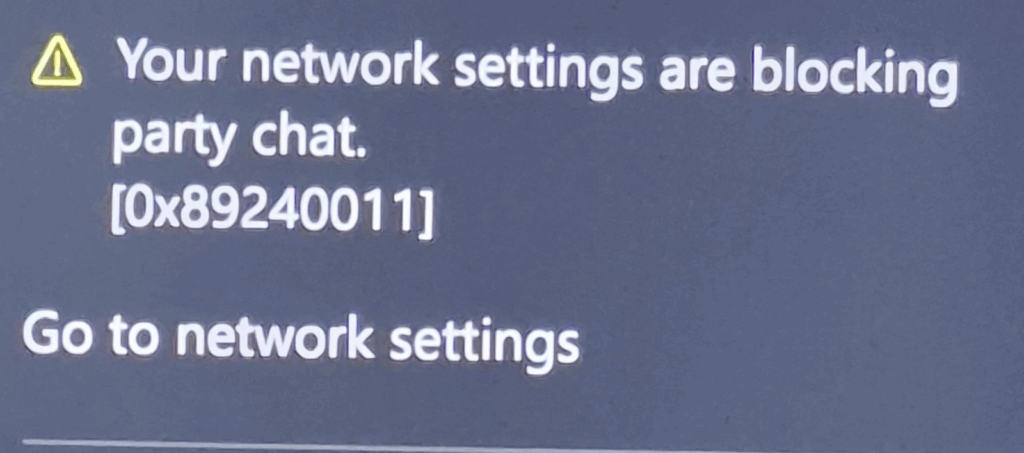
How to test network connection:
- Settings → General → Network settings → Test network connection
- Fix any errors by restarting your router or console
Testing your network ensures your console has a stable connection for party chat.
Step 4: Clear Your Alternate MAC Address
Sometimes your Xbox’s network identity gets stuck, causing connection problems. Clearing the alternate MAC address often resolves Xbox Party Chat not working issues.
Steps to clear MAC address:
- Settings → General → Network settings → Advanced settings → Alternate MAC address → Clear
- Restart your Xbox
Step 5: Watch Out for Double NAT
Double NAT can block Xbox Party Chat even if everything else seems fine. This happens when two routers or a modem/router combo conflict with each other.
How to fix Double NAT:
- Put one router in bridge mode
- Contact your ISP to configure NAT correctly
Resolving Double NAT ensures your console can communicate freely with other players.
Step 6: Use a Wired Connection

Wi-Fi can sometimes be unstable, leading to Xbox Party Chat not working. A wired Ethernet connection provides a faster and more reliable connection, reducing disconnects and NAT issues.
Step 7: Check Xbox Live Status
If your Xbox Party Chat is not working, it could be due to an Xbox Live outage. Check the official Xbox Live Status page for issues related to Party Chat or Multiplayer services.
Step 8: Consider VPN Carefully
VPNs can either fix or cause Xbox Party Chat not working problems, especially if you got the error message: your network settings are blocking party chat.
Problems VPNs can cause:
- Double NAT
- Port blocking
- Increased lag
But VPN services like BearVPN can also be a helper if are facing ISP restrictions or regional limitations.
Tips for using a VPN:
- Use it on your router
- Ensure UDP traffic and port forwarding are supported
- Check NAT type after connecting

Then you should check if you have connected to the right server since connecting to a server closer to your Xbox Live server minimizes the distance your data has to travel. This generally leads to lower latency and faster speeds, essential for a seamless gaming experience.
- Open Server List: In your Xbox VPN app, access the server list.
- Select Nearby Server: Choose a server that’s geographically closer to your Xbox Live server for better performance.
Always fix NAT and privacy settings before relying on a VPN.
Step 9: Restart Your Xbox and Router
Sometimes, the simplest solution fixes stubborn problems.
- Hold the Xbox button for 10 seconds to restart the console
- Restart your router or modem
- Try party chat again
Final Thoughts
By following these friendly steps, you should be able to fix the issue; Xbox Party Chat Not Working. Remember, having the right tools can make all the difference in enhancing your gaming experience, so it’s important to choose a reliable and trustworthy VPN for gaming.


![Using VPN Can’t Login Spotify? [Fixed in 3 Steps]](/_next/image/?url=https%3A%2F%2Fcms.bearvpn.com%2Fwp-content%2Fuploads%2F2024%2F09%2FHow-to-Get-a-Transcript-of-A-Podcast-on-Spotify.png&w=640&q=75)
