Stuck staring at a “Blocked” screen while trying to stream your favorite Netflix show during lunch break? Schools worldwide clamp down on streaming access, but sometimes you just need a mental breather. This guide dives into how to get Netflix unblocked at school and reveals the safest ways to bypass restrictions with or without a VPN.
How to Get Netflix Unblocked at School?
School networks often implement blocks on streaming services like Netflix. This is primarily to manage bandwidth and help students stay focused during school hours. However, if you find yourself with some downtime and want to catch up on your favorite shows, there are legitimate ways to potentially bypass these restrictions.
This part will walk you through 4 distinct methods to unblock Netflix at school, offering both VPN and non-VPN options. We’ll break down each approach, explaining why it works and providing clear, step-by-step instructions.
Method 1. Unblock Netflix with BearVPN
A Netflix VPN encrypts your online traffic and changes your device’s IP address, making it appear as if you’re browsing from a different location. This clever trick allows you to effectively bypass school firewalls and access Netflix without any issues.
Why Use VPN for Netflix Unblocked
- Bypass geo-restrictions and school firewalls: A VPN allows you to watch Netflix even when the network actively blocks it.
- Enhanced data security: Your internet activity is encrypted, preventing the school network from monitoring your online behavior.
- Access global Netflix content: Unlock shows and movies that might not be available in your specific region.
Steps to Watch Netflix at School with BearVPN
BearVPN stands out for its reliability, fast speeds, and robust encryption, making it ideal for streaming on your device.
Step 1: Download and Install
Click the Free Download button below to download BearVPN directly to your device. Follow the on-screen instructions to install the app, then open it. BearVPN is available for Android, iOS, Mac and Windows.
Step 2: Select a Server
Select a VPN server in a country where Netflix is fully accessible, such as the United States, Canada, or the United Kingdom.
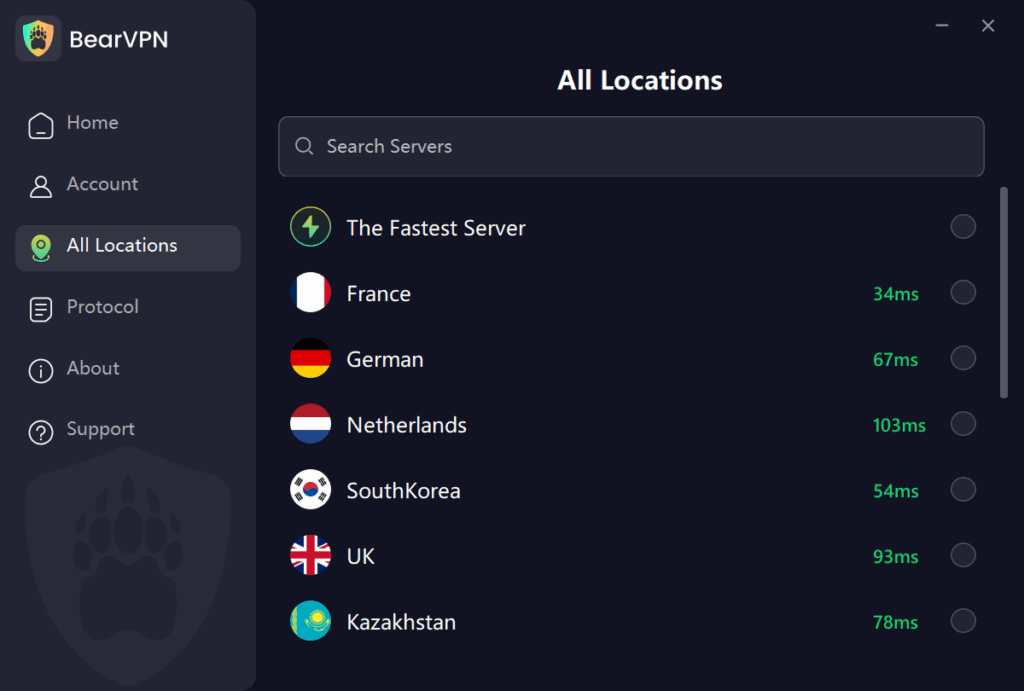
Step 3: Connect
Tap Connect to activate BearVPN and secure your connection.
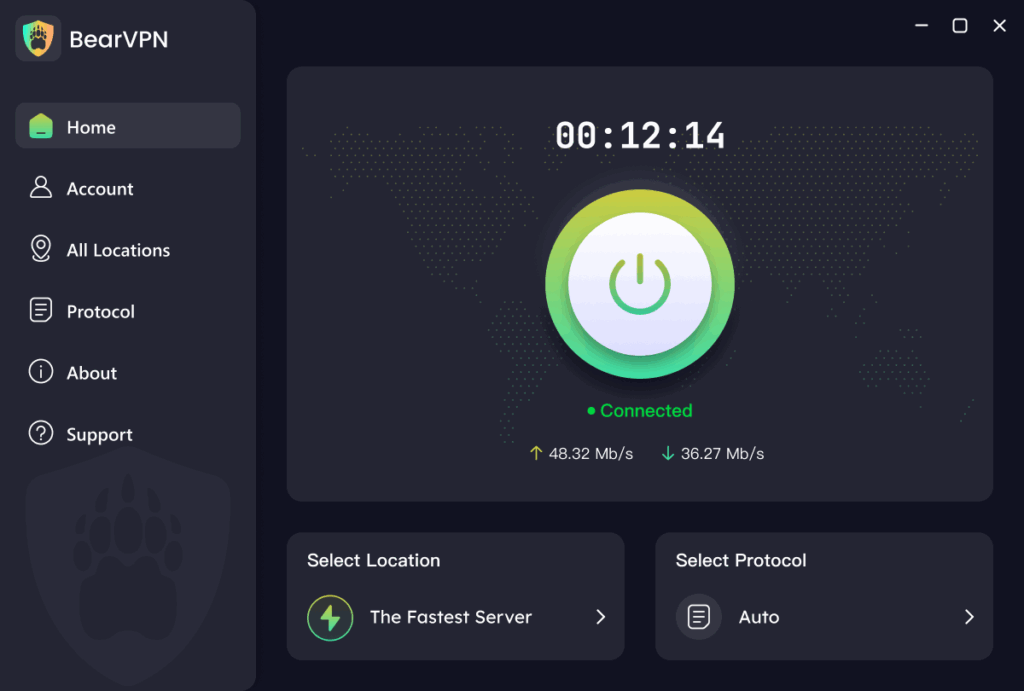
Step 4: Start Streaming
Open the Netflix app or visit the Netflix website in your browser. You should now be able to stream without restrictions.
Method 2. Get Netflix Unblocked Using Smart DNS
Another effective method to unblock Netflix at school is by using a Smart DNS service. Unlike a VPN that encrypts all your traffic, Smart DNS only reroutes the specific portion of your internet traffic related to Netflix. This means it doesn’t have the same encryption overhead, often resulting in faster streaming speeds.
Why Smart DNS for Netflix?
- Faster streaming: With no encryption involved, you’ll likely experience smoother and faster streaming.
- Wide device compatibility: Smart DNS typically works on most school computers without requiring any software installation.
- Bypass regional blocks: Access Netflix content libraries from different countries.
Steps to Use Smart DNS on a School Computer:
- Sign up: Choose a reputable Smart DNS service provider (such as SmartDNSProxy) and sign up for an account.
- Obtain DNS server addresses: Once you’ve signed up, your provider will give you specific Smart DNS server addresses (usually a primary and a secondary address). You’ll find these on their website or in your account dashboard.
- Configure network settings: On your school computer, navigate to your network settings. This process can vary depending on your operating system (Windows or macOS). Look for options related to DNS server configuration.
- Manually input DNS addresses: Replace the existing DNS server addresses with the ones provided by your Smart DNS service.
- Save and restart: Save your changes and restart your internet connection or your computer.
- Open Netflix: Once your connection is back up, open your web browser and go to the Netflix website. You should now be able to stream Netflix content on a school computer even without a VPN.
Method 3. Use Your Mobile Hotspot Instead of School Wi-Fi
If your school’s Wi-Fi network is the primary culprit blocking Netflix, but your mobile data plan allows for it, you can create a personal hotspot using your phone. This essentially turns your phone into a portable Wi-Fi router, allowing your school computer or tablet to connect directly to your mobile network, bypassing the school’s filters.
Why Get Netflix Unblocked at School with Mobile Hotspot?
- Direct mobile network connection: You’re bypassing the school’s Wi-Fi and connecting directly to your cellular data.
- No additional software needed: Most smartphones have built-in hotspot functionality.
- Works on various devices: You can connect laptops, tablets, and other school-provided devices to your hotspot.
Steps to Stream Netflix On an iPhone:
- Open settings: Go to the “Settings” app on your iPhone.
- Find a personal hotspot: Tap on “Personal Hotspot.”
- Enable hotspot: Toggle the switch next to “Allow Others to Join” to turn it on.
- Connect your device: On your school computer or tablet, look for available Wi-Fi networks and select your iPhone’s hotspot name. Enter the password if you’ve set one.
- Stream Netflix: Once connected, open the Netflix app or website and start watching.
Steps to Watch Netflix On an Android Phone:
- Open settings: Go to the “Settings” app on your Android phone.
- Navigate to Network & internet: Tap on “Network & Internet.”
- Find hotspot & tethering: Select “Hotspot & Tethering.”
- Enable Wi-Fi hotspot: Toggle the switch next to “Wi-Fi Hotspot” to turn it on.
- Set password (Optional): You can set a password for your hotspot under the “Wi-Fi Hotspot” settings for added security.
- Connect your device: On your school computer or tablet, find and connect to your Android phone’s hotspot Wi-Fi network using the password if you set one.
- Enjoy Netflix: Open the Netflix app or website and start streaming your favorite shows.
Note: Be aware that streaming Netflix, especially in high definition (HD), can consume a significant amount of mobile data. A single HD movie can use up to 3GB of data. Always check your mobile data plan to avoid exceeding your limits and incurring extra charges.
Method 4. Free Proxies to Unblock Netflix Streaming
A proxy server works like a middleman, allowing you to access Netflix by routing your request through an external server. However, free proxies can be risky—some log your data, inject ads, or slow down your connection.
Why Might You Consider a Free Proxy
- Quick and easy setup: Using a free proxy typically doesn’t require any software installation.
- Potential bypass: In some instances, a free proxy might allow you to access Netflix when other methods fail.
Trusted Proxy Websites for Netflix:
Proxysite: https://www.proxysite.com/
KProxy: https://www.kproxy.com/
Hide.me: https://hide.me/en/proxy
Steps to Unblock Netflix Using a Proxy:
1. Visit a proxy website: Open a web browser and go to one of the trusted proxy websites listed above.
2. Enter Netflix URL: Look for a search bar or a field where you can enter a website address. Type in the Netflix URL: https://www.netflix.com.
3. Select a server location: Choose a server location, preferably in the U.S. or the UK, as these regions often have a larger Netflix content library.
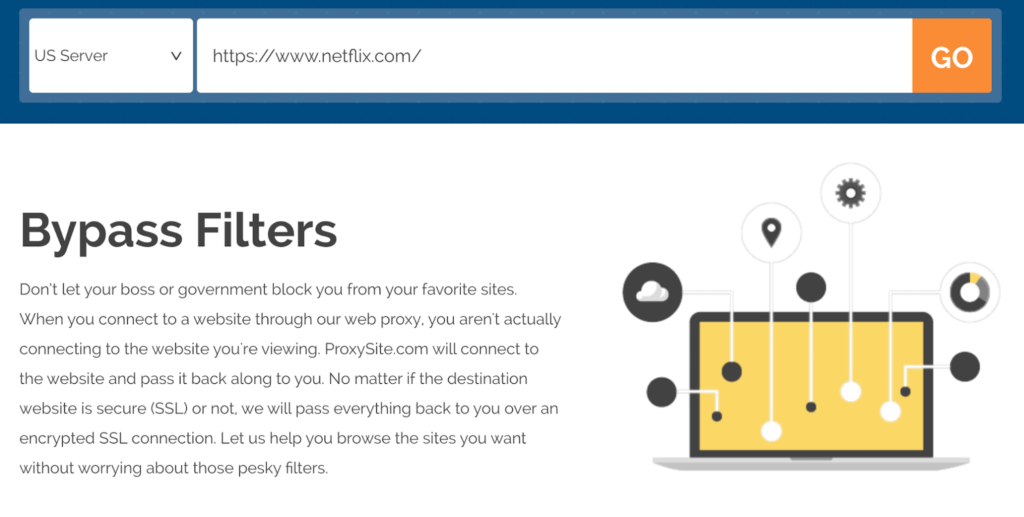
4. Connect: Click the “Go” button to access Netflix through the proxy server.
Critical Warning About Free Proxies
While free proxies might seem like a convenient option, they come with significant risks:
- Unreliable performance: Many free proxies struggle to bypass Netflix’s proxy detection systems and may not work at all.
- Security concerns: Free proxy servers often lack encryption, meaning your internet activity is not private and could be monitored. Some may even log your data or inject advertisements into the websites you visit.
- Slow connection speeds: Free proxies are often overloaded with users, leading to slow and unreliable connection speeds, making streaming a frustrating experience.
For reliable security and consistent access to Netflix, a reputable VPN is generally a much better and safer choice than a free proxy.
Related articles:
6 Ways to Unblock YouTube on a School Chromebook
How to Unblock Websites on School Chromebook
How to Play Roblox at School Without VPN: Quick & Easy
Why You Cannot Watch Netflix at School?
Schools aren’t trying to crush your vibe—they’re managing a digital ecosystem. Here’s the lowdown:
1. Bandwidth Hogging
Streaming Netflix in HD guzzles up to 3 GB per hour. Schools prioritize bandwidth for Zoom classes, research portals, and Google Classroom, not Stranger Things marathons.
2. Focus Firewalls
Binging Bridgerton during algebra isn’t a recipe for straight A’s. Schools block Netflix to curb distractions and keep productivity high. Studies show that multitasking with television significantly decreases homework efficiency.
3. Content Filters
Firewalls auto-flag sites tagged as “entertainment” or “high bandwidth.” Netflix.com? Insta-blocked. These filters also shield students from explicit content—no one wants a Squid Game slip-up during study hall.
Conclusion
By understanding these four methods, you can explore the best way to potentially unblock Netflix at your school. Remember to consider the pros and cons of each option, especially regarding data usage and security, before making a choice.
FAQ about Netflix Unblocked at School
1. How can I unblock Netflix on my school’s Wi-Fi network?
To access Netflix on a restricted school network, you can use a Virtual Private Network (VPN). A VPN encrypts your internet traffic and routes it through a server in a different location, bypassing network restrictions. BearVPN is a VPN for Netflix, offering ultra-fast speed and supporting 50+ locations.
2. Can I unblock Netflix on school computer without a VPN?
Yes, there are two alternatives include using a Smart DNS service or setting up a mobile hotspot. A Smart DNS reroutes specific traffic related to Netflix, allowing access without full encryption, which can result in faster streaming speeds. Alternatively, using your mobile device as a hotspot can bypass school Wi-Fi restrictions, though this will consume mobile data.
3. Is it safe to use free proxies or VPNs to unblock Netflix at school?
Using free proxies or VPNs is generally not recommended due to potential risks such as data logging, malware, and unreliable connections. Free services often lack the security measures found in reputable paid VPNs, making them less secure for activities like streaming Netflix.
4. Will using a VPN to watch Netflix affect streaming quality?
Using a VPN can sometimes impact streaming quality due to factors like server distance and encryption overhead. However, premium VPN like BearVPN offer high-speed servers optimized for streaming, minimizing potential disruptions.
5. Can I download Netflix shows at home to watch offline at school?
Yes, Netflix allows users to download select shows and movies for offline viewing. You can download content at home and watch it later without an internet connection, which is useful if your school’s network restricts streaming services.
![How to Watch Netflix Unblocked at School [100% Working]](/_next/image/?url=https%3A%2F%2Fcms.bearvpn.com%2Fwp-content%2Fuploads%2F2025%2F03%2Fnetflix-unblocked-at-school-featured-image.jpg&w=3840&q=75)
![How to Change Your Location on TikTok [100% Working]](/_next/image/?url=https%3A%2F%2Fcms.bearvpn.com%2Fwp-content%2Fuploads%2F2025%2F03%2Fhow-to-change-location-on-tiktok-featured-image.jpg&w=640&q=75)
![How to Unblock Websites on School Chromebook [6 Methods]](/_next/image/?url=https%3A%2F%2Fcms.bearvpn.com%2Fwp-content%2Fuploads%2F2025%2F03%2Funblock-websites-on-school-chromebook-featured-image.jpg&w=640&q=75)
