If you’re a Hulu subscriber, there’s nothing more frustrating than sitting down to watch your favorite show only to be interrupted by a mysterious error message. One of the most common issues reported by users is Hulu Error Code P-DEV320. This error can disrupt streaming on any device, but it’s especially notorious for causing playback problems and buffering issues on mobile platforms like iOS and Android. If you’re facing this error, don’t worry—you’re not alone, and there are clear steps you can take to get back to uninterrupted streaming.
This guide covers everything you need to know about Hulu Error Code P-DEV320: what it means, why it happens, and—most importantly—how to fix it. We’ll walk through troubleshooting tips that work for both mobile and other devices, and explore how using a reliable VPN like BearVPN on your mobile device can sometimes resolve persistent problems.
What Is Hulu Error Code P-DEV320? (And Why Does It Happen?)
Hulu Error Code P-DEV320 is one of the most widely reported Hulu streaming errors. When you see this code, it means Hulu’s app or website is struggling to communicate with Hulu’s servers. This communication breakdown can manifest in several ways:
- Playback won’t start or suddenly stops
- Video freezes or buffers endlessly
- Error message appears, sometimes with the P-DEV318 or P-DEV322 variants
Typical causes include:
- Poor or unstable internet connection
- Outdated Hulu app or operating system
- Temporary Hulu server outages or maintenance
- Corrupted cache or app data
- Device compatibility problems
- Network routing issues (sometimes specific to your location or IP address)
While Hulu Error Code P-DEV320 can occur on smart TVs, streaming sticks, and web browsers, it’s especially common on mobile devices. That’s why this guide puts extra focus on troubleshooting Hulu streaming issues on iOS and Android.
Initial Troubleshooting: Quick Fixes for Hulu Error P-DEV320
Before you dive into advanced troubleshooting, it’s a good idea to try some simple fixes. In many cases, Hulu Error Code P-DEV320 can be resolved with a few quick steps.
1. Check Your Internet Connection
A weak or unstable internet connection is one of the most common culprits. Try the following:
- Switch from cellular data to Wi-Fi (or vice versa) to see if it makes a difference
- Run a speed test: Hulu recommends at least 3 Mbps for standard streaming and 8 Mbps for live TV
- Restart your router and modem
- Move closer to your Wi-Fi router or remove any physical obstacles
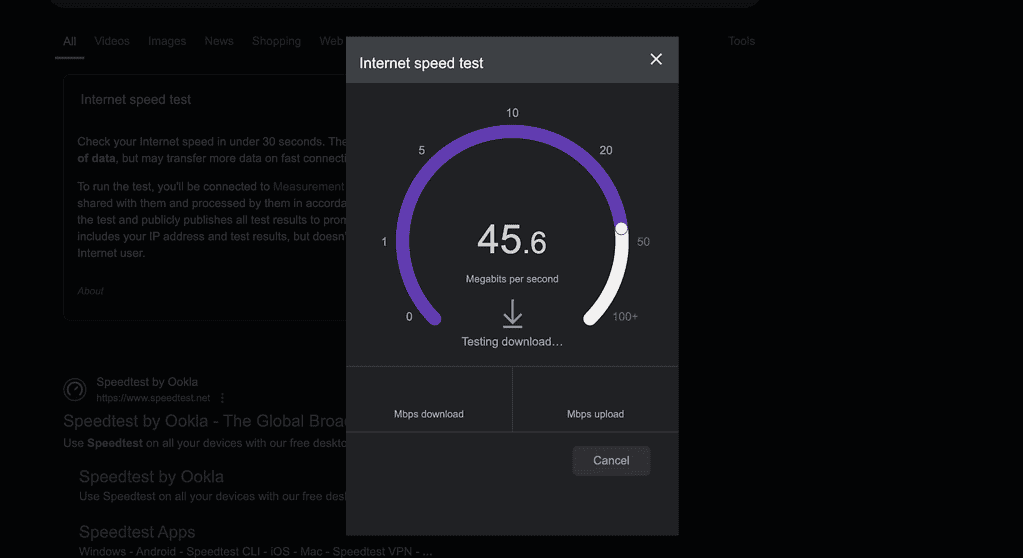
2. Restart the Hulu App and Your Device
Sometimes, simply restarting the app or your device can clear up temporary glitches:
- Fully close (force-quit) the Hulu app
- Reboot your phone or tablet
- Open Hulu again and check if the issue persists
3. Update the Hulu App and Device Software
Using an outdated app or OS can cause compatibility issues:
- On iOS: Go to the App Store, search for Hulu, and tap “Update” if available
- On Android: Open Google Play Store, search for Hulu, and tap “Update”
- Make sure your device’s operating system is up-to-date
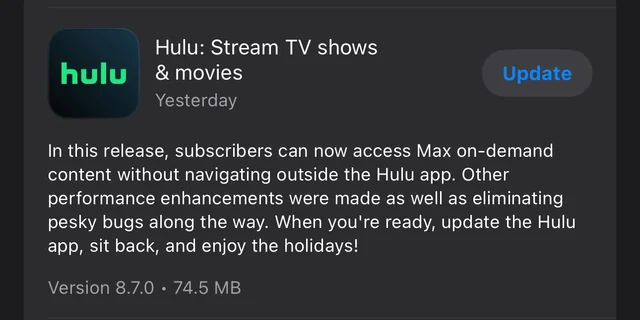
4. Clear Hulu App Cache and Data
Corrupted cache or data can trigger playback errors:
- On Android: Go to Settings > Apps > Hulu > Storage > Clear Cache and Clear Data
- On iOS: Uninstall the Hulu app, then reinstall it from the App Store (iOS does not allow clearing cache directly)
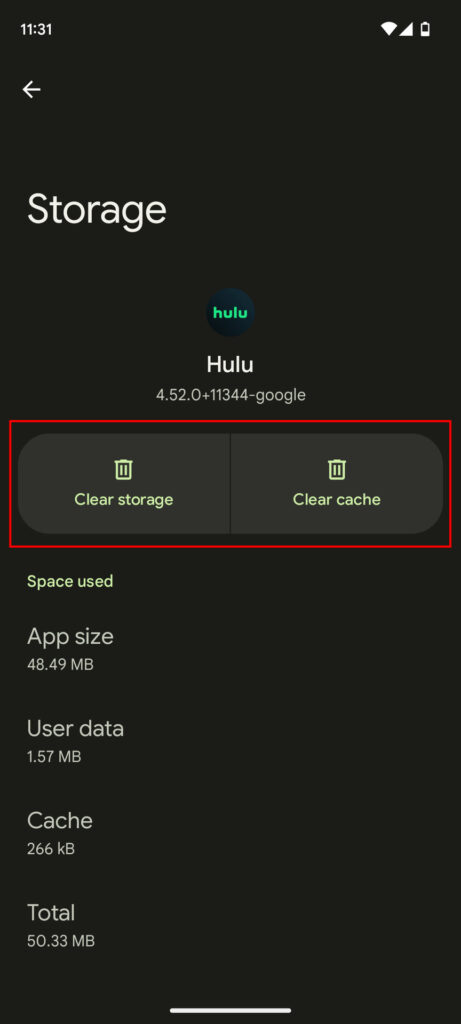
5. Test Hulu on a Different Device
Try logging into Hulu on a different device, like a laptop, smart TV, or even a friend’s phone. If Hulu works just fine elsewhere, it’s a strong sign that the issue is related to your device or its current settings. In some cases, device-specific issues—such as the Hulu “Missing Error JSON Structure” problem—can cause error codes or failed logins on just one device, while everything runs smoothly on others.
Advanced Solutions: Dealing With Persistent Hulu Streaming Problems
If you’re still seeing Hulu Error Code P-DEV320 after basic troubleshooting, it’s time to dig deeper. These advanced fixes can resolve stubborn streaming issues, especially on mobile platforms.
1. Check for Hulu Server Outages
Sometimes, the problem isn’t on your end. Hulu’s servers may be down for maintenance or experiencing issues:
- Visit sites like Downdetector or check Hulu’s official Twitter support for updates
- If others are reporting outages, you’ll need to wait for Hulu to resolve the issue
2. Reset Your Network Settings
Network configuration problems can cause connectivity issues:
- On iOS: Go to Settings > General > Transfer or Reset iPhone > Reset > Reset Network Settings (this removes all saved Wi-Fi networks and passwords)
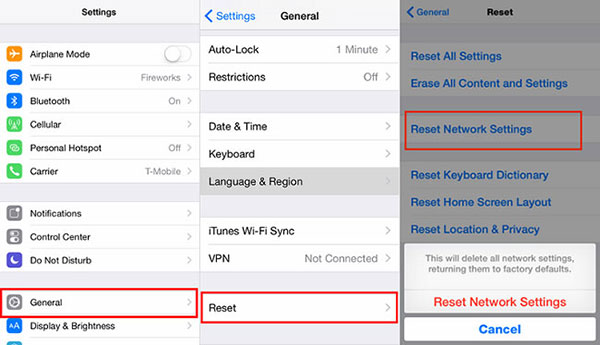
- On Android: Settings > System > Reset options > Reset Wi-Fi, mobile & Bluetooth
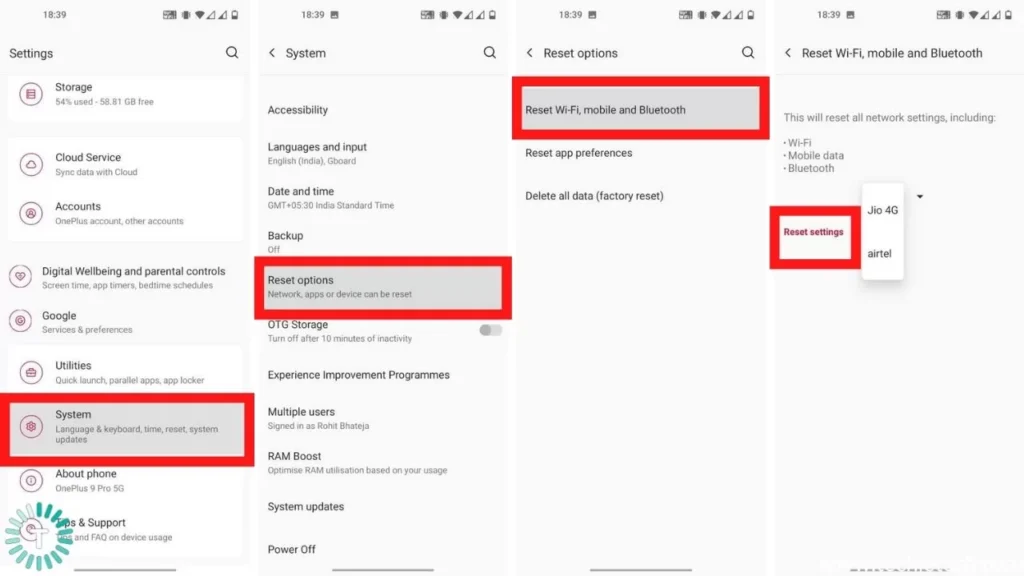
After resetting, reconnect to your Wi-Fi and try Hulu again.
3. Try Streaming on Mobile Data
If Wi-Fi continues to cause problems, switch to cellular data to see if the issue is specific to your home network.
- Open Hulu on your phone or tablet while disconnected from Wi-Fi
- If streaming works on mobile data, your Wi-Fi or ISP might be blocking Hulu traffic
4. Disable VPN or Proxy Services (If Used)
Some VPNs or proxies may conflict with Hulu’s servers, especially if they’re not optimized for streaming. However, there are cases where a mobile VPN—when used correctly—can actually help (more on this below).
Using a Mobile VPN to Fix Hulu Error Code P-DEV320: When and Why It Works
In certain situations, Hulu error code P-DEV320 can be triggered by regional network routing issues, temporary IP blocks, or ISP-specific restrictions. If you’ve tried all standard troubleshooting and still can’t stream, using a reliable VPN on your iOS or Android device may help you bypass problematic routes and restore access.
How a VPN Can Help
A VPN (Virtual Private Network) works by encrypting your internet traffic and routing it through servers in other locations. This can:
- Bypass ISP-level throttling or misconfigured routing that blocks Hulu’s servers
- Assign you a new IP address, avoiding temporary blocks or network conflicts
- Improve privacy and security by masking your real IP address and encrypting your connection
Why Choose BearVPN for Hulu on Mobile?
If you’re considering a VPN, it’s important to pick one that’s fast, secure, and optimized for mobile streaming. BearVPN is designed specifically for iOS and Android users, making it an excellent option for resolving streaming errors like P-DEV320 on your phone or tablet.
Key Features of BearVPN:
- iOS & Android Support: One-click connection and a user-friendly interface make it perfect for mobile devices.
- High-Speed Servers: Enjoy low-latency connections optimized for streaming Hulu, Netflix, YouTube, and more.
- Global Locations: Access a wide range of server locations to avoid regional blocks and enjoy consistent playback.
- Strong Privacy: No-logs policy, DNS leak protection, traffic obfuscation, and RAM-only servers ensure your privacy is protected.
- App Management: Select which apps use the VPN to optimize your network experience (split tunneling).
- Unblock Content: Access region-restricted content with ease (while no VPN can guarantee 100% success, BearVPN is compatible with many popular streaming platforms).
- Game Optimization: Minimize lag and ensure stable connections for online gaming sessions.
Note: If you already use a VPN and are seeing P-DEV320, try disconnecting it first. If Hulu works without the VPN, the issue may be with your VPN provider. BearVPN is specifically engineered for mobile streaming, which can help resolve stubborn connectivity errors where other VPNs might fail.
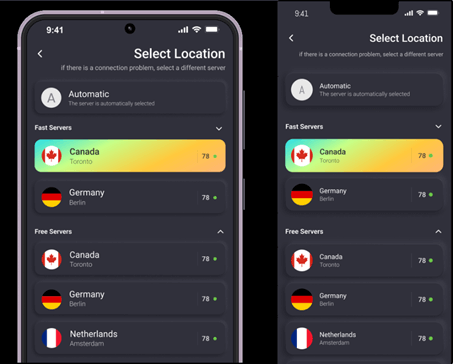
How to Use BearVPN for Hulu Streaming
- Download BearVPN from the App Store (iOS) or Google Play (Android).
- Install and open the app.
- Connect to a recommended server—ideally one close to your real location for best speeds.
- Open Hulu and try streaming again.
With BearVPN’s robust privacy features and optimized streaming routes, many users find persistent Hulu error codes like P-DEV320 can be resolved, especially when traditional fixes fall short.
When to Contact Hulu Support
If you’ve worked through every step above—including trying a VPN and switching networks—and Hulu error code P-DEV320 still appears, it’s time to reach out to Hulu’s support team. Provide them with as much detail as possible:
- Which device(s) are affected
- When the issue started
- Troubleshooting steps you’ve already tried
- Any error messages (screenshots help)
You can contact Hulu support via:
- Hulu Help Center
- X (Twitter): @hulu_support
- In-app support (go to Account > Help)
The more information you provide, the faster they can help you resolve the issue.
FAQs About Hulu Error Code P-DEV320
1. What does Hulu Error Code P-DEV320 mean?
It’s a connectivity error, indicating that Hulu can’t communicate with its servers. This can result from network issues, app problems, or temporary server outages.
2. Why does Hulu error p-dev320 happen more on mobile devices?
Mobile devices often switch between Wi-Fi and cellular networks, which can cause instability. App cache issues and outdated versions are also more common on phones and tablets.
3. Can a VPN always fix Hulu Error Code P-DEV320?
Not always, but in cases where ISP routing or regional issues are to blame, a well-optimized VPN like BearVPN for iOS/Android can help by rerouting your traffic and giving you a stable, unblocked IP address.
4. Will using a VPN let me watch Hulu from anywhere?
BearVPN can help you access Hulu in regions where it’s available, but Hulu actively blocks some VPN traffic. Consistent access isn’t guaranteed, but BearVPN is built for strong privacy and fast streaming.
Final Thoughts: Stream Hulu Without Interruptions
Dealing with Hulu Error Code P-DEV320 can be a headache, but in most cases, you can fix it with basic troubleshooting—checking your network, updating your app, and clearing your cache. For mobile users experiencing stubborn connectivity issues, a secure and high-speed VPN like BearVPN can provide a seamless streaming experience by bypassing problematic routes and ensuring your data stays protected.
Remember, the key is to methodically work through each step, and don’t hesitate to reach out to Hulu support if you need extra help. With the right tools and information, you’ll be back to binge-watching your favorite shows in no time.



