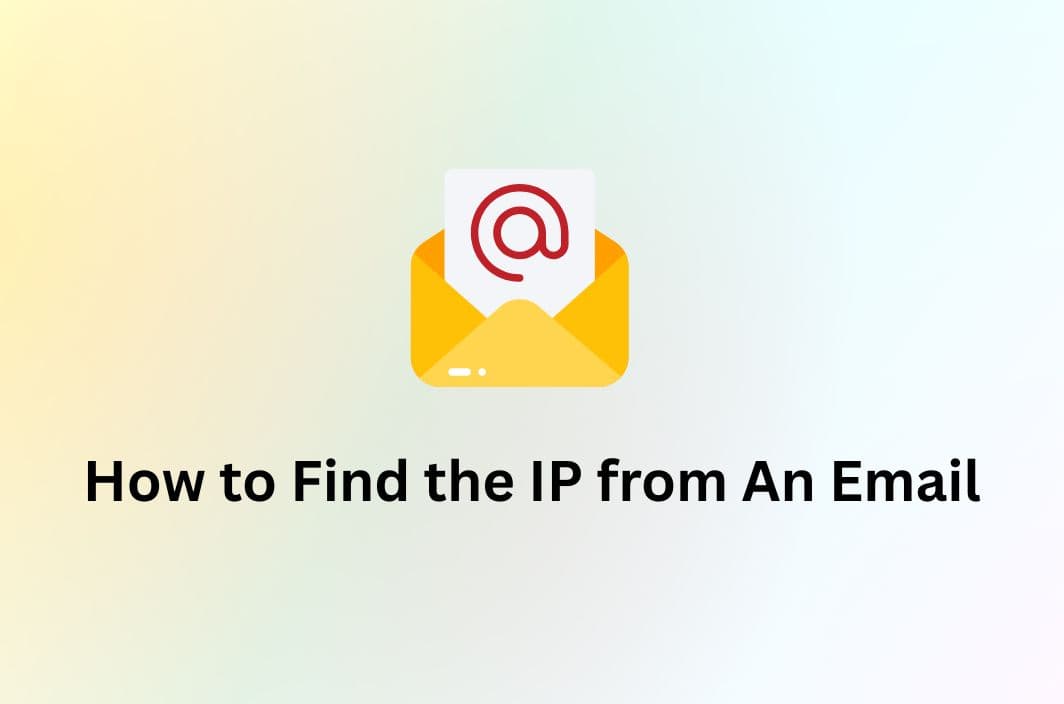Have you ever received an email that raised questions—maybe it looked suspicious, came from an unknown address, or made an unusual request? Understanding where an email originates can help protect you from phishing scams, verify the authenticity of the sender, or simply satisfy your curiosity.
This guide will walk you through how to find the IP from an email, using tools and methods that anyone can follow.
Understanding What an Email IP Address Is and Why It Matters
An IP address (Internet Protocol address) is a numeric label that identifies a device or server on a network. In the context of email, it can tell you the general location and network origin of the sender.
Why it’s useful:
- Identify potential scams or phishing attempts
- Confirm the legitimacy of a sender’s location
- Learn how your email traveled across servers
However, note that you won’t get a specific home address—only a general location such as the city or country and the service provider involved.
Where to Find the IP Address: Start With the Email Header
Every email includes a hidden section called the header, which contains technical information about the path the email took to reach you. This includes timestamps, sender server data, and IP addresses.
How to view email headers varies by email provider. Here’s how you can find them:
Gmail
- Open the email.
- Click the three vertical dots near the reply button.
- Select “Show original.” A new window opens with the full header and raw message.

Outlook
Outlook (Desktop)
- Open the email.
- Go to File > Properties.
- Look for the “Internet headers” box.
Outlook.com (Web)
- Open the email.
- Click the three horizontal dots in the top-right.
- Choose “View message source.”
Yahoo Mail
- Open the email.
- Click “More” (three dots), then select “View Raw Message” or “View Full Header.”
Apple Mail (macOS)
- Open the email.
- Navigate to View > Message > Raw Source (or All Headers).
Other Email Services
If your service isn’t listed, search for options like “View Source,” “Show Original,” or “Message Options.” You can also search online for “how to view full email header [email provider].”
How to Read the Email Header and Find the Sender’s IP Address
Once you’ve accessed the header, you’ll see lines of technical data. Don’t worry—only a few lines are key to finding the sender’s IP from an email.
1. Look for ‘Client-IP’
If you’re using Gmail, use Ctrl + F (Windows) or Cmd + F (Mac) to search for “client-ip.” You may see a line like:
client-ip: 203.0.113.45
That IP address is associated with the original sender.

2. Check the SPF Record
Look for a line beginning with “SPF” or “spf=pass.” These lines confirm the IP address used by the sender’s domain and might look like:
Received-SPF: pass (google.com: domain of example@domain.com designates 203.0.113.45 as permitted sender)

3. Analyze the ‘Received’ Lines
The “Received:” headers trace the route the email took through different mail servers. These are listed from newest to oldest, so the first server listed is the last one the message passed through. Scroll to the bottom of the list and look for something like:
Received: from [203.0.113.45] by mail.example.com
The IP address next to “from” is likely the original sender’s IP.
What to Do With the IP Address Once You Have It
An IP address is only useful if you know how to interpret it. That’s where IP lookup tools come in.
1. Popular tools for IP tracking:
WhatIsMyIPaddress.com
Visit the site and paste the IP into the search bar. It will return details like the country, city, and ISP.
2. WHOIS Lookup Services
A WHOIS search provides registration information for the IP block. You’ll see the organization that owns the IP and sometimes contact information.
3. MXToolbox Email Header Analyzer
This tool lets you paste the entire email header, and it breaks down the route and IPs for you. It’s especially useful if you’re not confident reading headers manually.
What You Can—and Can’t—Learn from an Email IP Address
1. What the IP address can reveal:
- The general location (region, city)
- The ISP or organization controlling the IP
- The infrastructure route the email took
- Clues for reporting phishing or spoofing
2. What the IP address cannot reveal:
- The sender’s exact physical location (home or building)
- Real identity if the sender uses a VPN or proxy
- Private/internal IPs (e.g., 192.168.x.x or 10.x.x.x) which are not public and can’t be traced online
How to Protect Your Own IP Address from Being Tracked
So now you know how to trace the IP address of an email sender—but what if you’re on the other side of the equation? Maybe you’re a freelancer, a business owner, or just a privacy-conscious user who doesn’t want others digging into your location or device info through email headers.
Here’s the truth: your real IP address can be exposed when you send emails, especially if you’re using certain desktop clients or self-hosted services. That IP can reveal your general location and internet provider—details you may not want to share.
Use a VPN to Mask Your IP Address
One of the easiest and most effective ways to hide your real IP is by using a VPN. A VPN routes your internet traffic through a secure server, replacing your original IP with one from a different location.
This means:
- Your real location stays private when sending emails.
- Email trackers and snooping tools can’t easily link messages back to you.
- You’re less vulnerable to targeted attacks or phishing attempts based on your IP.
To do this effectively, we recommend using BearVPN.
Best Free VPN to Hide Your Real Location: BearVPN
BearVPN is designed for users who value privacy, protection, and freedom online. Whether you’re sending sensitive emails, accessing your inbox on public Wi-Fi, or browsing privately, BearVPN keeps your data safe and your real IP address hidden.
Key Features of BearVPN:
- IP Address Protection: Hides your real IP and replaces it with a secure, encrypted one.
- No-Logs Policy: We never track or store your online activity—your privacy stays yours.
- Fast & Stable Servers: Enjoy smooth, high-speed connections across 50+ locations.
- Email & Messaging Security: Stay protected when communicating online, especially on unsecured networks.
With BearVPN, your emails can’t be traced back to your physical location, and you get peace of mind knowing your communications are protected from prying eyes.

VPN + Webmail = Stronger Privacy
If you’re using web-based email services like Gmail or Outlook.com, good news: they usually mask your IP address by default. But for maximum protection—especially when using email clients or accessing your inbox on public Wi-Fi—a VPN adds an extra layer of security.
Whether you’re investigating email origins or just keeping your own data under wraps, a VPN ensures you’re in control of what others can see.
Frequently Asked Questions
1. Can I find someone’s street address from their email IP?
No. You can only identify the region or city. Residential addresses are never exposed through IP lookup.
2. Is it legal to trace an email IP?
Yes, viewing an IP in an email header and using public tools to look up information is completely legal.
3. Why do I see an IP starting with 192.168 or 10.x.x.x?
Those are internal (private) IP addresses used inside local networks and aren’t traceable via the public internet.
4. Can I tell if an email is fake using the IP address?
Yes. If the sender claims to be from a major company like Google, but the IP resolves to a different country or unknown ISP, it may be a spoofed or phishing email.
Conclusion
Tracing the IP address of an email isn’t just for tech experts—it’s a useful skill anyone can learn. Whether you’re trying to spot suspicious emails, verify a sender’s legitimacy, or simply learn how emails move through the internet, examining the email header and locating the sender’s IP address can offer valuable insights.
Just remember: while IP tracing can help you learn more about where a message came from, it has its limits—especially when VPNs, proxies, or webmail services mask the true origin. Even so, it’s a practical tool for anyone navigating today’s inboxes.