You open your browser, type in your favorite website, and instead of the page loading, you get a message that reads “DNS server not responding.”Few errors are as irritating, especially when your internet connection otherwise seems fine.
The phrase may look technical, but the problem it describes is simple: your device attempted to locate a website’s address on the internet, and the Domain Name System (DNS) failed to respond. Without DNS, browsers can’t turn names like bearvpn.com into the numerical IP addresses computers use to communicate — meaning every site becomes unreachable.
This guide explains what “DNS server not responding” actually means, why it happens, and how to fix it on Windows, macOS, and other platforms.
You’ll also learn how DNS relates to VPN connections and why secure, encrypted DNS handling can prevent the problem in the first place.
Each section combines technical accuracy with clear, step-by-step reasoning so that you can troubleshoot confidently — without resorting to risky tools or unofficial “cracks.”
By the end, you’ll understand both how to resolve the error and how to build a more reliable, private connection going forward.
What Does “DNS Server Not Responding” Mean?
Think of the internet like a giant phonebook. When you type example.com into your browser, your device doesn’t “know” the IP address. It asks a DNS (Domain Name System) server, “What’s the IP address for example.com?” The DNS server responds, your browser connects to that IP, and the website loads.
When you see “DNS server not responding,” it means your device asked its DNS server, but never got a valid answer — so it can’t resolve the domain to an IP. Without that step, your browser is stuck.
Common Variants & Error Messages
The same problem may manifest as different messages, such as:
- DNS server is not responding
- The device or resource (DNS server) is not responding
- DNS_PROBE_FINISHED_NXDOMAIN
- This site can’t be reached (with “DNS server not responding” text)
- DNS lookup failed / DNS error
These are all expressions of the same underlying issue: the DNS lookup failed. Many top-ranking guides and blogs use these variants to capture different queries from users.
Common Causes of “DNS Server Not Responding”
Below are the most frequent culprits — knowing which one is likely will help you fix the problem faster.
| Cause | Why It Creates DNS Failures |
| ISP or router issues | The ISP’s DNS server might be down or poorly maintained. Routers can misroute DNS requests. |
| DNS server outage | The DNS resolver you’re pointing to may be overloaded or offline. |
| Multiple network adapters/routing confusion | Overactive network security tools can block DNS queries. |
| Corrupted DNS cache | Your device’s local DNS cache might have stale or incorrect entries. |
| VPN / DNS configuration errors | VPNs that mis-route or leak DNS, or have conflicting DNS settings, cause failures. |
| Multiple network adapters / routing confusion | When your device has multiple network paths active (Wi-Fi + Ethernet + virtual adapters), DNS may be misrouted. |
| Browser or OS bugs | Some operating systems (Windows, macOS) or browsers can introduce DNS anomalies that disrupt resolution. |
In the remainder of this article, we’ll methodically address how to fix each of these.
8 Proven Ways to Fix “DNS Server Not Responding”
When a “DNS server not responding” message appears, it means your device can’t reach the system responsible for translating domain names into IP addresses. The good news is that in most cases, the fix is simple.
Below are eight tried-and-tested methods to restore your connection, organized from the easiest to the most technical.
1. Restart Your Router and Device
This step might sound basic, but it resolves a surprising number of DNS issues. Restarting clears your router’s temporary cache, refreshes its connection with your Internet Service Provider (ISP), and assigns new network routes.
- Unplug the router or modem.
- Wait about 30 seconds.
- Plug it back in and reboot your computer or mobile device.
Think of this as giving your network a fresh start — a clean “address book” for DNS lookups.

2. Test a Different Browser or Device
Sometimes, the problem isn’t your network but the software you’re using. Try visiting the same website on another browser (for example, switch from Chrome to Edge or Firefox).
If it loads there, the issue likely lies in the first browser’s cache or settings.
Alternatively, test another device on the same Wi-Fi network. If the second device connects normally, your router and DNS or VPN are working fine — meaning the problem is isolated to your primary computer or phone.
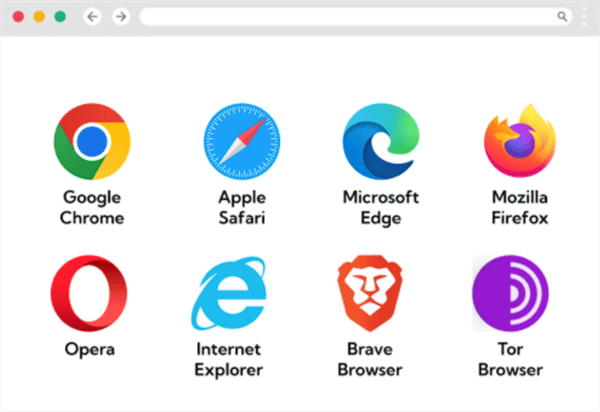
3. Flush the DNS Cache
Your system keeps a small record (cache) of DNS lookups so it can quickly access frequently visited sites.
However, this cache can become outdated or corrupted, leading to lookup failures. Flushing it forces your device to fetch new DNS information.
On Windows: ipconfig /flushdns
On macOS:
- sudo dscacheutil -flushcache
- sudo killall -HUP mDNSResponder
After running these commands, reopen your browser and test the site again.
4. Change Your DNS Server
If your ISP’s DNS server is down, overloaded, or unreliable, you can switch to a public DNS provider known for speed and stability.
This is one of the most effective long-term fixes.
Popular DNS options:
- Google Public DNS – 8.8.8.8 and 8.8.4.4
- Cloudflare DNS – 1.1.1.1 and 1.0.0.1
- OpenDNS – 208.67.222.222 and 208.67.220.220
To apply the change, open your network settings, edit the IPv4 or IPv6 DNS configuration, and enter these addresses manually. After saving, reconnect and test. If pages start loading, your old DNS server was likely the problem.
5. Temporarily Disable Firewall or Antivirus Software
Security software can sometimes overprotect your system by blocking legitimate network requests, including DNS queries. To test this possibility, temporarily disable your firewall or antivirus and retry your connection.
If the issue disappears, adjust your security settings to allow UDP port 53 (the standard DNS communication port). After testing, re-enable your protection immediately — disabling it permanently isn’t safe.
6. Check VPN or Proxy Connections
VPNs and proxy services redirect your traffic through remote servers. If those servers are misconfigured or under heavy load, they may fail to handle DNS queries correctly. Disconnect from your VPN or proxy temporarily and see if the issue persists.
If disconnecting helps, reconfigure your VPN settings:
- Change the VPN protocol (e.g., from OpenVPN to WireGuard).
- Switch to another server region.
- Verify that the VPN app is not forcing outdated DNS entries.
Modern VPNs with private or encrypted DNS servers tend to reduce these problems, though even they may occasionally need a restart to refresh connections.
7. Reset TCP/IP and Network Settings (Windows)
If the DNS error continues, your network stack might have corrupted routing or Winsock entries. Resetting these returns your system to default network configurations.
Run the following commands in an Administrator Command Prompt:
- netsh int ip reset
- netsh winsock reset
- ipconfig /release
- ipconfig /renew
Restart your computer afterward. This rebuilds network interfaces and clears lingering IP or DNS conflicts.
8. Disable Unused Network Adapters
On some computers — especially laptops or those with VPN software installed — multiple network adapters can cause routing confusion. DNS requests might be sent through the wrong interface.
To fix this:
- Open your Network Connections panel.
- Identify inactive or virtual adapters (such as “VirtualBox Host-Only Adapter” or “TAP Adapter”).
- Right-click and choose Disable for any you’re not currently using.
- Reboot and test connectivity.
This ensures your DNS requests go through the correct active network interface.
How a VPN Can Help Prevent DNS Errors
Many “DNS server not responding” problems originate from your Internet Service Provider’s DNS. ISP DNS servers are often overloaded or filtered, and their queries are usually sent in plain text — exposing your activity and sometimes leading to censorship or redirection.
A Virtual Private Network (VPN) can prevent these issues by managing DNS requests through a secure, private system.
BearVPN, for instance, is a privacy-focused VPN that encrypts both your internet traffic and DNS lookups inside a protected tunnel. It uses its own private DNS servers rather than relying on unstable ISP ones, ensuring faster and more reliable resolution.
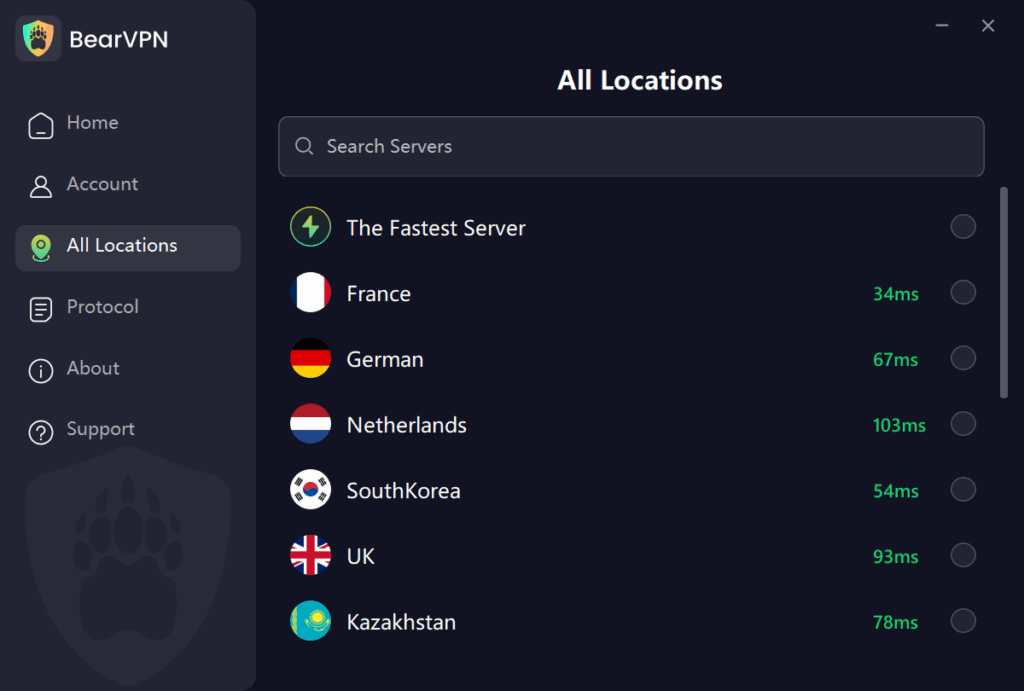
Built-in DNS leak protection keeps all requests within the VPN tunnel, while automatic routing and fallback reroute traffic instantly if a DNS node fails.
This combination of encryption, private DNS management, and intelligent routing minimizes DNS disruptions and protects your browsing data.
With BearVPN or any VPN offering secure DNS handling, you reduce both connectivity errors and the risk of your online activity being exposed or manipulated.
How to Prevent “DNS Server Not Responding” Errors in the Future
Once you’re back online, here are preventive habits that reduce DNS errors going forward:
- Keep your VPN client & OS updated
- Avoid mixing manual DNS settings with VPN DNS
- Use a VPN with private encrypted DNS (BearVPN is built for this)
- Periodically flush DNS cache
- Disable IPv6 if not reliably supported
- Avoid low-quality public DNS resolvers
- Use DNS-over-HTTPS (DoH) or DNS-over-TLS (DoT) where supported
- Monitor DNS via tools like DNS leak testers or logging
These steps help ensure that DNS resolution remains reliable, private, and consistent.
FAQs About DNS Errors
What causes “DNS server not responding” errors?
This message appears when your device fails to receive a valid response from its DNS server. Common causes include ISP DNS outages, router misconfiguration, corrupted cache, firewall interference, and VPN or DNS misrouting.
How do I fix the DNS server not responding on Windows 11?
Start by flushing DNS (ipconfig /flushdns), resetting TCP/IP, disabling the firewall temporarily, switching DNS to 1.1.1.1 or 8.8.8.8, and rebooting. If you use a VPN, try switching servers or disabling IPv6.
Can a VPN cause DNS errors?
Yes. If a VPN isn’t routing DNS queries correctly, leaks or misconfigurations can cause resolution failures. That’s why robust VPNs include DNS leak protection and private DNS servers.
Should I use public DNS (Google, Cloudflare) or my VPN’s DNS?
For reliability and privacy, it’s best to use your VPN’s encrypted DNS (like BearVPN’s). Public DNS can work as a fallback, but may expose your queries to ISPs or third parties.
Is “DNS server not responding” a virus or malware?
Usually not. It’s a networking or configuration issue. However, in rare cases, malware may tamper with DNS settings or host files. You can scan your system just in case — but always begin with network diagnostics.
Final Thoughts
A “DNS server not responding” error may look serious, but it’s usually fixable within minutes. Clearing your DNS cache, changing your DNS server, restarting your router, or adjusting VPN settings often restores access immediately.
Persistent DNS issues, however, usually point to unreliable ISP DNS servers. In those cases, using a VPN with private, encrypted DNS can ensure faster, more stable resolution and stronger privacy.
BearVPN, for example, manages its own secure DNS servers, encrypts all DNS traffic, and includes leak protection with automatic rerouting when a node fails. This design minimizes interruptions and shields your activity from tracking or tampering.
Whether you use BearVPN or another trusted VPN, securing how your DNS requests are handled is one of the most effective ways to maintain a private, reliable connection online.



