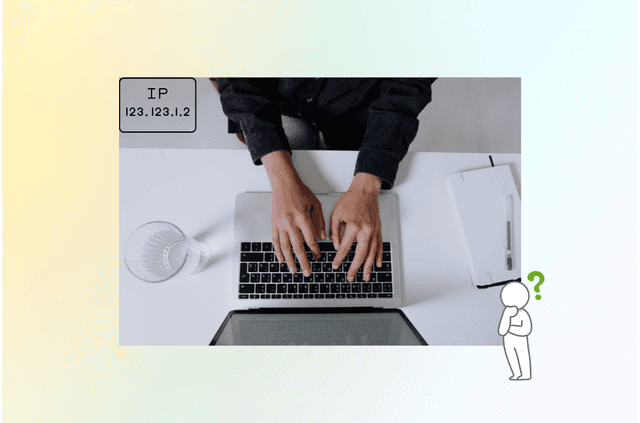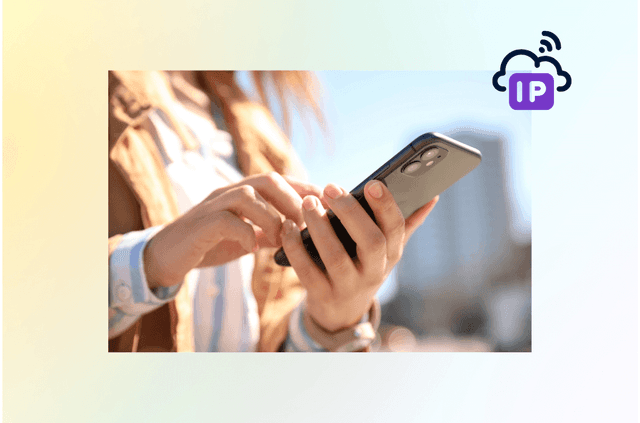Trying to launch your VPN and getting stuck? Whether it’s endless loading, disconnection, or a server timeout, a VPN that won’t connect can interrupt your work, browsing, or streaming. The upside? Most connection issues have practical fixes. This guide walks you through them—clearly and efficiently. Whether you’re on a laptop in a café, using hotel Wi-Fi while traveling, or connecting from a mobile device at home, we’ve got you covered.
Why Your VPN Won’t Connect (Root Causes)
VPN connection issues are incredibly common—and thankfully, often easy to fix once you understand what’s behind them. Here’s a breakdown of the most typical root causes, categorized by their origin so you can pinpoint the problem faster:
- No internet connection
- Expired or incorrect login credentials
- VPN server overload or downtime
- Firewall or antivirus blocking VPN traffic
- Outdated or buggy VPN software
- Device-specific settings (especially after OS updates)
- Blocked VPN protocols or ports
- Geographic restrictions or network-level censorship
Some of these issues are device-specific, while others are related to your ISP or the VPN service itself.
Step-by-Step Fixes for Common VPN Problems
Fixing a VPN connection issue can often feel like trying to untangle a knot—you need to go step-by-step to identify where things are going wrong. Below are the essential actions you can take:
1. Test Internet Connection First
Before blaming your VPN, make sure your internet connection is stable. Open your browser and visit the tool page: what is my IP. If those pages don’t load, your issue likely lies with your ISP or Wi-Fi network, not the VPN.
Pro tip: Try switching between Wi-Fi and mobile data to test which works better. If both fail, restart your router or modem.
Your VPN needs a working internet connection to function. Disconnect the VPN and verify you can browse sites normally. If your internet isn’t working, troubleshoot your Wi-Fi or cellular data first.
2. Recheck Your VPN Credentials
Some VPN apps won’t notify you if your login has failed—they’ll just keep spinning. Go to your VPN account in a web browser and confirm:
- Your account is active
- Your subscription hasn’t expired
- You’re using the right email and password
Also, check for typos, saved credentials, or auto-fill errors.
Mistyped usernames or expired subscriptions are easy to overlook. Log in to your VPN account from a browser to verify your credentials and status.
3. Switch Server Location
The problem might not be your device—it could be the server you’re connecting to. Servers go down for maintenance, get overloaded, or become blocked by regional filters. Open your VPN app and:
- Choose a server in a different city or country
- Look for servers labeled “Streaming” or “Low load”
- Avoid servers located too far geographically for faster speeds
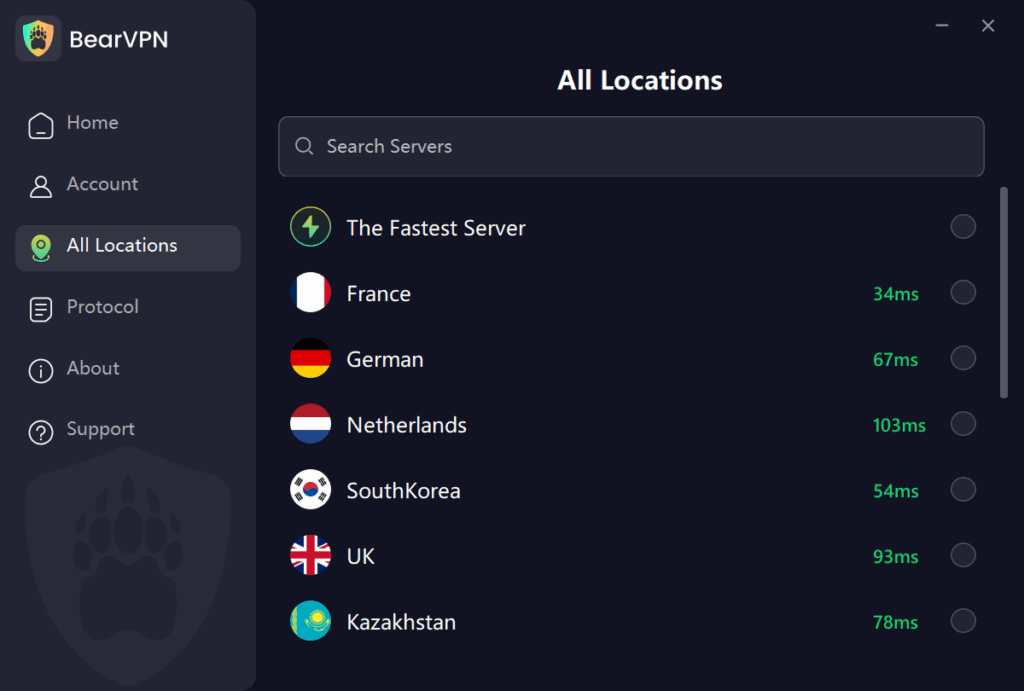
Your chosen VPN server may be experiencing high traffic or maintenance. Switch to a different server or region. This is especially useful for users trying to bypass content restrictions.
4. Change VPN Protocol
VPN protocols are like tunnels. If one is blocked or broken, try another. In your VPN settings, switch between options such as:
- OpenVPN (UDP): Fast but blocked more often
- OpenVPN (TCP): Slower but more reliable
- WireGuard: Lightweight and efficient
- IKEv2: Great for mobile stability
VPNs use different protocols to transmit data securely. If one fails, another might work better on your network:
- OpenVPN: Reliable and secure, widely supported.
- WireGuard: Fast and lightweight, newer protocol.
- IKEv2/IPSec: Great for mobile stability.
Switch protocols via your app’s settings. Try multiple until you find one that works reliably.
5. Restart Everything
You’d be surprised how often this works. Fully close the VPN app, restart your device, then open the VPN again. This clears temporary bugs and memory issues that may prevent the VPN from initializing correctly.
Fully close your VPN app and restart your device. This simple action often resolves caching or temporary bugs.
6. Update or Reinstall the VPN App
Check your app store or the VPN’s official website to see if there’s a newer version available. Developers often patch bugs quietly. If updating doesn’t work, uninstall and reinstall the app. This resets corrupted config files and clears misbehaving cache data.
An outdated app may contain bugs or incompatibilities. Update it via your device’s app store. If problems persist, uninstall and reinstall the app to reset all configurations.
7. Adjust Security Software
Firewalls, antivirus, or parental control apps might be treating your VPN like a threat. Disable them temporarily to see if that resolves the issue. If it does:
- Add your VPN as an exception or trusted app
- Re-enable your protection after confirming the fix
Firewalls and antivirus programs can block encrypted VPN traffic. Temporarily disable them to test your connection. If that resolves the issue, whitelist your VPN app or add it as an exception.
Remember to reactivate your firewall or antivirus afterward to stay protected.
8. Reboot and Check Router Settings
If your home router is blocking VPN traffic:
- Restart the router to clear its cache
- Log into your router’s dashboard (usually 192.168.1.1)
- Enable VPN passthrough or disable firewall rules that block encrypted connections
- Avoid using guest networks, which sometimes restrict VPN use
Some routers block VPN traffic by default. Restart your router and:
- Ensure VPN passthrough is enabled
- Check parental controls or content filters
- Open relevant ports (e.g., 1194 for OpenVPN, 51820 for WireGuard)
This is especially important if you’re sharing a network at home or work.
9. Flush DNS Cache (for Desktops)
Your operating system stores DNS records to help you load sites faster. But outdated or incorrect DNS can prevent your VPN from resolving addresses. Clear it manually:
Windows: ipconfig /flushdns
macOS: sudo killall -HUP mDNSResponder
After this, restart your VPN and reload the site you were trying to access.
Still No Luck? Try BearVPN
If you’ve tried all the steps above and your VPN is still not connecting, it’s worth considering that your current provider may not be up to the task—especially if you’re on a free or outdated service. VPN technology needs to stay agile against network restrictions, censorship, and rapidly evolving firewalls. Not all providers can keep up.
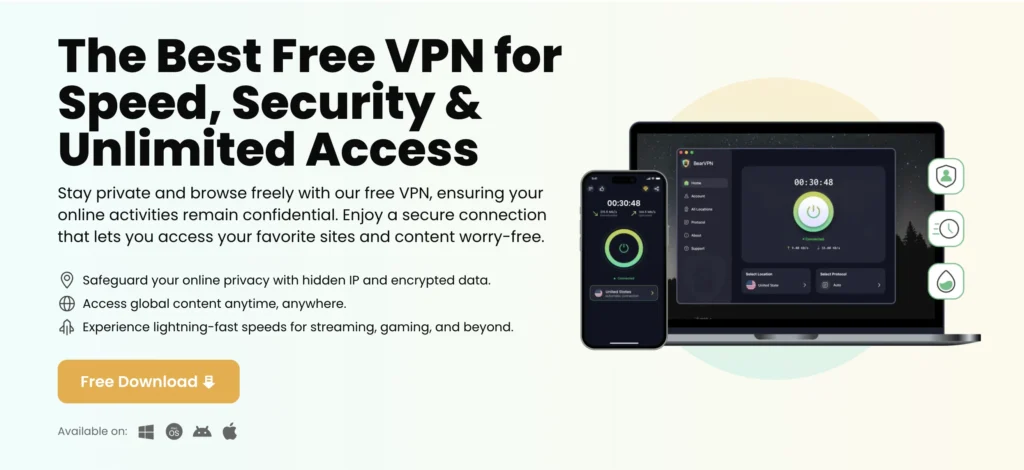
BearVPN is designed for users who value simplicity, reliability, and speed. Whether you’re streaming, working remotely, or safeguarding your data on public Wi-Fi, BearVPN helps you stay connected without hassle.
Why Choose BearVPN?
- Over 2,000 Global Servers: Access high-speed servers in 50+ countries, including optimized nodes for streaming, gaming, and secure browsing.
- Smart Protocol Switching: BearVPN automatically selects the best VPN protocol for your network environment—ideal for bypassing blocks or restricted Wi-Fi networks.
- No Logs, Ever: We take privacy seriously. BearVPN does not track your browsing activity, IP address, or connection history.
- One-Click Simplicity: Even if you’re new to VPNs, BearVPN’s interface makes connection easy—just tap to connect.
Cross-Platform Support: Use BearVPN on Windows, macOS, Android, and iOS. Protect all your devices at once.
Download BearVPN — connect securely and effortlessly, wherever you are.
Special Use Cases to Avoid VPN Not Connecting Issue
On Public Wi-Fi
Public networks often restrict encrypted traffic to prevent tunneling. If your VPN won’t connect:
- Use your mobile hotspot temporarily
- Enable “stealth mode” or obfuscation features
- Choose TCP protocol for greater reliability
While Streaming
Streaming platforms like Netflix and Hulu actively block VPN IPs. To stay connected:
- Use a server optimized for streaming
- Clear browser cache and cookies
- Disable GPS/location tracking in device settings
Stuck on “Connecting”
This happens when the handshake between app and server fails. Fix it by:
- Cancelling the connection
- Switching to another server or protocol
- Restarting the VPN app and device
FAQs on VPN Not Connecting
Why won’t my VPN connect on Wi-Fi?
Wi-Fi networks at schools, hotels, or workplaces often block VPN ports. Try switching to mobile data, using obfuscation, or selecting a different protocol like TCP.
What do I do if VPN is stuck connecting?
Restart your app and device, then try a different protocol. This resolves most handshake failures.
My VPN disconnects randomly—why?
Frequent drops are often caused by battery savers, unstable Wi-Fi, or roaming networks. Enable Kill Switch or Auto-Reconnect for better stability.
Are VPNs blocked on all networks?
No, but many institutions or regions restrict VPN traffic. Use stealth/obfuscated servers or switch protocols to get around these blocks.
Can I use VPN on multiple devices?
Yes. Most services, including BearVPN, support multiple simultaneous connections on laptops, smartphones, and routers.
Conclusion
A VPN that won’t connect doesn’t mean it’s broken—it means something in the chain (internet, server, software, or settings) needs attention. By following these steps methodically, you’ll fix the problem, understand its cause, and avoid similar issues in the future.
Still frustrated? Consider switching to BearVPN- a secure, easy-to-use solution trusted by users worldwide for fast, reliable connectivity.