TL;DR: If you’re asking “Is PSN down?”, start with Sony’s official PSN Status page and a crowd-sourced tracker (Downdetector, subreddit/X). If Sony reports an outage, the only real fix is waiting for Sony’s engineers. If Sony says PSN is up but you can’t connect, follow the prioritized troubleshooting checklist below — and only then consider a VPN as a diagnostic tool or targeted workaround. This article shows a quick 60-second check, clear next steps, an error-code cheat sheet, and three practical ways to test/use a VPN with your PlayStation (no sketchy cracks, only legit options).
Where to Check If PlayStation Network is Down [Quick Check]
When the PlayStation Network suddenly stops working, frustration sets in fast. Before you assume the problem is with your console or internet provider, there are a few quick checks you can do in under a minute. These simple steps help you confirm whether PSN itself is experiencing an outage — or if the issue lies closer to home. By running through this 60-second checklist, you’ll save time, avoid unnecessary troubleshooting, and know exactly what to do next.
- Official PlayStation Status page — Sony publishes service and region status here; always the primary source for planned maintenance and confirmed outages.
- Community & crowd-sourced trackers — sites and platforms like Downdetector, Reddit, and Twitter/X often show early user reports and patterns during an outage. These are useful for spotting regional spikes before official confirmation.
- Tech guides and support hubs — such as Lifewire, PlayStation Support pages, and major tech sites — publish troubleshooting steps and post-mortems after large outages. Use them for context and practical fixes.
If PSN Is Down: Immediate Actions (What Not To Do)
When Sony confirms an outage, here’s what’s sensible:
- Don’t repeatedly retry purchases or sign-ins. That can create duplicate transactions or further errors.
- Save error messages and timestamps. They help Sony support or your bank if billing problems occur later.
- Secure your account after services are restored. Change passwords if you see suspicious activity and enable 2-step verification.
- Follow official channels. Sony posts updates and ETAs; third-party chatter is useful, but Sony’s status is decisive.
There’s no magic fix for a server-side outage. If you hear advice about “cracked tools” or unofficial patches that purport to restore service during an outage, do not follow it. Those are risky and usually illegal. Stick to official updates.
If PSN is Up but Your PlayStation Can’t Connect — Prioritized Troubleshooting
Sometimes you’ll check the official PlayStation Network status page and find everything is listed as operational — yet your console stubbornly refuses to log in. In this case, the issue usually comes down to your own network setup. Here’s a prioritized troubleshooting guide, starting with the fastest fixes and moving toward more advanced steps:
1. Restart Your Console and Router
Temporary glitches in your console’s network cache or router’s connection to your ISP can cause failed logins. Power down your PlayStation fully (not Rest Mode), unplug your router/modem for 30 seconds, then reboot both.
2. Test Internet Connection on Your PlayStation
The built-in test quickly tells you if your console is reaching the internet and PSN servers.
- Go to Settings > Network > Test Internet Connection. Look at the results: if the console gets internet access but fails at PSN, the problem is likely account- or region-related.
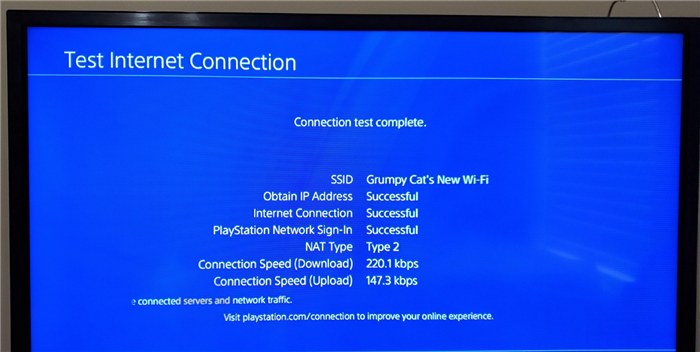
3. Check for Account or Login Issues
Sometimes PSN is fine, but your own account may be locked, suspended, or require verification. Log into your account at playstation.com from a browser. If you can’t sign in there, the issue isn’t your console — it’s your PlayStation account.
4. Verify DNS Settings
DNS servers translate website addresses (like playstation.com) into IP addresses your console can use. A bad or overloaded DNS can block access to PSN.
How to do it:
- Go to Settings > Network > Set Up Internet Connection.
- Choose your network > Custom.
- For DNS, set Primary: 8.8.8.8, Secondary: 8.8.4.4 (Google’s DNS) or Cloudflare’s 1.1.1.1 / 1.0.0.1.
5. Check NAT Type
Network Address Translation (NAT) affects how your console communicates with online services. Strict NAT types can block PSN logins or multiplayer features.
During your internet test, look at NAT Type. If it’s “Type 3,” consider enabling UPnP on your router or forwarding the correct PlayStation ports (TCP: 80, 443, 3478–3480; UDP: 3478–3479).
6. Rule Out ISP or Regional Restrictions
Some ISPs throttle or block gaming traffic, especially at peak hours. In rare cases, PSN services may be restricted by region.
How to test:
- Try connecting your console via mobile hotspot. If PSN works there, your ISP is the problem.
- Use a VPN (like BearVPN) on your router or via a SmartDNS setup to route traffic through another region. This helps bypass ISP throttling and avoids unnecessary downtime.
7. Rebuild Database (Last Resort Before Reset)
A corrupted system cache can cause strange login and connectivity issues.
Power off your PlayStation, then hold the power button until you hear two beeps (Safe Mode). Choose Rebuild Database.
If none of the above works, it’s time to determine whether the issue is ISP/routing vs Sony-side. That’s where the VPN diagnostic becomes useful.
Error Code of Common PlayStation Errors
| Error code | Likely cause | Fast action |
| NW-31297-2 / NW-31201-7 | DNS or network routing problems | Change DNS; test wired; reboot router |
| NW-102307-5 | Connection to PSN failed | Test different network; check NAT |
| CE-34878-0 | Application/game crash | Update or reinstall the game; update system software |
| E-82000116 / E-82000030 | PSN authentication problems | Check PSN status; reset password if needed |
| NP-34937-8 | Account/license issues | Check account, subscription, purchases, and region settings |
This table is a quick cheat sheet — always consult PlayStation Support for the definitive root cause.
How to use a VPN with PlayStation (Legit Only)
PlayStation doesn’t run VPN apps natively. Here are three real options, each with tradeoffs.
1) VPN on router (full-network VPN)
Pros: All devices, including your console, use the VPN; permanent.
Cons: Requires a compatible router or custom firmware (DD-WRT, Tomato, AsusWRT) and can be CPU-bound (slower on cheap routers).
Best for: Long-term use or when you regularly need traffic routed differently.
2) Share VPN from a PC (Ethernet tether)
Pros: Quick to set up; no router changes.
Cons: PC must remain on; less elegant for permanent use.
Best for: Short-term diagnostics or temporary fixes.
3) SmartDNS / MediaStreamer (DNS-based)
Pros: Easy to configure on PS5; no encryption overhead; good for accessing region-locked stores/streaming.
Cons: Not a VPN — no encryption, doesn’t protect against ISP throttling reliably.
Best for: Console streaming region fixes rather than routing/performance fixes.
If you decide to test a VPN for diagnosis, use a reputable provider that documents router setup and offers a trial or refundable plan so you can test without commitment.
Safety and Policy — Don’t Use Cracked or Shady Tools
A quick, moral interjection: some forums will suggest cracked VPN clients, modified firmware, or unofficial DNS tools to “restore” PSN access during outages. They’re not only unreliable; they can be illegal, expose your credentials, or brick equipment. Keep your actions above board: use legitimate VPN providers, vendor documentation, and official Sony support channels.
What to Look for in a VPN for PlayStation
When choosing a VPN to use with your PS4 or PS5, here’s a concise checklist to guide you—and below it, a detailed look at how BearVPN covers each point with practical benefits:
Key Features to Prioritize in a VPN for PlayStation
- Router Setup Guides or Preconfigured Options
- SmartDNS Support for quick streaming access
- Low-Latency Servers in key gaming regions
- Trial or Money-Back Guarantee to test in your location
- Transparent Privacy and no shady practices
How BearVPN Meets These Needs
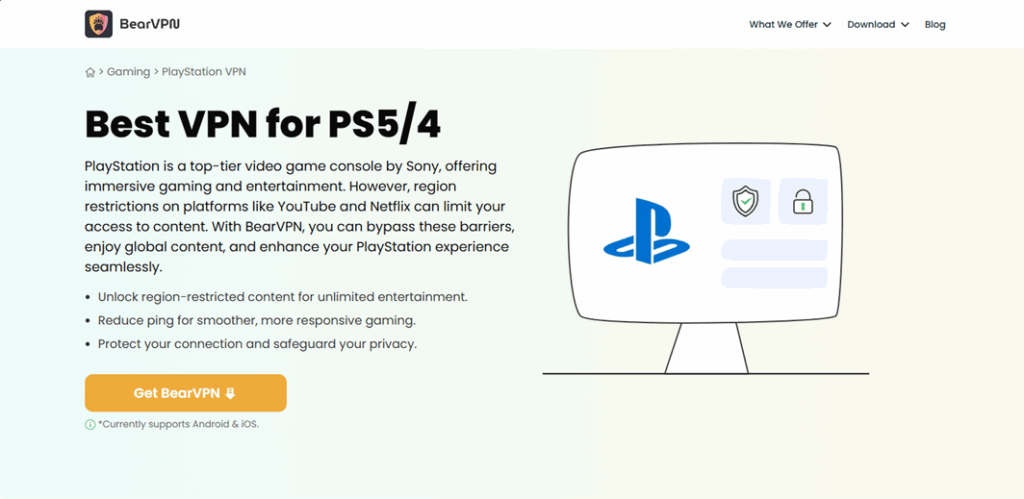
- Clear Router & Mobile Hotspot Support: BearVPN provides straightforward, step-by-step instructions for streaming VPN access to your PlayStation—either via mobile hotspot or router setup. This removes technical friction without relying on cracked tools.
- Ultra-Fast, Physical Server Network & Low Latency: With over 1,000 physical servers across the globe, BearVPN offers better routing performance than virtual servers, which translates to lower ping and smoother gameplay.
- Unlimited Bandwidth (Even on Free Plan): BearVPN provides no data caps, even for free users. You can game, stream, or explore PS5 functionalities without worrying about hitting usage limits.
- Robust Security & Privacy: BearVPN uses AES-256 encryption, the gold standard for secure connections, and enforces a strict no-logs policy. This ensures your gaming activity remains private and protected.
- Generous Device Support: You can connect up to 10 devices simultaneously—perfect for households where multiple devices, including consoles and phones, need VPN coverage.
- Risk-Free Trial with 30-Day Money-Back: BearVPN offers a 30-day unconditional money-back guarantee, allowing you to test latency, speed, and reliability on your PS5 without any financial commitment.
Summary: BearVPN vs. Your Needs Table
| Feature | Why It Matters for PlayStation | BearVPN Highlights |
| Router / Hotspot Setup | Essential for consoles without VPN apps | Easy steps for both hotspot and router use |
| Low-Latency Gaming Servers | Crucial to reduce ping and lag | 1,000+ physical servers worldwide |
| Unlimited Bandwidth | No interruptions during long sessions | Free and paid plans both offer unrestricted data |
| Strong Encryption & No Logs | Keeps play private and secure | AES-256 & strict no-logs policy |
| Multi-Device Support | Covers multiple gadgets in the same home | Up to 10 simultaneous connections |
| Live Support | Fast help when things go wrong | 24/7 support available |
| Trial or Refund Option | Try before committing financially | 30-day money-back guarantee |
FAQs
How do I know if PSN is down for everyone?
Check the official PSN Status page and a crowd-sourced tracker. If both show widespread reports, it’s a Sony outage.
Can a VPN fix my PSN connection?
Only sometimes — when ISP routing or regional restrictions cause the issue. VPNs do not fix Sony-side outages.
Will a VPN increase my ping?
Often yes, but not always. In rare cases, better routing via a VPN can reduce ping; you must measure before/after.
Is using a VPN against PlayStation’s rules?
Generally, using a VPN is allowed for personal use. Abuse (fraudulent purchases, region-based fraud) can violate terms.
What’s the safest test to run?
The hotspot+VPN test described above it’s fast and low-risk.
Conclusion
When you ask, “Is PlayStation Network down?” what you need first is clarity. Start with Sony’s status and an outage tracker. If it’s Sony’s outage, wait and secure your account. If it’s not Sony, follow a short, prioritized troubleshooting flow and run the five-minute VPN diagnostic before spending money or reconfiguring your home network. Avoid cracked tools or dubious workarounds — they’re not worth the risk.
If you want a friendly place to start testing a VPN, consider a provider that lets you trial routes with minimal friction. BearVPN, for example, offers a free option that doesn’t require an account and a paid tier for faster server switching — a reasonable choice if you want to test whether a VPN helps your PSN experience without heavy commitment. Test first. Decide next.



