Have you ever wondered what your router knows about your online activity? From the websites you visit to the devices connected to your network, your router records a surprising amount of information. While this can be useful for managing your network, it can also raise privacy concerns.
If you want to know exactly what your router is storing—or even delete your browsing history for added security—this article will guide you step by step. Let’s explore what your router tracks and how you can take control of your data.
What Kind of Information Does a Router Store
You might be surprised to learn that your router is keeping track of more than just your internet activities. Without you even knowing, it silently records a wealth of detailed information about your online activity. What exactly is being logged? Let’s take a closer look at what’s being tracked—and how it might impact you:
- Browsing history: This refers to the websites visited by devices connected to your network. Routers typically record IP addresses, URLs, and timestamps of visits.
- Device information: Routers track which devices are connected to your network, including their IP addresses and device names. This helps you monitor network usage.
- Traffic logs: These logs store data about the amount of internet traffic moving through your network. Routers log incoming and outgoing traffic, bandwidth usage, and sometimes the types of activities (e.g., streaming, browsing).
Knowing what your router stores is crucial if you want to maintain privacy or troubleshoot network issues. Now, let’s walk through how to check your router’s browsing history and how to delete it.
How to Check Browsing History on WiFi Router
Before you can view your router’s browsing history, you’ll need to find some key details: the router’s IP address, your login credentials, and sometimes the router’s name.
Here’s how to access the router’s history step-by-step:
Step 1. Find your router’s IP address
For Windows:
- Open the Command Prompt (press Windows + R, type cmd, and press Enter).
- Type ipconfig and press Enter.
- Look for the Default Gateway — this is your router’s IP address.
For Mac:
- Open the Terminal (press Command + Space, type Terminal, and press Enter).
- Type ipconfig getifaddr en0 and press Enter.
- Note down the IP address shown on your screen.
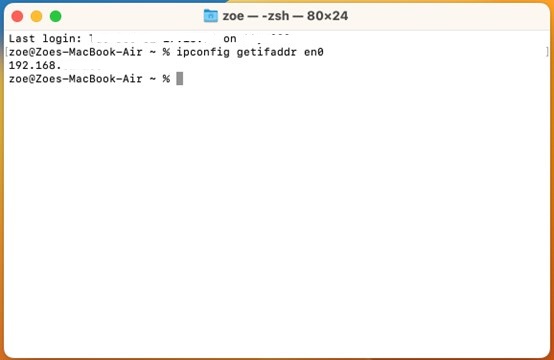
For phones (Android/iOS):
- Open Wi-Fi settings and click on the connected network.
- Scroll down to find the IP address listed in the settings.
Step 2. Check your router’s history
Now that you have your router’s IP address, let’s check the browsing history. Here’s how to do it step by step:
Log in to Your Router’s Admin Panel:
1. Open your browser and type your router’s IP address into the address bar (e.g., 192.168.1.1).
2. You’ll be prompted to enter your username and password.
- The default username is often admin.
- The default password is typically admin or password.
(You can usually find these details on a sticker on your router or in the user manual.)
Once entered, you’ll be logged into the router’s settings page.
Find the Logs Section:
Once logged in, look for sections labeled Traffic Logs, System Logs, or History. The exact name may vary depending on your router, but it should be easy to find.
Review the Browsing Logs:
The logs will show you a list of websites visited, the devices that accessed them, and the time they were visited. This helps you monitor your network’s activity.
By regularly checking the logs, you can ensure your network is secure and identify any unusual activity.
How to Delete WiFi History
If you’re worried about your privacy or security, clearing your router’s browsing history is a simple way to protect yourself and erase any traces of your activity. It’s a quick step for added peace of mind.
Here’s how you can do it:
Method 1: Clear Logs in Router Settings
- Log in to your router’s admin panel.
- Navigate to the Logs or History section.
- Look for the option to delete logs or clear history. Some routers have a button that allows you to remove logs completely.
Method 2: Reset the Router
If you prefer to wipe all the data and settings, including browsing history, you can perform a factory reset on the router:
- Locate the reset button on your router (often a small, recessed button).
- Hold it down for about 10-30 seconds until the router resets.
Please note: Resetting the router will also erase any custom settings like Wi-Fi name (SSID) and password, so you’ll need to set those up again.
While deleting history can offer more privacy, it’s important to know that clearing logs could also erase valuable data for troubleshooting network issues. Make sure you’re comfortable with this before deleting logs.
FAQ
Here are some questions you may want to know:
1. Is router history visible to others?
No, typically router history is only accessible to those with the admin credentials. However, if multiple people have access to the router’s login details, they can view the history. Always make sure your admin credentials are secure to prevent unauthorized access.
2. Can I see incognito history on my router?
Unfortunately, Incognito Mode or Private Browsing does not leave traces in your browser history, but it does leave traces in your router logs.
However, you can still see the websites visited in incognito mode if they passed through your router. Incognito merely prevents the browser from storing browsing history on your device, not from tracking it at the network level.
3. How to check the history of devices connected on wifi?
You can view the connected devices by logging into your router’s admin panel and navigating to the Device List or Connected Devices section. Here, you’ll see a list of all devices currently connected to your network and their activity.
4. How long does a router store your internet history?
Most routers store internet history for a limited time, ranging from a few days to a few weeks. However, this depends on the router model and settings. You can adjust the logging duration or clear the logs manually if you prefer shorter storage times.
Conclusion
Checking your router’s browsing history is a useful way to monitor your network’s activity, troubleshoot issues, and protect your privacy. By regularly reviewing and clearing your router logs, you can keep your network secure and ensure your personal data remains private.
For added security, consider using a VPN on your devices. It helps mask your browsing activity, preventing it from being logged by your router and keeping your online actions private.



