Stuck behind a school firewall when all you want is to hop into a Fortnite match? You’re not alone. Many students find Fortnite blocked on school Wi-Fi due to restrictive networks. But there’s good news—you can safely unblock Fortnite at school without breaking any rules or risking your device.
In this guide, we’ll show you how to play Fortnite at school, why it’s blocked, what tools to use (like VPNs or browser tricks), and how to stay under the radar while gaming during breaks.
| Method | Works on Chromebook? | Safe for School Wi-Fi? | Extra Tools Needed |
| Fortnite unblocked websites | ✅ Yes | ⚠️ Not always safe | No downloads |
| VPN | ✅ Yes | ✅ Yes | VPN app or extension |
| Cloud Gaming (GeForce NOW) | ✅ Yes | ✅ Yes | NVIDIA Account |
| Proxy Sites | ⚠️ Sometimes | ⚠️ Not always safe | Free proxy tools |
| Browser VPN (e.g., Opera) | ✅ Yes | ✅ Yes | Opera browser |
| Mobile Hotspot | ✅ Yes | ✅ Yes | Smartphone with data |
Why Is Fortnite Blocked on School Wi-Fi?
Schools block Fortnite mainly to keep students focused and protect their networks. Here’s why:
- Distraction Control: Fortnite’s fast-paced gameplay can divert attention from learning, so schools restrict access during class.
- Bandwidth Usage: Fortnite consumes heavy data, which can slow down school networks and interfere with essential educational tools.
- Network Filters: Schools use firewalls, DNS filters, and content blockers (like GoGuardian) to block gaming sites and apps. Some even use Deep Packet Inspection to detect and block encrypted traffic, including VPNs.
- Platform Issues: Fortnite returned to the iOS App Store in the U.S. as of May 2025 but can still be blocked on school Wi-Fi. Chromebook users often face restrictions on installing Fortnite or using cloud gaming services due to network blocks.
- Regional Restrictions: Some countries enforce geo-blocks or legal limits on Fortnite, adding extra barriers.
In short, school networks are set up to block games like Fortnite—but with the right approach, you can bypass these barriers safely.
5 Best Websites to Play Fortnite at School
If Fortnite is blocked on your school Wi-Fi, don’t worry—you still have a few workarounds to play the game or experience similar gameplay. We’ve reviewed five popular platforms often associated with Fortnite online, cloud gaming, or unblocked Fortnite browser games.
Here’s what each one offers and whether it’s worth trying:
1. Xbox Cloud Gaming (Official Fortnite Streaming)
Website: https://www.xbox.com/play
This is by far the most legitimate and secure way to play Fortnite on a school Chromebook or browser. With Xbox Cloud Gaming, you can stream the full version of Fortnite directly from Microsoft’s servers—no installation required. Even better, Fortnite is free to play and doesn’t require a Game Pass subscription. All you need is a free Microsoft account linked to an Xbox profile.
Pros:
- Safe and official platform
- Full Fortnite experience with cross-platform support
- Works on most modern browsers
Cons:
- May be blocked by your school’s firewall (due to xbox.com domain)
- Requires stable internet for smooth gameplay
Verdict: ★★★★★ – Best option if your school doesn’t block Xbox domains
2. GeometryLite.io – Fortnite Unblocked Browser Version
Website: https://geometrylite.io/fortnite-unblocked
This site offers a lightweight, browser-based Fortnite clone designed to work on school networks. It’s not the full Fortnite game from Epic Games, but rather a simplified version mimicking the core mechanics like shooting and building.
Pros:
- Doesn’t require downloads
- Designed to bypass network restrictions
- Loads quickly in-browser
Cons:
- Not the official Fortnite game
- Limited graphics and gameplay depth
Verdict: ★★★★☆ – Good for casual Fortnite-style fun at school
3. 1Games.io – Fortnite-Style Online Play
Website: https://1games.io/fortnite-unblocked
1Games.io hosts various unblocked shooting games, and its Fortnite Unblocked entry delivers a similar build-and-shoot experience. Like GeometryLite.io, this is a clone—not the actual game. However, it runs well on school computers and is easy to access.
Pros:
- Easy to access on many networks
- Fortnite-inspired mechanics
- No login needed
Cons:
- Basic gameplay compared to real Fortnite
- May display ads or unrelated pop-ups
Verdict: ★★★☆☆ – Decent backup for Fortnite-like gameplay
4. GitHub Pages – Fortnite Game
Website: https://fortnite-game.github.io/
This is a community-hosted site on GitHub Pages. It may contain a basic Fortnite emulator or clone, possibly open-source or fan-made. While the concept is interesting, the site’s reliability and game quality can vary depending on the developer.
Pros:
- Lightweight and fast loading
- Sometimes replicates building mechanics
Cons:
- Not official or verified by Epic Games
- Risk of downtime or broken links
Verdict: ★★☆☆☆ – Use with caution; not always functional
5. The Game Compilation (Google Sites – Fortnite Online)
Website: https://sites.google.com/site/thegamecompilation/fortnite-online
Hosted on Google Sites, this page lists links to various unblocked games, including Fortnite Online or similar titles. It’s often used by students to access games disguised as educational content.
Pros:
- Hosted on Google Sites (less likely to be blocked)
- Multiple game links in one place
Cons:
- Might redirect to external or unreliable sources
- Inconsistent gameplay quality
Verdict: ★★☆☆☆ – Better as a directory, not a game hub itself
How to Play Fortnite Unblocked at School
Method 1: Use a VPN to Unblock Fortnite at School
A VPN is the best way to bypass school restrictions and play Fortnite. It encrypts your internet traffic and hides your real IP by routing your connection through a secure server elsewhere.
Why VPNs Work for Fortnite:
- Privacy & Security: VPNs encrypt your data, so school networks can’t see you’re playing Fortnite.
- Bypass Filters: Connecting through an external server lets you avoid school firewalls and geo-blocks.
- Reduced Lag: Some VPNs optimize routes to Fortnite servers, potentially improving ping.
- Stealth Mode: Premium VPNs offer obfuscated servers to mask VPN use, preventing detection by advanced filters.
Why Choose BearVPN for Fortnite?
- Free & Unlimited: BearVPN offers unlimited data and no speed caps—great for gaming without limits.
- Strong Security: Military-grade encryption keeps your activity private from school filters.
- 2,000+ Servers: Multiple servers ensure you find fast, low-latency connections.
- DNS Leak Protection & Kill Switch: Keeps your connection secure even if the VPN drops.
- Mobile & Chromebook Friendly: Perfect for devices commonly used at school.
How to Use a VPN for Fortnite at School:
Step 1. Download and install BearVPN (or your chosen VPN) on your device.
Step 2. Open the app and connect to a server close to your location.
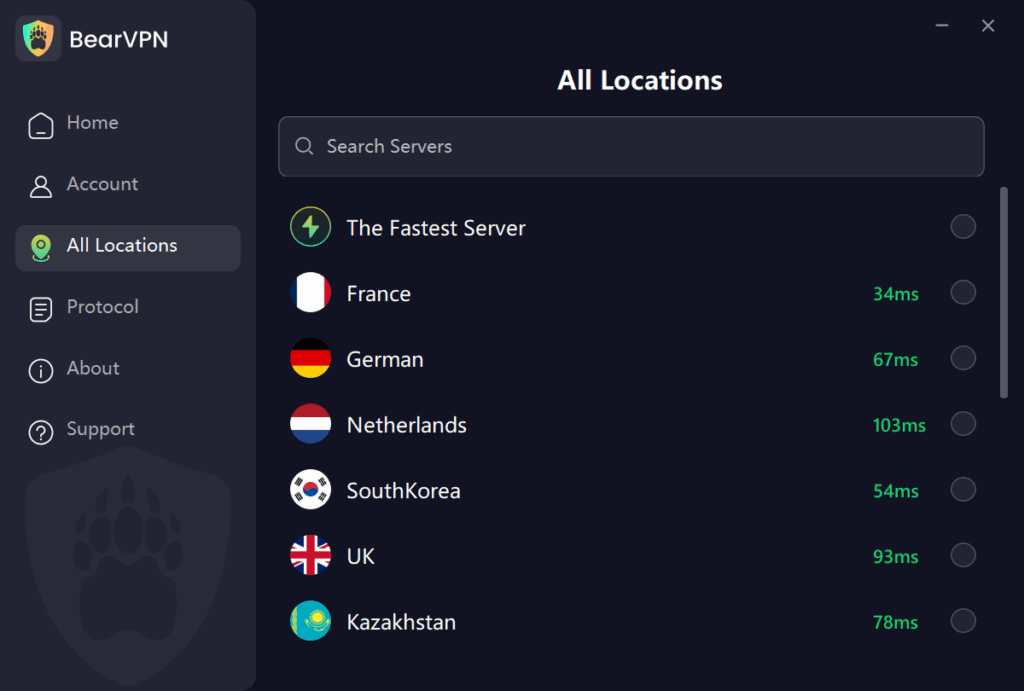
Step 3. Visit the IP checking tool to confirm your IP address is hidden.
Step 4. Launch Fortnite and enjoy playing without blocks.
Method 2: Play via Cloud Gaming (No Installation Needed)
Services like NVIDIA GeForce NOW allow you to play Fortnite without downloading anything. Everything runs on remote servers—no need to bypass your school’s ban on Epic Games downloads.
How to Use GeForce NOW at School:
- Go to https://www.nvidia.com/en-us/geforce-now/
- Sign in or create an NVIDIA account.
- Add Fortnite to your library.
- Click Play to stream the game instantly.
Works on: Chromebook, browser, and even low-end PCs.
Bonus: It’s browser-based, which often slips past school filters.
Method 3: Try a Browser with Built-In VPN
Some browsers come with built-in VPNs. Opera Browser, for example, lets you toggle a VPN inside the browser settings.
How to Use Opera VPN:
- Download Opera from https://www.opera.com/
- Go to Settings > Privacy & Security > Enable VPN
- Launch Fortnite through cloud services or browser-based launchers.
Method 4: Use a Mobile Hotspot
If all else fails, consider tethering your phone’s data to your laptop or Chromebook.
Steps:
- Enable mobile hotspot on your phone.
- Connect your school device to it via Wi-Fi.
- Open Fortnite or access Epic Games.
Warning: This will eat into your mobile data fast. Only use it occasionally.
10 Unblocked Games Like Fortnite to Try at School
If Fortnite isn’t working or you want more options, here are 10 similar action-packed games you can try on school Wi-Fi:
- Krunker.io – Fast pixel shooter that loads instantly in any browser
- Shell Shockers – Funny egg-themed shooting game with multiplayer battles
- 1v1.LOL – Build walls and ramps like Fortnite, then fight other players
- ZombsRoyale.io – 100-player battle royale you can play right now
- Surviv.io – Top-down survival shooter with weapons and gear to find
- Venge.io – Smooth team-based shooting with cool character abilities
- War Brokers – Drive tanks and helicopters in big 3D battles
- Kirka.io – Minecraft-style shooting game with blocky graphics
- Narrow.One – Medieval archery battles that need teamwork to win
- Stabfish.io – Underwater spear fighting that’s surprisingly fun
Quick Tips:
- All games work in Chrome, Firefox, or Edge
- No downloads needed—just click and play
- Try different servers if one is slow
- Works on school computers and Chromebooks
Final Thoughts: Is It Safe to Unblock Fortnite at School?
The short answer? Yes—but only with the right approach and respect for school policies.
Successfully accessing Fortnite at school comes down to three key factors: safety, stealth, and smart choices. Whether you opt for cloud gaming through GeForce NOW or secure your connection with a reliable VPN like BearVPN or Opera VPN, prioritizing your digital privacy and network security is non-negotiable.
Our top recommendations:
• GeForce NOW for seamless cloud-based gaming
• BearVPN or Opera VPN for secure, encrypted access
Remember: Always check your school’s acceptable use policy first. The goal isn’t just to bypass restrictions—it’s to do so responsibly while protecting your data and respecting institutional guidelines.
Ready to drop into the battle royale? With these tools and precautions in place, you can game confidently, even on school Wi-Fi. Victory Royale awaits!
FAQ
1. Can I play Fortnite on a Chromebook?
Yes. Use GeForce NOW or a VPN that works with Android apps if your Chromebook supports Google Play Store.
2. Will using a VPN get me in trouble at school?
Not necessarily. VPNs are legal and secure, but always follow your school’s IT rules to avoid disciplinary actions.
3. Is GeForce NOW safe on school networks?
Yes. It’s a legitimate service by NVIDIA and uses standard HTTPS protocols, which schools rarely block.
4. Can I use Epic Games Launcher on a school computer?
Usually no, due to download restrictions. But you can use cloud gaming to avoid installing it.



