The error “Fortnite servers not responding” has two roots: a server-side event (maintenance, outage, heavy load) or something along your local path (Wi-Fi, router, DNS, firewall, or cellular restrictions). The fastest way back in is to confirm server status first, then apply precise fixes that match your device and network. This guide explains how to check if Fortnite is down today, what the message actually means, and the quickest actions for PC, console, and mobile—without guesswork or unnecessary troubleshooting.
What “Servers Not Responding” Actually Means
Fortnite displays one message for very different failures. Sometimes authentication or matchmaking endpoints go dark during maintenance; other times your own path cannot complete handshakes because of strict NAT, blocked UDP, stale caches, or DNS confusion. Knowing which side failed is half the fix.
In practice, if friends across regions report the same issue at the same time, assume server-side turbulence and save your energy. If they can play but you cannot, treat it as local. Server-side events produce widespread login timeouts; local problems change when you swap networks, reboot equipment, or move closer to the router.
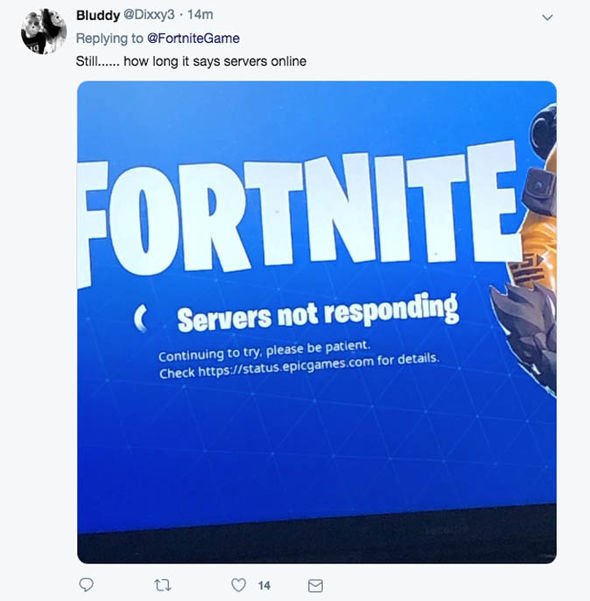
Step 1 — Check Official Status Before Changing Anything
A short status check prevents wasted effort. If Fortnite is undergoing maintenance, local tweaks will not help; if everything shows “operational,” the solution is almost certainly on your side. Keep these references pinned on your phone or console so you can verify within seconds.
Status cheat sheet
| Status label you see | What you should do right now |
| Major Outage/Maintenance | Wait. No local fix can force a login. |
| Degraded/Partial | Retry shortly or switch region; avoid big network changes. |
| Operational | Start local troubleshooting—your path is the likely culprit. |
Step 2 — If Servers Are Up, Try These Fast Fixes
When the server status is green, focus on actions that clear stale state and reduce noise. Start with light touches and escalate only if needed; most players resolve “Fortnite servers not responding” with one or two steps, especially after updates or on congested home Wi-Fi.
- Fully close Fortnite, restart your device, then power-cycle the modem/router (unplug for 30 seconds).
- Swap networks: Wi-Fi ↔ cellular or another Wi-Fi. If one path works, you’ve isolated the issue.
- Install pending system and game updates on PC/PS5/Xbox/Switch/iPhone/Android.
- Prefer 5 GHz Wi-Fi and reduce interference; pause big downloads/streams on your network.
- On consoles, do a true shutdown (not Rest Mode) to refresh the cache-like state.
- On PC, ensure firewall/AV allows Epic Launcher and Fortnite traffic; retest.
Fix “Fortnite Servers Not Responding” on Mobile: When a VPN Helps
Mobile failures often trace to environments that filter or reshape traffic—public Wi-Fi, campus networks, office guest portals, or a bumpy ISP route. A mobile VPN can create a clean, encrypted tunnel so logins and matchmaking can complete normally. It will not bypass official downtime; use it only when your path is the problem.
Public Wi-Fi scenario. Captive or filtered networks may allow browsing, yet throttle or block UDP. Connecting your iPhone or Android to a nearby VPN location stabilizes the route while keeping latency low.
Wi-Fi vs. cellular scenario. If cellular works but home Wi-Fi fails, play on cellular now; later, fix the Wi-Fi path (router channel, firmware, strict rules).
Inconsistent routing scenario. If evenings are fine but afternoons fail, a Fortnite VPN can avoid a problematic hop between you and Epic.
If you want a lightweight mobile option, BearVPN on iOS and Android offers one-tap connect, nearby locations for lower ping, DNS-leak protection, traffic obfuscation, RAM-only servers, and a strict no-logs design. With per-app control, only Fortnite uses the tunnel, preserving battery and data for everything else.
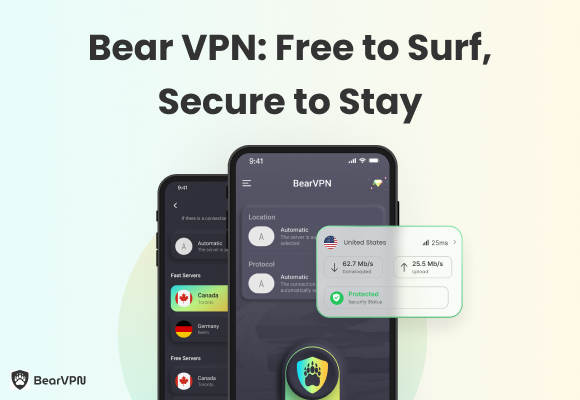
Platform Notes: PS5, Xbox, Switch, PC
Different platforms surface the same error after different triggers. Address each system’s most common culprits first, then move—if necessary—to deeper network changes. Keeping software current and NAT open/moderate is the most reliable long-term fix.PS5. Perform a full power-off (not Rest Mode), install system and game updates, and check Settings → Network → Connection Status for NAT type. NAT Type 3 often breaks parties and lobbies—enable UPnP or relax strict rules. Prefer 5 GHz Wi-Fi with a clear line-of-sight.
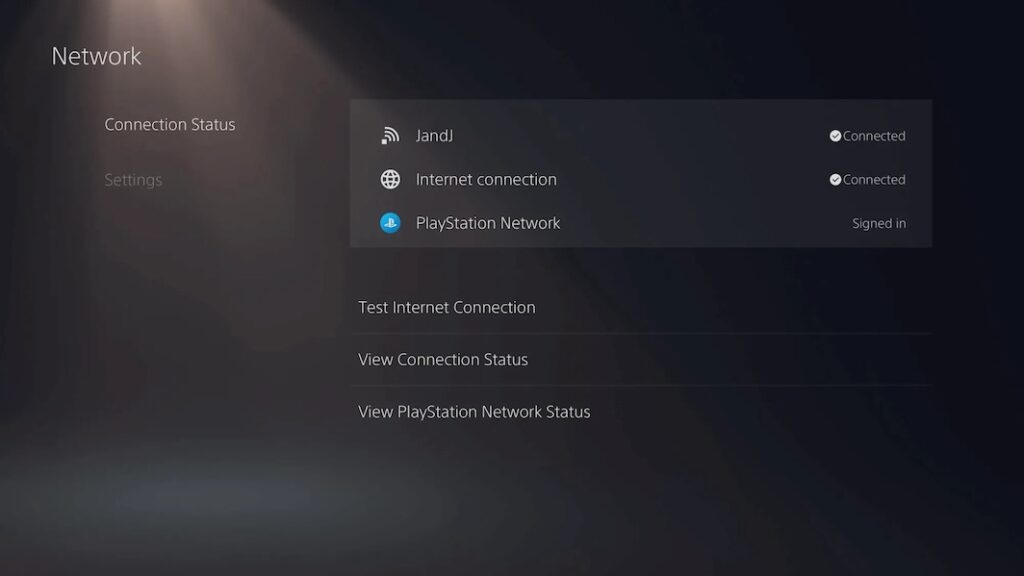
Xbox. Power-cycle the console and router, then run the network/NAT test under Settings → Network. If an alternate MAC was set previously, clear it and reboot. Ensure UPnP is enabled; aggressive QoS can throttle unknown traffic.
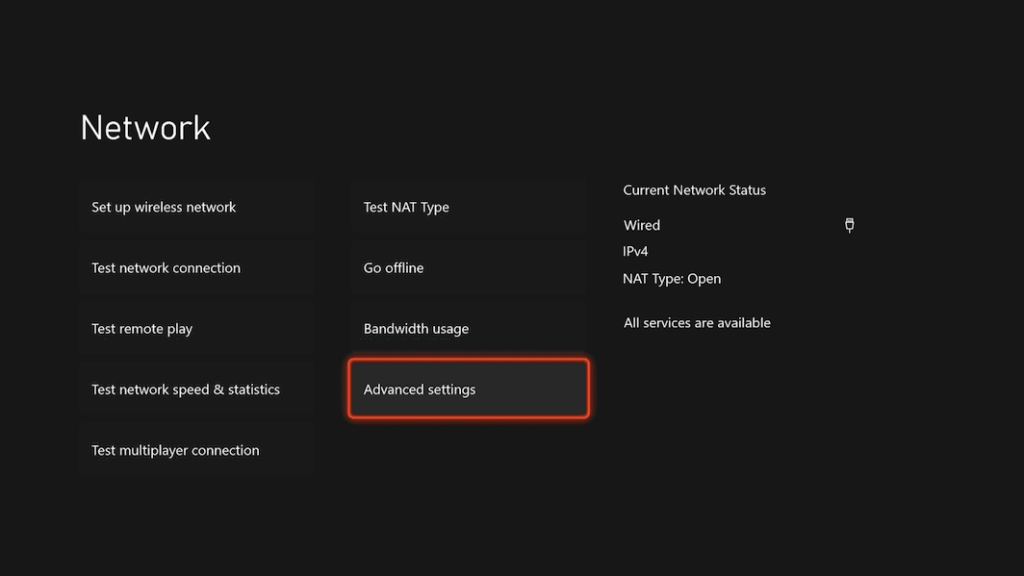
Nintendo Switch. Switch is sensitive to distance and interference. Move closer to the router, use 5 GHz when available, update system and game, and run a Connection Test to confirm link quality.
PC (Windows). Pause heavy apps (downloaders, cloud sync). Allow Epic Launcher and Fortnite through the firewall. Update NIC drivers and Windows. If logins hang after patches, refresh DNS and your IP lease:
ipconfig /flushdns
ipconfig /renew
Advanced Network Checks: NAT, DNS, and Ports
If quick fixes don’t clear “matchmaking not responding” or “unable to log in to Fortnite servers,” look deeper at your home network. The goal is simple: make sure outbound traffic isn’t blocked and your device can keep a stable, low-latency path to Fortnite.
- NAT type: Open or Moderate NAT is usually fine for matchmaking. Strict NAT often breaks party joins or lobbies. Enable UPnP on your router or use port forwarding if UPnP is unavailable.
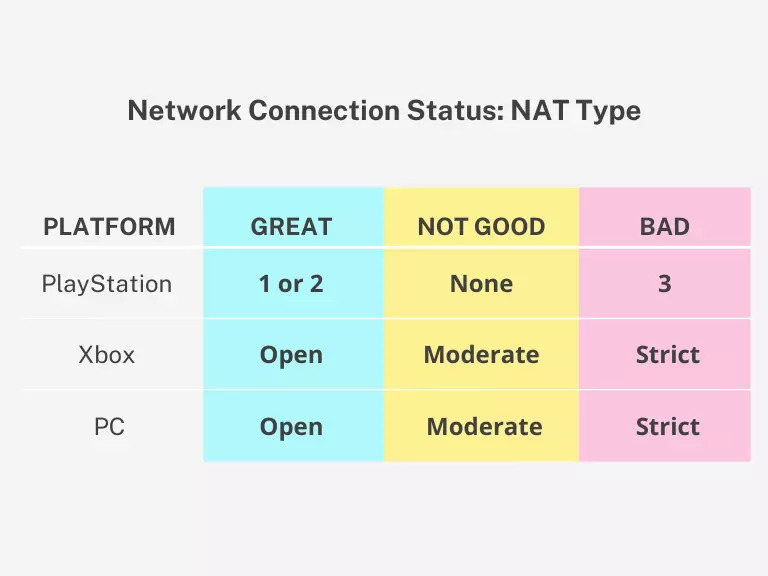
- DNS providers: If pages or logins hang, try public DNS (e.g., your ISP default vs. an alternative) or DNS for gaming. Switch back if you don’t see improvement.
- Firewall rules: Ensure your router and PC firewall allow standard web traffic (HTTP/HTTPS) and do not block outbound UDP, commonly used by games.
- Double NAT pitfalls: If you use an ISP gateway plus your own router, you might be behind two NAT layers. Bridge the ISP device or put your router in the DMZ of the gateway (or vice versa) to simplify the path.
- QoS & congestion: Some routers throttle unknown traffic under load. Disable aggressive QoS temporarily, or create a rule that prioritizes your console/PC.
Note: Exact port ranges can vary by platform and evolve over time. If forwarding is necessary, consult the latest Epic/console documentation for recommended ports, then test again.
After Updates or Patches: Why Errors Spike
Right after a major patch, you may see “Fortnite servers not responding” even when services report green. Two things happen at once: servers absorb login spikes, and millions of devices download content, stressing networks. Combine that with device caches and partial updates, and you get transient failures. A clean reboot, ensuring the patch is completed, and spacing your login by a few minutes are often enough.
- Patch checklist: confirm the update finished, restart the device, and relaunch Fortnite.
- Cache collisions: consoles can hold on to stale data across restarts—do a true power-off.
- Regional patience: if one region is swamped, try again a little later or switch to a nearby matchmaking region.
When It’s Definitely Server-Side (Just Wait)
If the official status page announces downtime or maintenance, local tweaks won’t help. Maintenance windows vary: small hotfixes may take less than an hour; seasonal updates or big content drops can take longer and sometimes overrun the initial estimate. Keep an eye on official channels and plan around major patch days to avoid peak congestion.
- What to expect during downtime: login queues, missing cosmetics or levels until services stabilize, and intermittent matchmaking failures.
- Smart planning: pre-download updates when available, and avoid last-minute tournament logins during known maintenance windows.
Quick Decision Path (Bookmark This)
When you hit “Fortnite servers not responding today,” this compact sequence gets you back faster. It’s intentionally short so you can follow it mid-match with a controller in hand or while tethered to your phone.
- Check the official Fortnite server status (plus @FortniteStatus).
- Down? Wait. Operational? Continue.
- Restart game and device; swap Wi-Fi ↔ cellular or try another Wi-Fi.
- Install system/game updates; reboot router.
- PC: flush DNS and verify firewall rules.
- Console: confirm NAT/open and perform a true shutdown.
- Mobile: use a nearby VPN only when Wi-Fi is restricted or routes look unstable.
- Still stuck: inspect UPnP/ports, DNS choice, double NAT, and QoS.
FAQ
1. Is Fortnite down right now?
Check the official status page and @FortniteStatus. If there’s maintenance or a known incident, everyone’s affected; wait for the all-clear.
2. How long does Fortnite maintenance last?
It depends on the update. Minor hotfixes can be brief; large seasonal patches and server work can take longer and sometimes extend past the initial window.
3. Why do I get “unable to login to Fortnite servers”?
During busy periods, authentication can fail even if services are “operational.” Retry after a few minutes. If status is green and others can play, work through the local fixes.
4. What does “matchmaking not responding” usually mean?
The game can log you in but fail to place you in a lobby. This can be a partial outage, region congestion, or strict NAT/firewall at home.
5. Will a VPN fix “servers not responding”?
Only if your problem is the local path—blocked gaming traffic on public Wi-Fi or a poor route from your ISP. A VPN won’t solve official downtime.
Conclusion
Every “Fortnite servers not responding” case reduces to two buckets: server-side downtime or a local path issue. A 15-second status check answers the first question decisively. When servers are up, the fastest wins are reboots, a clean update cycle, simple network swaps, and—on mobile—using a nearby VPN only when Wi-Fi is restricted or routing is unstable. Keep NAT open/moderate, avoid double NAT, and maintain current system software. With this workflow, you’ll spend less time guessing and more time dropping into the island.



