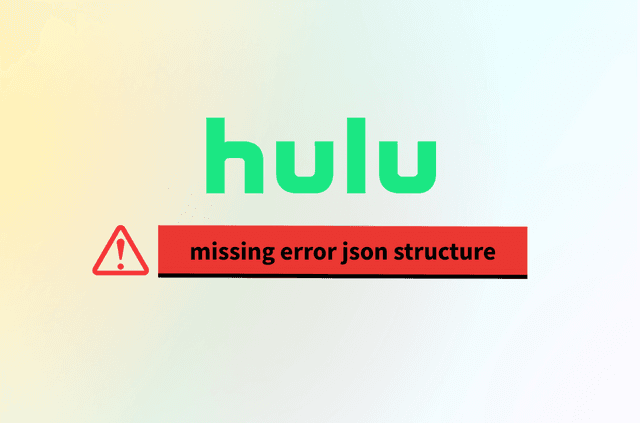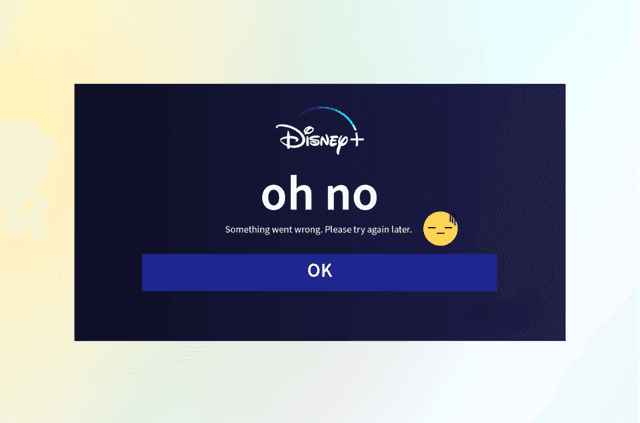If you’re streaming on Hulu and suddenly see the error code RUNUNK13, you’re not alone—and you’re not out of luck. This cryptic code often stops playback cold, leaving users wondering whether it’s their device, internet, or Hulu itself that’s to blame.
In this guide, we’ll explain exactly what causes the RUNUNK13 error, how to fix it step-by-step, and why using a reliable VPN like BearVPN can help you stream Hulu more smoothly and securely. Whether you’re on a Smart TV, mobile app, or browser, this article has you covered.
What Is the RUNUNK13 Hulu Error?
RUNUNK13 is one of Hulu’s more mysterious playback errors. It generally appears when the Hulu app or browser fails to play a video. You might see this message:
“We’re having trouble playing this. It may help if you turn your device off for a minute and try again. Hulu Error Code: RUNUNK13.”
This error can strike on any device-Roku, Firestick, Smart TVs, iOS, Android, Windows browsers, etc. The code doesn’t give much detail, which is why many users turn to Google with frustration.
What Causes the RUNUNK13 Error?
Understanding the root causes of the RUNUNK13 error is key to resolving it quickly. This error is often a general playback failure, meaning Hulu can’t complete the request to stream your video. The reasons can vary depending on your device, network setup, or streaming environment. Here’s a more detailed look at the most common triggers:
1. Corrupted Cache or App Data
Temporary files stored by the Hulu app or your browser may become corrupted over time. This can prevent video playback or cause Hulu to misbehave, leading to errors like RUNUNK13.
2. Outdated Hulu App or Device Software
If you’re running an older version of the Hulu app or your device firmware, Hulu’s streaming engine may not function properly. Updates often include critical bug fixes and compatibility improvements that help prevent playback errors.
3. Weak or Unstable Internet Connection
Buffering or connection timeouts during video loading can trigger RUNUNK13. If your Wi-Fi signal is weak, your router is overloaded, or your ISP is throttling traffic, Hulu may fail to deliver the video stream.
4. Device-Specific Issues
Some Smart TVs, streaming sticks, or mobile devices may have known compatibility issues with Hulu. These issues can surface especially when apps are not properly updated or when device firmware becomes outdated.
5. VPN or Proxy Conflicts
Using a VPN—especially one not optimized for streaming—can confuse Hulu’s geo-verification system. If Hulu detects mismatched or suspicious IP addresses, it may block content delivery, resulting in errors like RUNUNK13.
6. Session Timeout or Authentication Glitches
If your Hulu login session times out or becomes invalid (for instance, due to long idle time or switching between devices), you may encounter playback errors. Logging out and back in often resolves this issue.
7. Hulu Server-Side Problems
Sometimes, the issue isn’t on your end at all. Hulu’s own servers may be experiencing outages or maintenance, particularly during high traffic periods. These problems can intermittently trigger playback failures including RUNUNK13.
VPN users are especially likely to run into this issue if the IP address is flagged by Hulu’s detection system.
Further Reading: Fix Hulu Error Codes >
Step-by-Step Fixes for RUNUNK13 on Hulu
Here’s how to resolve the RUNUNK13 error in a logical, effective order:
Step 1: Refresh or Restart the Hulu App or Browser
If you’re watching on a browser, try refreshing the tab or restarting the browser entirely. On mobile devices or Smart TVs, force close the Hulu app and then reopen it. This quick reset can resolve temporary glitches in the playback session and often restores functionality instantly.
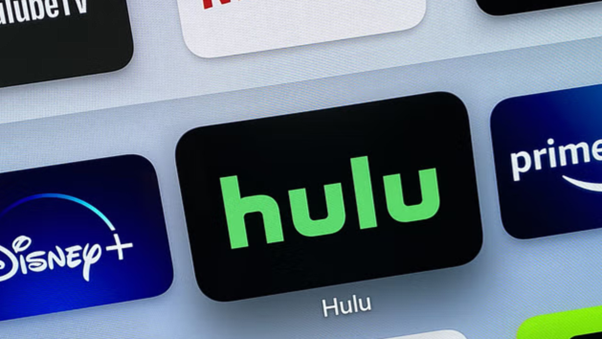
Step 2: Restart Your Streaming Device
Power off your device completely—whether it’s a smartphone, streaming stick, smart TV, or tablet. Wait at least 30 to 60 seconds before turning it back on. This helps clear any minor software conflicts or memory cache issues that might interfere with Hulu playback.
Step 3: Clear the Hulu App or Browser Cache
On Android devices, go to Settings > Apps > Hulu > Storage, then tap Clear Cache and Clear Data. For web browsers, clear cookies and cache using Ctrl + Shift + Delete. If you’re using a Smart TV, you may need to uninstall and reinstall the app to remove stored data. Clearing cache is often the single most effective fix for the RUNUNK13 error.
Step 4: Update the Hulu App and Your Device Software
Ensure both the Hulu app and your device operating system are up to date. Check for updates via the App Store (iOS), Google Play (Android), or the system settings on Smart TVs and game consoles. Compatibility issues from outdated software can prevent Hulu from functioning correctly.
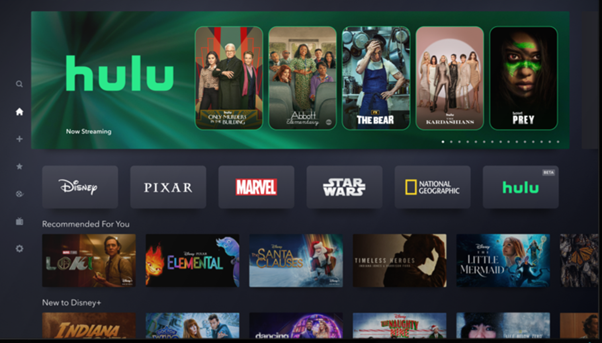
Step 5: Lower Hulu’s Streaming Quality
Go into the Hulu app settings and reduce the video quality from “Best Available” to “Data Saver” mode. Some users find that lowering the quality reduces buffering, speeds up streaming, and resolves the RUNUNK13 error—especially on slower networks.
Step 6: Try a Different Device or Browser
If you’re still having trouble, try accessing Hulu from a different device or switching to another browser. For example, if you’re using Safari, try Chrome or Firefox instead. Sometimes device-specific bugs can be bypassed by switching platforms.
Step 7: Restart Your Network Equipment
Unplug your modem and router from the power outlet. Wait for about 60 seconds before plugging them back in. Once your internet connection is re-established, reopen Hulu. A network reset like this can resolve DNS issues or temporary IP conflicts that trigger errors like RUNUNK13.
Step 8: Reinstall the Hulu App
As a last resort, uninstall the Hulu app entirely from your device. After uninstalling, restart the device to clear any lingering data, then reinstall Hulu from the official store. Log back in with your account credentials. This method ensures a clean slate with fresh config files.
Step 9: Check Hulu Server Status
Before assuming the problem is on your end, verify whether Hulu itself is experiencing downtime. Visit Hulu’s official support page or check DownDetector to see if other users are reporting similar issues. If Hulu’s servers are down, you’ll need to wait until service is restored.
Is Your VPN Causing the RUNUNK13 Error?
If you’re using a VPN to access Hulu, especially outside the U.S., the error could stem from your VPN’s IP address being detected and blocked.
Hulu monitors for:
- Shared or blacklisted IP addresses
- DNS mismatches
- Suspicious traffic from known VPN providers
When Hulu spots unusual traffic, it blocks the stream or throws playback errors like RUNUNK13.
How BearVPN Prevents Streaming Errors Like RUNUNK13
Streaming errors like RUNUNK13 on Hulu often stem from VPN detection, IP bans, or unstable network routes—issues that plague many low-quality or free VPNs. BearVPN, however, is built differently.
What Is BearVPN?
BearVPN is a free VPN service designed specifically for secure, high-speed access to streaming platforms like Hulu, Netflix, Disney+, and more. Unlike generic VPNs, BearVPN prioritizes clean IP management, stable connections, and strong privacy protections to ensure seamless entertainment experiences—even when Hulu’s detection systems get aggressive.
Whether you’re binge-watching in the U.S. or trying to access Hulu from abroad, BearVPN intelligently routes your traffic through optimized servers that reduce the risk of errors like RUNUNK13.
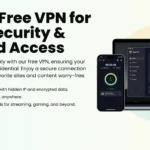
Key Features That Prevent Streaming Errors
- Streaming-Optimized Servers: BearVPN offers a wide selection of high-speed servers tailored for streaming platforms. These servers are routinely tested for compatibility with Hulu, Netflix, Disney+, and Amazon Prime Video, ensuring users have uninterrupted access without buffering or quality drops.
- Dynamic IP Rotation: To avoid blacklisted or flagged IPs that can trigger Hulu errors, BearVPN uses automated dynamic IP switching. This means your virtual identity changes frequently and stealthily—making it far less likely that Hulu will block your connection.
- Massive Global Server Coverage: BearVPN maintains access to a large number of stable, high-performance servers across 50+ locations worldwide, including key U.S. cities like New York, Los Angeles, Miami, and Dallas. This variety ensures fast and flexible routing, reducing the likelihood of location-based restrictions.
- No Logs, No Tracking: BearVPN enforces a strict no-logs policy, meaning your online activities—including streaming history—are never stored or tracked. This further minimizes the risk of targeted IP bans or streaming disruptions.
- Bandwidth-Friendly Performance: BearVPN is designed to prevent bandwidth throttling by ISPs or streaming services. Even during peak hours, you get smooth, buffer-free HD and 4K playback.
How to Use BearVPN to Fix Hulu RUNUNK13 Error
Step 1. Download and install BearVPN on your device.
Step 2. Connect to a U.S. streaming-optimized server (e.g., Los Angeles or New York)
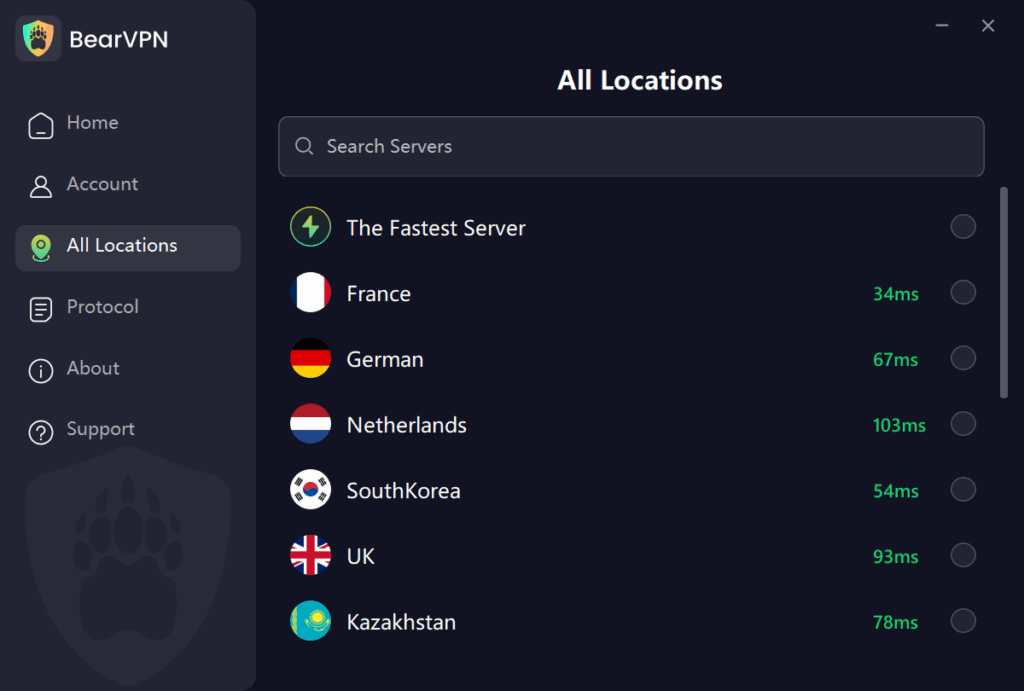
Step 3. Clear Hulu’s cache or restart the app
Step 4. Open Hulu and try streaming again. If error persists, switch to a different U.S. server within BearVPN
This process ensures you’re using a clean, undetected IP while maintaining speed and stability.
Final Thoughts
Hulu’s RUNUNK13 error is frustrating—but completely fixable. Most of the time, the culprit is a simple app glitch, outdated cache, or a VPN that Hulu doesn’t like. This guide walks you through every fix and shows how BearVPN can eliminate the IP-based conflicts that cause many Hulu errors.
If you’re serious about uninterrupted Hulu access and private streaming, BearVPN is a smart, affordable solution.
Try BearVPN today and get back to watching Hulu—no error codes, no restrictions.
FAQs on Rununk13 Hulu Error
Q: What does RUNUNK13 mean on Hulu?
A: It’s a playback error that indicates Hulu can’t complete your request—usually due to app cache issues, bad internet, or VPN conflicts.
Q: Will using a VPN fix the RUNUNK13 error?
A: It can help—if you use a reliable VPN like BearVPN with streaming-optimized U.S. servers.
Q: Is RUNUNK13 a server-side Hulu problem?
A: Sometimes, yes. Check DownDetector to confirm if Hulu is down.
Q: Can free VPNs trigger this error?
A: Yes. Most free VPNs don’t rotate IPs or support streaming, making them more likely to get blocked.