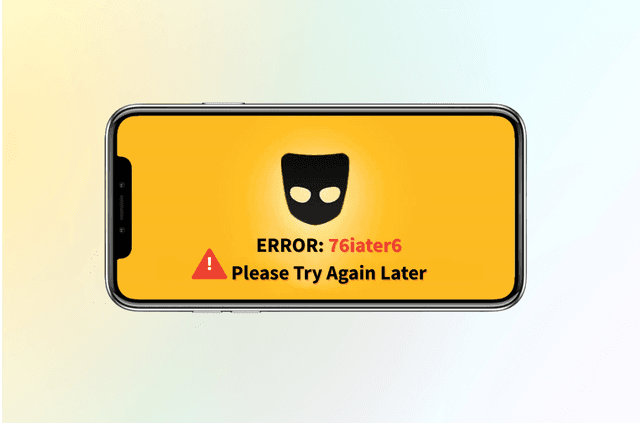If you’d rather keep where you are to yourself, you can turn off location on Instagram in minutes. This guide covers the two layers that matter—your phone’s permissions and Instagram’s own controls—plus how to remove location from posts and stories, what “Precise Location” means on iOS, and how to handle the same on Android. You’ll also see troubleshooting tips and a neutral look at when a mobile VPN helps with network blocks (without changing GPS), so you can post confidently wherever you are.
Quick Answer: The Fastest Way to Stop Instagram Using Your Location
For most people, the simplest and most reliable fix is to block Instagram’s access to your phone’s location at the system level. That way, even if you accidentally add a sticker or tap a map prompt, the app can’t read GPS. This takes less than a minute on both iPhone and Android and can be reversed later if you need location for a one-off post.
- iPhone: Settings → Privacy & Security → Location Services → Instagram → choose Never (or Ask Next Time) and toggle Precise Location off.
- Android: Settings → Security & privacy → Privacy → Permission manager → Location → Instagram → set to Don’t allow (or Allow only while using the app). On recent Android versions, you can also choose Approximate instead of Precise.
Turn Off Location Sharing Inside Instagram
Even with phone-level permissions controlled, it’s worth checking Instagram’s in-app location settings, especially if you’ve experimented with the app’s newer map and location-sharing features. These controls determine whether anything in Instagram tries to share your location within the app’s own interfaces, and they give you an extra layer of peace of mind.
- Open Instagram and go to your profile or settings area, then review any location, map, or privacy controls. If you see options to limit who can view your location on a map, set visibility to the most restrictive option (e.g., No one), or disable the feature entirely. Major outlets have noted the feature is opt-in and can be turned off; if you’re unsure where to find the toggle, the phone-level block above fully prevents GPS access.
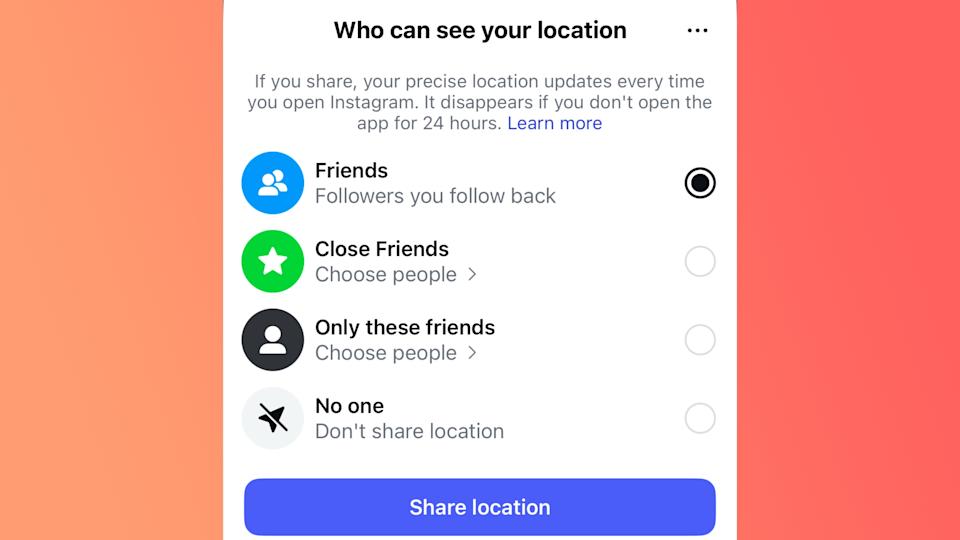
Why this matters now: recent reporting has highlighted new, opt-in map/location experiences on Instagram in the U.S., alongside calls for simpler, safer defaults. If you’ve ever enabled these features, revisit them and tighten visibility.
Remove Location from an Instagram Post (or Avoid Adding It)
Occasionally, you’ll notice a place name sitting under an older post and want it gone. The fix is straightforward: edit the post and remove the location, or avoid adding one when you publish new content. After removing, the place no longer appears with that post on your profile.
- Edit an existing post: Open the post → Edit → tap the location line → remove it (or change it) → Done.
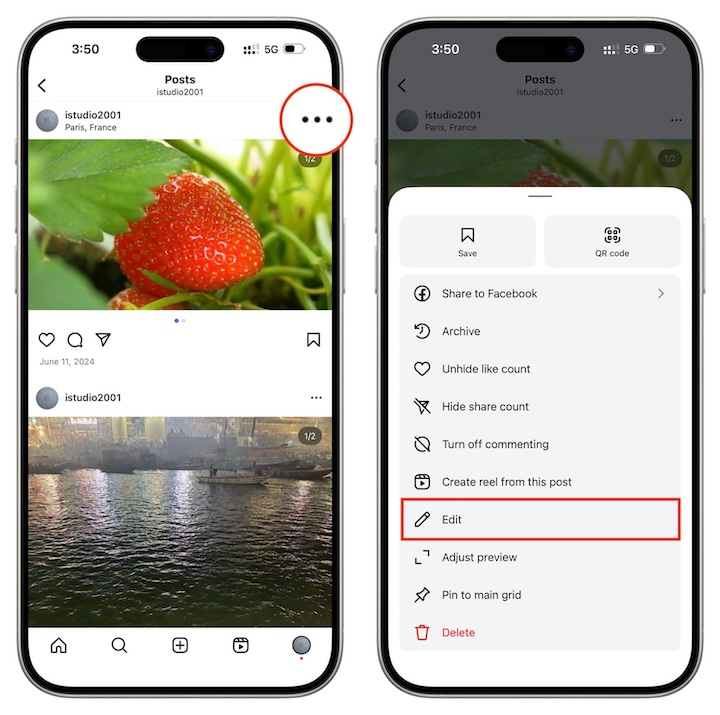
Practical tips: if you often publish from the same venue, get in the habit of double-checking the location line before tapping Share. Also remember that removing a location from a post doesn’t change any screenshots someone may have taken earlier; the change applies from now on.
Hide Location on Instagram Stories and Reels
Stories and reels don’t show your location unless you add it—usually via the Location sticker. That means prevention is easy: skip the sticker, or delete it before posting. If you already posted with a location sticker, you can delete the story or reel and re-upload without the tag.
After you tap + to create, add your media and then select Stickers at the top only if you truly want to share a location; otherwise leave it out and publish normally. On phones where you’ve denied Instagram’s location permission, the app can’t read GPS in the background anyway.
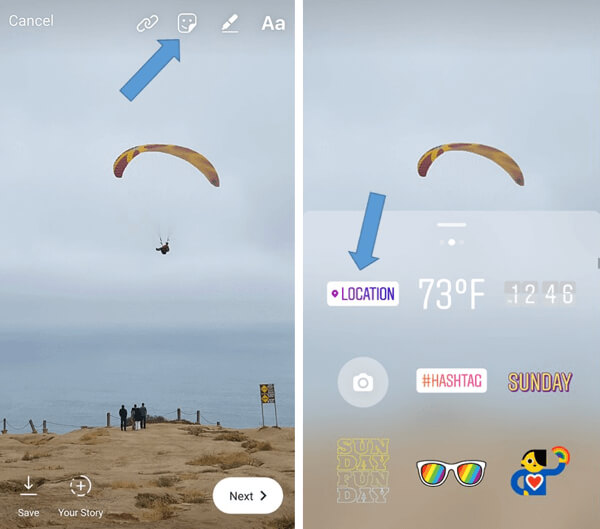
iPhone Settings: “Precise Location,” “While Using,” and Safety Check
Apple gives you granular control over how closely apps can track you. Turning Precise Location off for Instagram means the app—if allowed at all—can only see an approximate area instead of a pinpoint. Pair that with Ask Next Time or Never to stop surprises. This combo is ideal if you occasionally add a place to a post but don’t want constant access.
Suppose you feel you may have granted too many permissions over time. In that case, you can also reset Location & Privacy to factory defaults (Settings → General → Transfer or Reset → Reset → Reset Location & Privacy). Afterward, apps must ask again, and you can decline. For emergencies, Apple’s Personal Safety guidance is a good overview of reviewing all apps’ access quickly.
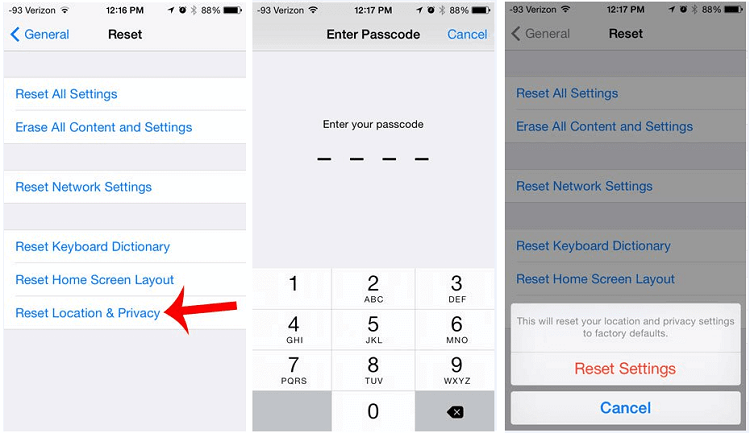
Android Settings: Deny, Allow While Using, Approximate vs. Precise
On Android, the Permission manager shows every app that has access to your location and lets you change Instagram to Don’t allow. If you still want occasional check-ins, choose Allow only while using the app, and where available, set the signal to Approximate so Instagram can’t pinpoint you exactly. This gives you predictable behavior and reduces accidental oversharing from background prompts.
Developers must request location thoughtfully on modern Android, so if permissions reappear after an app update, that’s normal—you can deny them again. Periodically reviewing your permission list is a healthy privacy habit.
Troubleshooting: “I Turned It Off, But Instagram Still Shows a Place”
Sometimes it looks like location is “back,” when in reality one of these scenarios is at play. Work through them in order and the issue usually disappears.
- Old posts with a saved place name. You may have added a location in the past. Edit the post and remove the location line.
- Story stickers. A location sticker is content, not a permission—delete the sticker or skip it next time.
- Cached UI or outdated app version. Update Instagram to the latest version, then force-quit and relaunch. (Updates often refine how privacy prompts and labels appear on screen.)
- Phone-level permission re-prompt. iOS and Android can re-ask after major updates; revisit the Instagram → Location setting and confirm it’s Never/Don’t allow.
- Confusion with broader “map” features. If you previously opted in, turn visibility off inside Instagram and keep phone-level access denied for a hard stop.
Stabilize Instagram on Public Wi-Fi with a Mobile VPN
Even after you turn off location on Instagram, flaky or restricted networks can still break feeds, stories, and DMs. A mobile VPN won’t spoof GPS, but it can stabilize the route your data takes and shield your IP on public Wi-Fi, school, and office networks.
A VPN does not change your phone’s GPS coordinates. If you’ve denied Instagram’s location permission in iOS or Android, the app can’t read GPS regardless of VPN status; and if you add a location sticker, that’s a deliberate choice. Where a mobile VPN helps is the network path: it encrypts traffic end-to-end and bypasses local throttling, captive portals, and content filters that often cause timeouts, broken uploads, or reels that never finish loading.
If you want a straightforward mobile option on iPhone or Android, BearVPN focuses on reliable app performance and privacy: one-tap connect, global locations for quick IP changes, RAM-only servers with a strict no-logs policy, DNS-leak protection, and traffic obfuscation for over-zealous Wi-Fi. Power users can enable split tunneling to route only Instagram through the VPN while keeping other apps outside the tunnel to reduce overhead.
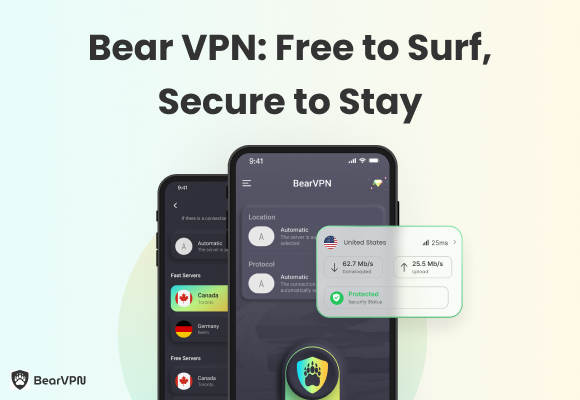
For best results, connect to the nearest location, keep background proxies or “double VPN” chains off, and remember: to block location data itself, use the OS permission steps you set earlier.
Safety Tips for Teens, Parents, and Travelers
Turning off location on Instagram is one layer; healthy sharing habits are another. If you’re traveling, post location-heavy content after you’ve left a place. Keep location features off for sensitive spots like home, school, or work, and talk with teens about how location can reveal routines. Recent coverage has underscored why cautious defaults matter—so take a moment to review settings together.
FAQs: Quick Answers to Common Questions
1. Does Instagram automatically add location to my posts?
No. Posts and stories only show a location if you add it (e.g., via the location field on posts or a location sticker in stories). If you deny location permission on your phone and avoid those features, Instagram can’t fetch your GPS, and nothing location-specific will appear.
2. What’s the difference between “Precise” and “Approximate” on iPhone?
Precise Location lets an app pinpoint your exact spot; Approximate limits it to a broader area. For Instagram, most people should turn Precise off, or deny location altogether. You’ll still be able to type and add a place manually if you decide to share one.
3. How do I undo permissions I granted months ago?
On iPhone, you can Reset Location & Privacy to make apps ask again; on Android, use the Permission manager to revoke access for Instagram. Review the setting after major OS updates.
4. Will a VPN hide my GPS location on Instagram?
No. A VPN for Instagram hides your IP address from the network and can stabilize blocked or filtered routes, but it doesn’t modify the GPS signal your phone reports. To stop location access, use the system settings described above.
Conclusion
If your goal is to turn off location on Instagram, start with the strongest move: deny the app’s location permission on your phone and turn off Precise Location on iOS. Then prune any old location tags on posts, skip location stickers on stories, and review Instagram’s in-app map/privacy controls to keep visibility at “no one.” When networks get in the way, a mobile VPN can secure the path—but GPS stays under your control via iPhone and Android settings. With these steps in place, you can share freely without sharing your coordinates.