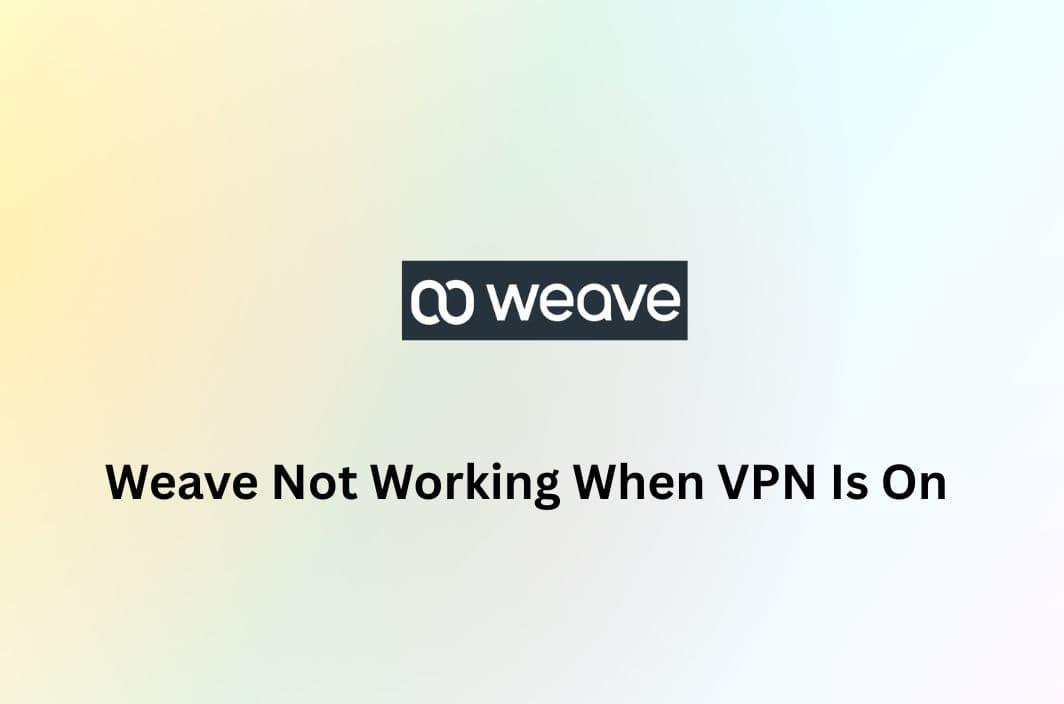Running into problems using Weave while connected to a VPN? Whether you’re managing container networks with Weave Net or using Weave’s VoIP platform for client calls, it can be frustrating when things just don’t work right.
Don’t worry—you’re not alone, and better yet, this guide will walk you through exactly what’s happening and how to fix it.
Why Is Weave Not Working with My VPN?
Before diving into solutions, let’s look at why a VPN might interfere with Weave in the first place. The cause depends on which version of Weave you’re using:
If You’re Using Weave Net (for Container Networking)
Weave Net creates its own internal network for your Docker or Kubernetes containers. But VPNs can clash with this by:
- Using overlapping IP address ranges
- Blocking traffic between peers
- Interrupting peer discovery if certain ports are closed
In short, your VPN might be stepping on Weave’s toes when it comes to routing and internal traffic flow.
If You’re Using Weave (the VoIP Platform)
If you’re relying on Weave for voice communications and your VPN is on, the issue likely stems from the VPN disrupting VoIP signaling or media traffic. According to Weave Help, their support doesn’t troubleshoot VPN-related problems, so you’ll need to tweak settings on your end.
How to Fix Weave Not Working When VPN Is On
Now that you know the likely culprits, let’s get to the fixes—tailored for both versions of Weave.
Fixes for Weave Net (Container Networking)
If you’re running Weave Net with Docker or Kubernetes and your VPN is causing issues, here’s what to do:
1. Avoid IP Range Conflicts
VPNs often assign private IP ranges (e.g., 10.x.x.x or 192.168.x.x) that may clash with the IP ranges used by Weave. To avoid this:
- Adjust your Weave Net configuration to use a unique CIDR block
- Or, switch your VPN to a different subnet
2. Check Firewall & Routing Rules
Make sure your firewall allows traffic between your local interface, VPN interface, and Weave bridge. You may also need to:
- Open UDP ports used by Weave for peer discovery (usually 6783–6784)
- Disable strict VPN routing rules that block local traffic
3. Use Split Tunneling
If you want Weave traffic to bypass the VPN, enable split tunneling in your VPN settings. This allows only selected apps or IPs to use the VPN tunnel, keeping Weave traffic on the local network.
Fixes for Weave VoIP (Business Phone Platform)
If you’re using Weave for voice or video calls and running into issues when the VPN is on, try the following:
1. Temporarily Disable the VPN
Quick test: turn off your VPN and reload Weave. If it starts working, the VPN is the likely cause.
2. Enable Split Tunneling
Rather than turning off your VPN entirely, split tunneling lets you route Weave traffic outside of the VPN tunnel. This keeps Weave functional while still protecting the rest of your connection.
3. Change VPN Servers or Protocols
Some VPN servers block or degrade VoIP traffic. Switch to a different server, or try using a faster protocol like WireGuard or IKEv2, which are often more VoIP-friendly.
4. Use a VPN That Supports VoIP
Not all VPNs are created equal. If yours keeps disrupting Weave calls, consider switching to one that supports VoIP applications.
Best Practices to Prevent Future Issues
To keep Weave running smoothly while staying connected to your VPN, follow these tips:
- Use non-conflicting IP ranges between Weave and VPN
- Regularly update both Weave and your VPN app
- Choose VPNs (such as BearVPN) with flexible settings (split tunneling, protocol switching)
- Avoid free VPNs, which often lack support for VoIP and advanced networking
Still Stuck? Here’s What You Can Do
If nothing seems to work:
- Reach out to your VPN provider for help configuring rules or exclusions.
- Contact Weave Support, especially if you’re unsure which traffic is being blocked.
- Consider running Weave on a separate network interface, isolated from the VPN.
Final Thoughts
VPNs are essential for privacy and accessing restricted content—but they can sometimes interfere with the tools you rely on, like Weave. Whether you’re managing containers or handling business calls, the good news is there’s almost always a fix.
With a bit of network tweaking—like split tunneling, IP range adjustments, or protocol changes—you can keep both your VPN and Weave working in harmony.
Tried one of these solutions and it worked? Share this article to help someone else out!
FAQ
1. Why does Weave stop working when I connect to a VPN?
This usually happens due to IP conflicts, blocked ports, or routing issues between your VPN and Weave’s network.
2. How can I fix Weave Net not working with my VPN?
Try changing Weave’s IP range, enabling split tunneling in your VPN, or allowing required ports (like UDP 6783–6784) through your firewall.
3. Can I use Weave’s VoIP platform while on a VPN?
Yes, but some VPNs may block VoIP traffic. Use split tunneling or switch to a VPN that supports VoIP to avoid issues.
4. Should I disable my VPN to use Weave?
Only as a temporary test. Instead, try configuring your VPN to work alongside Weave for better privacy and performance.