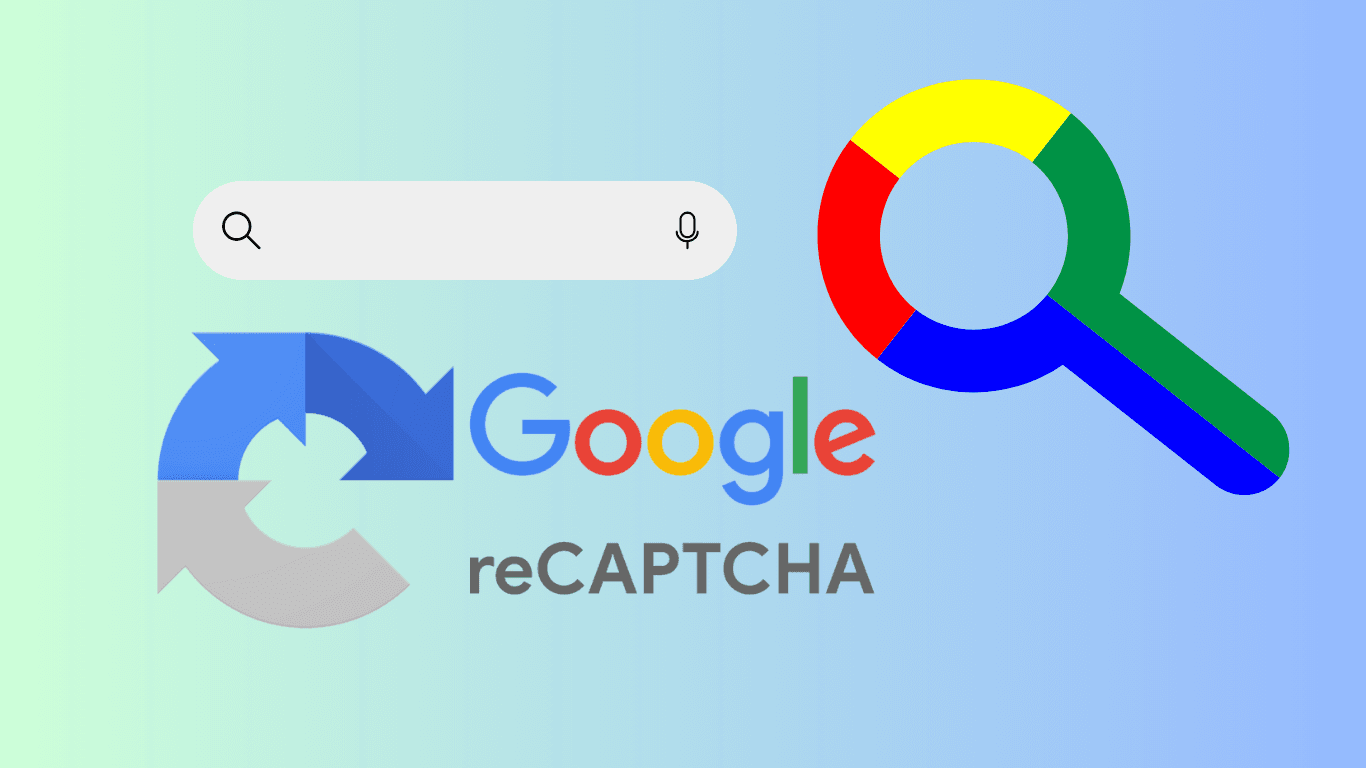Have you ever been deep into your Google search, only to be interrupted by a mysterious message to interrupt your flow? You know, the one ‘Our systems have detected unusual traffic from your computer network.’ and it asks you to verify that “I am not a robot”.
While this might sound like the kind of message you’d expect in a futuristic thriller, it’s actually Google’s way of saying, “Something doesn’t look quite right.” But don’t worry; it’s not always something you’ve done intentionally, and in fact, many users are unaware of what causes it—especially when VPNs are involved.
Let’s break down this error, why it happens, and—most importantly—how VPN could either be the culprit or life saver.
What Is Google’s “Unusual Traffic from Your Computer Network” Error?

Google’s “unusual traffic” error occurs when the search engine detects activity from your network that deviates from normal user patterns. Essentially, Google’s system flags your behavior as potentially bot-like, suspecting that automated software (such as bots or scrapers) is responsible for the requests. This is their way of keeping things secure and preventing abuse.
When this happens, you’re typically asked to complete a CAPTCHA challenge to prove you’re human, not a robot. But if the issue persists, it’s a signal that something else is at play. And here’s the kicker: while many people assume it’s their fault, the reality is that VPNs and other factors can easily trigger this issue without you realizing it.
Why Unusual Traffic from Your Computer Network Error & How to Fix?
Now let’s explore the reasons behind Google flagging your network activity as suspicious—and how to resolve the issue.
1. Googling Too Quickly
If you’ve ever been in the middle of a frantic search session, you may have noticed that Google occasionally sends up red flags when you search too quickly. Fast typing and a series of rapid queries can raise suspicion because bots are often programmed to send requests in quick succession, whereas humans tend to pace themselves. Even though you’re just efficient, Google might see it as an automated attack.
If this is the case of how you trigger the “Unusual Traffic from Your Computer Network” message and CAPTCHA, all you need to do is just slow down for searching and browsing.
2. Unusual Traffic from Your Computer Network for VPN and Proxy Connection

And another cause is VPNs. While a VPN is a great tool for protecting your privacy, it’s not without its downsides when it comes to Google’s security protocols. Here’s how:
- Shared IP Addresses: Many free VPNs assign users to shared IP addresses, meaning multiple users are browsing from the same IP. When multiple users are making rapid and different requests through the same server, Google might mistake this for suspicious bot activity.
- IP Instability: VPNs that don’t provide a stable connection can cause frequent IP changes. This sudden shift can look suspicious to Google’s security algorithms, which expect a certain level of consistency in user behavior and locations.
- Geolocation Shifts: If you’re using a VPN to change your location from where your profile or recent activities are recorded, Google may detect this as an unusual behavior. A sudden shift in geolocation can trigger the “unusual traffic” message, especially if the IP address is associated with spammy or automated traffic.
How to Fix?
Not all VPNs are created equal. Many free VPN services are notorious for unreliable IP addresses and poor security, often triggering errors. Different from other free VPN products. BearVPN offers stable, dedicated IP addresses with its ‘Kill Switch” feature that are far less likely to be flagged by Google. With BearVPN, you get secure and uninterrupted browsing without the risk of accidentally setting off alarms, allowing you to bypass this issue seamlessly.
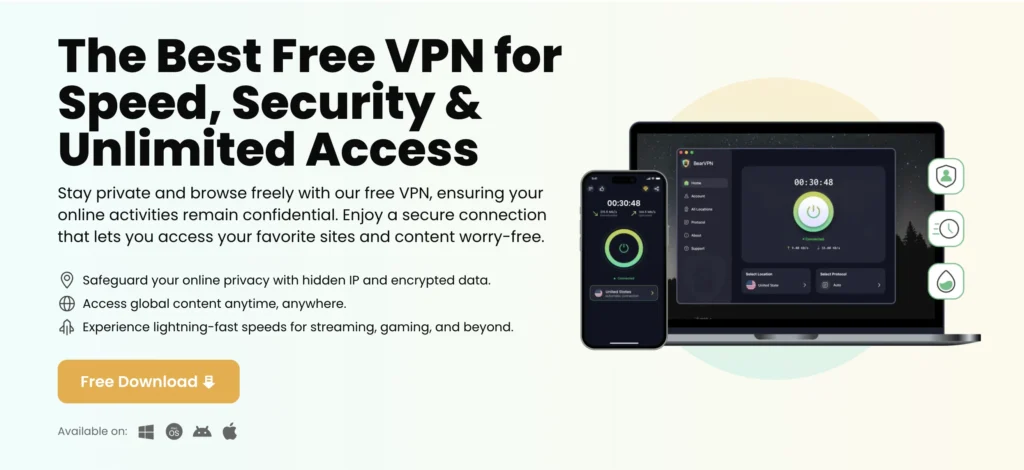
3. Unstable IP Addresses and Outdated Software
An outdated browser or VPN client can contribute to issues that trigger Google’s security protocols. In particular, if your VPN client is outdated, it might leak your real IP address or cause erratic behavior in your connection. This instability can make it look like you’re engaging in suspicious activities.
- VPN Leaks: Some VPNs are notorious for IP address leaks, where your true location is exposed despite using the service. This can be a huge red flag to Google, triggering the “unusual traffic” error.
- Outdated Software: Using an outdated browser or an old version of your VPN software can cause your traffic to behave unpredictably. Modern security protocols from Google expect up-to-date software, and anything less can get flagged.
4. Shared Networks and Browser Extensions
If you’re using a shared network—such as a public Wi-Fi hotspot or a network with multiple devices—Google may mistakenly detect your searches as originating from bots. This is especially common in places with high traffic, like libraries or cafes.
Browser extensions, particularly those that automate tasks (like SEO tools or data scrapers), can also trigger this error. If you have extensions running in the background, try disabling them to see if that resolves the issue.
5. Malware and Security Threats
While less common, malware can also be responsible for unusual traffic. Some malicious software runs in the background, generating automated traffic without your knowledge. If your device is infected, this could easily trigger Google’s security flags.
How to Fix the “Unusual Traffic” Error?
Now that we know what might be causing the issue, here are some solutions that can help you get back to browsing smoothly:
1. Solve the CAPTCHA If Unusual Traffic from Your Computer Network Detected
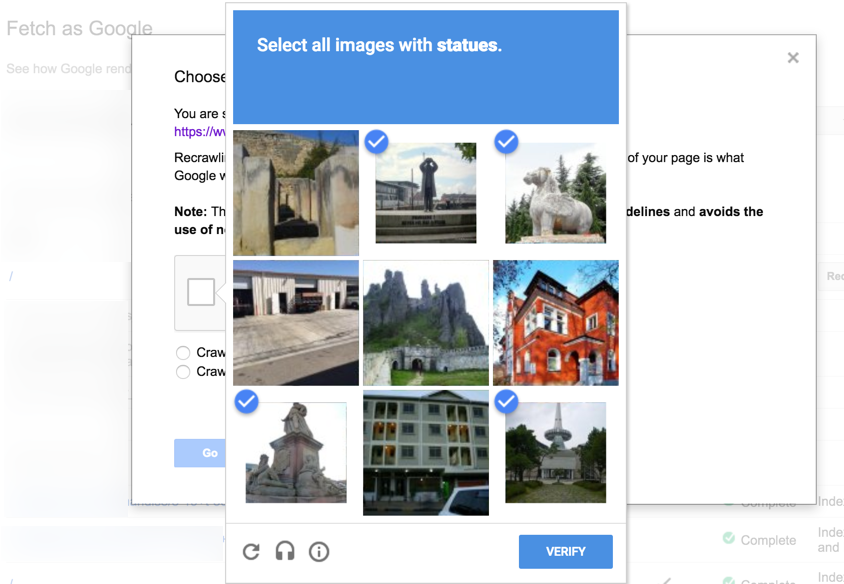
The simplest way to address this is to complete the CAPTCHA when prompted. It’ll clear the error for the moment, but if it keeps recurring, you’ll need to look at other solutions.
2. Clear Your Cache and Cookies
Clearing your browser’s cache and cookies is often a quick fix. Old or corrupted data in your browser could cause Google to flag your connection as suspicious. Here’s how to do it:
- In Chrome: Press Ctrl + Shift + Delete to bring up the clearing options.
- In Firefox: Go to Menu > History > Clear Recent History.
- In Safari: Open Preferences > Privacy > Manage Website Data.
3. Change Your VPN or Proxy Service
If you’re using a VPN or proxy, try disabling it temporarily to see if that fixes the issue. If it does, the problem likely lies with your VPN provider or settings. You should better switch to a more reliable server like BearVPN, which is optimized to prevent these kinds of issues.
4. Troubleshoot Browser Extensions
Disable any extensions that could be triggering automated traffic. If you rely on SEO tools or other extensions that automate tasks, try turning them off temporarily and check if the issue persists.
5. Restart Your Router
Sometimes the issue of unusual traffic from your computer network lies with your home network. Restarting your router can refresh your connection and fix any issues related to your IP address.
6. Scan for Malware
Run a full antivirus scan to rule out any malware or malicious software that could be generating automated traffic.
7. Contact Your Internet Provider
If all else fails, your internet service provider may need to resolve any issues related to your IP address, especially if it’s flagged for unusual activity.
Why Google Reports Unusual Traffic from Your Computer Network As Security Measure?
Google has implemented these measures to protect its platform from abuse, automated scraping, and malicious bot activity. With more bots attempting to manipulate search results, Google has had to step up its security protocols to ensure that users are interacting with the platform safely. This extra layer of protection helps keep Google searches secure and free from the unwanted influence of bots.
As bots become more sophisticated, Google will continue to enhance its algorithms and security systems to stay ahead of these threats. Users can expect more advanced CAPTCHA systems and improved methods of verifying legitimate human traffic.
Conclusion
There are different reasons why you see the error of Unusual Traffic from Your Computer Network and ask if you are a robot. By using a reliable VPN like BearVPN and following these troubleshooting steps, you can stop Google from flagging your traffic and continue your browsing with peace of mind.
Here is a quick takeaway of troubleshooting the issue: Unusual Traffic from Your Computer Network.
- The “unusual traffic” error occurs when Google detects behavior that appears to be bot-like, often caused by VPNs, rapid searches, or outdated software.
- BearVPN offers a stable, dedicated IP and high-performance security, helping you avoid triggering this error.
- Solutions to fix the error include completing CAPTCHA challenges, clearing your browser’s cache, and disabling your VPN or proxy.
- Regular updates to your software and VPN ensure smoother browsing experiences without recurring errors.