Can’t connect to ProtonVPN? Whether you’re stuck on the “connecting” screen or suddenly disconnected mid-session, you’re not alone. The good news? Most issues can be fixed in just a few steps.
If you’re struggling with ProtonVPN not connecting, you’re not alone. Many users run into this issue- whether it’s the app getting stuck on “connecting,” sudden disconnections, or a complete failure to establish a connection.
Don’t panic. In this guide, we’ll walk you through 4 proven methods to fix ProtonVPN connection problems – complete with step-by-step instructions that work on Windows, macOS, Android, and iOS.
Why Isn’t ProtonVPN Connecting?
Before jumping into the fixes, let’s quickly look at common reasons why ProtonVPN won’t connect:
- Server issues – The server you’re trying to connect to may be down or overloaded
- Blocked protocols – Your network or ISP might restrict certain VPN protocols
- Firewall or antivirus interference – System-level security tools may block ProtonVPN
- Outdated app – Older versions of the app may have bugs or compatibility issues
- Kill Switch active – ProtonVPN’s kill switch may be preventing internet access when not connected
- Free server congestion – If you’re using the free version, limited server slots may be the issue
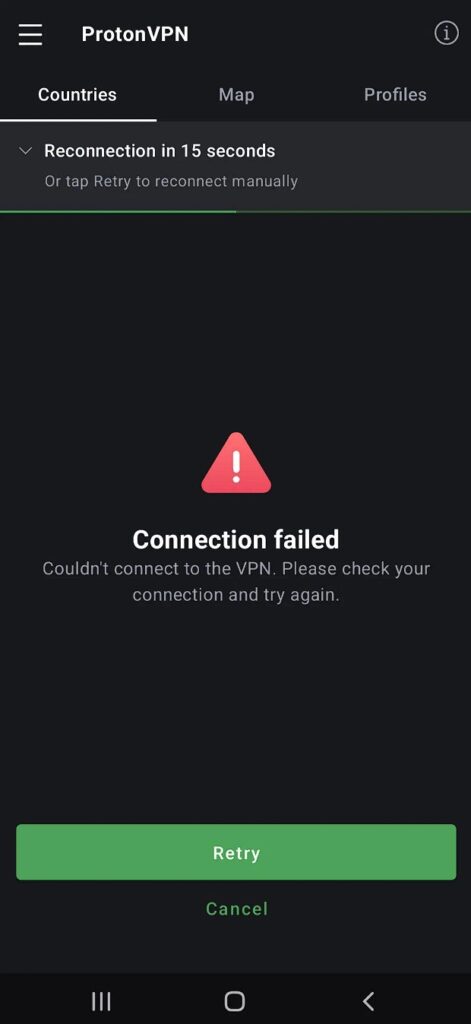
The good news is that all of these can be resolved. Let’s dive into the solutions.
How to Fix ProtonVPN Not Connecting Issue?
Here are 4 proven fixes to get you back:
Method 1: Switch to a Different VPN Protocol
Sometimes, your network might block certain VPN protocols like WireGuard or OpenVPN. Switching to a different protocol is often the fastest fix.
How to Change Protocol in ProtonVPN:
Step 1: Open ProtonVPN app
Step 2: Click the gear icon (⚙️) in the top-right to open settings.
Step 3: Navigate to the “Connection” tab.
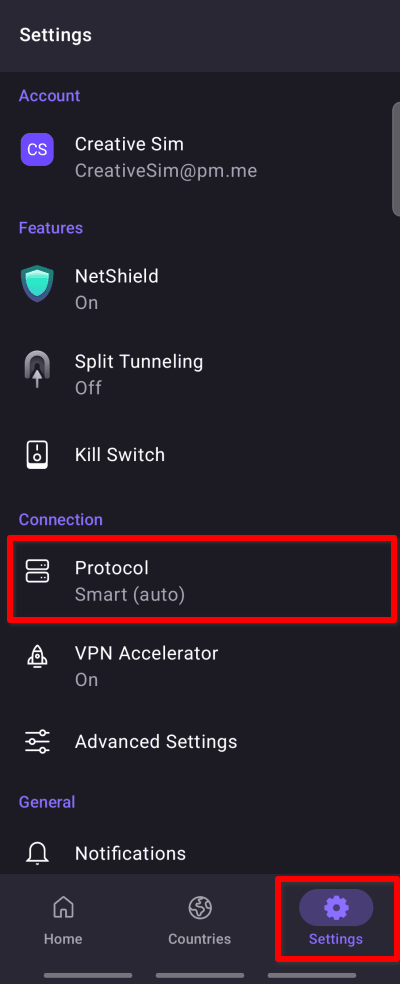
Step 4: Under “Protocol”, choose another option:
- If it’s set to WireGuard, try OpenVPN (UDP or TCP).
- You can also enable Smart Protocol for auto-detection.
Step 5: Click Save, then Reconnect.
Why this works:
Some networks (schools, workplaces, or even ISPs) block specific protocols. Switching gives you a better chance of bypassing these restrictions.
Method 2: Connect to a Different Server Location
ProtonVPN servers—especially free ones—can get overloaded or temporarily go offline.
Steps to Switch Servers:
Step 1. Open the ProtonVPN app.
Step 2. Click or tap on the server list (either on the map or dropdown).
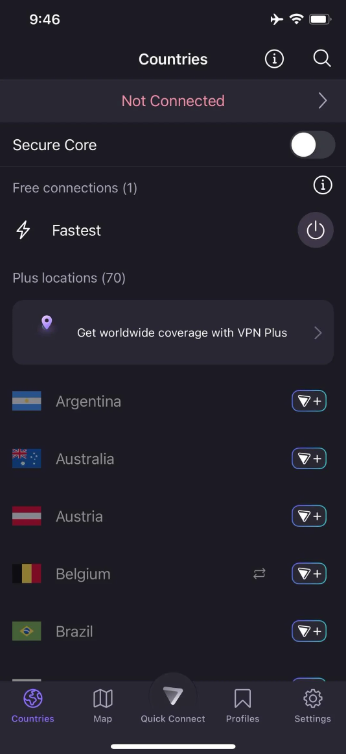
Step 3. Choose a different country or city.
Step 4. Hit the Connect button.
Paid users have access to more stable servers. If you’re on the free plan, try during off-peak hours.
Why this works:
Server outages, maintenance, or traffic congestion can prevent successful connections. A different server = a fresh start.
Method 3: Check Your Firewall or Antivirus Settings
Your system firewall or third-party antivirus might mistake ProtonVPN for a threat and block the connection.
How to Fix on Windows:
- Go to Control Panel > System and Security > Windows Defender Firewall
- Click “Allow an app through Windows Firewall”
- Find ProtonVPN on the list, and make sure both Private and Public boxes are checked.
- Click OK.
On macOS:
- Open System Preferences > Security & Privacy > Firewall
- Click the lock to make changes, then choose Firewall Options
- Add ProtonVPN and allow incoming connections.
On Android/iOS:
- Make sure no third-party security app is blocking ProtonVPN.
- You may need to allow background data or VPN access in your device settings.
Still not working? Temporarily disable your firewall or antivirus and try again. If it connects, you’ll know the culprit.
Why this works:
Firewalls and antivirus programs can block VPN tunnels. Whitelisting ProtonVPN ensures uninterrupted connections.
Method 4. Use a ProtonVPN Alternative – BearVPN
If you’ve tried all the fixes—switched protocols, changed servers, adjusted firewalls—and ProtonVPN still won’t connect, the issue might be deeper than a settings tweak. You could be facing persistent app instability, regional blocks, or free-tier limitations that just don’t go away.
That’s when switching VPN providers isn’t just an option—it’s a smart move.
When to Consider an Alternative:
- You’re tired of constantly troubleshooting
- You rely on your VPN daily for privacy or streaming
- ProtonVPN’s free plan is too slow or too crowded
- You’re located in a region where ProtonVPN gets blocked
- You need reliable access to services like Netflix, banking apps, or VoIP
Looking for a more stable alternative with fewer connection issues? BearVPN offers fast, secure VPN access with 24/7 customer support and an easy setup—no headaches required.
Why BearVPN Is a Smarter Choice
BearVPN is a free and reliable VPN tool that allows you to easily switch IP addresses with just one click, enabling seamless access to the global internet. With over 2,000+ server lines covering more than 50 regions, BearVPN is the perfect choice for accessing restricted websites and enhancing your online privacy and security.
Key Features:
- Extensive Server Network: A wide range of stable and high-speed servers worldwide, allowing you to switch freely at any time.
- Advanced Encryption: Utilizes industry-leading encryption protocols to ensure secure data transmission.
- High-Speed Connections: Smart routing technology ensures smooth and uninterrupted experiences when streaming videos, downloading files, or gaming.
- Unlimited Bandwidth: No data limits, so you can freely explore the internet.
- One-Click Connection: A user-friendly interface and simple operation make it easy to use, even without technical knowledge.
- Privacy Protection: No logging of user activity, ensuring complete protection of your online privacy.
BearVPN is built for users who demand consistent, fast, and private connections without the guesswork. Whether you’re browsing from a restrictive region, using public Wi-Fi, or need a VPN that just works—BearVPN delivers.
Many users switch from ProtonVPN to BearVPN because they need fewer interruptions, faster support, and more control over their connection.
How to Get Started with BearVPN
Step 1. Download and install BearVPN on your device.
Step 2. Open BearVPN and choose your preferred server.
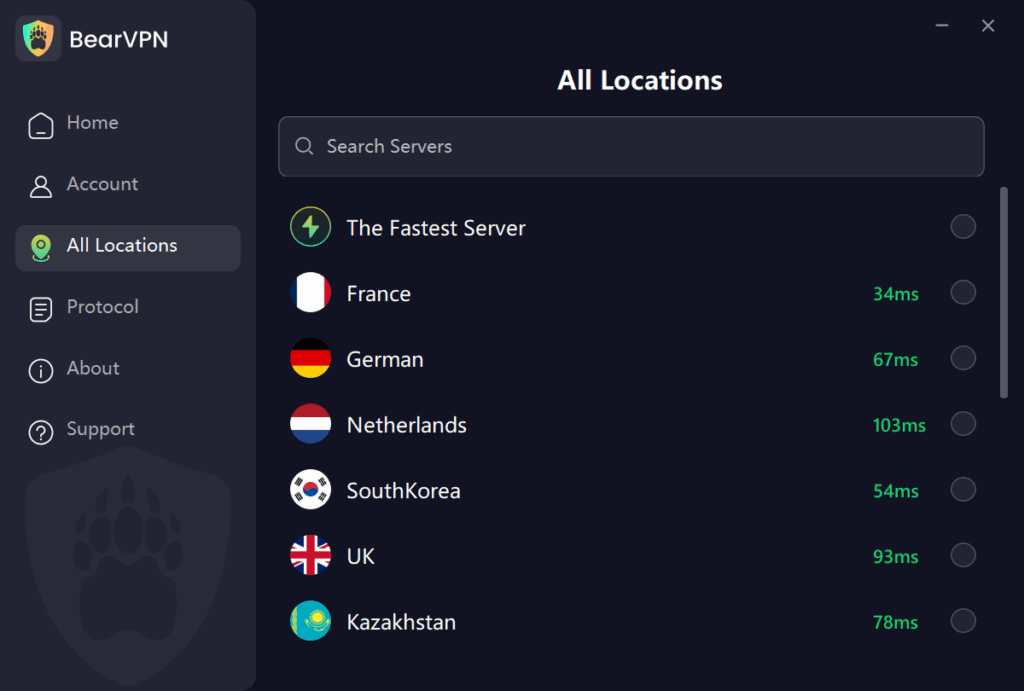
Step 4. Click connect to establish a secure connection.
It’s that simple. Whether you need a VPN for streaming, travel, remote work, or staying anonymous, BearVPN gives you the speed and reliability ProtonVPN struggles to match—especially on the free tier.
Bonus Tips If ProtonVPN Still Won’t Connect
Here are a few more things you can try:
- Restart your device – clears temporary conflicts.
- Check your internet – test it without the VPN first.
- Update ProtonVPN – install the latest version from the official site.
- Disable “Permanent Kill Switch” (ProtonVPN setting) – this might block your internet until the VPN reconnects.
- Check ProtonVPN’s status – visit their status page or Twitter to see if there’s a known outage.
FAQs: ProtonVPN Connection Issues
Why is ProtonVPN stuck on “connecting”?
This usually happens due to overloaded servers or protocol mismatches. Try switching to a different server or protocol using the steps above.
Why does ProtonVPN connect, but I can’t browse?
This might be due to DNS conflicts or a blocked kill switch. Try changing DNS servers or temporarily disabling the kill switch in ProtonVPN settings.
Final Thoughts
ProtonVPN not connecting is a common but fixable problem. Most users can solve it by switching protocols, trying a different server, or checking firewall settings.
If all else fails, consider reaching out to ProtonVPN’s support team for deeper assistance.



