If you’re a music lover, you know that catching your favorite artist live is an unbeatable experience. But what if Spotify isn’t showing you the right concerts based on your actual location? Maybe you’ve moved to a new city, or perhaps you’re planning a trip and want to see what shows are happening there. How to change your Spotify location for concerts in these cases? Getting the right location on Spotify can help you find concerts that are relevant to where you are—or where you want to be! Here’s how to do it, with some easy-to-follow steps and a few handy tips.
Why Spotify Doesn’t Recommend Concerts As You Want?
Most of the time, Spotify personalizes your experience in many ways, including recommending concerts that are happening near you. This is great if the location is correct, but sometimes the app might be stuck on an old location, especially if you’ve recently moved or travel often. Spotify uses your device’s location data and your account settings to suggest concerts, so if those aren’t accurate, your concert recommendations won’t be either.
Then, you’ll need to change your Spotify location for concerts you are interested in manually.
How to Change Your Spotify Location for Concerts?
Unlike some other apps, Spotify doesn’t offer a straightforward way to change your location for concerts directly within the app by menus or filters. However, there are a few workarounds that can help Spotify recognize your new location:
- Update Your Account Location Information
- Go to Your Account Settings: Start by logging into your Spotify account through a web browser. Navigate to your account settings where you can update your personal information.
- Change Your Country: If you’ve moved to a new country, you can change your country by updating your payment method to one that matches your new country. This can help Spotify recognize your new location, which might update your concert recommendations accordingly.
- Change Your Device’s Location Settings
- Enable Location Services: Make sure location services are enabled on your device. Spotify can use this data to suggest concerts based on where you are. Check your phone’s settings to ensure that location permissions for Spotify are turned on.
- Manually Set Your Location: If you want to explore concerts in a different area, consider temporarily changing your device’s location setting. This can trick Spotify into thinking you’re in that location, giving you recommendations for concerts there.
- Plan Ahead for Travel
- Use a VPN: While this article focuses on changing spotify location without a VPN, using one can also help if you’re planning to attend concerts in another country or other solutions out there are not helpful. By connecting to a server in the location you’re interested in, you can explore concert recommendations in that area accordingly.
- Search by City: If you’re traveling and want to find concerts, manually search for the city or area within the app. You can also check websites like Songkick or Bandsintown, which often integrate with Spotify, to find shows in your desired location.
Why BearVPN is Best to Unblock Spotify?
Want to access blocked Spotify content like concerts in the region you are interested in? BearVPN has you covered with servers in 120 countries, so you can change your Spotify location for concerts and swipe just about anywhere. We also have dedicated VPN clients for iOS, Android, macOS, Windows, Browsers, and Linux, which means you can use BearVPN to unblock Spotify concerts and listen to your favourite music live shows.
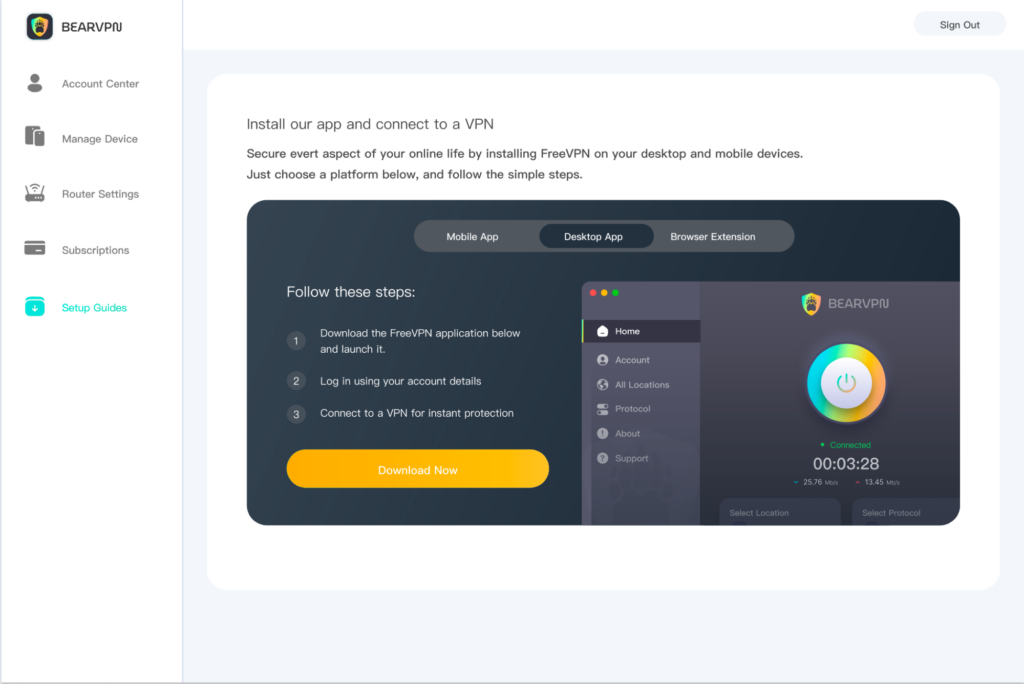
Some users find that after updating their location or payment method, it can take a little while for Spotify to adjust its concert recommendations. Be patient and give the app some time to catch up with your changes.
However, one thing to notice is that while a VPN might allow you change your Spotify location for concerts to explore more options in different regions, it’s unlikely to help you get cheaper concert tickets due to the need for matching payment methods, billing address, localized discounts, potential legal issues, and other ways how ticket pricing is structured. Instead of relying on a VPN, it’s better to search for legitimate discounts, presale offers, or explore concert options in less expensive nearby cities.
How to Make the Most of Spotify’s Concert Features?
Spotify doesn’t just show you concert listings—it also allows you to connect with them in a way that suits your preferences:
- Follow Your Favorite Artists: Make sure you’re following your favorite artists on Spotify. This helps the app notify you when they announce concerts in your area, even if your location settings aren’t perfect.
- Connect with Songkick: Spotify partners with Songkick to provide concert information. You can create a Songkick account and link it to Spotify for more tailored concert recommendations based on your listening habits and location.
Many users appreciate the integration with Songkick because it provides more comprehensive and accurate concert listings. If Spotify’s recommendations feel a bit off, Songkick can be a great backup.
If you run into any issues or need further help, Spotify’s community forums are a great place to find advice from other users who have faced similar challenges.
For example, here is one of the solutions to change your Spotify location discussed in the community a while ago:
1. From your Spotify home screen, click on ‘Search‘ as if you were going to look for a new artist.
2. Then in the Icons list, scroll down past ‘Browse All‘ you will see ‘Live Events’. Click on that.
3. At the top you will see the name of the city/location currently selected. Click on the city and you will see a black screen with the word ‘Search’ at the top.
4. Click on ‘Search‘ then start typing your city until it shows up in the list below.
5. Click on your city and you should be good to go.
Final Thoughts
While learning how to change your Spotify location for concerts isn’t as straightforward as flipping a switch, these methods should help you see the shows or events you care about. Whether you’re planning a move, a trip, or just want to keep tabs on concerts in multiple cities, a little tweaking in your settings can go a long way. Enjoy the music—and the live shows!
Happy listening, and here’s to catching your favorite artists live!



